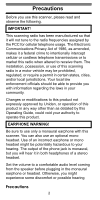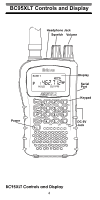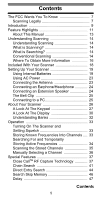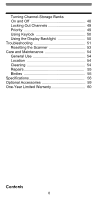Uniden BC95XLTB English Owners Manual
Uniden BC95XLTB Manual
 |
View all Uniden BC95XLTB manuals
Add to My Manuals
Save this manual to your list of manuals |
Uniden BC95XLTB manual content summary:
- Uniden BC95XLTB | English Owners Manual - Page 1
BC95XLT - Uniden BC95XLTB | English Owners Manual - Page 2
to this product not expressly approved by Uniden, or operation of this product in any way other than as detailed by this Operating Guide, could void your authority to operate this product. EARPHONE WARNING! Be sure to use only a monaural earphone with this scanner. You can also use an optional mono - Uniden BC95XLTB | English Owners Manual - Page 3
Bearcat® are registered trademarks of Uniden America Corporation. Close CallTM is a trademark of Uniden America Corporation. NASCAR is a registered trademark of the National Association for Stock Car Auto Racing, Inc. Other trademarks used throughout this manual are the property of their respective - Uniden BC95XLTB | English Owners Manual - Page 4
BC95XLT Controls and Display BC95XLT Controls and Display Squelch Headphone Jack Squelch Volume Power Display Serial Port Keypad DC 6V Jack BC95XLT Controls and Display 4 - Uniden BC95XLTB | English Owners Manual - Page 5
The Scanner and Setting Squelch 33 Storing Known Frequencies Into Channels .... 33 Searching For and Temporarily Storing Active Frequencies 34 Scanning the Stored Channels 35 Manually Selecting a Channel 36 Special Features 37 Close CallTM RF Capture Technology 37 Chain Search 41 Direct Entry - Uniden BC95XLTB | English Owners Manual - Page 6
Banks On and Off 48 Locking Out Channels 49 Priority 49 Using Keylock 50 Using the Display Backlight 50 Troubleshooting 51 Resetting the Scanner 53 Care and Maintenance 54 General Use 54 Location 54 Cleaning 54 Repairs 55 Birdies 55 Specifications 56 Optional Accessories 59 One-Year - Uniden BC95XLTB | English Owners Manual - Page 7
, pursuant to Part 15 of the FCC Rules. These limits are designed to provide reasonable protection against harmful interference in a residential installation. This scanner generates, uses, and can radiate radio frequency energy and, if not installed and used in accordance with the instructions, may - Uniden BC95XLTB | English Owners Manual - Page 8
that could allow it to pick up transmissions that are illegal to monitor. Modifying or tampering with your scanner's internal components or using it in a way other than as described in this manual could invalidate your warranty and void your FCC authorization to operate it. In some areas, mobile use - Uniden BC95XLTB | English Owners Manual - Page 9
and identify strong local radio signals in your area. You can program up to 200 frequencies into the scanner's memory either manually or using optional PC software. The scanner lets you scan transmissions and is preprogrammed with service banks for your convenience. You can quickly search those - Uniden BC95XLTB | English Owners Manual - Page 10
This table lists the frequency ranges, default frequency step, default mode (AM or FM), and type of transmissions you can hear for each range. Frequency Range Step Mode Transmission (MHz) ( 12.5 FM Public Service Band 849.0125-868.9875 12.5 FM Public Service Band 894.0125-956.0 12.5 FM Public - Uniden BC95XLTB | English Owners Manual - Page 11
channels or frequencies when scanning or searching. Priority Channels - lets you program one channel in each bank (10 in all) and then have the scanner check that channel every 2 seconds while it scans the bank, so you do not miss transmissions on those channels. Six Service Banks - frequencies - Uniden BC95XLTB | English Owners Manual - Page 12
to locate specific types of calls. Key Lock - lets you lock the scanner's keys to help prevent accidental changes to the scanner's programming. PC Programming - lets you quickly program the scanner using your PC and optional software. Direct Access - lets you directly access any channel. Display - Uniden BC95XLTB | English Owners Manual - Page 13
used in this manual are representations of what might appear when you use your scanner. Since what you see depends on the frequencies for your area and the settings you select, you might notice some differences between what is in this manual and what appears on your scanner. Feature Highlights 13 - Uniden BC95XLTB | English Owners Manual - Page 14
scans programmed channels until it finds an active frequency, then stops on that frequency and remains on that channel as long as the transmission continues. When the transmission ends, the scanning cycle resumes until the scanner receives another transmission. What is Searching? The BC95XLT can - Uniden BC95XLTB | English Owners Manual - Page 15
as the transmission lasts. If you think the frequency is interesting, you can program it into one of the banks. If not the scanner quickly moves to the next channel. If there is, then the scanner pauses on the transmission until it is over. Simplex Operation Simplex systems use a single frequency for - Uniden BC95XLTB | English Owners Manual - Page 16
itself, this manual really only provides part of what you need to know to have fun scanning - how to program and use the scanner. Information On The Internet The Internet is a great source for current frequencies and information about scanning. Many web sites have lists of frequencies for your area - Uniden BC95XLTB | English Owners Manual - Page 17
also call them at 1 800 SCANNER (hours are from 9:00 a.m. to 5:30 p.m. Eastern Time Monday through Friday). • http://www.radioreference.com * - the Internet's premier source for user-supported radio system information. • http://www.bearcat1.com - frequency information from National Communications - Uniden BC95XLTB | English Owners Manual - Page 18
AC Adapter Belt Clip (attached at factory.) BC95XLT Scanner (shown with included antenna attached. See page 23 for installation.) Owner's Manual If any of these items are missing or damaged, immediately contact your place of purchase or Uniden Customer Service at: (800) 297-1023, 7:00 a.m. to - Uniden BC95XLTB | English Owners Manual - Page 19
antennas. • Use an optional mono earphone or mono headset with proper impedance for private listening. Read the precautions on the inside front cover of this Owners Manual. • Do not use the scanner in high-moisture environments such as the kitchen or bathroom. • Avoid placing the scanner in direct - Uniden BC95XLTB | English Owners Manual - Page 20
burst if you try to recharge them. 4. Install two batteries in the compartment as indicated by the polarity symbols (+ and -) marked inside. Setting Up Your Scanner 20 - Uniden BC95XLTB | English Owners Manual - Page 21
15 seconds, replace both batteries. Using Rechargeable Batteries You can also use two rechargeable batteries to power your scanner. Before you use Ni-MH or Ni-Cd batteries, you must charge them. The scanner has a built-in circuit that lets you recharge Ni-MH or Ni-Cd batteries while they are in - Uniden BC95XLTB | English Owners Manual - Page 22
fully recharge. Notes: • Ni-MH batteries last longer and deliver more power if you occasionally let them fully discharge. To do this, simply use the scanner until it beeps every 15 seconds and flashes. • To prevent damage to Ni-MH batteries, never charge them in an area where the temperature is - Uniden BC95XLTB | English Owners Manual - Page 23
to the connector on the top of your scanner, align the slots around the antenna's connector with the tabs on the scanner's BNC connector. Then slide the antenna's connector down over the scanner's connector and rotate the antenna connector's outer ring clockwise until it locks into place. Connecting - Uniden BC95XLTB | English Owners Manual - Page 24
coaxial cable to connect an outdoor antenna. If the antenna is over 50 feet from the scanner, use RG-8 low-loss dielectric coaxial cable. You can get a BNC adapter at your local electronics store. Connecting an Earphone/Headphone Antenna BNC Connector Headphone Jack Squelch Volume BC95XLT For - Uniden BC95XLTB | English Owners Manual - Page 25
USB-1 cable (also available from www.uniden.com) to connect the scanner to your computer. See page 59 for cable details. When the scanner is correctly connected to your PC, the software tells the scanner to go into programming mode displaying Prog on the LCD. The icon flashes. Then, only the key - Uniden BC95XLTB | English Owners Manual - Page 26
the HAM service bank. When you search and find a desired frequency, you can store it into a programmable memory location called a channel. Channels are grouped into channel-storage banks. The scanner has 10 channel-storage banks and each bank has 20 channels. You can scan the channel-storage banks - Uniden BC95XLTB | English Owners Manual - Page 27
you press Func. If your scanner's keys seem confusing at first, the following information should help you understand each key's function. Key Name Hold/C Description Hold - Holds the scan or the frequency search. Press and hold Hold to increment channels continuously. Func + C - Switches between - Uniden BC95XLTB | English Owners Manual - Page 28
with other keys. Press and hold for more than 2 seconds to turn the scanner on or off. 1 - Enters a 1. Func + Pri - Sets and turns the priority function on or off. 2 - Enters a 2. Func + - Selects the scan or search direction. 3 - Enters a 3. Func + Svc - Sets and turns the service search function - Uniden BC95XLTB | English Owners Manual - Page 29
- Enters an 8. Func + - Selects the scan or search direction. Enters a 9. Enters a decimal point. 0 - Enters a 0. Func + L/O - Lets you lock out a selected channel or skip a specified frequency. E - Enters frequencies into channels. Func + Pgm - lets you program the frequency. About Your Scanner 29 - Uniden BC95XLTB | English Owners Manual - Page 30
when the function mode is on. PGM - appears while you store a frequency into a channel. SRCH - appears during search mode. or - appears during search mode. - alerts you when the battery power gets low. - appears when the scanner is set to a Close Call mode. P - appears when you select a priority - Uniden BC95XLTB | English Owners Manual - Page 31
when you manually select a channel you locked out or a skip frequency. DLY - appears when you select a delay. PRI - appears when the priority feature is turned on. HAM, WX, POL, FIRE, AIR, or MRN - appears along with an indicator that shows the current service bank during a service search. ALT - Uniden BC95XLTB | English Owners Manual - Page 32
Banks The scanner is preprogrammed with all the frequencies allocated to the weather, ham, marine, aircraft, police, and fire services. Channel-Storage Banks To make it easier to identify and select the channels you want to listen to, the 200 channels are divided into 10 channel-storage banks - Uniden BC95XLTB | English Owners Manual - Page 33
and Pgm. The channel number appears. 2. Use the number keys and to enter the frequency (including the decimal point) you want to store. 3. Press E to store the frequency into the channel. Notes: • If you entered an invalid frequency in Step 2, Error appears and the scanner beeps three times. Enter - Uniden BC95XLTB | English Owners Manual - Page 34
To program the next channel in sequence, press Func + E then repeat Steps 2 and 3. Searching For and Temporarily Storing Active Frequencies If you do not have a reference to frequencies in your area, use a search (except weather service search) to find a transmission. Note: When the scanner starts - Uniden BC95XLTB | English Owners Manual - Page 35
and Pgm during service search or service search hold mode. The frequency and the lowest blank channel alternately appear. 2. Press E to store the frequency into the blank channel. If you want to select another channel, press Func + or Func + before you press E. You can also use the 0-9 key to select - Uniden BC95XLTB | English Owners Manual - Page 36
you want to monitor a specific channel. To manually select a channel, press Hold, enter the channel number then press Hold again. Or, during scanning, if the radio stops at a channel you want to listen to, press Hold once. (Repeatedly pressing Hold at this time causes the scanner to step through the - Uniden BC95XLTB | English Owners Manual - Page 37
frequency. You can also set the frequency band where you want the scanner to look for transmissions. Unlike searching, which requires the scanner to tune to a frequency to check for a transmission, Close Call RF capture directly frequency above or below the frequency ranges listed under "Setting - Uniden BC95XLTB | English Owners Manual - Page 38
not correctly display frequency information for transmitters using a highly directive antenna (such as an amateur radio beam antenna), if there are on or off. Pager Screen lets you set the scanner so it does not detect pager frequencies. C-C.dnd: This prevents breakings in audio during Close Call - Uniden BC95XLTB | English Owners Manual - Page 39
it. Otherwise, press if you do not want to select it. The scanner displays the following options. Lo On or Lo OFF: Lets you select the VHF Lo frequency band. Air On or Air OFF: Lets you select the Air frequency band. Hi On or Hi OFF: Lets you select the VHF Hi - Uniden BC95XLTB | English Owners Manual - Page 40
while C-C.PS appears. One of the following Pager Screen options appears. PS On: The scanner ignores hits on common pager frequencies. PS OFF: The scanner alerts you when it receives hits on common pager frequencies. 8. Repeatedly press or until the option you want appears, then press E to select it - Uniden BC95XLTB | English Owners Manual - Page 41
except in WX search, band select, or program mode. C appears. Every 2 seconds, the scanner checks for frequencies in the range you specified in "Setting Found flashes. Press any key to confirm the displayed frequency. Press Scan to resume scanning. Or press or while the frequency and f appear to - Uniden BC95XLTB | English Owners Manual - Page 42
, the enabled search bank number, and or (indicating the search direction) appear. The search bank number being searched flashes. Press 0-9 scanner sounds an error tone if you try to disable all the search banks). The search bank and the frequency where chain search starts depends on how the scanner - Uniden BC95XLTB | English Owners Manual - Page 43
sounds an error tone and displays the channel that was duplicated. If you entered the frequency by mistake, press . To enter the frequency anyway, press E to accept. The scanner sets itself to program mode after you store a frequency. Program Band Select Mode You can use this mode to define the - Uniden BC95XLTB | English Owners Manual - Page 44
select the lower limit frequency. 3. Enter the upper limit frequency by using the 0-9 and keys. 4. Press E to select the upper limit frequency. Direct Entry Search You can use direct entry search to search up or down from the currently displayed frequency. 1. If the scanner is scanning or searching - Uniden BC95XLTB | English Owners Manual - Page 45
the search or while the search stops. • You can skip a frequency when the search stops. After the search skip frequency is set, the scanner starts direct search again. Direct Entry Search Hold Mode To stop searching during direct entry search, press Hold. HOLD appears. In this mode, pressing Func - Uniden BC95XLTB | English Owners Manual - Page 46
. The scanner moves to program mode after you stored the frequency. Search Skip Memory You can skip up to 50 specified frequencies during a search. This lets you avoid unwanted frequencies or those already stored in a channel. Notes: • You cannot skip frequencies during WX service search. • Search - Uniden BC95XLTB | English Owners Manual - Page 47
might pause before replying to a transmission. To avoid missing a reply on a specific channel, you can program a 2-second delay into any channel or frequency. The scanner continues to monitor the channel frequency for an additional 2 seconds after the transmission stops before resuming scanning or - Uniden BC95XLTB | English Owners Manual - Page 48
appears. • If the desired channel is not selected, manually select the channel, then press Func + Dly. DLY appears. • If the scanner is searching, press Func + Dly while the scanner is searching. DLY appears and the scanner automatically adds a 2-second delay to every frequency it stops on in that - Uniden BC95XLTB | English Owners Manual - Page 49
priority feature lets you scan through the channels and still not miss important or interesting calls on specific channels. You can program one stored channel in each bank as a priority channel (10 for the banks). If the priority feature is turned on, as the scanner scans the bank, it checks that - Uniden BC95XLTB | English Owners Manual - Page 50
. PRI appears. Then the scanner checks the designated priority channel every 2 seconds in each bank. To turn off the priority feature, press Func + Pri. PRI disappears. Using Keylock Use the scanner's keylock to protect it from accidental program changes. When the scanner's keys are locked, the only - Uniden BC95XLTB | English Owners Manual - Page 51
Troubleshooting TIf ryoouurbBlCe9s5hXoLToitsinnogt performing properly, try the following steps. Problem The scanner doesn't work. Improper reception. Scan won't stop. Possible Cause The scanner might not be receiving any power. The scanner's antenna might need to be adjusted. The squelch might - Uniden BC95XLTB | English Owners Manual - Page 52
's frequency is stored in the scanner's memory. Wait for a transmission on the channel. Press Scan. Adjust the squelch threshold. See "Turning On The Scanner and Setting Squelch" on Page 33. Make sure the channels you want to scan are not locked out. Check the antenna connection. Troubleshooting 52 - Uniden BC95XLTB | English Owners Manual - Page 53
Adjust the squelch threshold. See "Turning On The Scanner and Setting Squelch" on Page 33. Check the antenna connection. Resetting the Scanner If the scanner's display locks up or stops operating properly, you might need to reset the scanner. Caution: This procedure clears all the information you - Uniden BC95XLTB | English Owners Manual - Page 54
programmed frequencies in the event of memory loss. • If memory is lost, simply reprogram each channel. The display shows 000.000 in all channels when there has been a memory loss. • Always press each button firmly until you hear the entry tone for that key entry. Location • Do not use the scanner - Uniden BC95XLTB | English Owners Manual - Page 55
the channel, then press Scan to resume scanning. If you still cannot get satisfactory results while using your scanner or if you want additional information, please call or write the Uniden Parts and Service Division. The address and phone number are listed in the Warranty at the end of this manual - Uniden BC95XLTB | English Owners Manual - Page 56
Specifications Specifications SCpeertcifiifeicdaitnioancscordance with FCC Rules and Regulations Part 15, Subpart C, as of date of manufacture. Channels 200 Banks 10 (20 channels each) Frequency Range (in MHz): 25.0-27.995 Citizens Band/Business Band 28.0-29.995 10 Meter Amateur Band 30.0-49.995 - Uniden BC95XLTB | English Owners Manual - Page 57
453.250 MHz (FM 0.3 µV 511.9125 MHz (FM 0.3 µV 806.000 MHz (FM 0.4 µV 857.200 MHz (FM 0.4 µV 954.9125 MHz (FM 0.4 µV Operating Temperature: Normal 20°C to +60°C Close Call 10°C to +50°C Scan Rate 50 channels per second (max) Search Rate Normal 60 steps per second (max) Hyper 180 steps per - Uniden BC95XLTB | English Owners Manual - Page 58
IF Frequencies 1st IF (25-174 MHz)..........380.6050-380.7000 MHz 1st IF (406-512 External Jacks Antenna Jack BNC Type Ext. Speaker Jack 3.5mm Serial Port 4 pin Mini Type DC Power Jack 4.4 mm Size 22/3 in. (W) x 11/4 in. (D) x 41/2 in. (H) Weight 6.0 oz Features, specifications, and availability - Uniden BC95XLTB | English Owners Manual - Page 59
Dealer or call the Uniden Parts Center at: (800)554-3988, 8:00AM to 5:00PM EST, Monday through Friday, for information about ordering these optional accessories. Earphone ® Remote Speaker PC to Scanner Serial Cable USB-1 Cable PC Programming Software Note: the cables are available from the - Uniden BC95XLTB | English Owners Manual - Page 60
than an authorized Uniden service center for a defect or malfunction covered by this warranty, (E) used in any conjunction with equipment or parts or as part of any system not manufactured by Uniden, or (F) installed or programmed by anyone other than as detailed by the Operating Guide for this - Uniden BC95XLTB | English Owners Manual - Page 61
you. LEGAL REMEDIES: This warranty gives you specific legal rights, and you might also have , after following the instructions in this Operating Guide you are certain that means, or delivered, to warrantor at: Uniden America Corporation Parts and Service Division 4700 Amon Carter Boulevard Fort Worth - Uniden BC95XLTB | English Owners Manual - Page 62
62 - Uniden BC95XLTB | English Owners Manual - Page 63
63 - Uniden BC95XLTB | English Owners Manual - Page 64
A World Without Wires® © 2006 Uniden America Corporation, Fort Worth, Texas. Contains additional foreign articles. Printed in China. 7,006,797 7,013,110

BC95XLT
BC95XLT