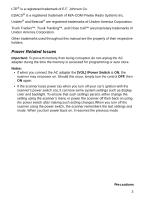Uniden BCD996T English Owners Manual
Uniden BCD996T Manual
 |
UPC - 050633650486
View all Uniden BCD996T manuals
Add to My Manuals
Save this manual to your list of manuals |
Uniden BCD996T manual content summary:
- Uniden BCD996T | English Owners Manual - Page 1
- Uniden BCD996T | English Owners Manual - Page 2
in your community. Changes or modifications to this product not expressly approved by Uniden, or operation of this product in any way other than as detailed by this Operating Guide, could void your authority to operate this product. EARPHONE WARNING! Be sure to use only a monaural earphone or 32 - Uniden BCD996T | English Owners Manual - Page 3
trademark of M/A-COM Private Radio Systems Inc. Uniden® and Bearcat® are registered trademarks of Uniden America Corporation. Trunk Tracker™, Trunk Tracking™, and Close Call™ are proprietary trademarks of Uniden America Corporation. Other trademarks used throughout this manual are the property of - Uniden BCD996T | English Owners Manual - Page 4
...16 Priority ...16 PC Control and Cloning ...16 Memory Storage Limits ...17 Search Lockout Limits ...17 About This Manual ...17 Using the Scroll Control [FUNC 17 How the Scanner's Controls Are Represented in This Manual 18 Entering Text Within A Menu Option 18 A Short User's Guide to Assist the - Uniden BCD996T | English Owners Manual - Page 5
49 Quick-Storing Channels or Talk Group ID's (TGID 49 Trunking Activity Indicators ...50 Toggling the Display Mode ...51 Optimizing P25 Performance ...52 Conventional System ...52 Trunked System ...52 Using the Menu ...54 Programming General Settings ...55 Setting and Using the Backlight ...55 - Uniden BCD996T | English Owners Manual - Page 6
the Firmware Version and Electronic Serial Number 59 Initializing the Scanner's Memory 59 Connecting Your Scanner to a Personal Computer 60 Volume/Squelch with PC Control 60 Wired Cloning ...60 Programming Your Scanner ...62 System Settings ...63 System Options ...63 Site Settings ...65 Channel - Uniden BCD996T | English Owners Manual - Page 7
-Channel Monitoring 117 Set Record ...117 Using the BCD996T with a GPS 118 Device Compatibility ...118 Connecting Your Scanner to a GPS Device 118 Initial Scanner/GPS Operation ...118 Location-Based (GPS) Scanning 119 Another Example of Multiple Site Creation 120 Non-Radio Location Based GPS - Uniden BCD996T | English Owners Manual - Page 8
GPS Review Location Mode ...125 Care and Maintenance ...127 General Use ...127 Location ...127 Cleaning ...127 Birdies ...127 Troubleshooting ...128 Specifications ...131 Reference ...134 Preset Fleet Maps ...134 User Defined Fleet Maps ...136 Type I Programming Information 136 Size Code - Uniden BCD996T | English Owners Manual - Page 9
and, if not installed and used in accordance with the instructions, may cause harmful interference to radio communications. There is no guarantee that interference will not occur in a particular installation. If this scanner does cause harmful interference to radio or television reception, which can - Uniden BCD996T | English Owners Manual - Page 10
. Do not open your scanner's case to make any modifications that could allow it to pick up transmissions that are illegal to monitor. Modifying or tampering with your scanner's internal components or using it in a way other than as described in this manual could invalidate your warranty and - Uniden BCD996T | English Owners Manual - Page 11
and scan services that use Trunked Radio Systems and so much more. You can use the scanner's Scroll Control to quickly select channels and frequencies, and you can automatically program channels in a system using the Auto Store feature. Use your scanner to monitor: • Analog and digital trunked - Uniden BCD996T | English Owners Manual - Page 12
how radio systems actually work, making it easier to program and use your scanner and determine how much memory you have used and how much you have left. Preprogrammed Systems - Your scanner is preprogrammed with over 500 agencies covering police, fire, and ambulance operations in the 25 most - Uniden BCD996T | English Owners Manual - Page 13
or while searching. CTCSS and DCS Squelch Modes - Prevent interference from stations not using the tone code you select. Analog and Digital Audio AGC - Helps automatically balance the volume level between different radio systems. Fire Tone-Out Standby - Lets you set the scanner to alert you if a two - Uniden BCD996T | English Owners Manual - Page 14
dimmer circuit to also dim the scanner's display with the vehicle's dimmer control. Trunk Tracker IV™ Operation - Follows unencrypted conversations on analog Motorola, Motorola Astro 25 (APCO 25), EDACS, EDACS SCAT, and LTR trunked radio systems, including systems in VHF, UHF, 700 MHz, 800 MHz, and - Uniden BCD996T | English Owners Manual - Page 15
have to program voice channel frequencies into memory in this mode as long as all possible control channels are programmed. Adaptive Digital Threshold - Automatically sets the digital decode threshold for APCO 25 systems. GPS Location Based Scanning - If you connect a GPS unit to the scanner it can - Uniden BCD996T | English Owners Manual - Page 16
to and from your scanner and your personal computer, and control the scanner using a computer. This helps you find frequencies listed on the Internet and load them into the scanner. Free PC control and programming software will be available at http://www.uniden.com. Clone Mode - You can clone all - Uniden BCD996T | English Owners Manual - Page 17
. When used in this manner, you see F in this manual. Located prominently on the right of the BCD996T's front panel, the knob/switch lets you easily control channel selection, plus Normal and Function Modes, as well as how most of the information appears on the display. To adjust menu settings - Uniden BCD996T | English Owners Manual - Page 18
function operation is cancelled. How the Scanner's Controls Are Represented in This Manual To help navigate the scanner's menus, the steps shown in this manual show the displays you see and the keys you press or control you operate to get a desired result. We use a form of shorthand symbols to save - Uniden BCD996T | English Owners Manual - Page 19
User's Guide to Assist the First-Time Scanner Enthusiast Welcome to the family of Uniden scanner users. You have just unpacked your Uniden BCD996T scanner. You are anxious to scan and hear something so you rotate the [VOL/POWER] control and wait a moment as the opening Message and Copyright screens - Uniden BCD996T | English Owners Manual - Page 20
the Radio Reference forums and potentially learn of someone in your immediate area who has programmed the same model scanner in your area. Then, by using the Clone feature or by exchanging files that you each have transferred to a computer using the Uniden Advanced Scanner Director (UASD) software - Uniden BCD996T | English Owners Manual - Page 21
systems into multiple banks in order to monitor and track all the ID's. Understanding Quick Keys Traditional "Banked" scanners let you select and deselect banks by pressing a single digit on the keypad. The BCD996T uses a similar method to turn on and off scanning sites and systems. When you program - Uniden BCD996T | English Owners Manual - Page 22
can continue to search. What is CTCSS/DCS? Your scanner can monitor systems using a Continuous Tone Coded Squelch System (CTCSS) and Digital Coded Squelch (DCS) system, which allow squelch to open only when the tone you have programmed with a specific frequency is received along with a transmission - Uniden BCD996T | English Owners Manual - Page 23
of the stations. A scanner, such as your BCD996T, equipped with CTCSS and DCS, can code each received frequency with a specific sub-audible CTCSS or DCS frequency or code. Then, when you receive multiple signals, you only hear the transmission with the CTCSS or DCS tone you programmed. If you do not - Uniden BCD996T | English Owners Manual - Page 24
? Your BCD996T is designed to track the following types of trunking systems. • Motorola Astro 25 (APCO 25) trunking systems. • Motorola Type I, Type II, Type IIi hybrid, SMARTNET, and PRIVACYPLUS analog trunking systems, which are extensively used in 800 MHz communication systems. • LTR trunking - Uniden BCD996T | English Owners Manual - Page 25
your BCD996T scan channels like a conventional scanner, it actually follows the users of a trunked radio system. Once you know and program a talk group's ID (TGID), you won't miss any of the action. If you are a new scanner enthusiast, you might want to read the first part of this manual and use - Uniden BCD996T | English Owners Manual - Page 26
I and Type II users. Like Type I systems, you must know the system's fleet map to ensure proper tracking. Motorola ASTRO 25 (APCO 25) - these radios are similar to Type II systems, but send only the radio ID and radio channel code to the control channel, transmitting voice in digital form. EDACS - Uniden BCD996T | English Owners Manual - Page 27
, and repair services. These systems encode all control information as digital sub audible data that accompanies each transmission, so there is no separate control channel. Users on an LTR system are assigned to specific talk groups, which are identified by the radio as six digit numbers. These - Uniden BCD996T | English Owners Manual - Page 28
large geographic area use multiple antenna sites that each operate on different frequencies, but that use the same Talk Group ID's for traffic. When programming such a system, you program each site's frequencies and other settings into the system, then program the channels into channel groups within - Uniden BCD996T | English Owners Manual - Page 29
transmissions. Where To Get More Information By itself, this manual only provides part of what you need to know to have fun scanning - how to program and use the scanner. Other sources provide additional information. Information On The Internet The Internet is the best source for current frequencies - Uniden BCD996T | English Owners Manual - Page 30
Adapter Power Cord Three Wire DC Power Cord - See Step 5, "Mounting Using the DIN-E Sleeve" on Page 34 Mounting Bracket and Hardware DIN-E Sleeve and Removal Keys for vehicle installation Push-on type Telescopic Antenna Remote PC to Scanner Cable (scanner plug to Front PC Connecter) Owner - Uniden BCD996T | English Owners Manual - Page 31
the inside front cover of this Owners Manual. • Do not use the scanner in high-moisture environments such as the kitchen or bathroom. • Avoid placing the scanner in direct sunlight or near heating elements or vents. Base Station This is the simplest approach to let you get started quickly. Decide on - Uniden BCD996T | English Owners Manual - Page 32
the knobs. Once the radio is positioned, connect it to a source of AC power using the supplied 13.8V, 750 mA AC adapter. Insert the barrel of the AC adapter to the jack on the rear, upper right side of the radio marked . WARNING! Use only the Uniden-supplied AC adapter with this scanner. 32 - Uniden BCD996T | English Owners Manual - Page 33
by the setting of the volume control. Use a mono or stereo cable that ends in a 3.5mm plug for the scanner. The recorder might have its own requirements as to the proper plug. Check the recorder's instructions to be sure. Connect the cable to an external or internal VOX control so that the recorder - Uniden BCD996T | English Owners Manual - Page 34
Cord to the rear of the scanner and plug the adapter end into a dash mounted 12V DC socket. 4. Attach a suitable mounted mobile antenna to the antenna jack on the back of the scanner. Mounting Using the DIN-E Sleeve If you are unsure about how to install your scanner in your vehicle using the DIN - Uniden BCD996T | English Owners Manual - Page 35
case with care. 3. Install the DIN sleeve into the opening in your dashboard, lip facing out. 4. Push out the top and bottom tabs to hold the sleeve firmly in place. 5. Before inserting the scanner in the sleeve, attach the cable from the previously mounted antenna. Attach the DC Power leads. RED - Uniden BCD996T | English Owners Manual - Page 36
Sleeve If you plan to connect other devices or wires to the radio, such as a GPS unit, at a later time, you should plan to remove the scanner from the DIN-E sleeve. This is easily done using the provided Removal Keys. Refer to the illustration that shows the removal key(s), on Page 30. Fully insert - Uniden BCD996T | English Owners Manual - Page 37
film over the display. Connecting an Optional Antenna The scanner's BNC connector makes it easy to connect a variety of optional antennas, including an external mobile antenna or outdoor base station antenna. Note: Always use 50- or 75-ohm, RG-58, or RG-8, BNC terminated coaxial cable to connect an - Uniden BCD996T | English Owners Manual - Page 38
more comfortable listening. Plug the speaker cable's 1/8-inch (3.5-mm) mini-plug into your scanner's back-panel Ext. Sp. Jack. WARNING! Never connect any part of the headphone jack to the antenna jack or connect the radio to an installation where the antenna and audio connection are grounded. This - Uniden BCD996T | English Owners Manual - Page 39
Controls, Keys, and Functions 15 2 6 54 3 11 16 1 13 7 9 8 10 14 12 17 Antenna Connector Record Out External Spkr DC Adapter DC Vehicle Power In GPS/Remote The knobs and keys on the BCD996T produce several different actions. You can, for example, rotate the knobs as well as press them to - Uniden BCD996T | English Owners Manual - Page 40
stand by mode Rotate Turn to change scanning or searching direction. Scroll Control Turn to select System or Search Range + Rotate Rotate Rotate Press Rotate Rotate F+ Rotate Press/Tap Press Turn to Select channel or frequency Turn to scroll to menu item-Tap to select current option Use as the - Uniden BCD996T | English Owners Manual - Page 41
Control/Key [WX] [GPS] [L/O] Label Mode Action 5 WX Scan or Press WX Alert Scan Other Press 6 All GPS 7 Scan Search Hold Press & Hold Off Starts WX Scan Changes to GPS Mode Stores current GPS data Change GPS Display Temporarily locks out a system channel, a search frequency, or - Uniden BCD996T | English Owners Manual - Page 42
No] For frequency Enter "-" or "I" for TGID Delete current character in name edit Press 3X Clear all letters in name edit Press Enter "-" or "I" for Direct Entry Scan Scan Hold F + Press Toggle Active Channel Display On or Off Scan Press Starts two-digit of (SQK) System/Site Quick Key 42 - Uniden BCD996T | English Owners Manual - Page 43
current search range, or current location data Back up one level in the menu. Use with Scroll Control to select menu settings Connect supplied serial cable to use wired clone mode or create/edit settings with UASD software. Lights to indicate a Close Call hit. Lights for various alerts like WX Alert - Uniden BCD996T | English Owners Manual - Page 44
The display information helps you understand how your scanner operates. The LCD screens shown here are only a few of many that you will see while in different modes. The ones we show here are more common and will assist you to get started. 1. Group Quick Key 2. Site Quick Key 3. Channel - Uniden BCD996T | English Owners Manual - Page 45
for each system or each site by pressing an assigned key while you power up the scanner or an opening screen is displayed. Navigate to Set Startup Key there are differences in the menu structure for Trunked and Conventional systems. Conventional [MENU] Program System F Select the conventional - Uniden BCD996T | English Owners Manual - Page 46
disable systems or sites for scanning, press the site/system's System/Site Quick Key while scanning. Notes: • If no systems are programmed, or all systems are locked out, Nothing to Scan appears. Program a system or select a system to scan. • When scanning multiple systems, the BCD996T scans systems - Uniden BCD996T | English Owners Manual - Page 47
into the scanner are located system also uses the same Tap F then turn the Scroll Control to switch to the Function Mode. Then to select the system that has the channel group you want to enable or disable. 2. While f still appears on the display, press the number key corresponding to the channel - Uniden BCD996T | English Owners Manual - Page 48
the current the channel. Double-tap L/O to permanently lockout the current channel. ID Scan/ID Search Mode While you are scanning a trunked system, the scanner can be in either ID Scan or ID Search mode: • ID Scan - the scanner only stops on talk group ID's (TGID) that you have programmed into the - Uniden BCD996T | English Owners Manual - Page 49
in the display's upper left corner. The scanner continues to scan only the current system. To hold on a different site or system, rotate the Scroll Control to select the new site or system then press [EYES]. Holding On a Channel To hold on a channel, press [HOLD/RESUME] while the channel is active - Uniden BCD996T | English Owners Manual - Page 50
settings. If you enter a talk group ID then press [EYES], the scanner stores it into a channel group named Qck Save Grp in the current system. If the talk group ID's format is not the type used by the current system, the scanner displays an error message and does not save the talk group ID. If you - Uniden BCD996T | English Owners Manual - Page 51
the Display Mode To change the display so the channel and frequency or Talk Group ID appear instead of extended channel information, hold on any channel then press F + [0]. The scanner displays Display Mode 2. To return to Mode 1, press F + [0] Mode1 indicates the channel data under the Channel Name - Uniden BCD996T | English Owners Manual - Page 52
] Program System F Select the system F Edit Site F Select the site F Adjust P25 Level F Make sure the system's P25 Level option is set to Auto. Press [HOLD/RESUME] on an active digital channel on the system. HOLD appears on the display. Press F then [VOL]. f disappears and APCO threshold Adjust Mode - Uniden BCD996T | English Owners Manual - Page 53
next to last line on the display now shows the digital error rate and the AUTO decode threshold start level (0-20). • The last line on the display shows the decode threshold levels for the system. Allow the scanner to monitor channel activity for several minutes. The error rate should drop for each - Uniden BCD996T | English Owners Manual - Page 54
options required to program the scanner and effectively use the many features. To use the menu, press [MENU]. You immediately see the screen display the menu title at the top and three of ten menu options beneath. Using the Multifunction Scroll Control, you can rotate the control left or right - Uniden BCD996T | English Owners Manual - Page 55
when you turn on the headlights, the scanner can automatically dim the display when you turn on the headlights. Tapping [VOL] overrides the menu setting and cycles through all backlight settings. [MENU] Settings F Set Backlight F Set Dimmer F Auto - Use this setting if you have connected the - Uniden BCD996T | English Owners Manual - Page 56
Beep [MENU] Settings F Adjust Key Beep F Auto - the scanner automatically sets the key beep to match the master volume setting level you select. Level 1 - 15 - the scanner lets you manually select one of fifteen key beep levels. As you turn the Scroll Control, the beep gets louder. Press F when - Uniden BCD996T | English Owners Manual - Page 57
to change it. [MENU] Settings F Adjust Contrast F Select a level Level 1 to Level 15 F Setting the GPS Format [MENU] Settings F Set GPS Format F These settings control how the scanner handles GPS input when you are using the location-based functions. Setting the Position Format [MENU - Uniden BCD996T | English Owners Manual - Page 58
Distance Units [MENU] Settings F Set GPS Format F Set Unit F This setting controls the distance units shown in the GPS data screens and used for entering distance for POI's mile - The scanner uses miles. km - The scanner uses kilometers. Setting the Serial Port Speed [MENU] Settings F Set - Uniden BCD996T | English Owners Manual - Page 59
F % Memory Used F The scanner displays the percent of memory that is used and the number and the percent of systems, sites and channels that are created. Press any key to return to the previous menu, then press any key to exit the menu. Viewing the Firmware Version and Electronic Serial Number - Uniden BCD996T | English Owners Manual - Page 60
software from http://www.uniden.com in the Customer Service Downloads link. Important: Start with a high baud rate setting. If, during transfer, you get an error message, reduce the setting and start again until you get reliable, complete transfer of data. Volume/Squelch with PC Control If you use - Uniden BCD996T | English Owners Manual - Page 61
between the two scanners, then transfers its data to the slave scanner. 5. When the transfer is complete, Complete appears on both scanners. If the transfer did not work, Error appears on the master scanner. Readjust the baud rate to a lower setting and try again. Programming General Settings 61 - Uniden BCD996T | English Owners Manual - Page 62
up to 1000 channels. Your scanner can have up to a total of 1000 sites. Each system can have up to 20 channel groups. The following table provides you the information to successfully perform various steps connected with programming each of the systems: Conventional, Motorola, EDACS, and LTR. Some - Uniden BCD996T | English Owners Manual - Page 63
Skip • Set LocationInfo • Edit Fleet Map Set Status Bit Set End Code MOTOROLA TYPE I P25/ TYPE II EDACS WIDE/ NARROW SCAT • • • • • • • • • • • • LTR See Pages P. 68 P. 69 P. 69 P. 70 • P. 70 • P. 70 P. 70 P. 71 P. 71 P. 72 P. 72 Programming Your Scanner 63 - Uniden BCD996T | English Owners Manual - Page 64
I-Call Emergency Alert EDCS ID Format Set Record • Rvw ID:Srch L/O Clr All L/O IDs Adjust P25 • Level MOTOROLA TYPE I P25/ TYPE II • • • • EDACS WIDE/ NARROW SCAT • • • • • • • • • • • • • LTR See Pages P. 72 P. 73 P. 73 • P. 74 • P. 74 • P. 74 P. 75 64 - Uniden BCD996T | English Owners Manual - Page 65
Site Settings Site Setting MOTOROLA TYPE I MOTOROLA P25/TYPE II EDACS L T 800MHz Standard 800MHz Splinter P25 800MHz Standard 800MHz Splinter 900MHz Band VHF C-Ch Only • • Set LocationInfo Adjust P25 • Level Delete Site New Site Programming Your Scanner 65 - Uniden BCD996T | English Owners Manual - Page 66
Channel • New Channel • MOT TYPE I MOT TYPE II/P25 EDACS LTR • • • • • • • • • • • • • • • • • • • • • • • • • • • • • • • • • • • • Programming Conventional Systems [MENU] Program System F New System F Conventional F Confirm? Yes="E" / No="." The scanner - Uniden BCD996T | English Owners Manual - Page 67
Programming Trunked Radio Systems [MENU] Program System F New System F Then, select the system type: MOT TYPE 1 - Motorola Type I systems MOT TYPE 2/P25 - Motorola Type II and APCO 25 systems EDCS WIDE/NARROW - EDACS Wide and Narrow systems EDCS SCAT - EDACS SCAT systems LT - LTR Systems The scanner - Uniden BCD996T | English Owners Manual - Page 68
Project 25 (there are many Motorola 800 Standard systems that have some digital channels. These should be entered as Motorola 800 Standard and not P25). • EDACS Wide is the same as EDAC Standard. • EDACS Networked sites are EDACS Narrow Following these steps to change the system name. [MENU] Program - Uniden BCD996T | English Owners Manual - Page 69
digit system/site Quick Keys by pressing the single digit on the keypad during scanning. Access two-digit system Quick Keys by pressing [.No] then both digits you can still act while the opening screens are displayed. • The system Quick Key is manually unlock the system. Programming Your Scanner 69 - Uniden BCD996T | English Owners Manual - Page 70
in (ID Scan) or whether the scanner stops on any unlocked channel (ID Search). Setting Channel Delay Time [MENU] Program System F Select a system F Edit Sys Option F Set Delay Time F MELCS This setting controls how many seconds the scanner waits after a transmission ends before resuming - Uniden BCD996T | English Owners Manual - Page 71
Location Information C [MENU] Program System F Select a Conventional system F Edit Sys Option F Set LocationInfo F This setting control whether the system is automatically enabled and disabled when you connect a GPS to the scanner. Set Latitude - Enter the system's latitude using the format you - Uniden BCD996T | English Owners Manual - Page 72
then press F. Yes - the scanner immediately returns to the control channel when it detects the end code. Ignore - the scanner does not return to the control channel until the carrier drops. Note: The default setting is Yes. Setting I-Call Operation ME [MENU] Program System F Select a Motorola - Uniden BCD996T | English Owners Manual - Page 73
how the scanner displays them. AFS Format - the scanner uses AFS format for Talk Group ID's Decimal Format - the scanner uses decimal format for Talk Group ID's Note: The scanner defaults to AFS (agency, fleet, subfleet) format - the format used in most EDACS systems. Programming Your Scanner 73 - Uniden BCD996T | English Owners Manual - Page 74
's record setting) or Marked Channel (which only records the channels you've set to record). Reviewing ID Search Lockouts [MENU] Program System F Select a trunked system F Edit Sys Option F Rvw ID:Srch L/O F MEL The scanner displays each ID you have locked out in ID Search mode and gives you the - Uniden BCD996T | English Owners Manual - Page 75
MENU] Program System F Select a conventional system F Edit Sys Option F Adjust P25 Level F This setting determines some system-specific parameters for digital channels. In most cases, setting this to Auto provides the best performance. However, you can also manually set the digital decode threshold - Uniden BCD996T | English Owners Manual - Page 76
apply to trunked radio site. You must program at least one site for each trunked radio system. When you program multiple sites, all sites share the same channel groups and channels within the system. Note: You can only program one site in an EDACS SCAT and LTR system. Setting the Site Name ME - Uniden BCD996T | English Owners Manual - Page 77
P25: APCO 25 (all bands) M92: Motorola 900 MHz MV2: Motorola VHF MU2: Motorola UHF EDW: EDACS Wide EDN: EDACS Narrow Follow these steps to change the system name. [MENU] Program System F Select a trunked system F Edit Site F Select a Site F Edit Name F To enter a letter, turn the Scroll Control - Uniden BCD996T | English Owners Manual - Page 78
MENU] Program System F Select a trunked system F Edit Site F Select the site F Set Frequencies F New Frequency (or select an existing frequency) F Input a system frequency using the number keys and [.No] key, then press F. If you are entering frequencies for an LTR or EDACS system, the scanner also - Uniden BCD996T | English Owners Manual - Page 79
which of the frequencies are the control channel frequencies. Otherwise, you must enter all of the frequencies. Setting Site Modulation ML [MENU] Program System F Select a trunked system F Edit Site F Select a Site F Set Modulation F Auto - the scanner uses the default modulation for the - Uniden BCD996T | English Owners Manual - Page 80
next unlocked site or system. Using the number keypad, enter a value from 0-255, then press F to save the setting. Notes: • If the scanner cannot detect a control channel on an EDACS or Motorola system, it immediately moves to the next site or system. The scanner always scans LTR or SCAT systems - Uniden BCD996T | English Owners Manual - Page 81
correct entries using the scanner (other than trial and error). You must get this information from another source. Uniden America Corporation does not have this information. Setting Control-Channel Only Mode [MENU] Program System F Select a trunked system F Edit Site (current) F M (except for P25 - Uniden BCD996T | English Owners Manual - Page 82
received from the GPS, the L/O status of the site is automatically controlled. Adjust P25 Level [MENU] Program System F Select a trunked system F Edit Site (current) F Select a site F Adjust P25 Level F MEL This setting determines some site-specific parameters for digital channels. In most cases - Uniden BCD996T | English Owners Manual - Page 83
all channels in the current site. See "Optimizing P25 Performance" on Page 52. Auto - the scanner automatically adjusts the digital decode threshold to match the transmission you are hearing when it receives a strong signal and has a high decode rate. Manual - lets you manually adjust the digital - Uniden BCD996T | English Owners Manual - Page 84
Abbreviate as necessary to fit. • The group and system (for conventional, SCAT, and LTR systems) or site (for Motorola and EDACS systems) name alternate in the top line of the display when the scanner stops on a channel. • Press [.No] twice to delete the current character. • Press [.No] three times - Uniden BCD996T | English Owners Manual - Page 85
the frequency (for conventional systems) or Talk Group ID (for Trunked systems). Enter the information for the channel, then press F to proceed to setting additional channel options. Editing the Channel Name (Alpha Tag) [MENU] Program System F Select a system F MECL Programming Your Scanner 85 - Uniden BCD996T | English Owners Manual - Page 86
second line of the display when the radio scans or stops on a channel. • If you do not enter a channel name, the scanner displays the frequency (for conventional systems) or the talk group ID (for trunked systems) when it stops on a channel. Editing Frequencies C [MENU] Program System F Select - Uniden BCD996T | English Owners Manual - Page 87
only remains on the channel if it is carrying APCO 25 digital audio Analog Only - The scanner only remains on the channel if it is carrying analog audio. If you are programming a conventional system and select Analog Only, the scanner prompts you to select the CTCSS/DCS tone setting. See the - Uniden BCD996T | English Owners Manual - Page 88
a P25 digital signal if the channel or search has CTCSS/DCS search turned on. Quick CTCSS/DCS Save If you set a channel to CTCSS/DCS Search and the scanner detects a tone, when you press [EYES], the first option is Save found CTCSS/DCS? Setting Channel Modulation Method C [MENU] Program System - Uniden BCD996T | English Owners Manual - Page 89
type for the channel you are programming. Setting Channel Attenuation C [MENU] Program System F Select a conventional system F Edit Group (existing site) F Select a channel group F Edit Channel F Select a channel F Set Attenuator F This setting controls whether the scanner attenuates signals on - Uniden BCD996T | English Owners Manual - Page 90
an alert tone, then: Set Level F Auto - the scanner automatically sets the channel alert beep to match the master volume level. Level 1 - 15 - the scanner adjusts the volume of the beep to the level you select. Setting Channel Record [MENU] Program System F Select a system F Edit Group F Select - Uniden BCD996T | English Owners Manual - Page 91
Channel Copied to Buffer. Press [MENU] to return to one level before You see Paste Channel as the last list item. At this point you can paste that channel information to another group or compatible system. Deleting a Channel [MENU] Program System F Select a system F MECL Programming Your Scanner - Uniden BCD996T | English Owners Manual - Page 92
Edit Group F Select a channel group F Edit Channel F Select a channel F Delete Channel F You see Confirm Delete? Yes= "E" / No= "." Select one to delete the channel or to cancel. 92 - Uniden BCD996T | English Owners Manual - Page 93
Safety News HAM Radio Marine Railroad Air CB Radio FRS/GMRS Racing TV Broadcast FM Broadcast Military Air Special The scanner searches the service you selected, stopping on any transmission it finds and displaying the frequency. Turn the Scroll Control to change the search direction. An arrow - Uniden BCD996T | English Owners Manual - Page 94
search range you selected are locked out, All Locked! appears and the scanner does not search the range. • If the service range you select uses channels (such as CB Radio or Marine), the scanner displays the service channel number. Quick Search Quick Search lets you search from the currently-tuned - Uniden BCD996T | English Owners Manual - Page 95
The scanner starts custom search of the custom search range you selected, stopping on any transmission it finds and displaying the frequency. Turn the Scroll Control to change the search direction. An arrow appears, showing the current search direction. To turn search ranges on or off, press [0] and - Uniden BCD996T | English Owners Manual - Page 96
for a Motorola control channel. If it finds one, the scanner scans the system. Set Record - if during your listening to the selected service, if a transmission is received, choosing On will send an audio signal to the connected audio recording device. Adjust P25 Level - adjusts the digital decode - Uniden BCD996T | English Owners Manual - Page 97
Control until you reach the desired service or custom search range. Press [L/O] to unlock it. You can also assign a System Quick Key to the search to make it easy to quickly enable/disable the search range for search and scan. The Search with Scan Hold time determines how long the scanner stays - Uniden BCD996T | English Owners Manual - Page 98
You can assign any of the Service or Custom Searches to the six Search keys for quick access to your favorite searches. [MENU] Search for ... F Set Search Key F Select the key to assign F Select a search range F Now, to access that search, hold on any channel, then press F and the number key - Uniden BCD996T | English Owners Manual - Page 99
Save) If you hold on a channel or receive a desired channel, you can save it by pressing [EYES] instead of using Direct Entry. The alpha data is also stored. If a GPS unit is attached, the longitude and latitude data is saved and becomes the name of that channel. For example, if the position is - Uniden BCD996T | English Owners Manual - Page 100
the display's upper line. When the scanner finds an active talk group ID, it checks if the talk group ID has already been stored in the site. If it has, the scanner continues to search. If the talk group ID has not been stored, it stores the talk group ID into a group named Found Channels - Uniden BCD996T | English Owners Manual - Page 101
option on Page 103. • The Close Call feature works better with some types of transmissions than others. It might not correctly display frequency information for transmitters using a highly directional antenna (such as an amateur radio beam antenna) or if there are many transmitters operating at the - Uniden BCD996T | English Owners Manual - Page 102
more hits than this setting, it stops auto store operation. Turn the Scroll Control to display an option, then press F. Set CC Mode - Lets you select the Close Call mode. If you set CC Pri, then every 2 seconds the scanner switches the filter settings to the ones set by the CC Bands option. This - Uniden BCD996T | English Owners Manual - Page 103
VHF High 2 - (225.0000 - 319.9750 MHz) UHF - (320.0000 - 512.0000 MHz) 800MHz+ - (764.0000 - 775.9875 MHz, 794.0000 - 823.9875 MHz, 849.0125 868.9875 MHz, 894.0125 - 956.0000 MHz,1240.000 - 1300.0000 MHz) Use the Scroll Control Call Override mode, and you do not press any key, the scanner returns to - Uniden BCD996T | English Owners Manual - Page 104
or Set Hold Time F Set the available option as you would for other menu items. This special channel group is automatically cleared whenever you cycle the scanner's power. To permanently save one of the channels, press [EYES] when the scanner is stopped on one of the frequencies. To keep the - Uniden BCD996T | English Owners Manual - Page 105
for various search modes. Setting Freq. Lockouts Service Search1 • Custom Search1 • Broadcast • Screen CTCSS/DCS • • Search Repeater Find • Max Auto Store Set Delay Time Set Modulation Set Attenuator Set Data Skip • Set Step Set Record Adjust P25 • Level Quick Search - Uniden BCD996T | English Owners Manual - Page 106
or Close Call operation. On - The scanner searches for and displays any subaudible tone found. Off - The scanner does not search for subaudible tones. Note: This feature does not operate when the scanner is in AM/WFM/FMB modulation mode. Screening Out Broadcast Sources [MENU] Srch/CloCall Opt - Uniden BCD996T | English Owners Manual - Page 107
VHF TV frequencies. NOAA WX - the scanner skips known NOAA weather frequencies. Band 1-10 - select the custom band where you want to screen out broadcast sources. Program Band - brings you to a menu setting to let you program a custom frequency range for broadcast screen. Turn the Scroll Control - Uniden BCD996T | English Owners Manual - Page 108
Type This setting controls the modulation method used to receive frequencies during Quick Search and Close Call operations. In most cases, if you leave this set to Auto, the scanner automatically selects the correct modulation type for the system you are programming. [MENU] Srch/CloCall - Uniden BCD996T | English Owners Manual - Page 109
Call operation. Select your setting, then press F. On - Reception is attenuated by about 20 dB. Off - Attenuation is off. Setting Data Skip [MENU] Srch/CloCall Opt F Set Data Skip F This setting controls how the scanner behaves when it stops on a channel that has a data signal. On - the - Uniden BCD996T | English Owners Manual - Page 110
and Close Call. Auto - The step is based on the band (see the table at the front of the manual). This is also the default setting. 5.0 kHz, 6.25kHz, 7.5 kHz,8.33kHz, 10.0 kHz, 12.5 kHz, 15.0 kHz, 20.0 kHz, 25.0 kHz, 50.0 kHz, 100.0 kHz The scanner uses the selected step. Setting Record You can - Uniden BCD996T | English Owners Manual - Page 111
select the best threshold for the APCO mode. [MENU] Srch/CloCall Opt F Adjust P25 Level F Auto - The automatic adjust feature is enabled. Manual - you can set the threshold manuals depending on your circumstances. Default - sets the factory default value. Note: Applies to P25 signals received - Uniden BCD996T | English Owners Manual - Page 112
service monitoring including SAME alerts. Such radios can be more dependable for this application. Your scanner allows you to search for a local NOAA weather broadcast and set it to alert when a SAME (Specific Area Message Encoding) weather alert is broadcast on a NOAA channel. You can also program - Uniden BCD996T | English Owners Manual - Page 113
warning radio. This is especially useful when your area is expecting severe weather conditions late at night. When you set the scanner to weather alert mode, it holds on the weather channel, but does not play the channel's audio. If it detects a weather alert, it sounds a tone, displays information - Uniden BCD996T | English Owners Manual - Page 114
get the FIPS code for your county, visit the National Weather Service web site at http://www.nws.noaa.gov and search for "FIPS Listing". [MENU] WX Operation F Program weather scanning no matter what else the radio might be doing. Checking the weather channel every 5 seconds assures you of the - Uniden BCD996T | English Owners Manual - Page 115
, modulation, and attenuation setting as the one you select, are also monitored. In standby mode, the display cycles through all monitored tone-out settings. Regardless of the current display, the scanner always alerts on any received tone-out that matches a stored setting. If you press [HOLD - Uniden BCD996T | English Owners Manual - Page 116
scanner uses FM for the frequency band. This is the default setting. • NFM - The scanner uses NFM modulation. • Set Attenuator - Press F then turn the Scroll Control scanner remains in monitor mode after the scanner receives a page and the carrier drops. • 1-5 sec - the scanner resumes standby mode - Uniden BCD996T | English Owners Manual - Page 117
volume setting. AUTO uses the main volume setting for the alerts. Tone-Out Multi-Channel Monitoring The scanner can check multiple tone combination pages for channels FM. If you switch to Tone-Out Standby Mode for Multi-Channel Monitoring, the display switches every 2 seconds to show the frequency - Uniden BCD996T | English Owners Manual - Page 118
location. If you have a lot of data programmed, it might take the scanner a couple of minutes to complete the process. Once the scanner completes the initial GPS review, if you move into or out of an area covered by a radio site, the scanner beeps and displays the name of the system and whether it - Uniden BCD996T | English Owners Manual - Page 119
area to the circular site transmission? Figure C shows the answer. You create multiple sites for the scanner. You program the longitude and latitude, and the range, of each of the three sites to more closely match the geographic area. Figure A Figure B Figure C Using the BCD996T with a GPS 119 - Uniden BCD996T | English Owners Manual - Page 120
is separated into multiple site locations to enable automatic lockout and unlock as one moves from area to area. Non-Radio Location Based GPS Features When connected to a GPS, you can program specific location information which will trigger an alert from the scanner. The scanner becomes an extension - Uniden BCD996T | English Owners Manual - Page 121
you are next prompted to set the alert volume. While you are in normal GPS mode or Scan Mode and you press and hold [GPS] for about 2 seconds, location data at that point is stored. The scanner opens a dialog to store your current location. The default used is T YYMMDD hhmmss that indicates the date - Uniden BCD996T | English Owners Manual - Page 122
• • Dangerous Road • Setting the Options [MENU] Program Location F Select a location type (POI, Dangerous Xing, or Dangerous Road). F New Location F The scanner assigns a sequentially created number to the location. Edit Name F Use the Scroll Control and F to give the New Location a name - Uniden BCD996T | English Owners Manual - Page 123
you want. You can also select Off (no sound) or Auto, a level that is the same as your master volume control. Set Heading F You can input the compass direction to the site from your present location or, you can select All Range which ignores your specific heading. Using the BCD996T with a GPS 123 - Uniden BCD996T | English Owners Manual - Page 124
. Since Car Two is going east, no alert sounds as the Direction is not met. Programmed Settings 41° 17' 58.64" N 74°11' 10.30" W Heading South GPS Display Mode Press [GPS], to switch the scanner to a GPS display mode. In this mode, you can see location information as well as information about your - Uniden BCD996T | English Owners Manual - Page 125
GPS Review Location Mode If you have programmed data for a Point of Interest, Dangerous Crossing, and a Dangerous Road, you can review each set on a screen dedicated to showing just that data. Press [EYES] in GPS Mode. The most recent stored location is displayed. Use the Scroll Control to display - Uniden BCD996T | English Owners Manual - Page 126
location. 4. Range - Indicates the programmed distance to your POI. 5. Head - Indicates the selected heading to the designated Dangerous Crossing from any direction. 6. Head - Indicates the selected heading to the designated Dangerous Road from a specific direction. 7. LS - Indicates the maximum - Uniden BCD996T | English Owners Manual - Page 127
Do not attempt any repair. The scanner contains no user serviceable parts. Contact the Uniden Customer Service Center or take it to a qualified repair technician. Birdies All radios can receive "birdies" or undesired signals. If your scanner stops during Scan mode and no sound is heard, it might - Uniden BCD996T | English Owners Manual - Page 128
From time to time, Uniden might update the BCD996T's firmware to change the scanner's performance or incorporate new features. These updates can be applied by you using the supplied PC cable and the software that we will provide. Please note that firmware data must be input by means of - Uniden BCD996T | English Owners Manual - Page 129
instructions on the web at www.uniden.com/scanners. Set the scanner to scan LTR or EDACS systems. See the programming instructions on the web at www.uniden.com/scanners. Program one or more ID's or use the ID Search mode. Wait for the ID's to become active or scan another system. Troubleshooting - Uniden BCD996T | English Owners Manual - Page 130
entered. Set the scanner to scan LTR or EDACS systems. See the programming instructions on the web at www.uniden.com/scanners. If you still cannot get satisfactory results while using your scanner or if you want additional information, please call or write the Uniden Parts and Service Division. The - Uniden BCD996T | English Owners Manual - Page 131
pickup CB Class D Channel Business & Forest Prods 10 Meter Amateur Band VHF Low Band 6 Meter Amateur Band VHF TV Intersystem & Astronomy VHF TV FM Broadcast Aircraft Band Military Land Mobile 2 Meter Amateur Band Military Land Mobile VHF High Band Federal Government VHF TV 1.25 Meter Amateur Band - Uniden BCD996T | English Owners Manual - Page 132
100 channels per second (Conventional mode) max Search Rate : 300 steps per second (5 kHz step only) max Audio Output : 2.6W nominal into 8Ω speaker 30mW nominal into 32Ω stereo headphone: Power Requirements : DC 11.0V to 16.6V AC Adapter (AD-1009) or Cigarette Lighter Cord or DC Cord with - Uniden BCD996T | English Owners Manual - Page 133
+14°F to +140°F Size : Weight : 7.2 in. (W) x 6 in. (D) x 2.2 in. (H) 184mm (W) x 154mm (D) x 56mm H) 3.5 lbs [1.6 kg.] (without Mounting Bracket) Features, specifications, and availability of optional accessories are all subject to change without notice. Contact your local Uniden Dealer or call - Uniden BCD996T | English Owners Manual - Page 134
7 Size Code Size Code 12 (Size Code 12) Size Code 4 Size Code 4 Size Code 4 Size Code 4 Size Code 4 Size Code 4 Preset Map 6 Block 0 1 2 3 4 5 6 7 Size Code Size Code 4 Size Code 4 Size Code 12 (Size Code 12) Size Code 4 Size Code 4 Size Code 4 Size Code 4 Block 0 1 2 3 4 5 6 7 Size Code Size - Uniden BCD996T | English Owners Manual - Page 135
Preset Map 9 Block 0 1 2 3 4 5 6 7 Size Code Size Code 4 Size Code 4 Size Code 0 Size Code 0 Size Code 0 Size Code 0 Size Code 0 Size Code 0 Preset Map 11 Block 0 1 2 3 4 5 6 7 Size Code Size Code 4 Size Code 0 Size Code 0 Size Code 0 Size Code 0 Size Code 0 Size Code 0 Size Code 0 Preset Map - Uniden BCD996T | English Owners Manual - Page 136
, and the last digit(s) identifies the subfleet. The details concerning how the size codes are selected by a Type I System designer are highly dependent on the specific needs of the system's users. Some organizations might want many subfleets with only a few radios each, while another organization - Uniden BCD996T | English Owners Manual - Page 137
can be used for these codes. • S-12 can only be assigned to Blocks 0, 2, 4, or 6. • S-13 can only be assigned to Blocks 0 and 4. • S-14 can only be assigned to Block 0. Since these size codes require multiple blocks, you will be prompted for the next available block when programming a fleet map - Uniden BCD996T | English Owners Manual - Page 138
systems are unlocked, and your scanner begins to scan them when you turn it on. To speed up scanning, you can lock out systems that are beyond your reception area (typically no more than 25 miles using the supplied antenna). Suggestion: Do not unlock all the preprogrammed sites. You may wish to lock - Uniden BCD996T | English Owners Manual - Page 139
Area Pittsburgh, PA Area Quick Key 24 21 43 30 51 34 40 32 46 47 28 60 52 36 58 31 53 62 59 25 35 29 37 38 39 20 45 42 27 48 61 41 49 22 50 Preprogrammed Systems with Quick Keys 139 - Uniden BCD996T | English Owners Manual - Page 140
.3 74.4 91.5 110.9 136.5 162.2 179.9 199.5 229.1 254.1 77.0 94.8 114.8 141.3 165.5 183.5 203.5 233.6 79.7 97.4 118.8 146.2 167.9 186.2 206.5 241.8 DCS Codes 023 025 026 031 032 036 043 047 051 053 054 065 071 072 073 074 114 115 116 122 125 131 132 134 - Uniden BCD996T | English Owners Manual - Page 141
506 516 523 526 532 546 565 606 612 624 627 631 632 654 662 664 703 712 723 731 732 734 743 754 Preprogrammed Systems with Quick Keys 141 - Uniden BCD996T | English Owners Manual - Page 142
123 Duplicate Frequency 14 Emergency 73 GPS 15 POI 122-124 Setting Channel 90 Weather 15, 113 Antenna 19, 31, 33, 37 APCO 14, 15, 24, 26, 40 13 Broadcast Screen 106 C Channel Add CTCSS/DCS 87 Alert 13 All 33 Attenuation 89 Control 15, 25, 26 Control Mode 81 Copying 91 Creating 85 CTCSS/DCS 13, 16 - Uniden BCD996T | English Owners Manual - Page 143
Frequencies 141 Quick Save 88 Selecting 87 What is 22 D Dangerous Xing, Road Deleting Location 122 Review Mode 125 Road 121 Screens 126 Settings 122-123 Xing 121 Data Alpha 99 Channel 51 Download 60 GPS 58 LCN 26 Programming 16 SCAT 27 Setting Skip 109 Skip 14, 70 Talk Group 26 Transfer 60 Dimmer 14 - Uniden BCD996T | English Owners Manual - Page 144
69 LTR Display 84 ID 27 LCN 78 Scan Time 80 Site Limit 76 Trunking 27 M Menu 16 Entering Text 18 Using 18, 54 Motorola Band Plan 80 Control Channel 82 Edit System Names 67 Emergency Alert Options 73 End Code 72 Fleet Maps 71 I-Call 29 Specifying System Type 68 Status Bit 72 Trunking 25 Types - Uniden BCD996T | English Owners Manual - Page 145
124 Display 126 Edit 95 GPS 15 Search 22, 45, 94, 98 Set 71 S Scan Close Call Hits 103 Control Channel Only 25 Understanding 21 What is 22 SCAT 14, 26, 27, 76, 80, 84, 100 Search Assigning a Range to a Search Key 98 Auto and Store 99 Close Call Options 105 Conventional 99 Custom 94 Edit a Service - Uniden BCD996T | English Owners Manual - Page 146
Uniden service center for a defect or malfunction covered by this warranty, (E) used in any conjunction with equipment or parts or as part of any system not manufactured by Uniden, or (F) installed or programmed by anyone other than as detailed by the Operating Guide gives you specific legal rights, - Uniden BCD996T | English Owners Manual - Page 147
caused you to return it. The Product should be shipped freight prepaid, by traceable means, or delivered, to warrantor at: Uniden America Corporation Parts and Service Division 4700 Amon Carter Boulevard Fort Worth, TX 76155 (800) 297-1023, 8:00 a.m. to 5:00 p.m., Central, Monday through Friday One - Uniden BCD996T | English Owners Manual - Page 148
MEMO 148 - Uniden BCD996T | English Owners Manual - Page 149
MEMO MEMO 149 - Uniden BCD996T | English Owners Manual - Page 150
150 - Uniden BCD996T | English Owners Manual - Page 151
MEMO 151 - Uniden BCD996T | English Owners Manual - Page 152
UBZZ01335ZA(0) OUTSIDE BACK COVER