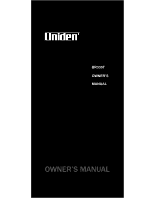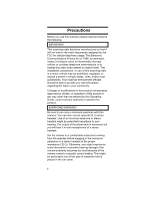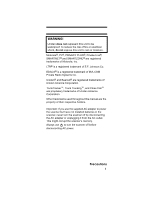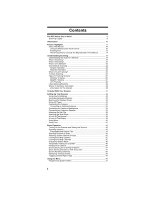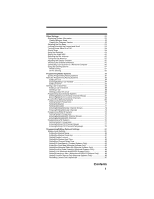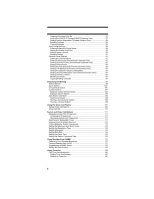Uniden BR330T English Owners Manual
Uniden BR330T Manual
 |
View all Uniden BR330T manuals
Add to My Manuals
Save this manual to your list of manuals |
Uniden BR330T manual content summary:
- Uniden BR330T | English Owners Manual - Page 1
BR330T OWNER'S MANUAL OWNER'S MANUAL - Uniden BR330T | English Owners Manual - Page 2
to this product not expressly approved by Uniden, or operation of this product in any way other than as detailed by this Operating Guide, could void your authority to operate this product. EARPHONE WARNING! Be sure to use only a monaural earphone with this scanner. You can also use an optional 32 - Uniden BR330T | English Owners Manual - Page 3
trademarks of Uniden America Corporation. Other trademarks used throughout this manual are the property of their respective holders. Important: If you use the supplied AC adapter to power the scanner but have not installed batteries in the scanner, never turn the scanner off by disconnecting - Uniden BR330T | English Owners Manual - Page 4
Text 16 How the Scanner's Controls Are Represented in This Manual 17 Understanding Scanning 19 Understanding the Scanner's Memory 19 What is Internet 29 Included With Your Scanner 31 Setting Up Your Scanner 32 Using Internal Batteries 32 Using Rechargeable Batteries 33 Removing the Display - Uniden BR330T | English Owners Manual - Page 5
the Display Contrast 56 Initializing the Scanner's Memory 56 Connecting Your Scanner to a Personal Computer 56 Using the Cloning Options 57 Wired Cloning 57 On-Air Cloning 58 Programming Radio Systems 60 Quickly Programming Racing Systems 61 Manually Programming Racing Systems 63 Editing - Uniden BR330T | English Owners Manual - Page 6
Modulation 95 Setting Channel Attenuation (Conventional Channels Only 96 Setting Channel Lockout 96 Deleting Channels 97 Copying/Pasting Channels 97 Searching and Storing 99 Service Search 99 Quick Search 100 CTCSS/DCS Search 100 Custom Search 101 Editing a Custom Search Range 102 Editing - Uniden BR330T | English Owners Manual - Page 7
Care and Maintenance 123 General Use 123 Location 123 Cleaning 123 Repairs 124 Birdies ...124 Troubleshooting 125 Specifications 129 Optional Accessories 132 Appendix 133 Preset Fleet Maps 133 User Defined Fleet Maps 135 Type I Programming Information 135 Size Code Restrictions 136 - Uniden BR330T | English Owners Manual - Page 8
against harmful interference in a residential installation. This scanner generates, uses, and can radiate radio frequency energy and, if not installed and used in accordance with the instructions, may cause harmful interference to radio communications. There is no guarantee that interference will - Uniden BR330T | English Owners Manual - Page 9
• Telephone conversations (cellular, cordless, or other private means of telephone signal transmission) • illegal to monitor. Modifying or tampering with your scanner's internal components or using it in a way other than as described in this manual could invalidate your warranty and void your FCC - Uniden BR330T | English Owners Manual - Page 10
your scanner to monitor 25.0 Type Longwave AM Broadcast Shortwave Radio Petro Prod/Bcst Pickup CB Class D Business/Forest Prod 10 Service UHF TV Public Service Public Service Public Service Public Service 25 cm Amateur Band * Motorola®, SMARTNET®,SMARTZONE®, and PRIVACY PLUS®, M/A-COM Private Radio - Uniden BR330T | English Owners Manual - Page 11
name, assign the car to a quick key, and set the scanner so it sounds an alert when the car you are scanning transmits. 13 Service Searches - frequencies are preset in separate Public Safety, News, HAM Radio, Marine, Railroad, Air, CB Radio, FRS/GMRS, Racing, Special, AM Broadcast, FM Broadcast, and - Uniden BR330T | English Owners Manual - Page 12
listen to AM radio broadcasts. Attenuator - You can set the scanner's attenuator to reduce scanner so it alerts you when there is activity on any channel you specify. Memory Check - Lets you see at a glance how much total memory is left. Scan and Search Operation - Lets you include selected service - Uniden BR330T | English Owners Manual - Page 13
you select a frequency step (5, 6.25, 7.5, 8.33, 9, 10, 12.5,15, 20, 25, 50 or 100 kHz) for manual mode and chain search mode. The scanner's auto step feature lets you set the scanner so it automatically chooses the correct step. Quick Recall - Lets you quickly select a specific channel by choosing - Uniden BR330T | English Owners Manual - Page 14
alert you when a SAME weather priority alert is transmitted on a NOAA weather channel. Search Service Search - Lets you quickly select and search the scanner's preprogrammed frequencies. Custom Search - Lets you program up to 10 custom search ranges. You can search any of these ranges simultaneously - Uniden BR330T | English Owners Manual - Page 15
so it turns on when you press a key, when squelch breaks during a transmission, or manually. Low Battery Alert - The scanner alerts you if the batteries need to be recharged or replaced. Battery Save - You can set the scanner so it reduces the amount of power it needs if there are no transmissions - Uniden BR330T | English Owners Manual - Page 16
frequencies and user IDs for your area and the settings you select, you might notice some differences between what is in this manual and what appears on your scanner. Using the Multifunction Scroll Control The scroll control on top of the BR330T lets you easily control channel selection, volume, and - Uniden BR330T | English Owners Manual - Page 17
result. This example shows you how to use the scanner's menu to edit an existing system name. It shows you the key to press ( Menu ) to select a menu option and the option you see (Program System) when you press Menu . It also instructs you to turn the scroll control (shown as ) to - Uniden BR330T | English Owners Manual - Page 18
times to clear the entire alpha tag. To get the most from this manual, review the contents to become familiar with the basic functions available. If you to do is install batteries in the scanner. Then you need to connect the included antenna to the scanner. See "Setting Up Your Scanner" on Page 32 - Uniden BR330T | English Owners Manual - Page 19
differently and more efficiently than the bank/channel architecture used by traditional scanners. Dynamic Allocated design matches how radio systems actually work much more closely, making it easier to program and use your scanner and determine how much memory you have used and how much you - Uniden BR330T | English Owners Manual - Page 20
think the frequency is interesting, you can program it into the scanner's memory. If not, you can continue to search. What is CTCSS/DCS? Your scanner can monitor systems using a Continuous Tone Coded Squelch System (CTCSS) and Digital Coded Squelch (DCS) system, which allow squelch to open only when - Uniden BR330T | English Owners Manual - Page 21
signals, you only hear the transmission with the CTCSS or DCS tone you programmed. If you do not receive the correct tone with a signal, the scanner's squelch remains closed and you hear nothing. You can search for the following CTCSS frequencies and DCS codes. CTCSS Frequencies (Hz) 67.0 82.5 100 - Uniden BR330T | English Owners Manual - Page 22
• FRS/GMRS users • Broadcast AM/FM/TV stations • Many business radio users When you want to store a conventional system, all you need to know is the frequencies they operate on. When you are scanning a conventional system, the scanner stops very briefly on each channel to see if there is activity - Uniden BR330T | English Owners Manual - Page 23
When a user transmits (on an input frequency), the signal is picked up by the repeater and retransmitted (on an output frequency). The user's radios always listen for activity on the output frequency and transmit on the input frequency. Since the repeater is located very high, there is a very large - Uniden BR330T | English Owners Manual - Page 24
on 154.445 MHz, the highway department on 37.900 MHz, etc. So when your scanner stops on a frequency, you usually know who it is, and more importantly, you radio users do not have enough frequencies to meet their needs, creating a serious problem. Trunking radio systems help solve this problem. - Uniden BR330T | English Owners Manual - Page 25
-random frequency assignment made monitoring such a system impossible prior to Uniden's invention of the TrunkTracker scanner. Not only does your BR330T scan channels like a conventional scanner, it actually follows the users of a trunked radio system. Once you know a talk group's ID, you won't miss - Uniden BR330T | English Owners Manual - Page 26
time), plus one or more voice channels (typically 10, 20, or 28 total channels). When a user presses Push To Talk (PTT) to transmit, their radio first sends their talk group information to the control channel. The computer then assigns that talk group to a specific voice channel and transmits that - Uniden BR330T | English Owners Manual - Page 27
so that all other radios in that talk group will switch to the correct channel. To program an EDACS system in your scanner, you will need to the user. Each radio is assigned a 2-digit agency identifier from 00 - 15. For example, 01 might be used by the police, 02 by the ambulance service, 03 by the - Uniden BR330T | English Owners Manual - Page 28
assigned to specific talk groups, which are identified by the radio as six digit numbers. These numbers are in the form AHHUUU, where: A = Area code (0 or 1) H = Home repeater (01 through 20) U = User ID (000 through 254) When the scanner receives a transmission on a channel set to the LTR mode, it - Uniden BR330T | English Owners Manual - Page 29
.com * - frequency resources and home of Police Call. You can also call them at 1 800 SCANNER (hours are from 10:00 a.m. to 5:00 p.m. Eastern Time Monday through Friday). • http://www.radioreference.com * - the Internet's premier source for user-supported radio system information. • http://www - Uniden BR330T | English Owners Manual - Page 30
• http://svartifoss2.fcc.gov/reports/index.cfm * conventional frequency information on file with the US Government • http://groups.yahoo.com/group/BR330T * - a group for people interested in discussing the BR330T. * - These web sites are not affiliated with Uniden Corporation. 30 - Uniden BR330T | English Owners Manual - Page 31
Strap AC Adapter Batteries Scanner (with antenna attached) Belt Clip BR330T OWNER'S MANUAL BNC/SMA Adapter OWNER'S MANUAL Owners Manual and other printed material If any of these items are missing or damaged, immediately contact your place of purchase or Uniden Customer Service at: (800 - Uniden BR330T | English Owners Manual - Page 32
inside front cover of this Owners Manual. • Do not use the scanner in high-moisture environments such as the kitchen or bathroom. • Avoid placing the scanner in direct sunlight or near heating elements or vents. Using Internal Batteries You can power your scanner using three alkaline or rechargeable - Uniden BR330T | English Owners Manual - Page 33
has a built-in circuit that lets you recharge batteries while they are in the scanner. To charge the batteries, set ALKALINE/ Ni-MH inside the battery compartment to NI-MH, install the batteries in the scanner, and connect the supplied AC adapter to the scanner's DC 6V jack (see "Using AC Power" on - Uniden BR330T | English Owners Manual - Page 34
are fully charged, Charge Complete appears. If no batteries are installed in the scanner, No Battery appears. If there is a problem with the installed batteries, Battery Error appears. If the installed batteries are Ni-MH batteries but ALKALINE/Ni-MH is set to ALKALINE, Charge Off appears and - Uniden BR330T | English Owners Manual - Page 35
-plug earphone or headphones (not supplied) into the headphone jack on top of your scanner. This automatically disconnects the internal speaker. See "Earphone Warning" at the front of the manual for important information about using an earphone/ headphone. Connecting an Extension Speaker In a noisy - Uniden BR330T | English Owners Manual - Page 36
connect any part of the headphone jack to the antenna jack or connect the radio to an installation where the antenna and audio connection are grounded. This might damage the scanner. Attaching the Belt Clip To make your scanner easier to carry when you are on the go, use the supplied belt clip - Uniden BR330T | English Owners Manual - Page 37
If your scanner's keys seem confusing at first, the following information should help you understand each key's function. Key Name Hold/ Description Hold - Holds system in Scan or Scan Hold mode and review search lockout frequencies in Search or Search Hold mode. Setting Up Your Scanner 37 - Uniden BR330T | English Owners Manual - Page 38
Key Name // 1-9 1/pri 2/wx /4 6/ Description - Turns the display backlight on or off. Press and hold for more than 2 seconds to turn the scanner on or off. Func + - Locks and unlocks the keypad. 1-9 - Enters a frequency, enters quick key numbers, and selects a custom search range in Custom Search - Uniden BR330T | English Owners Manual - Page 39
a channel in Scan Hold Mode, and store a frequency into memory in Scan Hold mode. At a prompt, answers "Yes." Func + att - Turns the scanner's attenuator on or off for the current channel (for conventional systems) or system (for trunked systems). 0 - Enters a frequency and enters quick key numbers - Uniden BR330T | English Owners Manual - Page 40
. n appears to show the first digit of the Quick Key number. For on Page 53). - alerts you when the battery power gets low. GRP - shows the currently manually select a channel you locked out or a skip frequency. F - appears when you hold down Func to select a function. - appears when the scanner - Uniden BR330T | English Owners Manual - Page 41
's menu options. Using Func To select the function labeled below a key on the front of the scanner, hold down Func on the left side of the scanner, then press that key. To hold on a system while scanning or temporarily stop on a channel while searching, press Func . To select a system in Scan or - Uniden BR330T | English Owners Manual - Page 42
seconds, VOLUME LEVEL disappears. If this happens, simply press the scroll control again. 4. While holding down Func on the left side of the scanner, briefly press the scroll control once. SQUELCH LEVEL and a number appear on the display. 5. While SQUELCH LEVEL appears, rotate the scroll control to - Uniden BR330T | English Owners Manual - Page 43
for the duration you set using the System Hold Time option (see "Setting the System Hold Time" on Page 82). For trunked systems, the scanner moves to the next system after the hold time expires, the current transmission ends, and the channel delay expires. Conventional systems operate similarly, but - Uniden BR330T | English Owners Manual - Page 44
Notes: • The systems preprogrammed into the scanner are located primarily in major metropolitan areas. • quick keys 10-99, press then press the quick key's 2-digit number. To stop scanning the system(s), press (if the quick key is a 2-digit quick key) then the number button or buttons again. The Sx - Uniden BR330T | English Owners Manual - Page 45
To select or lock out a system that is not assigned to a key, press and hold Func while you rotate the scroll control until the desired system is selected. Then, continue to hold Func and press L/O to either lock out or unlock the system. Selecting System Channel Groups Within a system, you can - Uniden BR330T | English Owners Manual - Page 46
Scan and ID Search, press Func then press Scan within 2 seconds while the scanner is scanning the system. If the scanner does not scan the system long enough for you to easily do this, press Func while the scanner is scanning the system (or press Func then rotate the scroll control to select - Uniden BR330T | English Owners Manual - Page 47
talk group ID during ID search, press E. You see: Quick TGID Save? To save the ID into a channel, press E. Otherwise, press . If you press E, the scanner stores the ID into a channel group called Qck Save Grp in the current system. Quick-Storing Channels or Talk Group ID's 1. Hold on an existing - Uniden BR330T | English Owners Manual - Page 48
prompts you to select the channel group where the channel is stored. 4. Rotate the scroll control to select the group, then press E. The scanner prompts you to select a channel. 5. Rotate the scroll control to select the channel, then press E to hold on that channel. Monitoring Trunking Activity - Uniden BR330T | English Owners Manual - Page 49
This table shows the scanner's menu structure. To find information about a particular menu setting in this manual, go to the N U -Program System Srch/CloCall Opt Search for ... Search for ... Service Search Edit Service SCrucsht/oCmloSCeaalrlchOpt Edit Custom Search and Store (99) (103) (101) ( - Uniden BR330T | English Owners Manual - Page 50
) Xfer Information Adjust Key Beep (53) Settings SSrecth/BCaltotCearlylSOapvte (54) Set Audio AGC (55) Adjust Contrast (56) Set Bar Antenna (55) PC Control (56) See Scanner Info (53) 50 - Uniden BR330T | English Owners Manual - Page 51
Programming Systems Menu This table shows the scanner's systems menu structure. This menu lets you program new systems or change existing systems. To find information about a particular menu setting in this manual, go to the page number shown under or next to the setting. To use the systems menu, - Uniden BR330T | English Owners Manual - Page 52
Menu/Submenu Option Menu Select Sys Type Conventional MOT EDCS LT "Programming EDACS Systems" on Page 73 EDCS WIDE NARROW SSCrAcTh/CloCall Opt System 1 E Edit Name (80) Edit Sys Option (81) SSertchF/rCeqluoeCnaclilesOpt (77) Set Attenuator (88) Edit Group (72) Delete System (88) Copy - Uniden BR330T | English Owners Manual - Page 53
of memory used appears. Press any key to return to the previous menu, then press Scan or Hold. Viewing the Firmware Version Menu Settings See Scanner Info Firmware Version Press any key to return to the previous menu, then press Scan or Hold. Adjusting the Key Beep Menu Settings Adjust Key - Uniden BR330T | English Owners Manual - Page 54
Power Save On or Off Menu Settings Set Battery Save • On The scanner goes into low-power mode when you monitor modes: • Off Normal scanning • On While scanning a conventional system, the scanner interrupts every 2 seconds and checks the priority channels in each unlocked conventional system - Uniden BR330T | English Owners Manual - Page 55
setting helps balance the audio level you hear as you listen to different radio sources so you can hear them at a similar volume. Use this Antenna Follow the steps under "Selecting the Bar Antenna" for best reception of AM radio signals. 1. Make sure to select the Bar Antenna 2. Tune to a frequency - Uniden BR330T | English Owners Manual - Page 56
the computer, in bits per second (bps). Important! Before you start transferring data between your scanner and your computer, make sure the batteries are fresh or fully charged. If the scanner loses power while you are transferring data, its memory might be corrupted and all information programmed - Uniden BR330T | English Owners Manual - Page 57
Hint: If you have trouble transferring data between your scanner and your computer, try setting the baud rate to a slower setting. Use the included connection cable to connect your scanner to another BR330T scanner or your personal computer. Menu Settings PC Control PC Control Lets you set the - Uniden BR330T | English Owners Manual - Page 58
wired programming. Menu Xfer Information On-Air Clone • Start Cloning Start on-air cloning. • Set Frequency Lets you set the frequency where your scanner receives the cloning broadcast. • Set Modulation Lets you set the cloning broadcast's modulation type. To clone (copy) data from a PC to the - Uniden BR330T | English Owners Manual - Page 59
supplied with the Uniden Advanced Scanner Director Software (available online at http://www.uniden.com) to construct a cable and use on-air cloning. When you are receiving the cloning broadcast and are ready to clone the scanner, select Start Cloning on the scanner. The scanner receives the data - Uniden BR330T | English Owners Manual - Page 60
system type. Copy the worksheets (or download this manual from the Uniden America Corporation website and print extra sheets), then use them to plan out how you will program the scanner. Important! Before you start programming your scanner, make sure the batteries are fresh or fully charged. If the - Uniden BR330T | English Owners Manual - Page 61
Manually Programming Racing Systems" on Page 63). Or you can follow the onscreen prompts as described in this section to quickly program your scanner not already preprogrammed into your scanner). When you complete Steps number (up to 3 Enter Car No _ digits), then press E. 4. Enter the first - Uniden BR330T | English Owners Manual - Page 62
Attenuator eliminate Off interference from other sources), then press E 10. Set the channel priority (turn it on if Set Priority you want the Off scanner to interrupt operation every few seconds to check for transmissions by this driver), then press E 11. Set alert (turn it on if you - Uniden BR330T | English Owners Manual - Page 63
Scan to begin Complete scanning the race Press SCAN Key Manually Programming Racing Systems Menu Program System New System Racing Confirm? E The scanner creates an empty conventional system, with a default name of Systems" on Page 88 • See "Copying Systems" on Page 89 Programming Radio Systems 63 - Uniden BR330T | English Owners Manual - Page 64
System Select the system Edit Car Select the car Follow these steps to enter the car options. 1. Press 0-9 to enter the car's number (up to 3 digits), then press the scroll control. 2. Rotate the scroll control to select one of the following options. Then refer to the appropriate section to set or - Uniden BR330T | English Owners Manual - Page 65
want. • Preprogrammed conventional systems are set to quick key 9. • To be scanned, a car's quick key must be activated and the system must be unlocked. Programming Radio Systems 65 - Uniden BR330T | English Owners Manual - Page 66
re-enter them. Setting Lockout On A Car Menu Program System Select the system Edit Car Select the car Set Lockout This setting determines whether the scanner will scan this car when it is enabled. Select your setting, then press E. Lockout - the car is not scanned. Unlocked - the car is scanned - Uniden BR330T | English Owners Manual - Page 67
Programming Conventional Systems Menu Program System New System Conventional Confirm? Yes="E"/ No="." The scanner creates an empty conventional system, with a default name of System n C. n is a number Group Menu Program System Select the system Edit Group New Group Programming Radio Systems 67 - Uniden BR330T | English Owners Manual - Page 68
The scanner creates a group with a default name of Group n. n increments by one for each new group you create within a Only)" on Page 92 • See "Deleting Channels" on Page 97 • See "Copying/Pasting Channels" on Page 97 Note: The scanner automatically sets the step to match the input frequency. 68 - Uniden BR330T | English Owners Manual - Page 69
you can accept the default. However, for the items in bold, you must enter information in order for your scanner to scan the system. • See "Editing the System Name" on Page 80 • See "Editing the System Quick the Motorola Status Bit (Motorola Systems Only)" on Page 84 Programming Radio Systems 69 - Uniden BR330T | English Owners Manual - Page 70
• See "Setting the End Code Operation (Motorola Systems Only)" on Page 85 • See "Setting I-Call (Motorola and EDACS Systems Only)" on Page 85 • See "Setting Emergency Alert (Motorola and EDACS Systems Only)" on Page 86 • See "Setting Control-Channel Only (Motorola Systems Only)" on Page 86 • See " - Uniden BR330T | English Owners Manual - Page 71
the frequency band. In most cases, if you leave this set to Auto, the scanner automatically selects the correct modulation type for the system you are programming. Setting Attenuation Menu can help reduce interference and desensitization that strong signals create. Programming Radio Systems 71 - Uniden BR330T | English Owners Manual - Page 72
channels. Then, enter the channel and channel parameters in the group(s). Setting Up a Channel Group Menu Program System Select the system Edit Group The scanner creates a group with a default name of Group nn. nn increments by one for each new group you create within a system. Next, refer to the - Uniden BR330T | English Owners Manual - Page 73
. • WIDE - Use for wideband EDACS systems • NARROW - Use for narrowband EDACS systems • SCAT - Use for EDACS SCAT (Single Channel Autonomous Trunking) Confirm? Yes="E"/ No="." Programming Radio Systems 73 - Uniden BR330T | English Owners Manual - Page 74
set systemwide options. For most settings, you can accept the default. However, for the items in bold, you must enter information in order for your scanner to scan the system. • See "Editing the System Name" on Page 80 • See "Editing the System Quick Key" on Page 81 • See "Setting System Lockout - Uniden BR330T | English Owners Manual - Page 75
channel parameters in the group(s). Setting Up a Channel Group Menu Program System Select the system Edit Group The scanner creates a group with a default name of Group nn. nn increments by one for each new group Channels Menu Program System Select the system Edit Group Programming Radio Systems 75 - Uniden BR330T | English Owners Manual - Page 76
from "Entering/Editing EDACS Channel Groups" on Page 75. Programming LTR Systems Menu Program System New System LT Confirm? Yes="E"/ No="." The scanner creates an empty LTR system, with a default name of System n L. n is a number that increments as you add new systems. L indicates that this - Uniden BR330T | English Owners Manual - Page 77
the system Set Frequencies New Frequency Input a system frequency, then press the scroll control. The scanner then prompts you to enter the LCN for the entered frequency. Enter the LCN, then press channels. Then, enter the channel and channel parameters in the group(s). Programming Radio Systems 77 - Uniden BR330T | English Owners Manual - Page 78
Menu Program System Select the system Edit Group The scanner creates a group with a default name of Group nn. nn increments by one for each new group you create within a system. Next, refer to the appropriate - Uniden BR330T | English Owners Manual - Page 79
g i Q Edit Group i" on Page 78. To direct-enter LTR talkgroups, follow the steps under "Quick-Storing Channels or Talk Group ID's" on Page 47. Programming Radio Systems 79 - Uniden BR330T | English Owners Manual - Page 80
/Editing Optional Settings PtTihnrisoggssercatimonmdeitnaigls/tEhediintsintrugctOionpstfioorneaaclhSoef tth-e optional programming steps referred to in "Programming Radio Systems" on Page 60. Use the instructions in the appropriate section to enter or edit a setting. System-Level Settings These - Uniden BR330T | English Owners Manual - Page 81
or press to assign the system to no quick key, then press E. Hints: • Access single-digit system Quick Keys by pressing the single digit on the keypad during scanning. Access two-digit system Quick Keys by pressing then both digits. • You can assign as many systems to the same quick key as you want - Uniden BR330T | English Owners Manual - Page 82
Setting the System Hold Time Menu Program System Select the system Edit Sys Option Set Hold Time This setting controls how many seconds the scanner scans a system before moving to the next unlocked system. Enter a value from 0-255, then press E to save the setting. Notes: • This setting is available - Uniden BR330T | English Owners Manual - Page 83
system Edit Sys Option Edit Fleet Map For Motorola Type I and Type II Hybrid systems, you must enter a system fleet map in order for the scanner to properly track and display talk group ID's. The fleet map is usually included in the same resource that provided system frequencies and talk group - Uniden BR330T | English Owners Manual - Page 84
group ID's in multiples of 16. ID numbers that fall between these ID's indicate special status flags for the system. This setting determines how the scanner will handle ID's that are not multiples of 16. Select your setting then press E. Ignore - the - Uniden BR330T | English Owners Manual - Page 85
Set I-Call This setting determines how your scanner treats I-calls while ID Searching. On - the scanner tracks I-calls. Press E to select. Off - the scanner ignores I-calls. Press E to select. Only - the scanner only tracks I-calls and ignores other radio traffic on the system. Press E to select - Uniden BR330T | English Owners Manual - Page 86
(Motorola and EDACS Systems Only) Menu Program System Select the system Edit Sys Option Emergency Alert Off - the scanner does not alert you to emergency transmissions. Alert 1 - 9 the scanner sounds an alert beep to notify you of the emergency transmission. You can choose any of 9 different beep - Uniden BR330T | English Owners Manual - Page 87
Select the system Edit Sys Option Rvw ID: Srch L/O The scanner displays the first locked-out frequency and prompts you to unlock Out IDs Menu Program System Select the system Edit Sys Option Clr All L/O IDs The scanner prompts you to confirm deletion. To confirm and delete all locked-out IDs in the - Uniden BR330T | English Owners Manual - Page 88
Notes: • The scanner defaults to AFS (agency, fleet, subfleet) format - the format used in most EDACS systems. • , then pressing Func + E. Deleting Systems Menu Program System Select the system Delete System The scanner prompts you to confirm deletion. To confirm, press E. To cancel, press . 88 - Uniden BR330T | English Owners Manual - Page 89
Notes: • Deleted systems cannot be restored. You must re-enter them. • You cannot restore preloaded systems. Copying Systems To copy a system including all settings, groups, and channels: Menu Program System Select the system Copy System New Sys Name? Enter a name for the copied system, then press - Uniden BR330T | English Owners Manual - Page 90
group and system name alternate in the top line of the display when the scanner stops on a channel. • Press twice to delete the current character. • Edit Group Select the group Set Lockout This setting determines whether the scanner scans this group when it is enabled. Select your setting, then - Uniden BR330T | English Owners Manual - Page 91
Note: The default setting is Unlocked. Deleting Groups Menu Program System Select the system Edit Group Select the group Delete Group The scanner prompts you to confirm deletion. To confirm, press E. To cancel, press . Note: Deleted groups cannot be restored. You must re-enter them. Channel-Level - Uniden BR330T | English Owners Manual - Page 92
. Abbreviate as necessary to fit. • The channel name appears on the second line of the display when the scanner stops on a channel. • If you do not enter a channel name, the scanner displays the frequency (for conventional systems) or the talk group ID (for trunked systems) when it stops on - Uniden BR330T | English Owners Manual - Page 93
Program System Select the system Edit Group Select the group Edit Channel Select the channel Set Alert Off - the scanner does not alert you to emergency transmissions. Alert 1 - 9 - the scanner sounds an alert beep to notify you of the emergency transmission. You can choose any of 9 different beep - Uniden BR330T | English Owners Manual - Page 94
used for the channel. Select your setting, then press E. Off - any signal opens squelch. Search - the scanner searches for and displays any CTCSS or DCS tone that accompanies the transmission. CTCSS - the scanner only opens squelch if the CTCSS tone you select is also present with the signal. The 94 - Uniden BR330T | English Owners Manual - Page 95
DCS tone you select is also present with the signal. The scanner then prompts you to enter or scroll to the desired tone. Set Lockout - the scanner does not stop on the channel if the tone you select is present. The scanner prompts you to select a CTCSS or DCS tone. Notes: • The default - Uniden BR330T | English Owners Manual - Page 96
) Menu Program System Select the system Edit Group Select the group Edit Channel Select the channel Set Attenuator This setting controls whether the scanner attenuates signals on this channel. Select your setting, then press E. On - the channel is attenuated by about 18 dB. Off - the channel is - Uniden BR330T | English Owners Manual - Page 97
Page 42. Deleting Channels Menu Program System Select the system Edit Group Select the group Edit Channel Select the channel Delete Channel The scanner prompts you to confirm deletion. To confirm, press E. To cancel, press . Note: Deleted channels cannot be restored. You must re-enter them. Copying - Uniden BR330T | English Owners Manual - Page 98
Select the channel Copy Channel The scanner copies the channel into a copy buffer. To paste the channel into the same or another system: Menu Program System Select the system Edit Group Select - Uniden BR330T | English Owners Manual - Page 99
search type The following search bands appear. • Public Safety • News • HAM Radio • Marine • Railroad • Air • CB Radio • FRS/GMRS • Racing • TV Broadcast • AM Broadcast • FM Broadcast • Special The scanner searches the service you selected, stopping on any transmission it finds and displaying the - Uniden BR330T | English Owners Manual - Page 100
in the search band you selected are locked out, All Locked! appears and the scanner does not search the band. • If the service you select uses channels (such as CB Radio or Marine), the scanner displays the service channel number. Quick Search Quick Search lets you search from the currently-tuned - Uniden BR330T | English Owners Manual - Page 101
Search Range" on Page 102 to change the range. • You cannot turn off all custom search ranges. Menu Search for ... Custom Search The scanner starts custom search of the custom search range you selected, stopping on any transmission it finds and displaying the frequency. Turn the scroll control to - Uniden BR330T | English Owners Manual - Page 102
prompts you to enter the upper and lower search limits. Set Delay Time - lets you set the amount of time the scanner will delay before continuing to search after a transmission ends Set Modulation - lets you set the custom search range's modulation type Set Attenuator - lets you set - Uniden BR330T | English Owners Manual - Page 103
delay time expires. Editing a Service Search You can change the way service search works for each service. Menu Search for ... Edit Service Select your setting, then press the scroll control. • Set Delay Time This setting determines how long the scanner waits after a transmission ends before - Uniden BR330T | English Owners Manual - Page 104
tuned frequency is from 0.1 to 1.7 MHz. • Search with Scan - sets whether the scanner includes the service search during scanning. If unlocked, the scanner first scans all selected systems, then searches the selected service searches for the selected hold time (0-255 seconds). Notes: • You can also - Uniden BR330T | English Owners Manual - Page 105
and search range name appear on the display's upper line. When the scanner finds an active transmission, it checks to see if the frequency has already stored in the system. If the frequency has already been stored, the scanner continues to search. If the frequency has not been stored, it stores - Uniden BR330T | English Owners Manual - Page 106
name and search range name appear on the display's upper line. When the scanner finds an active talk group ID, it checks if the talk group ID has already been stored in the system. If it has, the scanner continues to search. If the talk group ID has not been stored, it stores - Uniden BR330T | English Owners Manual - Page 107
Using the Close Call Feature UYosuirnsgcatnhneer'Cs Clolossee CCaalllTlMFfeeaatutruerleets you set the scanner so it detects, displays the frequency of, and lets you hear a nearby strong radio transmission. You can set the scanner so the Close Call feature works "in the background" while you are - Uniden BR330T | English Owners Manual - Page 108
you select the Close Call mode. If you turn this option on, the scanner sets itself to its Close Call settings about once every 2 seconds. Turn the works with other scanning activities. If you turn this option off, when the scanner detects a Close Call signal, CC Found! and "E" to listen appear for - Uniden BR330T | English Owners Manual - Page 109
automatically enters the setting of the Alert volume level. You can choose different beep types.) Set CC Pause: Lets you select how long the scanner waits after a hit before it returns to the previous operation. • 3/5/10/15/30/45/60 sec. • Infinite. Turn the scroll control to display an option - Uniden BR330T | English Owners Manual - Page 110
feature works for all frequencies listed above.) Close Call Hits When the scanner detects a Close Call hit, it alerts you according to the Override Close Call Override mode, and you do not press any key, the scanner returns to its previous operation after the transmission ends and the set delay - Uniden BR330T | English Owners Manual - Page 111
and Close Call Options STheeasrecthtingasnidn thCislosescetiConaalflfeOct pcutsiotonmssearches, service searches, and Close Call operation. Managing Locked-Out Frequencies While searching or during Close Call operation, if you press L/O while the scanner is stopped on a frequency, that frequency is - Uniden BR330T | English Owners Manual - Page 112
Opt Broadcast Screen This setting determines whether the scanner automatically ignores transmissions found during Custom Search, Service Search, or Close Call operation that are on common broadcasts, paging systems, and other annoyance radio sources. Note: Broadcast screen is not effective during - Uniden BR330T | English Owners Manual - Page 113
press the scroll control to set it. Finding Repeater Output Frequencies Menu Srch/CloCall Opt Repeater Find This feature sets whether the scanner tries to tune to a repeater output frequency during Custom Search, Quick Search, or Close Call operation when it detects a transmission on a repeater - Uniden BR330T | English Owners Manual - Page 114
Menu Srch/CloCall Opt Max Auto Store This value sets how many hits the scanner will automatically store when it is in either Search and Store or Close setting for the current frequency (see the table at the front of the manual) AM Uses AM (amplitude modulation) FM Uses FM (frequency modulation) - Uniden BR330T | English Owners Manual - Page 115
to select. Notes: • If you are trying to test the Close Call feature with a nearby transmitter and you do not talk into the transmitter, the scanner will detect this as data and will skip the frequency when Data Skip is on. Turn the feature off or talk into the transmitter. • This - Uniden BR330T | English Owners Manual - Page 116
then press the scroll control. Off The scanner resumes immediately when the transmission ends. 1-5 sec The scanner waits the set amount of time after . Auto The step is based on the band (see the table at the front of the manual) 5.0 kHz, 6.25 kHz, 7.5 kHz, 8.33 kHz, 9 kHz, 10.0 kHz, 12.5 kHz, - Uniden BR330T | English Owners Manual - Page 117
as your sole means for receiving emergency alerts. Your local electronics retailer carries several weather radios specifically designed for this function. Your scanner allows you to search for a local NOAA weather broadcast and set it to alert when a SAME weather alert is broadcast on a NOAA channel - Uniden BR330T | English Owners Manual - Page 118
group. Programming a SAME Group You can edit any of the 5 SAME groups in your scanner. Each group can have up to 8 FIPS codes. SAME (Specific Area Messaging System) is a system developed by the National Weather Service to reduce the number of alerts received by consumers by allowing them to hear - Uniden BR330T | English Owners Manual - Page 119
County To get the FIPS code for your county, visit the National Weather Service web site at http://www.nws.noaa.gov and search for "FIPS Listing". WX Alert Priority Menu WX Operation WX Alt Priority On - the scanner checks the weather channels every 5 seconds for a 1050 Hz weather alert signal. - Uniden BR330T | English Owners Manual - Page 120
up to 10 settings. When you select a setting in standby mode, the scanner also monitors for any other setting that uses the same transmit frequency, modulation monitor.Check with your local agency or on-line resources. Uniden America Corporation has no information regarding local tone-out systems. - Uniden BR330T | English Owners Manual - Page 121
for the frequency band. If the default modulation is AM or WFM, the modulation operates as FM. FM - The scanner uses FM for the frequency band. This is the default setting. NFM - The scanner uses NFM modulation. Set Attenuaton - Turn the scroll control to select On or Off. • Set Tone - Sets the - Uniden BR330T | English Owners Manual - Page 122
, enter 0 (zero) for A and the tone value for B. • Set Delay Time - Sets the time the scanner remains in monitor mode after the scanner receives a page and the carrier drops. • 1-5 seconds: the scanner resumes standby mode after the carrier drops and the selected time expires. • Infinite: you must - Uniden BR330T | English Owners Manual - Page 123
, simply reprogram each channel. • Always press each button firmly until you hear the entry tone for that key entry. Location • Do not use the scanner in high-moisture environments such as the kitchen or bathroom. • Avoid placing the unit in direct sunlight or near heating elements or vents. • If - Uniden BR330T | English Owners Manual - Page 124
Repairs Do not attempt any repair. The scanner contains no user serviceable parts. Contact the Uniden Customer Service Center or take it to a qualified repair technician. Birdies All radios can receive "birdies" (undesired signals). If your scanner stops during Scan mode and no sound is heard, it - Uniden BR330T | English Owners Manual - Page 125
Troubleshooting Troubleshooting If your BR330T is not performing properly, try these steps. Problem The scanner doesn't work. Improper reception. Scan won't stop. Scan won't start. Possible Cause The scanner might not be receiving any power. The antenna might need to be adjusted. The squelch - Uniden BR330T | English Owners Manual - Page 126
NOAA weather broadcast in your area. Adjust the squelch threshold. See "Turning On the Scanner and Setting the Squelch" on Page 42. Make sure the channels you want to scan ™ mode, try the following steps. Problem Scanner won't track a trunked system. Possible Cause The system might not be - Uniden BR330T | English Owners Manual - Page 127
Scanner won't stop scanning a trunked system. Scanner missing. The scanner might need to be changed to a Type 1 scanner setup. The might be LTR or EDACS. Set the scanner to scan LTR or EDACS systems. Review Scanner and Setting the Squelch" on Page 42 Set the scanner to scan LTR or EDACS systems. - Uniden BR330T | English Owners Manual - Page 128
you still cannot get satisfactory results while using your scanner or if you want additional information, please call or write the Uniden Parts and Service Division. The address and phone number are listed in the Warranty at the end of this manual. If you would like immediate assistance, please call - Uniden BR330T | English Owners Manual - Page 129
Specifications Specifications Certified in accordance with FCC Rules and Regulations Part 15, Subpart C, as of date of manufacture. Dynamic Allocation Capacity Systems: 200 max Groups: 20 per system Channels: 2500 Channels per Trunked System: up to 200 Attenuation: 18 dB (nominal), 10 dB (limit) - Uniden BR330T | English Owners Manual - Page 130
UHF Standard Band 470.0 - 511.9875 UHF TV Band 764.0 - 775.9875 Public Service Band 794.0 - 805.9875 Public Service Band 806.0 - 823.9875 Public Service Band 849.0125 - 868.9875 Public Service Band 894.0125 - 956.0 Public Service Band Above bands in 12.5 kHz steps 28.0 - 29.68 10 Meter Amateur Band - Uniden BR330T | English Owners Manual - Page 131
seconds Audio Output: 400mW nominal into 24Ω internal speaker 30 mW nominal into 32Ω headphone Power Requirements: 3 AA Alkaline Batteries (4.5V DC), or 3 AA Rechargeable Ni-MH Batteries (3.6V DC), or AC Adapter (6 VDC 800mA) (AD-1001) Antenna: 50 Ω (Impedance) External Jacks: Antenna Jack SMA Type - Uniden BR330T | English Owners Manual - Page 132
Optional Accessories Optional Accessories Contact your local Uniden Dealer or call the Uniden Parts Center at: (800) 554-3988, 8:00AM to 5:00PM EST, Monday through Friday, for information about ordering these optional accessories. Earphone fi External Amplified Speaker 132 - Uniden BR330T | English Owners Manual - Page 133
Appendix APrespet Mpape1ndix Block Size Code 0 Size Code 11 1 Size Code 11 2 Size Code 11 3 Size Code 11 4 Size Code 11 5 Size Code 11 6 Size Code 11 7 Size Code 11 Preset Map 3 Block 0 1 2 3 4 5 6 7 Size Code Size Code 4 Size Code 4 Size Code 4 Size Code 4 Size Code 4 Size Code - Uniden BR330T | English Owners Manual - Page 134
Preset Map 9 Block 0 1 2 3 4 5 6 7 Size Code Size Code 4 Size Code 4 Size Code 0 Size Code 0 Size Code 0 Size Code 0 Size Code 0 Size Code 0 Preset Map 11 Block 0 1 2 3 4 5 6 7 Size Code Size Code 4 Size Code 0 Size Code 0 Size Code 0 Size Code 0 Size Code 0 Size Code 0 Size Code 0 Preset Map - Uniden BR330T | English Owners Manual - Page 135
scanner depend on the block number and the block's size code. When a Type I ID appears, the leftmost digit represents the block which contains the ID. The next 2-3 digits with only a few radios each, while another organization might want only a few subfleets with many radios each. Your task is - Uniden BR330T | English Owners Manual - Page 136
seems. Select a size code for a block, and then press Scan. Now listen to the communications. If you decide you are receiving most of the replies to the conversations with ID's assigned to the block you just programmed, then you've probably selected the right size code and can work on the next block - Uniden BR330T | English Owners Manual - Page 137
.com/ - frequency resources and home of Police Call. You can also call them at 1 800 SCANNER (hours are from 10:00 a.m. to 5:00 p.m. Eastern Time Monday through Friday.) • http://www.radioreference.com/ - the Internet's premier source for user-supported radio system information. • http://www - Uniden BR330T | English Owners Manual - Page 138
"Filling Out the LTR and EDACS Worksheet" on Page 141 to program your scanner. Tips: • Before you start, make as many copies of the worksheets download section of http://www.uniden.com/productsupport.cfm and download the worksheets there. • All worksheet instructions assume that you have completed - Uniden BR330T | English Owners Manual - Page 139
System Name and Quick Key Fill in a name that describes the system you want to create. For example, you can enter "Dallas Police" or "Amateur Radio" here. If you want to store more than one type of frequency, you can enter "Mixed." Fill in the key you want to press to - Uniden BR330T | English Owners Manual - Page 140
Fill in the key you want to press to quickly activate/ deactivate the system. You can assign the same quick key to multiple systems. System Type Circle in the type of Motorola system you are scanning. • Type 1. A fleet map is supplied for this type of system. • Type 2 800 MHz Standard. Used for most - Uniden BR330T | English Owners Manual - Page 141
Band Plan (VHF or UHF Only) A band plan is required so the scanner can correctly determine the voice channel frequency. Fill in the band plan used by this agency, consisting of: • Base frequency • Step frequency • Channel offset You - Uniden BR330T | English Owners Manual - Page 142
"Amateur Radio" here. If you want to store more than one type of frequency, you can enter "Mixed." Fill in the key you want to press to - Uniden BR330T | English Owners Manual - Page 143
Conventional System Worksheet Conventional System Worksheet System Name Group Name System Quick Key Group Quick Key Frequency Alpha Tag Priority CTCSS/DCS Planning 143 - Uniden BR330T | English Owners Manual - Page 144
Motorola System Worksheet Motorola System Worksheet 1 System Name System Quick Key System Frequencies Type I Type II 800 MHz: Standard Splinter Type II UHF Type II VHF Fleet Map Block 0 Block 1 Block 2 Block 3 Block 4 Block 5 Block 6 Block 7 Band Plan A Base Frequency Step Frequency Offset Band - Uniden BR330T | English Owners Manual - Page 145
M oto rola S yste m W o rksh e e t 2 System Name G roup Nam e G roup Q uic k K ey Talk G roup ID A lpha Tag A lert Planning 145 - Uniden BR330T | English Owners Manual - Page 146
LTR/EDACS System Worksheet LTR/EDACS System Worksheet 1 System Name System Quick Key System Frequency Logical Channel 146 - Uniden BR330T | English Owners Manual - Page 147
LTR/EDACS System W orksheet 2 System Name Group Name System Quick Key Group Quick Key Talk Group ID Alpha Tag Alert Planning 147 - Uniden BR330T | English Owners Manual - Page 148
default, all of the preprogrammed systems are unlocked, and your scanner begins to scan them when you turn it on. To speed up you will want to find out more information about your local radio systems so you can customize the programming to better suit your listening Uniden America Corporation). 148 - Uniden BR330T | English Owners Manual - Page 149
State County -- -- -- -- -- -- -- -- -- -- -- -- AZ Maricopa AZ Maricopa AZ Maricopa CA Alameda CA Alameda CA Los Angeles CA Los Angeles CA Orange CA Riverside CA Riverside CA San Bernadino CA San Bernadino CA San Bernadino CA San Bernadino CA San Bernadino CA Los Angeles - Uniden BR330T | English Owners Manual - Page 150
State County NY Suffolk NY New York NY Suffolk OH Cuyahoga OH Cuyahoga PA Philadelphia TX Tarrant TX Dallas TX Dallas TX Dallas TX Tarrant TX Dallas TX Dallas TX Dallas TX Dallas TX Dallas TX Tarrant TX Dallas TX Tarrant TX Harris TX Bexar TX Harris WA King WA King NV Clark - Uniden BR330T | English Owners Manual - Page 151
than an authorized Uniden service center for a defect or malfunction covered by this warranty, (E) used in any conjunction with equipment or parts or as part of any system not manufactured by Uniden, or (F) installed or programmed by anyone other than as detailed by the Operating Guide for this - Uniden BR330T | English Owners Manual - Page 152
PERFORMANCE OF WARRANTY: If, after following the instructions in this Operating Guide you are certain that the Product is defective, prepaid, by traceable means, or delivered, to warrantor at: Uniden America Corporation Parts and Service Division 4700 Amon Carter Boulevard Fort Worth, TX 76155 (800) - Uniden BR330T | English Owners Manual - Page 153
One-Year Limited Warranty 153 - Uniden BR330T | English Owners Manual - Page 154
154 - Uniden BR330T | English Owners Manual - Page 155
One-Year Limited Warranty 155 - Uniden BR330T | English Owners Manual - Page 156
.COM W W REGISTER ONLINE TODAY! THANK YOU FOR BUYING A UNIDEN PRODUCT. May be covered under one or more of the following 5,465,402 5,574,995 5,859,875 6,034,573 ©2005. Uniden America Corporation, Fort Worth, Texas Contains additional foreign articles. Custom manufactured in China. UBZZ01330ZZ(0)

BR330T
OWNER’S
MANUAL
OWNER’S MANUAL