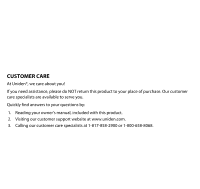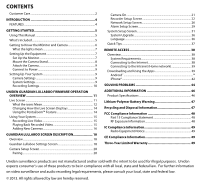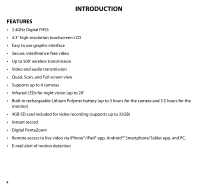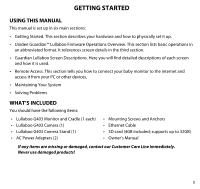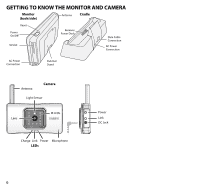Uniden G403 English Owner's Manual
Uniden G403 Manual
 |
View all Uniden G403 manuals
Add to My Manuals
Save this manual to your list of manuals |
Uniden G403 manual content summary:
- Uniden G403 | English Owner's Manual - Page 1
Lullaboo G403 Baby Monitor User's Guide - Uniden G403 | English Owner's Manual - Page 2
. Our customer care specialists are available to serve you. Quickly find answers to your questions by: 1. Reading your owner's manual, included with this product. 2. Visiting our customer support website at www.uniden.com. 3. Calling our customer care specialists at 1-817-858-2900 or 1-800-658-8068. - Uniden G403 | English Owner's Manual - Page 3
Monitor 7 Mount the Camera Stand 8 Attach the Camera 9 Connect to Power 9 Setting Up Your System 9 Camera Settings 9 System Settings 9 Recording Settings 10 UNIDEN GUARDIAN LULLABOO FIRMWARE ®...42 SOLVING PROBLEMS 44 ADDITIONAL INFORMATION 46 Product Specifications 46 Lithium-Polymer - Uniden G403 | English Owner's Manual - Page 4
LEDs for night vision (up to 20' •• Built-in rechargeable Lithium Polymer battery (up to 3 hours for the camera and 3.5 hours for the monitor) •• 4GB SD card included for video recording (supports up to 32GB) •• Instant record •• Digital PentaZoom •• Remote access to live video via iPhone®/iPad® app - Uniden G403 | English Owner's Manual - Page 5
how to connect your baby monitor to the internet and access it from your PC or other devices. •• Maintaining Your System •• Solving Problems What's Included You should have the following items: •• Lullaboo G403 Monitor and Cradle (1 each) •• Lullaboo G403 Camera (1) •• Lullaboo G403 Camera Stand - Uniden G403 | English Owner's Manual - Page 6
Getting to Know the MOnitor and Camera Monitor (back/side) Antenna Cradle Reset Power On/O SD slot Receiver Power Dock Data Cable Connection AC Power Connection AC Power Connection Pull-Out Stand Antenna Camera Light Sensor IR LEDs Lens Charge Link Power Microphone LEDs Power Link DC - Uniden G403 | English Owner's Manual - Page 7
What it means The camera is on. The camera is off. The camera is in pairing mode. The camera is connected to the monitor. The camera is in standby. The the Power button on the top of the monitor for 3 - 4 seconds to power it up. 4. The monitor displays the Uniden Welcome screen for a few seconds and - Uniden G403 | English Owner's Manual - Page 8
. Periodically clean the lens glass with a soft cloth. Placement Considerations Consider the following when placing a camera: •• The clearest line-of-sight between the camera and monitor is best. -- Walls, especially brick and concrete, shorten the transmission distance. -- Placement next to windows - Uniden G403 | English Owner's Manual - Page 9
making sure the power outlet isn't controlled by a wall switch. Setting Up Your System You can now set your camera and system to your preferred settings. Camera Settings •• Brightness ("Guardian Lullaboo Settings Screen" on page 18) •• Motion Detection ("Guardian Lullaboo Settings Screen" on page 18 - Uniden G403 | English Owner's Manual - Page 10
•• Language (default language is English; "Changing the Language" on page 36) Recording Settings •• Motion Detection ("Motion Detection" on page 22) •• Schedule Recordings ("Schedule Record" on page 25) 10 - Uniden G403 | English Owner's Manual - Page 11
UNIDEN GUARDIAN LULLABOO FIRMWARE OPERATION OVERVIEW Your baby monitor uses Uniden Guardian Lullaboo firmware to operate a series of screens that lets you choose groups of operations. For example, when you tap on the camera icon in the Pop Up menus, you can set how you want the main viewing screen - Uniden G403 | English Owner's Manual - Page 12
screen to display camera input: • Scan between cameras (5 seconds) • Quad view (all paired cameras display) • Full view (1 camera displays on full screen) Adjust the volume level. Uniden Guardian Lullaboo FIRMWARE Settings Access the Uniden Guardian Lullaboo Firmware operation screens or view - Uniden G403 | English Owner's Manual - Page 13
number and signal strength through the status lines to the left of the number. Tap to start or stop recording for that camera. • Steady on - Not recording • Flashing - Recording System indicates motion detection recording in progress. Scheduled Pop up Menu Tab System indicates scheduled recording - Uniden G403 | English Owner's Manual - Page 14
you want to expand to Full view. Tap on that image to return to Quad view. Using the PentaZoom™ Feature While in any camera's full screen view, selecting the + icon on the right side of the screen enables the PentaZoom feature. PentaZoom lets you select from 5 sections of the - Uniden G403 | English Owner's Manual - Page 15
containing the recording you want to view or on a specific camera to only view that camera's recordings. The Record List screen displays those recordings listed screen. 3. Tap on any area of the screen that does not have control icons to bring up the playback progress bar. Tap that area again to - Uniden G403 | English Owner's Manual - Page 16
link with the new one. •• Only pair one camera at a time! The monitor links to the first camera it detects. If two or more cameras are in pairing mode, you can't control which camera the monitor will detect first. Pair Camera 1. From the Pairing Camera screen (see "Pairing" on page 20), tap the - Uniden G403 | English Owner's Manual - Page 17
Consult the following table for camera pairing troubleshooting suggestions: If... Try... the camera's signal status icon shows no bars • making sure the camera is plugged in and the blue LED is on. • making sure that both the camera's and the monitor's antennas are extended. • making sure - Uniden G403 | English Owner's Manual - Page 18
The Guardian Lullaboo Settings screen highlights the Camera Setup option as the default. Main Screen Camera Setup Recorder Setup Sub Screens Pairing Camera On Brightness Motion Detection Email Alert Schedule Record What it Does Pairs new cameras to the monitor. Makes the cameras visible to - Uniden G403 | English Owner's Manual - Page 19
a security code for remote access. Displays information about your network and the monitor's unique DID number. Set a length of time for the alarm to the data on the SD card. Upgrades the monitor firmware. Changes default language setting for the monitor (English, French, or Spanish). Provides a list - Uniden G403 | English Owner's Manual - Page 20
assigned to the selected channel, the monitor overwrites that camera link with the new one. •• Only pair one camera at a time! The monitor links to the first camera it detects. If two or more cameras are in pairing mode, you can't control which camera the monitor will detect first. From the pop - Uniden G403 | English Owner's Manual - Page 21
1. Tap the camera you want to turn on. 2. A check mark replaces the X under the camera. 3. To turn a camera off, tap the camera icon. An X replaces the checkmark and indicates the camera is turned off. Although the camera is turned off, it is still powered. The monitor will not receive video - Uniden G403 | English Owner's Manual - Page 22
Schedule Record . Motion Detection From the pop-up menus, tap the following icons as they appear on the screens: This screen should display: 1. Each camera's motion detection sensitivity can be set independently. You can set the motion detection level to Off, Low, or High. Tap on the - Uniden G403 | English Owner's Manual - Page 23
. The Motion Detection default setting is to Low. The system records for 2 minutes when motion is detected. Email Alert The Guardian Lullaboo firmware can notify you when cameras detect motion by sending you an e-mail alert. The e-mail alert contains information such as the time that motion was - Uniden G403 | English Owner's Manual - Page 24
password for the outgoing email account. 5. Repeat Step 3 for the Email To field. Only one incoming email account will be accepted by the Guardian Lullaboo firmware. The incoming email account can be different from the outgoing email account. 6. Tap OK to save the settings, then tap < to return to - Uniden G403 | English Owner's Manual - Page 25
-up menus, tap the following icons as they appear on the screens: This screen should display: 1. Tap the camera number you want to record (1 - 4). You can select up to all 4 cameras to record. 2. Set the recording start time. Tap the hour and number boxes separately and use the UP and - Uniden G403 | English Owner's Manual - Page 26
4. Tap on the blank Date box. The Recorder Setup calendar screen displays. 5. Tap on the date you want the recording. The previous screen displays. 6. Set up the recording and then tap SAVE. You can select another recording session to schedule, return the previous screen, or return to the Live - Uniden G403 | English Owner's Manual - Page 27
. DCHP is the most common connection. Your router will automatically assign an IP address to your Lullaboo system. Static IP is for those that have the ability to specify an IP address for the Lullaboo system. Security Code Set up your security code to limit who can have access to the system - Uniden G403 | English Owner's Manual - Page 28
the code to access your video from a remote device such as a smart phone or PC. 3. Tap on the Change Code field. A keyboard screen displays. to monitor your video from a PC or other device. 5. Tap OK on the system reboot prompt. The Network Setup screen displays. 6. Turn your Lullaboo monitor off - Uniden G403 | English Owner's Manual - Page 29
display the Network Information screen. 2. Tap the arrow to return to the previous screen. The DID is a unique code specific to your monitor and is required (along with the security code) to gain remote access to your camera over the internet. The information in the DHCP setting is assigned to your - Uniden G403 | English Owner's Manual - Page 30
Period Screen This selection allows you to select the length of time the alarm will sound for the alarm clock. 1. Tap Period. The Change Siren Duration screen displays. 2. Tap the duration you want the siren to last (2, 10, or 30 seconds) or tap None to turn sirens off. 3. Tap to return to the - Uniden G403 | English Owner's Manual - Page 31
goes into sleep mode (LCD turns off) after it is idle for 2 minutes. Press the Power button once to reactivate the monitor. (Default = Disable). If a motion detection event or scheduled recording begins, the LCD turns back on. 1. Tap Power Saving icon, then Enable to activate Power Saving - Uniden G403 | English Owner's Manual - Page 32
previous screen. Screen Auto Lock When you turn on Auto Lock mode, the monitor will automatically enter screen lock mode after it has been idle for 2 minutes touch screen operation. At any time from the Live screen, you can manually lock the system by tapping the power button, whether or not the auto - Uniden G403 | English Owner's Manual - Page 33
Time The Time screen lets you set up clock alarms, set the system time, and set a timer. From the pop-up menu, tap the The following screen displays: following icons as they appear on the screens: Clock Alarm This feature operates as an independent alarm clock. It does not affect - Uniden G403 | English Owner's Manual - Page 34
4. Tap on the minute block. The UP/DOWN arrows move to the minute block. Set the minute. 5. Tap on AM/PM to toggle between the two. 6. Tap SAVE when you are finished. Time Setting This screen contains fields to set the Month, Day, Year, Hour, Minute, and AM/PM. 1. Tap to display the Time Setting - Uniden G403 | English Owner's Manual - Page 35
files on that card. From the pop-up menu, tap the following icons as they appear on the screens: The Format Storage screen displays: The Lullaboo system supports up to a 32 GB SD card. 35 - Uniden G403 | English Owner's Manual - Page 36
failure. System Upgrade To upgrade the Uniden Guardian Lullaboo firmware, you will need to download the file from the Uniden website (www.uniden.com) to your computer. This file must then be transferred to the root directory of the SD card used in your Lullaboo baby monitor. From the pop-up menu - Uniden G403 | English Owner's Manual - Page 37
tap CANCEL and return to the previous screen. Changing the language will reboot the system and ask you to recalibrate the touch screen. Follow the instructions on the screen. Quick Tips The Quick Tips screen provides more detail into 10 common areas. Tap on a subject to display the information. 37 - Uniden G403 | English Owner's Manual - Page 38
Uniden's Lullaboo baby monitor forwarding or a remote DDNS service. The number of remote viewers Connecting to the Internet The cradle charges your monitor as well as provides an internet connection. When monitor. For this procedure, the AC adapter must be connected to the cradle and not to the monitor - Uniden G403 | English Owner's Manual - Page 39
The touch screen's control operation will be limited. To return to full control of the touch monitor as well as on the smart phone. Downloading and Using the Apps AndroidTM Download You can use a Google® AndroidTM smart phone or tablet with your system to remotely connect to and view live camera - Uniden G403 | English Owner's Manual - Page 40
the Android Market for Uniden Guardian. 2. Download and install this app to your device. 3. Launch the app; select Add to add your system information to the app. 4. Enter a name for your system in the System Name field. 5. Enter the same DID code from the back of your Lullaboo monitor in the DID - Uniden G403 | English Owner's Manual - Page 41
APP Operation When you open the APP on your Android phone, the image displayed on the main screen is the last camera image, captured automatically, from your previously established session. Tap to add an additional Guardian system. Tap to enter System Setup page. Tap to refresh the system. Main - Uniden G403 | English Owner's Manual - Page 42
, you can use the Apple® iPhone® smart phone or iPad® tablet with your Lullaboo system to remotely connect to and view camera videos. Follow these steps to download the Uniden Guardian iPhone® App and set it up to work with your Lullaboo. Download 1. From your iPhone® or iPad®, go to the iTunes® App - Uniden G403 | English Owner's Manual - Page 43
Tap to add an additional Guardian system. Tap to enter System Setup page. Tap to refresh down and tap on the system image you want to view. To View Video: 1. Select a system. 2. Select a camera from the drop-down menu. 3. View video. You can turn your device sideways and go to a horizontal view. 4. - Uniden G403 | English Owner's Manual - Page 44
If you have any trouble with your system, try these simple steps. If you are still having a problem with your camera, check the manual that came with your camera. If you still have a question, call our Customer Care Line; see "Customer Care" on page 2. If... Try.. The motion sensor won't respond - Uniden G403 | English Owner's Manual - Page 45
If... The camera won't pair with the monitor When I power up my monitor and camera for the first time, it seems to be on but there is no picture on the screen I have my regular Live screen but there are no icons. Try.. • Making sure the camera is plugged in and the blue (Power) LED is - Uniden G403 | English Owner's Manual - Page 46
Image resolution Image processing Exposure White balance 480 X 272, 320 x 240 (QVGA) H.264 Auto Auto System Specifications Camera Monitor Weight 4.1 oz (118 g) G403: 7 oz (198 g) Dimension 3.2 x 2.9 x 0.8" (90 x 49 x 20 mm) 5 x 3 x 0.9" (132 x 79 x 24 mm) Operating temperature +14° F (-10 - Uniden G403 | English Owner's Manual - Page 47
System Specifications Camera Monitor Operating voltage 5 V DC @ 1 Amp Power consumption 650 mA max Low light other than the one designed to charge this battery pack as specified in the owner's manual. Using another charger may damage the battery pack or cause the battery pack to explode. - Uniden G403 | English Owner's Manual - Page 48
area, please return this product to Uniden for recycling. FCC Compliance Information Part installed and used in accordance with the instructions, may cause harmful interference to radio monitor. •• Plug the equipment into an outlet on a circuit different from that to which the monitor - Uniden G403 | English Owner's Manual - Page 49
Canada technical specifications Uniden service center for a defect or malfunction covered by this warranty, (E) used in any conjunction with equipment or parts or as part of any system not manufactured by Uniden, or (F) installed or programmed by anyone other than as detailed by the owner's manual - Uniden G403 | English Owner's Manual - Page 50
warranty gives you specific legal rights, & you may also have other rights which vary from state to state. This warranty is void outside the United States of America & Canada. PROCEDURE FOR OBTAINING PERFORMANCE OF WARRANTY: If, after following the instructions in the owner's manual you are certain

Lullaboo G403 Baby Monitor
User’s Guide