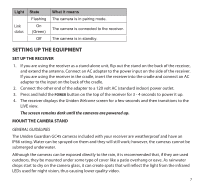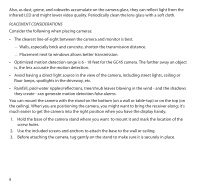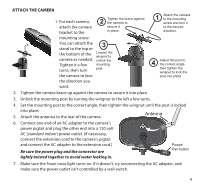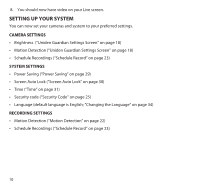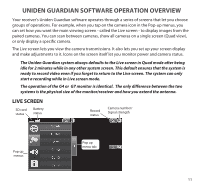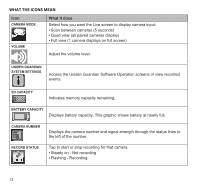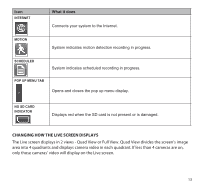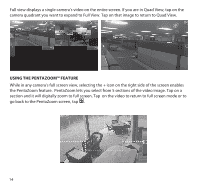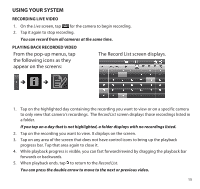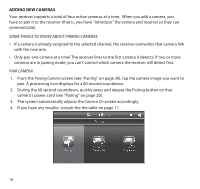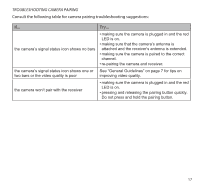Uniden G755 User Guide - Page 12
What The Icons Mean - operating system
 |
View all Uniden G755 manuals
Add to My Manuals
Save this manual to your list of manuals |
Page 12 highlights
What the icons Mean Icon Camera Mode Volume What it does Select how you want the Live screen to display camera input: • Scan between cameras (5 seconds) • Quad view (all paired cameras display) • Full view (1 camera displays on full screen) Adjust the volume level. Uniden Guardian System Settings Access the Uniden Guardian Software Operation screens or view recorded events. SD Capacity Indicates memory capacity remaining. Battery Capacity Displays battery capacity. This graphic shows battery at nearly full. Camera Number Record Status Displays the camera number and signal strength through the status lines to the left of the number. Tap to start or stop recording for that camera • Steady on - Not recording • Flashing - Recording 12
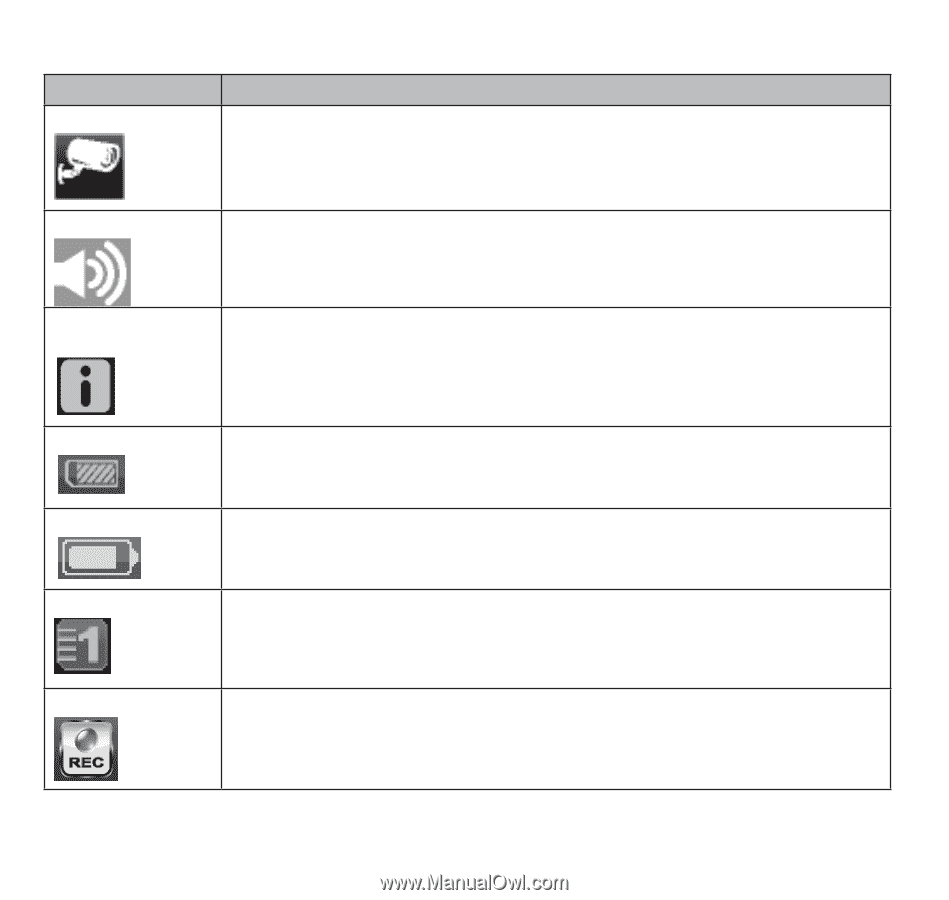
12
WHAT THE ICONS MEAN
Icon
What it does
CAMERA MODE
Select how you want the Live screen to display camera input:
• Scan between cameras (5 seconds)
• Quad view (all paired cameras display)
• Full view (1 camera displays on full screen)
VOLuME
Adjust the volume level.
uNIDEN GuARDIAN
SySTEM SETTINGS
Access the Uniden Guardian Software Operation screens or view recorded
events.
SD CApACITy
Indicates memory capacity remaining.
BATTERy CApACITy
Displays battery capacity. This graphic shows battery at nearly full.
CAMERA NuMBER
Displays the camera number and signal strength through the status lines to
the left of the number.
RECORD STATuS
Tap to start or stop recording for that camera
• Steady on - Not recording
• Flashing - Recording