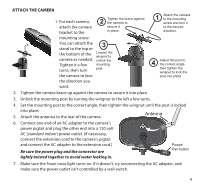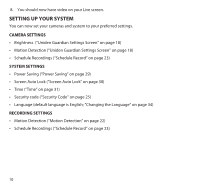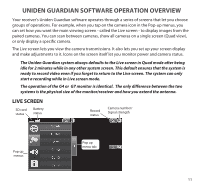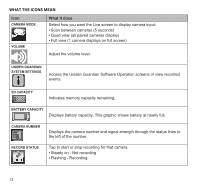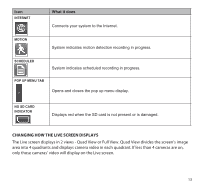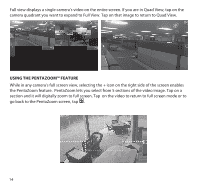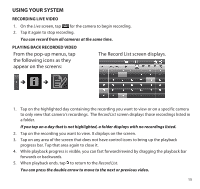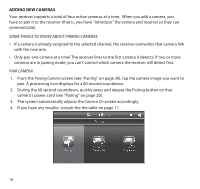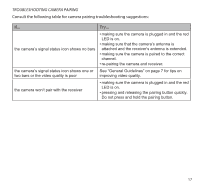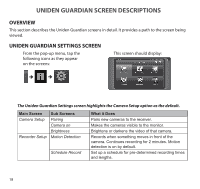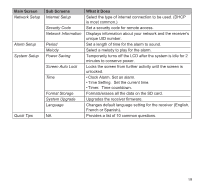Uniden G755 User Guide - Page 14
Using The Pentazoom™ Feature - camera system
 |
View all Uniden G755 manuals
Add to My Manuals
Save this manual to your list of manuals |
Page 14 highlights
Full view displays a single camera's video on the entire screen. If you are in Quad View, tap on the camera quadrant you want to expand to Full View. Tap on that image to return to Quad View. Using the PentaZoom™ Feature While in any camera's full screen view, selecting the + icon on the right side of the screen enables the PentaZoom feature. PentaZoom lets you select from 5 sections of the video image. Tap on a section and it will digitally zoom to full screen. Tap on the video to return to full screen mode or to go back to the PentaZoom screen, tap . 14
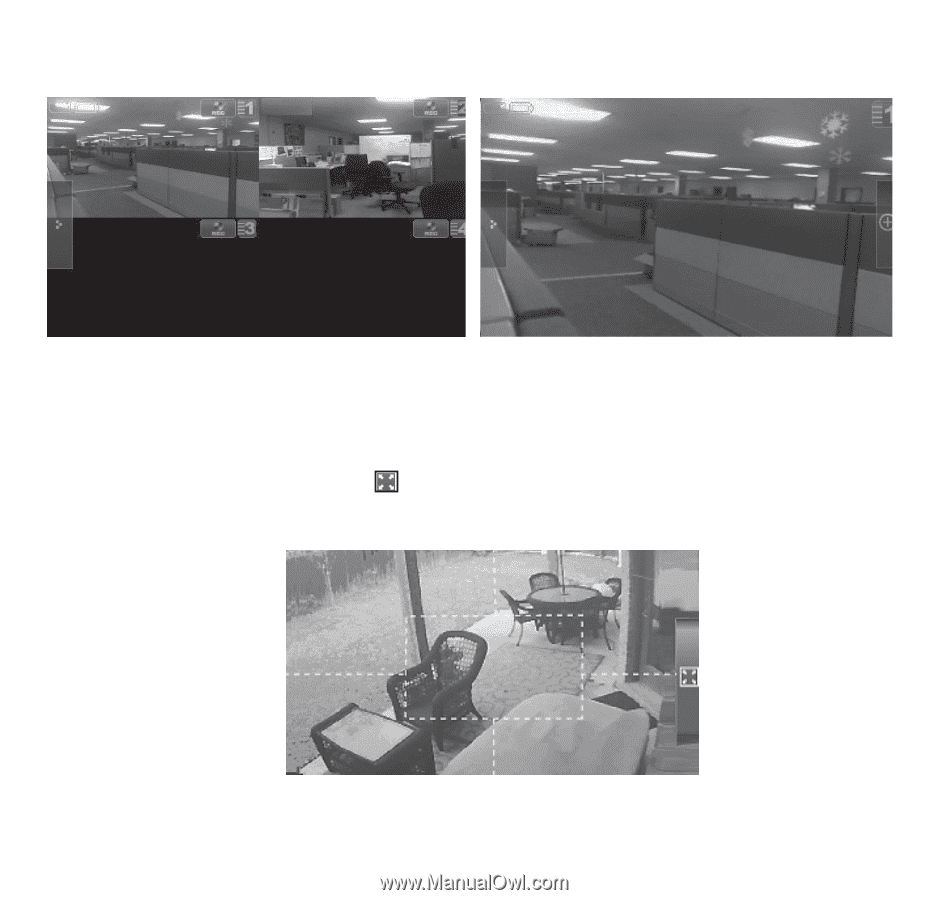
14
Full view displays a single camera’s video on the entire screen. If you are in Quad View, tap on the
camera quadrant you want to expand to Full View. Tap on that image to return to Quad View.
USING THE PENTAZOOM™ FEATURE
While in any camera’s full screen view, selecting the + icon on the right side of the screen enables
the PentaZoom feature.
PentaZoom lets you select from 5 sections of the video image. Tap on a
section and it will digitally zoom to full screen. Tap
on the video to return to full screen mode or to
go back to the PentaZoom screen, tap
.