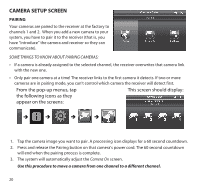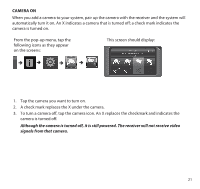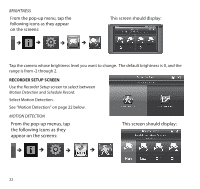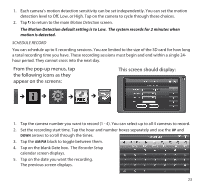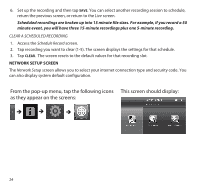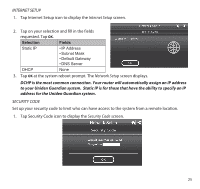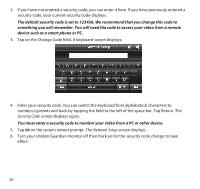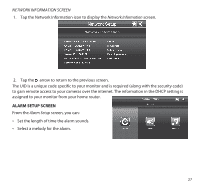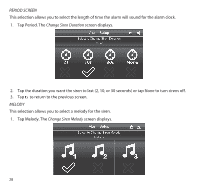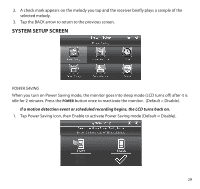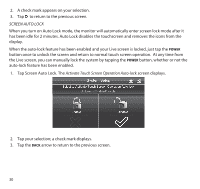Uniden G755 User Guide - Page 25
INTERNET SETUP, Internet Setup, Network Setup, SECURITY CODE, Security Code - guardian 7
 |
View all Uniden G755 manuals
Add to My Manuals
Save this manual to your list of manuals |
Page 25 highlights
Internet Setup 1. Tap Internet Setup icon to display the Internet Setup screen. 2. Tap on your selection and fill in the fields requested. Tap OK. Selection Fields Static IP • IP Address • Subnet Mask • Default Gateway • DNS Server DHCP None 3. Tap OK at the system reboot prompt. The Network Setup screen displays. DCHP is the most common connection. Your router will automatically assign an IP address to your Uniden Guardian system. Static IP is for those that have the ability to specify an IP address for the Uniden Guardian system. Security Code Set up your security code to limit who can have access to the system from a remote location. 1. Tap Security Code icon to display the Security Code screen. 25
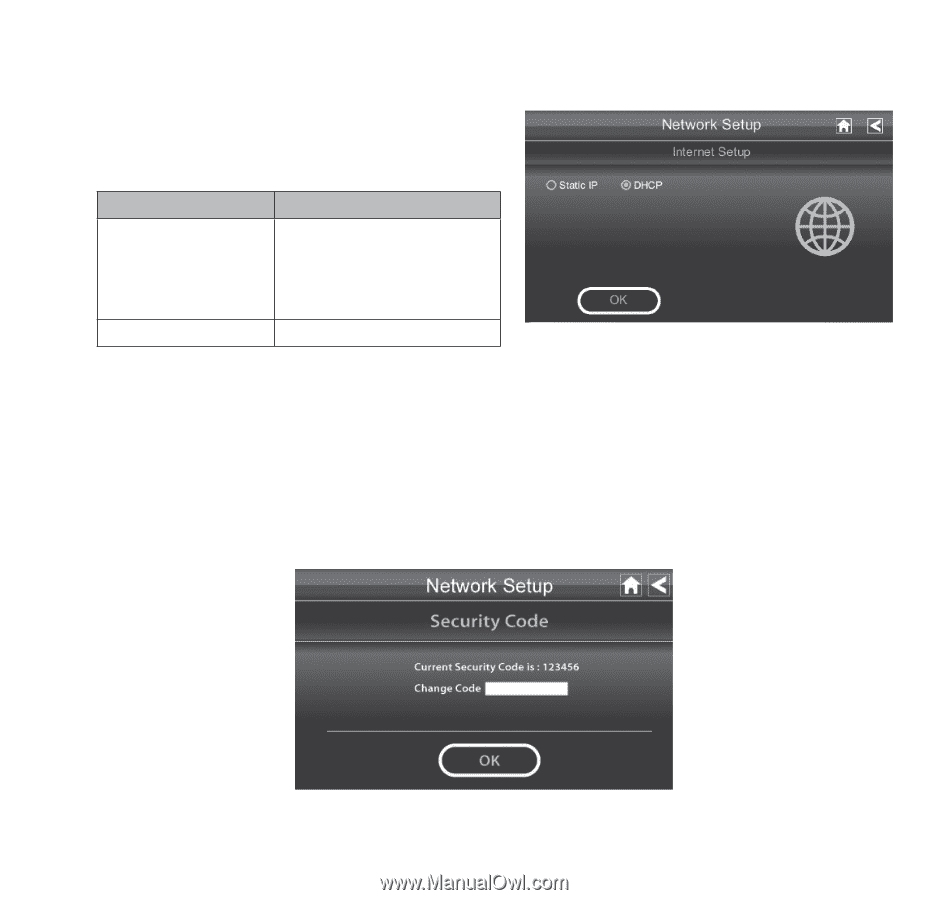
25
INTERNET SETUP
1.
Tap Internet Setup icon to display the
Internet Setup
screen.
2.
Tap on your selection and fill in the fields
requested. Tap
OK
.
Selection
Fields
Static IP
• IP Address
• Subnet Mask
• Default Gateway
• DNS Server
DHCP
None
3.
Tap
OK
at the system reboot prompt. The
Network Setup
screen displays.
DCHP is the most common connection. Your router will automatically assign an IP address
to your Uniden Guardian system.
Static IP is for those that have the ability to specify an IP
address for the Uniden Guardian system.
SECURITY CODE
Set up your security code to limit who can have access to the system from a remote location.
1.
Tap Security Code icon to display the
Security Code
screen.