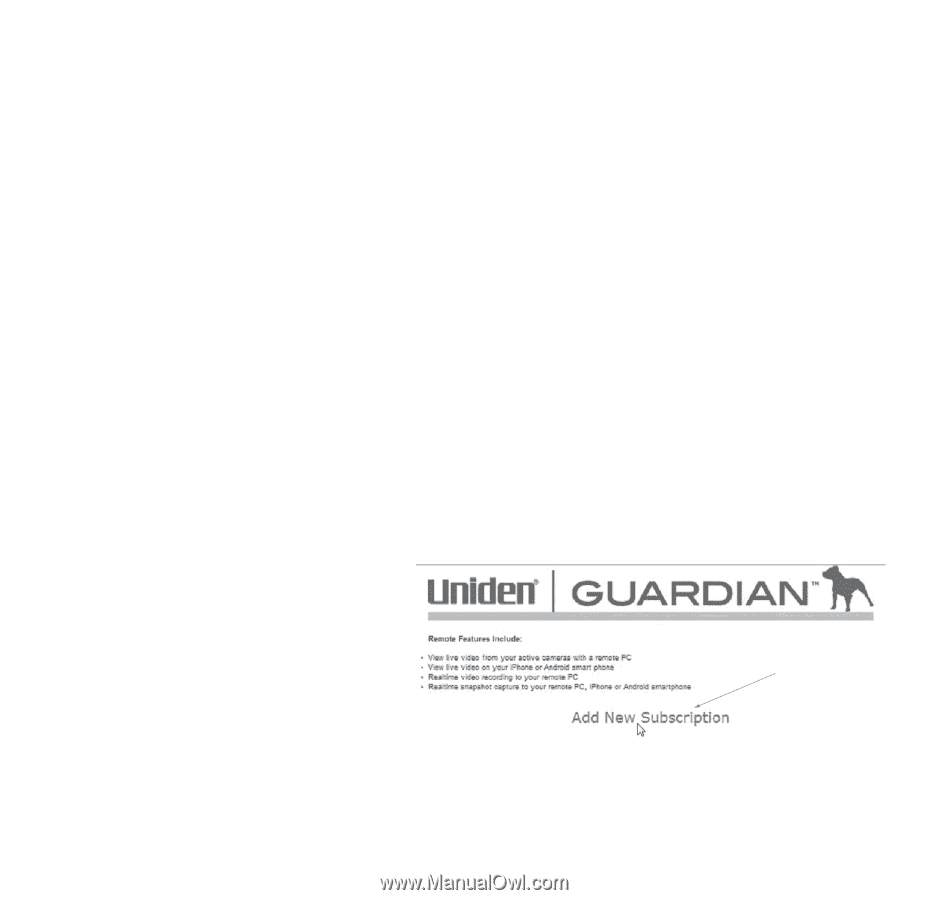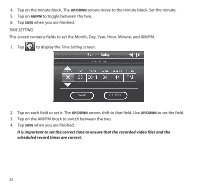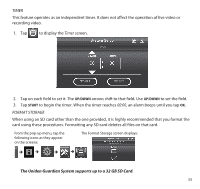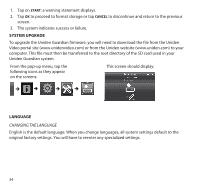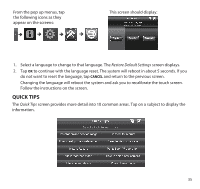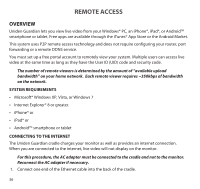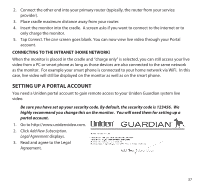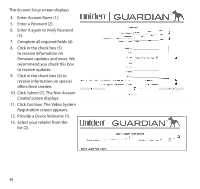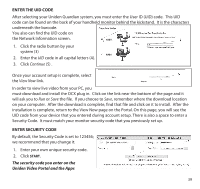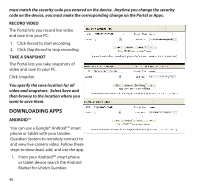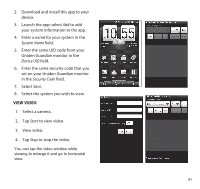Uniden G755 User Guide - Page 37
Setting Up A Portal Account
 |
View all Uniden G755 manuals
Add to My Manuals
Save this manual to your list of manuals |
Page 37 highlights
2. Connect the other end into your primary router (typically, the router from your service provider). 3. Place cradle maximum distance away from your router. 4. Insert the monitor into the cradle. A screen asks if you want to connect to the internet or to only charge the monitor. 5. Tap Connect. The Live screen goes blank. You can now view live video through your Portal account. Connecting to the Intranet (Home network) When the monitor is placed in the cradle and "charge only" is selected, you can still access your live video from a PC or smart phone as long as those devices are also connected to the same network as the monitor. For example your smart phone is connected to your home network via WiFi. In this case, live video will still be displayed on the monitor as well as on the smart phone. Setting up a Portal Account You need a Uniden portal account to gain remote access to your Uniden Guardian system live video. Be sure you have set up your security code. By default, the security code is 123456. We highly recommend you change this on the monitor. You will need them for setting up a portal account. 1. Go to http://www.unidenvideo.com. 2. Click Add New Subscription. Legal Agreement displays. 3. Read and agree to the Legal Agreement. 37