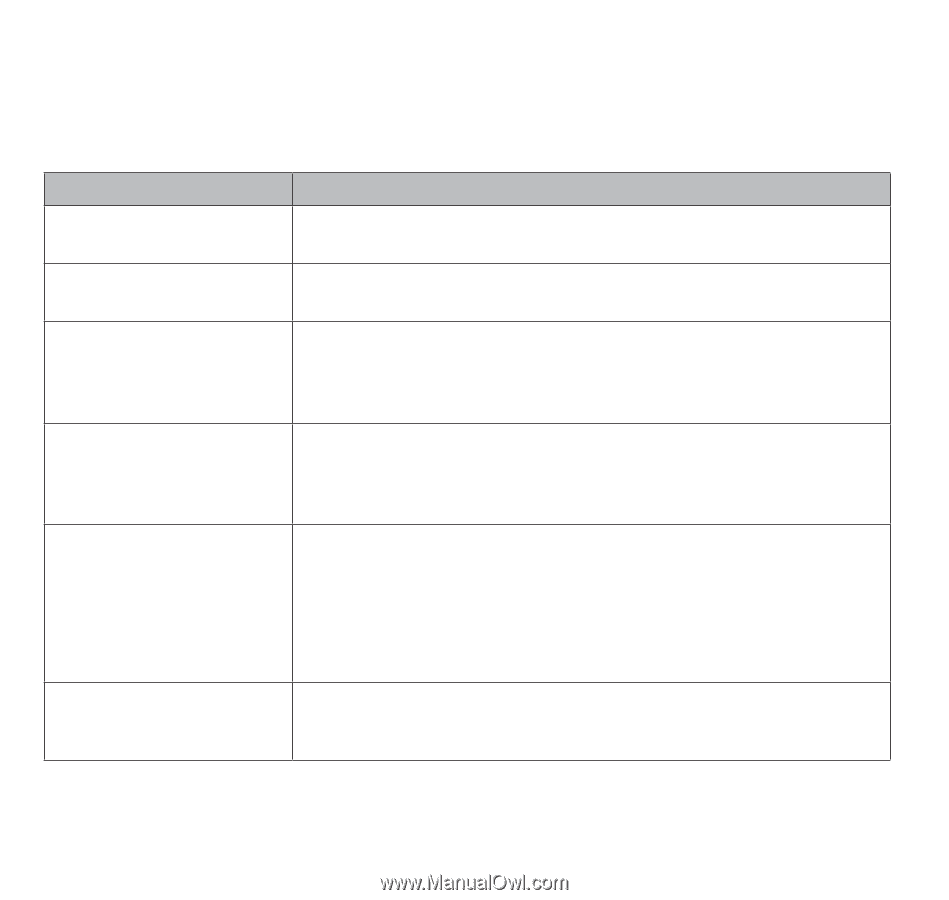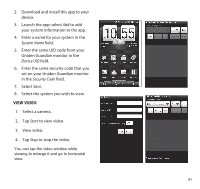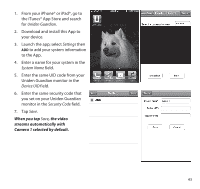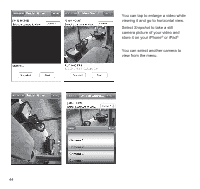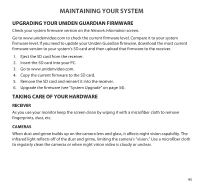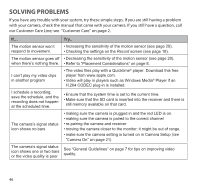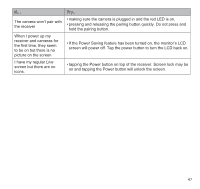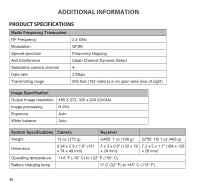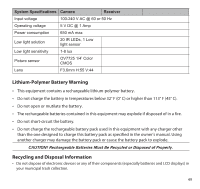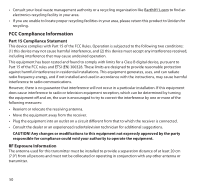Uniden G755 User Guide - Page 46
Solving Problems
 |
View all Uniden G755 manuals
Add to My Manuals
Save this manual to your list of manuals |
Page 46 highlights
Solving Problems If you have any trouble with your system, try these simple steps. If you are still having a problem with your camera, check the manual that came with your camera. If you still have a question, call our Customer Care Line; see "Customer Care" on page 2. If... The motion sensor won't respond to movement. The motion sensor goes off when there's nothing there. I can't play my video clips in another program I schedule a recording, save the schedule, and the recording does not happen at the scheduled time. The camera's signal status icon shows no bars The camera's signal status icon shows one or two bars or the video quality is poor Try.. • Increasing the sensitivity of the motion sensor (see page 20). • Checking the settings on the Record screen (see page 18). • Decreasing the sensitivity of the motion sensor (see page 20). • Refer to "Placement Considerations" on page 8. • The video files play with a Quicktime® player. Download this free player from www.apple.com. • Video will play in players such as Windows Media® Player if an H.264 CODEC plug-in is installed. • Ensure that the system time is set to the current time. • Make sure that the SD card is inserted into the receiver and there is still memory available on that card. • making sure the camera is plugged in and the red LED is on. • making sure the camera is paired to the correct channel • re-pairing the camera and receiver • moving the camera closer to the monitor; it might be out of range. • make sure the camera setting is turned on in Camera Setup (see "Camera On" on page 21). See "General Guidelines" on page 7 for tips on improving video quality. 46