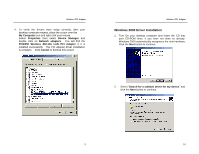Uniden PCW200 English Owners Manual
Uniden PCW200 Manual
 |
View all Uniden PCW200 manuals
Add to My Manuals
Save this manual to your list of manuals |
Uniden PCW200 manual content summary:
- Uniden PCW200 | English Owners Manual - Page 1
Windows 98 Driver Installation 3 Windows ME Driver Installation 7 Windows 2000 Driver Installation 10 Windows NT Driver Installation 14 If You Have Never Installed Network Hardware On Your Desktop Computer 14 If You Have Installed Network Hardware On Your Desktop Computer 24 Windows XP Driver - Uniden PCW200 | English Owners Manual - Page 2
802.11b (DSSS) 2.4GHz-compliant equipment § Plug-and Play operation provides easy setup. § Direct Sequence Spread Spectrum compatible to prevent lost connections § Rugged metal design with external antenna § Wired Equivalent Privacy (WEP) 64-bit or 128-bit data encryption § Driver Supports Windows - Uniden PCW200 | English Owners Manual - Page 3
PCI Adapter Driver Installation Windows 98 Driver Installation 1. Turn On your desktop computer and insert the CD into your CD-ROM drive, if you have not done so already. Windows 98 automatically recognizes a new PCI Network Controller device. Click the Next button to continue. Wireless PCI Adapter - Uniden PCW200 | English Owners Manual - Page 4
icon and right click your mouse. Select Properties then select Device Manager and double click on Network adapters. You will find the PCW200 802.11b Wireless LAN PCI Adapter if it is installed successfully. The PCI adapter driver installation is complete. Click Cancel to dismiss this screen. 5 6 - Uniden PCW200 | English Owners Manual - Page 5
CD-ROM drive, if you have not done so already. Windows automatically recognizes a new PCI Network Controller. Select "Automatic search for a better driver". Click the Next button to continue. Wireless PCI Adapter 2. Windows will indicate that the installation has been completed. Click the Finish - Uniden PCW200 | English Owners Manual - Page 6
then select Device Manager and double click on Network adapters. You will find the PCW200 Wireless 802.11b LAN PCI Adapter if it is installed successfully. The PCI adapter driver installation is complete. Click Cancel to dismiss this screen. Wireless PCI Adapter Windows 2000 Driver Installation - Uniden PCW200 | English Owners Manual - Page 7
search for the driver. Once the driver is located, the following screen will appear. Click the Next button to continue. Wireless PCI Adapter 4. The Digital Signature Not Found screen is a notification by Windows 2000. However, this does not mean that there is a problem. The PCW200 has been tested - Uniden PCW200 | English Owners Manual - Page 8
then select Hardware then Device Manager and double click on Network adapters. You will find the PCW200 Wireless 802.11b PCI adapter if it is installed successfully. The PCI adapter driver installation is complete. Wireless PCI Adapter Windows NT Driver Installation Windows NT will setup the - Uniden PCW200 | English Owners Manual - Page 9
or wired. Wireless PCI Adapter 5. A list of adapters will appear on the screen. You should not select one of these, as your installation CD has all of the appropriate drivers. Click the Have Disk button to continue. 4. The next screen will not show any Network Adapters installed on your system - Uniden PCW200 | English Owners Manual - Page 10
7. The Select OEM Option screen will show the PCW200 Wireless 802.11b PCI Adapter. Click the OK button to continue. Wireless PCI Adapter 9. On the screen showing the Network Services, the selections are automatically made. Click the Next button to continue. 8. This screen will show a list of - Uniden PCW200 | English Owners Manual - Page 11
Continue button. 12. If files are still requested, insert your driver CD into your CD-ROM drive and type the path. Then, click the Continue button. Wireless PCI Adapter 13. At this point, Windows NT will begin installing the network components you previously selected. You may be asked if you would - Uniden PCW200 | English Owners Manual - Page 12
network bindings. Be sure to check with your network administrator before making ANY changes. Click the Next button to continue. Wireless PCI Adapter most home networking environments, Workgroup is the appropriate selection.) Click the Next button to continue. 16. At this point, Windows NT will - Uniden PCW200 | English Owners Manual - Page 13
. Click the Yes button to restart your desktop computer. Wireless PCI Adapter If You Have Installed Network Hardware On Your Desktop Computer 1. Turn On your desktop computer and insert the CD into the CD-ROM drive, if you have not done so already. Windows NT is not a Plug-and-Play Operating System - Uniden PCW200 | English Owners Manual - Page 14
select one of these, as your installation CD has all of the appropriate drivers. Click the Have Disk button to continue. Wireless PCI Adapter 5. The Select OEM Option screen will show the PCW200 Wireless 802.11b PCI Adapter. Click the OK button to continue. 4. On the Insert Disk screen, type the - Uniden PCW200 | English Owners Manual - Page 15
Wireless PCI Adapter 6. Windows NT has completed installing the network. Click the Close button to continue. Wireless PCI Adapter 7. Windows will bring you to the Microsoft TCP/IP Properties screen. Set the fields on this screen as needed, and then click the OK button to continue. 8. Windows will - Uniden PCW200 | English Owners Manual - Page 16
a new Network Controller. Select "Install the software automatically". Click the Next button to continue. Wireless PCI Adapter 2. Windows will notify you that it has not passed Windows Logo testing to verify its compatibility with Windows XP. This does not mean there is a problem. The PCW200 has - Uniden PCW200 | English Owners Manual - Page 17
over the My Computer icon and right click your mouse. Select Properties then select Hardware and then Device Manager and double click on Network adapters. You will find the PCW200 Wireless 802.11 PCI Adapter if it is installed successfully. The PCI adapter driver installation is complete. 31 32 - Uniden PCW200 | English Owners Manual - Page 18
to allow you further customization of the PCI adapter and your wireless network. It is useful for operation with Windows 98, Windows ME, Windows NT and Windows 2000, but is not needed for Windows XP. If you are using Windows XP, please see the instructions starting on page 42. To launch the utility - Uniden PCW200 | English Owners Manual - Page 19
of the PCI adapter and your wireless network. The Network Type setting determines the architecture of your wireless network. You should select Access Point mode or Peer-to-Peer mode depending on your network type. Peer-to-Peer mode uses 802.11b Ad-Hoc mode for simple networking that allows the - Uniden PCW200 | English Owners Manual - Page 20
mode, you may instruct the adapter to select the first available Access Point by entering a Network Name of "ANY" (all upper case). You should not use a Network Name of "ANY" in Peer-to-Peer mode. The Peer-to-Peer Channel setting specifies the channel used in wireless communication in 802.11b Ad-Hoc - Uniden PCW200 | English Owners Manual - Page 21
transmission, each point in a network must use an identical 64-bit or 128-bit key. Your PCW200 Wireless 802.11b PCI Adapter supports both 64-bit W EP and 128-bit WEP. Wireless PCI Adapter The Passphrase is a case- an encryption key by using a passphrase, or by entering the key manually. 39 40 - Uniden PCW200 | English Owners Manual - Page 22
and of your PCW200 Wireless 802.11b PCI Adapter's drivers and firmware. Wireless PCI Adapter The Configuration Utility for Windows XP 1. If you are using Windows XP, you do not need to install the Configuration Utility from the CD-ROM. Instead, right-click the Wireless Network Connection icon on - Uniden PCW200 | English Owners Manual - Page 23
Windows XP wireless networking utility, search the Windows XP help files using the keyword "wireless". 43 Wireless PCI Adapter Legal Notice Statement of Conditions Uniden limits for a Class B digital device, pursuant to part 15 of in accordance with the instructions, may cause harmful interference - Uniden PCW200 | English Owners Manual - Page 24
proximity to the antenna shall not be manual, could void your authority to operate this product and will void any warranty. 45 Wireless PCI Adapter Precautions! Before you read anything else, please observe the following: Warning! Uniden instructions. 2. Follow all warnings and instructions marked - Uniden PCW200 | English Owners Manual - Page 25
exhibits a distinct change in performance. 47 Wireless PCI Adapter Important Electrical Considerations Unplug all electrical appliances when you know an electrical storm is approaching. Lightning can pass through your household wiring and damage any device connected to it. This product is no - Uniden PCW200 | English Owners Manual - Page 26
Wireless PCI Adapter One Year Limited Warranty Important: Evidence of original purchase is required for warranty service. WARRANTOR: UNIDEN AMERICA CORPORATION ("Uniden") ELEMENTS OF WARRANTY: Uniden warrants, for one year, to the original retail owner, this Uniden instructions in the owner's manual - Uniden PCW200 | English Owners Manual - Page 27
ROM chip that are automatically executed on startup. These instructions search for the operating system, load it, and pass control to it. Bridge - A device that interconnects different networks together. 51 Wireless PCI Adapter Broadband - A data-transmission scheme in which multiple signals share - Uniden PCW200 | English Owners Manual - Page 28
. 53 Wireless PCI Adapter Domain - A sub network comprised of network. In a communications session, download means receive, and upload means transmit. Driver - A workstation or server software module that provides an interface between a network interface card and the upper-layer protocol software - Uniden PCW200 | English Owners Manual - Page 29
device. Fragmentation - Breaking a packet into smaller units when transmitting over a network medium that cannot support the original size of the packet. 55 Wireless PCI Adapter . The program came to be known as the software. Hub - The device that serves as the central location for attaching wires - Uniden PCW200 | English Owners Manual - Page 30
57 Wireless PCI Adapter ISP - An ISP (Internet Service Provider) is a company that provides individuals and companies access to the Internet and other related services such as website building and virtual hosting. LAN - A local area network (LAN) is a group of computers and associated devices that - Uniden PCW200 | English Owners Manual - Page 31
problem of limited IRQs available on a PC. For example, if there were only one IRQ left over after ISA devices were given their required IRQs, all PCI devices device that would fit into a personal computer, usually a notebook or laptop computer. 59 Wireless PCI Adapter Peer-to-Peer Networking - Uniden PCW200 | English Owners Manual - Page 32
computer whose function in a network is to provide user access to files, printing, communications, and other services. Signal Strength - Determines the strength of the signal for each wireless channel. Software - Instructions for the computer. A series of instructions that performs a particular task - Uniden PCW200 | English Owners Manual - Page 33
in a private network (either an Wireless PCI Adapter Throughput - The amount of data moved successfully from one place to another in a given time period. Topology - A network's topology is a logical characterization of how the devices on the network provide the service of order. Network applications - Uniden PCW200 | English Owners Manual - Page 34
Wireless PCI Adapter Upload - To send a file transmitted over a network. In a communications session, upload means transmit, and download means receive. URL (Uniform Resource Locator) - The address that defines the route to a file on the Web or any other Internet facility. URLs are typed

Wireless PCI Adapter
ii
TABLE OF CONTENTS
Welcome
....................................................................................
1
Features
..................................................................................
1
Installation of the PCI Adapter to your Desktop Computer .2
Hardware Installation
..............................................................
2
Driver Installation
.....................................................................
3
Windows 98 Driver Installation
...............................................
3
Windows ME Driver Installation
..............................................
7
Windows 2000 Driver Installation
.........................................
10
Windows NT Driver Installation
............................................
14
If You Have Never Installed Network Hardware On Your
Desktop Computer
............................................................
14
If You Have Installed Network Hardware On Your Desktop
Computer
..........................................................................
24
Windows XP Driver Installation
............................................
29
Configuration Utility
...............................................................
33
Using the Configuration Utility
..............................................
34
Status
................................................................................
34
Configuration
.....................................................................
36
Encryption
.........................................................................
39
About
.................................................................................
41
The Configuration Utility for Windows XP
............................
42
Legal Notice
............................................................................
44
IC Notice:
.................................................................................
44
FCC Information
.....................................................................
44
Precautions!
............................................................................
46
One Year Limited Warranty
...................................................
49
Appendix: Glossary
...............................................................
51