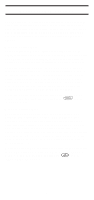Uniden SC200 English Owners Manual
Uniden SC200 Manual
 |
View all Uniden SC200 manuals
Add to My Manuals
Save this manual to your list of manuals |
Uniden SC200 manual content summary:
- Uniden SC200 | English Owners Manual - Page 1
SC200 200-Channel Programmable Twin Turbo Hand-Held Sports Scanner OPERATING GUIDE - Uniden SC200 | English Owners Manual - Page 2
battery, or cause the battery to explode. n Nickel-Cadmium Battery Disposal Nickel-Cadmium Batteries Must Be Disposed Of Properly. Read the Nickel-Cadmium Battery Disposal package insert for important information. Uniden® and Bearcat® are registered trademarks of Uniden America Corporation. Sportcat - Uniden SC200 | English Owners Manual - Page 3
6 Feature Highlights 7 Controls and Indicators 9 Top View 9 Front View 10 Setup 15 Installing the Battery Pack 15 Mounting the Flexible Antenna 16 Installing the Belt Clip 16 Using the Earphone 16 Operation Overview 17 Programming Channels 19 Programming By Manual Entry 19 Deleting - Uniden SC200 | English Owners Manual - Page 4
Care and Maintenance 47 Replacing the Battery Pack 47 Location 48 Cleaning 48 Repairs 48 Birdies 49 Proper Care of your Scanner 49 Technical Specifications 50 CTCSS/CDCSS Tone Frequencies (Hz 52 Optional Accessories and Replacement Parts 53 Troubleshooting 54 One Year Limited Warranty 56 - Uniden SC200 | English Owners Manual - Page 5
can search for frequencies that have not been programmed into your SportCat. You can also search within the range of frequencies you have programmed before. You can set the direction of searching as well as the speed. The Turbo Search feature, new for Uniden scanners, can search VHF bands at up to - Uniden SC200 | English Owners Manual - Page 6
voice processing such as scrambling, select between voice or data, or control repeater functions, only when a carrier modulated with a specific tone or or CDCSS tone you have programmed. If you do not receive the correct tone with a signal, the squelch of your scanner remains closed and you will - Uniden SC200 | English Owners Manual - Page 7
not expressly approved by Uniden, or operation of this product in any way other than as detailed by this Operating Guide, could void your authority , tow trucks, and railroads » Marine and amateur radio. » Aircraft » Public Service 800 MHz band And many more in the following 12 Bands: RANGE (MHz) - Uniden SC200 | English Owners Manual - Page 8
Turbo Sports Scanner n Rubber Antenna n AC Adapter/Charger (AD-70U) n Earphone n Belt Clip with 2 Screws n Battery (BP-180) n Remote Cable n This Operating Guide n Frequency Directories Order Form and Betty Bearcat Club Information n SportCat Frequency Guide n Nickel-Cadmium Battery Disposal Notice - Uniden SC200 | English Owners Manual - Page 9
scanner. program up to 200 channels with alphabetical characters for easy reference. x Band Search You can search within the preprogrammed bands. x Limit Search You can search within a specific range of frequencies. x VFO Search You can search by using the VFO control. x Alert Beep If the SportCat - Uniden SC200 | English Owners Manual - Page 10
x Smart Scanner Automatically programs your SC200 with all the frequencies and Alpha Characters of the frequency for your local area by accessing our national database with your PC or just an external modem. (No PC required.) x CTCSS/CDCSS (Continuous Tone Controlled Squelch System), (Continuous - Uniden SC200 | English Owners Manual - Page 11
page 16. Adjust this control to set the scan threshold control to turn the scanner on or off, and to adjust the volume. VFO Control Use this control to select channels in Manual mode, select the band for Band Search, and select frequencies in Band/Limit Search mode. You can also use this to program - Uniden SC200 | English Owners Manual - Page 12
Front View 10 - Uniden SC200 | English Owners Manual - Page 13
frequency being received by the scanner, or Alpha Name, etc. F. Low Battery Indicator - Appears on the display when the Battery Pack is low and activated. HOLD Indicates MANUAL and WEATHER SCAN HOLD or SEARCH HOLD Mode. DELAY Indicates DELAY is activated. L/O In MANUAL Mode, indicates the - Uniden SC200 | English Owners Manual - Page 14
.) 3. In SCAN and WX or SEARCH Mode, press to stop scanning. (HOLD appears on the display.) In Manual mode, press to step up the channel. 4. NUMERIC KEYPAD - Use these keys to program a channel for scanning. Also use to access a channel directly with . During SCAN Mode, use these keys to - Uniden SC200 | English Owners Manual - Page 15
Alpha characters. Press and hold /ALERT to set the Alert Beep function in Manual mode. 9. Use /CLR to enter the decimal point when programming a frequency into a channel. If you make an entry error, press /CLR Mode. If you want to set or reset the Attenuator function, press and hold /ATT. 13 - Uniden SC200 | English Owners Manual - Page 16
, DELAY appears on the display.) In this mode, when the scanner monitors an active frequency, searching or scanning will not resume until KEYLOCK until appears on the display. This disables the keypad and VFO control and prevents any accidental key entries. To enable the keypad, press and - Uniden SC200 | English Owners Manual - Page 17
dependable use. (With the Squelch control in "closed" position.) Before using the SportCat for the first time, or whenever the LOW BATTERY Indicator appears on the LCD display, you should fully charge the Battery Pack. Note: When the Battery Pack is low, the Low Battery Indicator will start to blink - Uniden SC200 | English Owners Manual - Page 18
scanner. 2. Insert the 2 screws into the corresponding holes and tighten. CAUTION: Do not tighten the screws too tight. You could damage the case or clip. Using the Earphone The PHONE jack at the top of the SportCat be sure to set the Volume Control before plugging in the earphone or proper headphones. - Uniden SC200 | English Owners Manual - Page 19
Operation Overview Note: Before operating the SportCat for the first time, make sure you have fully charged the Battery Pack. 1. Before turning on the scanner, rotate the Squelch Control fully clockwise. 2. Turn the scanner on by rotating the On-Off/Volume Control clockwise until you hear a click. - Uniden SC200 | English Owners Manual - Page 20
Any channels that are not programmed (000.0000) are skipped during scan. When the SportCat is in SCAN Mode, the display will look something like this: n SEARCH The Search function is different from Scan. When you select a frequency band to search, the scanner searches for any active frequency within - Uniden SC200 | English Owners Manual - Page 21
similar) Frequency Book (optional), or from the SportCat Frequency Guide (included). n Search a band to find an active frequency, and then directly store it into a channel. n SmartScan Mode ® P39 n Clone Mode ® P45 A. Programming By Manual Entry 1. Select a frequency from the appropriate Frequency - Uniden SC200 | English Owners Manual - Page 22
. If you want to store the frequency in the selected channel (18) as well, press again. The frequency will blink twice to confirm the programming. Or, you can press and enter another frequency for the currently selected channel. Note: Any frequency already stored in any channel will automatically be - Uniden SC200 | English Owners Manual - Page 23
2. Use the and keys or VFO control until you see the Band you want. 3. Wait for . 3. Press . The Edit cursor flashes. Note: If the frequency of the channel has not been programmed, you cannot program the Alpha Name on the channel. 4. To select the edit position, press to move the Edit cursor - Uniden SC200 | English Owners Manual - Page 24
control at the letter you wish to store. 6. Repeat the steps 4 and 5 for all the characters you want to program. 7. When you complete the input, press you have programmed hold /ALERT to set this function on a channel in Manual mode. appears on the display. (Except in Alpha Name display Mode) - Uniden SC200 | English Owners Manual - Page 25
. The indicator of the Bank currently being monitored flashes. While the SportCat is scanning, the word SCAN moves across the display. Scanning stops stop scanning any time, press . (HOLD appears on the display.) The scanner remains on the displayed channel, and only the bank indicator for that - Uniden SC200 | English Owners Manual - Page 26
the channel number using the numeric keys. 3. Press again. Priority Scan The SportCat has 10 Priority Channels, 1 per Bank. Initially these are the first channel in active in SCAN, MANUAL, SEARCH, and WEATHER Modes. 1. Press . The DELAY indicator appears on the display. The scanner will now pause - Uniden SC200 | English Owners Manual - Page 27
Locking Out Channels You may have programmed certain channels that you do not want to hear every time you scan. These might be channels that are busy a major portion of the time, causing the scanner to stop at the channel(s) often enough to interrupt the scan cycle. You can Lock Out those channels - Uniden SC200 | English Owners Manual - Page 28
The SportCat is 2. When the Weather scan finds an active channel in your area, the scanner stops at that frequency. 3. To stay at that frequency, press or . automatically. You must press /ATT again to reactivate scanning. In some parts of the country, you may not be able to monitor weather - Uniden SC200 | English Owners Manual - Page 29
Mode. Then the upper and lower limits of the band currently selected are displayed. 2. Use VFO control, or to select the band you wish to search. 3. Wait for about 2 seconds and the SportCat will begin searching that Band. Or, press /BAND again to begin. 4. During a Search, press /TURBO to - Uniden SC200 | English Owners Manual - Page 30
search by using the VFO control. 1. In Manual mode, enter the frequency by using the number keypad and turn VFO control. -- OR -- In Band scanner may stop at certain frequencies during Search that you do not want to hear. You can program up to 50 Skip Frequencies into the SportCat. When the scanner - Uniden SC200 | English Owners Manual - Page 31
CTCSS/CDCSS Operation Your scanner is equipped with a Continuous Tone Controlled Squelch System (CTCSS) and Continuous Digital Controlled Squelch System (CDCSS) which allow squelch to open only when the tone you have programmed with a specific frequency is received along with a transmission. When - Uniden SC200 | English Owners Manual - Page 32
and . to select the tone. Change per 1sec. Note: Press to cancel the CTCSS or CDCSS Program Mode. The CTCSS or CDCSS indicator and displayed programs are turned off but not deleted. If you want to program a no Tone, press then press . at first, Searching for CTCSS Tones/CDCSS Tones You can - Uniden SC200 | English Owners Manual - Page 33
mode. This is intended to prevent inadvertent reprogramming of previously programmed channels. Using Tone Search 1. Press . 2. To determine enough. If there is a break before a tone is identified, then your scanner starts searching where it left off when the transmission begins again. Note: If - Uniden SC200 | English Owners Manual - Page 34
If a CTCSS tone or CDCSS tone is found, the tone begins flashing in the display. 4. Press to program the tone with the frequency stored in the channel. Change per 1sec. 32 - Uniden SC200 | English Owners Manual - Page 35
Mode before pressing in Manual Mode. Simply, press and hold until the CTCSS or DCS indicator begins flashing, and then press . When your scanner stops, the CTCSS Tone or CDCSS Tone search begins immediately. If a tone is found before the transmission ends, press to program the tone with the - Uniden SC200 | English Owners Manual - Page 36
CTCSS and DCS begins flashing in display. The scanner starts searching for an associated CTCSS tone or CDCSS 3. If a CTCSS tone is found, the tone begins flashing in the display. 4. Press to program the tone with the frequency stored in the channel. -- OR -- Send the frequency with its associated - Uniden SC200 | English Owners Manual - Page 37
for several frequencies during your search, follow these steps: n After you program a frequency and a CTCSS tone or CDCSS tone into a channel, 4. Enter the new CTCSS tone or CDCSS tone using VFO control, or . If you make a mistake while using your keypad, press and enter the tone again. 35 - Uniden SC200 | English Owners Manual - Page 38
5. Press to change the CTCSS tone. Erasing a CTCSS/CDCSS Tone 1. Press mode. to activate the CTCSS mode or CDCSS 2. Select the channel with the CTCSS tone or CDCSS tone you want to erase. Change per 1sec. 36 - Uniden SC200 | English Owners Manual - Page 39
3. Press . The CTCSS tone or CDCSS tone begins flashing. 4. Press or use your VFO control to select 000.0. 5. Press to erase the CTCSS tone. The CTCSS tone or CDCSS tone is removed, and the CTCSS icon and DCS icon remain on. 37 - Uniden SC200 | English Owners Manual - Page 40
with the internal modem and act as a simple "pass through" device. To download this free program, go to Uniden's website, look up under Scanners "SmartScanner" or the SC200 scanner, for the SmartScanner software. Run this program and it should automatically set the port setting for you (although you - Uniden SC200 | English Owners Manual - Page 41
, make sure the label side of the cable is facing forward. SmartScan Mode You can automatically download frequencies, from the Uniden National Frequency Database server. After connecting the scanner to a modem using the Scanner to PC or Scanner to External Modem steps (see page 38), turn the radio - Uniden SC200 | English Owners Manual - Page 42
into memory. The dial-in telephone number appears in the display. Note: If you want to prevent some banks from being overwritten by the frequency download, go to Program Lock. (See page 42) 5. Press server. key. The scanner dials to the database 40 - Uniden SC200 | English Owners Manual - Page 43
for 12 seconds. 7. After clearing the memory is over, the scanner starts downloading the frequency. 8. will be displayed when your downloading is completed. 9. To start the scanner, you must turn the unit off/on. If downloading is not successful, one of the following error messages will appear - Uniden SC200 | English Owners Manual - Page 44
300, 1200, 2400, (9600), 14400 bps Ÿ Flow control setting (Xon/Xoff), RTS/CTS, Off Ÿ Dial type (TONE), PULSE Program Lock SmartScanner will overwrite frequencies that you have already programmed into your scanner. To save the previously programmed frequencies, you can lock out specific banks - Uniden SC200 | English Owners Manual - Page 45
. Transfer Speed You can choose the following transfer speeds. 300,1200,2400,(9600),14400 bps 9600 is the default. Press to exit. Flow Control You can choose the following flow control settings. Xon/Xoff is the default. The initial display appears. Press for RTS/CTS, Press again for non flow - Uniden SC200 | English Owners Manual - Page 46
, you may not receive a reply. The SmartScanner database downloads frequency to the scanner using the following order: 1. All licenses within your zip and Family Radio Service channels). Look at the web sites Uniden.com and Trunktracker.com for further information. The downloads are not available - Uniden SC200 | English Owners Manual - Page 47
the download using the Program Lock feature, the scanner may run out of memory locations and you may not, for example, receive part or SC200 scanner to another. After connecting the two scanners, using the Scanner to Scanner steps (See page 39), make sure the scanners are turned off. On each scanner - Uniden SC200 | English Owners Manual - Page 48
the "Slave Unit". 3. On the scanner that is the" Master Unit", press the or key until appears in the display. 4. On the scanner that is the" Slave Unit", press the key until appears in the display. 5. Press the key on both scanners. The data transfer is started from the Master Unit to the - Uniden SC200 | English Owners Manual - Page 49
of the case. You may need to exert slight pressure toward the top of the scanner as you slide the battery pack out of the case. 5. Carefully plug in the new battery pack, observing the proper polarity. (The RED wire should be on the upper side as you plug it in.) Although the plug - Uniden SC200 | English Owners Manual - Page 50
. n To prevent scratches, do not use abrasive cleaners or solvents. Be careful not to rub the LCD window. n Do not use excessive amounts of water. Repairs Do not attempt any repair. The scanner contains no serviceable parts. Contact the Uniden Customer Service Center or take it to a qualified repair - Uniden SC200 | English Owners Manual - Page 51
Search Skip feature to skip the unwanted frequencies. Proper Care of Your Scanner Use only the AC Adapter/Charger that came with your scanner. Do not leave the AC Adapter/Charger plugged in for long periods. Avoid placing the scanner in direct sunlight or near heating elements or vents. Also, do not - Uniden SC200 | English Owners Manual - Page 52
Type: Channels: Banks: WX: Search Bands: Triple Conversion Superheterodyne 200 Total 10 Banks 20 Channels each 10 Programmed Channels (All NOAA Weather Service and three Canadian wheather service) 12 Preprogrammed Search bands (NFM or AM) No. RANGE (MHz) 1 29.0000-29.9950 2 30.0000-49 - Uniden SC200 | English Owners Manual - Page 53
71 lb. (320 g) Power Requirements: 4.8V DC (internal battery or AC Adapter/Charger) Certified in accordance with FCC Rules and Regulations Part 15 Subpart C as of date of manufacture. Features, specifications, and availability of optional accessories are all subject to change without notice. 51 - Uniden SC200 | English Owners Manual - Page 54
CTCSS/CDCSS Tone Frequencies (Hz) CTCSS 67.0 71.9 74.4 77.0 79.7 82.5 85.4 88.5 91.5 94.8 97.4 100.0 103.5 107.2 110.9 114.8 118.8 123.0 127.3 131.8 136.5 141.3 146.2 151.4 156.7 162.2 167.9 173.8 179.9 186.2 192.8 203.5 210.7 218.1 225.7 233.6 241.8 250.3 CDCSS 023 025 026 031 032 036 043 047 051 - Uniden SC200 | English Owners Manual - Page 55
accessories and replacement parts for your SportCat are available from your local Uniden Dealer or through the Uniden Customer Service Center by calling: 1-800-297-1023, 7:00 AM to 7:00 PM Central Time, Monday through Friday. ITEM PART NO. Spare Battery Pack Replacement Rubber Antenna Earphone AC - Uniden SC200 | English Owners Manual - Page 56
Troubleshooting If your SC200 is not performing properly, try the following steps. PROBLEM Scanner won't work. Improper reception. Scan won't stop. Scan won't start. Weather Scan won't work. SOLUTION 1. Check the connections at both ends of the AC Adapter. 2. Turn on the wall switch of your room - Uniden SC200 | English Owners Manual - Page 57
call, which are intentionally blocked by your scanner. 2. The ID in your display is not active. If you still cannot get satisfactory results and want additional information, or to return the unit for service, please call or write the Uniden Parts and Service Division. The address and phone number - Uniden SC200 | English Owners Manual - Page 58
than an authorized Uniden service center for a defect or malfunction covered by this warranty, (E) used in any conjunction with equipment or parts or as part of any system not manufactured by Uniden, or (F) installed or programmed by anyone other than as detailed by the Operating Guide for this - Uniden SC200 | English Owners Manual - Page 59
57 - Uniden SC200 | English Owners Manual - Page 60
5,465,402 5,471,660 5,710,992 5,600,223 5,483,684 5,530,296 5,548,832 5,574,995 5,551,071 5,577,076 5,642,424 5,598,430 ©1999 Uniden America Corporation. All rights reserved. UBZZ01303ZZ Printed in the Philippines 58

SC200
200-Channel
Programmable
Twin Turbo
Hand-Held
Sports
Scanner
OPERATING GUIDE