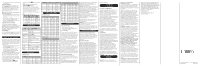Uniden SX507-2CKHS English Owner Manual
Uniden SX507-2CKHS Manual
 |
View all Uniden SX507-2CKHS manuals
Add to My Manuals
Save this manual to your list of manuals |
Uniden SX507-2CKHS manual content summary:
- Uniden SX507-2CKHS | English Owner Manual - Page 1
8 Speaker Congratulations on your purchase of a Uniden SX507 series radio. This lightweight, palm-sized radio available from www.uniden.com. CHARGING THE RADIO Follow these instructions to charge or recharge of your new radio, read this reference guide completely before attempting to operate it. - Uniden SX507-2CKHS | English Owner Manual - Page 2
Uniden service center for a defect or malfunction covered by this warranty, (E) used in any conjunction with equipment or parts or as part of any system not manufactured by Uniden, or (F) installed or programmed by anyone other than as detailed by the owner's manual instructions in the owner's manual

SX507
1
2
3
4
5
8
10
11
Radio color/pattern varies
according to model number.
6
7
9
15
14
13
12
*Range may vary depending on environmental
and/or topographical conditions.
• 7 Weather Channels
• 142 Privacy Codes (CTCSS
Tone and DCS Code)
•
Up to 50 Mile Range*
• Internal VOX Circuitry
• TRU Waterproof™ (IPX7/
JIS7) — Submersible and
Floats
• Direct Call with Name
Display
• 143 Group Codes
• Silent Mode
• 10 Selectable Call/Ring Tone
Alerts
• Backlit LCD Display
• Roger Beep
• Call Alert; Vibrate
•
2 Earbuds with VOX Mic or 2
Headset Boom Mics
(depending on model
number) per radio
1
Antenna
9
Charging Contacts
2
Push to Talk
10
MicroUSB port and
earbud jack
3
Boost (Change
transmission power
from 1.0W to 2.5W.)
11
Volume (UP/DOWN)
4
Channel UP/DOWN
12
Enter/Lock
5
Menu/Power
13
Tone/Group
6
D Call
14
WX Alert
7
Light/MON
15
Microphone
8
Speaker
Congratulations on your purchase of a Uniden
SX507 series radio. This lightweight, palm-sized
radio is a state-of-the-art device, equipped with
many valuable features. Use it at sporting
events, to stay in contact with family and friends,
hiking, skiing, outdoors, or in a neighborhood
watch for vital communication.
Your radio complies with IPX7/JIS7 water-
resistant standards, which means the radio
can be submerged in 3.3 feet (1.0 meters) of
water for 30 minutes without damage.
•
The radio will only meet this rating if fully
assembled and all rubber seals and the jack
cover are well maintained and correctly fitted.
This means that the Headset plug is not
inserted, and the Headset jack cover and the
battery pack are attached and securely
fastened.
•
After your radio is submerged in water, you
might notice that the sound is distorted. This is
because water remains in and around the
speaker and microphone. Just shake the radio
to clear excess water, and the sound should
return to normal.
Note: If your radio is exposed to salt water,
clean your radio thoroughly with fresh water
and dry it before turning it on.
PACKAGE CONTENTS
Each radio uses 3 rechargeable 1000mAH AA
Ni-MH batteries, included.
If your model number contains a "C," your
package contains a microUSB Y charging cable.
If your model number contains "CK," it contains a
charging kit (including a charging cradle).
If your models number contains "HS," it contains
headsets.
Refer to the packaging for other specific
contents.
INSTALL THE BATTERY
These radios each use 3 rechargeable 1000mAH
AA batteries for power (included).
1. Remove the belt clip if necessary.
2. Turn the screw holding the battery
compartment counterclockwise with a
screwdriver and lift up the battery cover,
3. Insert the NiMH batteries in the battery
compartment according to the directions
inside the case. Installing the batteries
incorrectly will prevent the unit from operating.
4. Before placing the battery cover back on the
radio, check the rubber seal around the
battery compartment. Make sure that the seal
is in good condition and that there is no
foreign matter under it.
5. Replace the battery compartment door.
Tighten the screws securely.
6. Replace the belt clip if necessary.
Note:
If the rubber seal appears worn, nicked,
or dried out, replacement seals are available
from www.uniden.com.
CHARGING THE RADIO
Follow these instructions to charge or recharge
your radios.
Make sure to turn the radio OFF before
placing it in the charging cradle.
1. Insert the adapter's microUSB plug to DC IN
5V USB jack of the charging cradle and plug
the other end into an AC outlet.
2. Set the charging cradle on a stable desk or
tabletop and place the radios in the charging
cradle with the keypad facing forward.
3. Make sure that the LED illuminates. Charge
the batteries for 16 hours and remove the
radio from the charging cradle after charging.
Note:
•
Use only the supplied batteries and AC
adapter or approved accessories from
Uniden.
•
The batteries must be installed for the unit to
operate, even if the unit is also connected to
external power.
•
If battery power is low, you cannot operate
the radio even using external power. Allow
the batteries to charge before using. If you try
to transmit while power is low, the radio will
automatically turn off.
•
Charge time may vary depending on the
battery life remaining.
•
For faster charging, turn off the radio before
charging.
Warning!
•
The charging cradle is not waterproof. If the
charging cradle falls in the water, unplug it
before attempting to remove it from the water.
Allow the cradle to dry completely before
reconnecting the power.
•
Wipe off dirt or shake water from your radio
before placing in the charging cradle if your
radio is soiled or wet.
USING A HEADSET
Depending on the model number, your radios
may come with an earbud headset with mic on
the cord or with a boom mic headset. To use a
headset, lift the rubber cover from over the
headset jack, then plug in the headset.
Important:
Your radio is not waterproof when
using a headset jack. When you remove the
headset, be sure to fully press the jack cover
into place to restore its waterproof capability.
• Set a "Nickname."
Setting the Radio to Group Mode
To set the radio to Group mode, which enables
Direct Call, Auto Channel Change, and All Call,
press and hold
TONE/GROUP
for 2 seconds.
The radio displays
GRP
and group code
.
Note: In Group mode, you cannot receive
transmissions from other radios unless
they are also set to the same channel and
group code.
Setting the Group Code
Set the group code for your radio group from
0-142. Everyone in your group must select the
same group code in order to communicate with
each other.
1. Press
TONE/GROUP
in Group mode. Press
CH
or
to select the group number.
2. Press
ENTER/LOCK
or
TONE/GROUP
to
return to normal operation.
Setting the Unit Number
Each radio in your group needs to be set to a
unique unit number, from 1-16.
1. Press
MENU/
. Advance through the menu
until
UNIT
appears, and then press
ENTER/
LOCK
. The current unit number flashes.
2. Press
CH
or
to select the desired unit
number.
3. Press
ENTER/LOCK
to continue to the next
section.
Setting Your Nickname
Your nickname appears on other units’ displays
when you make an All Call or Direct Call. This is
also the name that appears on other radio
displays when someone wants to make a Direct
Call to you. Without a nickname, the unit
number shows.
1. Press
MENU/
and advance through the
menu until
UNIT
appears; then press
ENTER/LOCK.
The current unit number
flashes, then press
ENTER/LOCK
The radio
displays
- - - -
(or your current nickname)
with the first place in the nickname flashing.
2. Press
CH
or
to select the letter, then
ENTER/LOCK
to advance to the next letter
until you have entered your nickname.
3. Press
MENU/
to confirm the setting and
exit the menu.
Using Group Mode
Group mode lets you make direct calls to other
people in your group without alerting the entire
group and also lets you quickly change
everyone in your group to another channel from
a single radio. Before using Group mode, follow
the instructions in "Setting Up Group mode" on
every radio in your group. Then, to record the
unit ID and everyone’s nickname in every radio,
send a call to "All" from each radio one time
(see "Sending a Direct Call").
Sending a Direct Call
Direct Call lets you call everyone in your group
at once, or call a single person in your group
without anyone else in the group knowing. It is
like a "speed dial" directly to the person(s) you
want to talk to.
To call everyone in your group, press
D CALL
in
Group mode. The radio flashes
ALL
. Then,
press
D CALL
or
ENTER/LOCK
Everyone in
your group receives a call "chirp" for about 3
seconds. When the chirp ends, begin your
conversation.
Note:
When you make a direct call to "all," your
radio also sends out your nickname or ID so
that it will show up in the call list for everyone in
your group.
To call one person in your group without having
other people know, press
D CALL
in Group
mode. Then, use
CH
or
to select the
person you want to call and press
D CALL
or
ENTER/LOCK.
Your radio sounds tones for 3
seconds as it sends the call. When the selected
person answers, you can begin your
conversation.
You can silence the call tones any time by
pressing
PTT
or
BOOST
.
Your conversation remains private between you
and the person you called until 15 seconds after
your last conversation. Then, your radio
automatically exits Private mode.
Automatically Changing Channels
Auto Channel Change lets you easily coordinate
a channel change for everyone in your group.
You might want to do this when you find you are
getting a lot of interference on your current
channel. You also use this feature to change
from a low-power channel (8-14) to one of the
high-powered channels (1-7, 15-22) for more
range (or to a low-power channel if you need
longer battery life).
To start an auto channel change, on any radio
in the group, press
MENU/
.
Advance through
the menu until
CHCX
appears, then press
ENTER/LOCK.
The current channel flashes.
Use
CH
or
to
select the target channel.
You can check whether the selected channel is
clear. Then press
D CALL
or
ENTER/LOCK.
Your radio chirps for about 10 seconds while it
sends out the channel change signal. As each
radio receives the channel change signal, it
chirps once, then changes to the new channel.
To ensure all radios make it to the new channel,
we recommend you:
cutting off the first part of your transmission,
pause slightly after pressing
PTT
or
BOOST
before you start talking.
2. When you finish speaking, release
PTT
or
BOOST
. You can now receive incoming calls.
While receiving,
RX
appears on the display.
Note:
• When you press
BOOST,
BOOST appear on
the display.
•
If BOOST, PTT or VOX is continuously used,
1 minute after you start using the feature the
transmission stops and you hear a timeout
error tone.
Monitor Mode Feature
Your radio lets you listen for weak signals on
the current channel at the press of a key.
To turn on the Monitor mode:
• Press and hold
LIGHT/MON
for 2 seconds
until two beeps sound for continuous
listening. The receiver circuit stays open, so
you hear both the noise and weak signals.
To turn off Monitor mode:
Press
LIGHT/MON
to return to the previous
mode.
MON
and
RX
disappear.
Navigating through the Normal Menu
Your radio has a Menu function to access
advanced features. In order to use Auto
Channel Change, you need to set your radio to
Group mode.
Start
Scanning
Scan
Mode
Silent
Mode
ON-OFF
Auto
Channel
Change
Channel
Change
VOX
Level
OFF, 1-5
1-10
Call
Tone
Unit
Setting
Setting
Unit
Number
Roger
Beep
ON-OFF
Beep
Tone
ON-OFF
Setting
Nickname
1. To enter the menu, press
MENU
/
.
2. Press
MENU/
again to advance through
the menu. After the last menu item, the radio
exits to the previous mode.
3. Other ways to exit the Menu function are:
a. Press
PTT
,
BOOST
,
LIGHT/MON, D
CALL, WX/ALERT or TONE/GROUP.
b. Wait 10 seconds until the radio
automatically returns to the previous
mode.
Setting Silent Mode
When you turn on Silent mode, all incoming
calls are muted, the display backlight flashes,
and the channel indicator displays
SLNT
and
CALL
to alert you to an incoming call. If you do
not respond to the call within 15 seconds, the
backlight turns off. The radio will also vibrate to
remind you that you missed a call. Silent mode
is disabled for 15 seconds when you transmit,
receive, or press any other button.
To set Silent mode:
1. Enter the menu. Advance through the menu
until the
SLNT
displays, then press
ENTER/
LOCK.
The current setting flashes.
2. Press
CH
to display
on
, then press
ENTER/
LOCK.
Note:
To prevent unwanted silent alerts, be sure
to use a Privacy Code or Group Code whenever
you use the Silent mode feature.
You can hear the received voice when you turn
on channel scan and an active channel is
detected, even during Silent mode.
Missed Call Alerts
If you receive an incoming call while Silent
mode is on and do not respond, the radio will
turn on the Missed Call icon. If you are using
Group mode, the radio will also indicate who
made the call.
The radio also remind you of a missed call by
vibrating every minute after the call for 3
minutes.
Voice Operated Transmission
Your radio is equipped with a user selectable
Voice Operated Transmitter (VOX) that can be
used for automatic voice transmissions. The
VOX feature is designed to be used with a
headset with a microphone. Initiate transmission
by speaking into the remote microphone instead
of pushing
PTT
and
BOOST
. To select the VOX
level:
1. Press
MENU/
. Advance through the Menu
until
VOX
appears on the display
,
then press
ENTER/LOCK.
The
current level (off, 1-5)
flashes. Level
oF
(off) disables VOX, while
levels 1-5 set the sensitivity of the VOX
circuit.
2. Press either
CH
or
to reach the
desired VOX sensitivity level, then press
ENTER/LOCK.
Use level 1 for increased
sensitivity to voice in normally quiet
environments, and use a higher level to
reduce undesired activation in very noisy
environments.
Transmitting a Call Tone
Your radio is equipped with 10 selectable call
tones that are transmitted when you press
D
CALL
in Standard mode.
The selected tone also will be heard when
• BOOST for Maximum
Range*
• Headset Jack
• Auto Channel Change
Call
• Battery Level Meter
• Rechargeable NiMH
Batteries
• Dual Charging Cradle
with AC Adapter
• Channel Monitor
• Channel Scan
Group Scan
• Keypad Lock
• Emergency Weather
Alert
• Emergency Light
• Last Channel Memory
• Carabiner clip (1 per
radio)
•
Make sure you are in an open environment,
where the radio will get the best range.
•
Optimize range during the channel change
signal by raising the radio over your head to
give the best possible height.
•
Do a "roll call" on the new channel after the
move to be sure no one was left behind. If
you missed someone, return to the previous
channel and issue the signal again.
USING THE RADIO IN
STANDARD MODE
Use the radio in Standard (not Group) mode
when you need to be able to communicate with
radios that do not have the group feature.
Choosing a Privacy Code
You can select a Privacy Code from 1-142 for
each channel.
oF
(off) indicates no Privacy
Code selected and your radio can receive a
signal regardless of the code settings of the
transmitting radio.
1. Press
TONE/GROUP
. The Privacy Code
indicator flashes.
2. Press
CH
or
to increase or decrease
the code. You can also select
oF
.
3. Press
ENTER/LOCK
or
TONE/GROUP
to
return to normal operation.
Note: Only tones 1-38 are standard across
radio brands. Other settings might differ
from brand to brand. See the specifications
for the specific tones used for each setting.
Channel Scan Feature
Your radio has a channel scan feature that lets
you easily scan all 22 channels. When an active
channel is detected, the radio pauses on that
channel until the channel is clear. Then after a
2-second delay, the radio resumes scanning.
Pressing
PTT
or
BOOST
while the scan is
paused on a channel lets you transmit on that
channel.
To turn on channel scan:
Press
MENU/
. The radio displays
SCAN
.
Press
ENTER/LOCK.
The channel number
changes as the radio rapidly cycles through the
channels.
Use the radio in Standard (not Group) mode
when you need to be able to communicate with
radios that do not have the group feature.
Talking on Your Radio
To talk to others using the radio:
1. Press and hold
PTT
or
BOOST
and speak in
a clear, normal voice about 2-3 inches away
from the microphone. While you transmit,
TXHI
or
TXLO
appears on the display
according to the type of channel. To avoid
someone places a direct call to you.
To select a call tone:
1. Press
MENU/
. Advance through the menu
until
CALL
appears, then press
ENTER/LOCK.
The current call tone number (1-10) flashes.
Press
CH
or
to increase or decrease the
number to the desired call tone. Each tone will
be heard through the speaker. Press
ENTER/
LOCK
to select a call tone.
To transmit the selected call tone, press
D CALL
.
The selected tone is transmitted for a fixed length
of time. Press
PTT
or
BOOST
to cancel.
Roger Beep
Roger Beep is a beep that is sent to notify the end
of transmission (both PTT and VOX transmission).
You can hear Roger Beep through the speaker
when both Roger Beep and Beep Tone are on.
When Roger Beep is on and Beep Tone is off, you
do not hear Roger Beep, but it is transmitted to
your party.
To adjust Roger Beep, press
MENU/
. Advance
through the menu until
RGR
appears, then press
ENTER/LOCK.
The current setting flashes.
To turn off Roger Beep:
Press
CH
to display
oF
, then press
ENTER/
LOCK.
To turn on Roger Beep:
Press
CH
to display
on
, then press
ENTER/
LOCK.
Adjusting the Sound (Beep Tone)
Your radio sounds a beep each time you press a
key (except for
PTT
and
BOOST
).
To adjust the sound, press
MENU/
. Advance
through the menu until
TONE
appears, then press
ENTER/LOCK.
The current setting flashes.
To turn off the beep:
Press
CH
to display
oF
, then press
ENTER/
LOCK.
To turn on the beep:
Press
CH
to display
on
, then press
ENTER/
LOCK.
Key Lock
Press and hold the
ENTER/LOCK
until
LOCK
appears.
To turn Keylock off, press and hold
ENTER/LOCK
again.
Note:
•
If Keylock is on, the radio can still receive
transmissions. Use
D CALL
in Standard mode,
VO
or
,
PTT
,
BOOST,
LIGHT/MON
, and
MENU/
to turn the radio on or off.
USING RADIO BATTERY
LEVEL AND LOW BATTERY
ALERT
This radio has a battery level meter that
indicates the battery power level. When the
battery level is low, the battery level meter icon
flashes and then
BATT
appears after 30
seconds. Recharge the NiMH batteries
immediately.
Warning!
To avoid the risk of personal injury or
property damage from fire or electrical shock,
only use the Uniden accessories specifically
designated for this product.
USING THE RADIO
In order to get the most out of your new radio,
read this reference guide completely before
attempting to operate it.
Turning the Radio On and Adjusting
the Volume
1. Press and hold
MENU/
to turn the radio
on.
2. Press
VO
or
t
o increase or decrease
the volume level then press
ENTER/LOCK.
3. Press and hold
MENU/
to turn the radio
off.
Choosing a Channel
Your radio has 22 channels and 142 Privacy
codes you can use to talk to others. In order to
speak to someone, both your radios must be set
to the same channel and Privacy code.
To choose a channel:
Press
CH
or
, then press
CH
or
to
increase or decrease the channel number
displayed.
To scroll through the channels, press
CH
or
, then press and hold
CH
or
for more
than 1 second.
Note: Channels 1-7 and 15-22 have a typical
range of up to 50 miles by pressing BOOST.
HI
displays when you select one of these
channels, and
LO
displays when you select
channel 8 - 14.
SETTING UP GROUP MODE
Group mode lets several people talk on the
same channel in a separate group. In order to
use Group mode, you need to initialize specific
settings in your radio:
•
Set the radio to Group mode.
• Set a Group Code.
• Set a Unit Number.