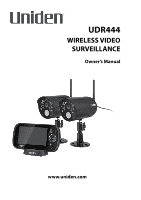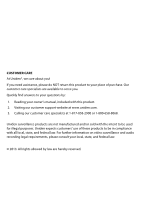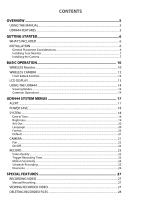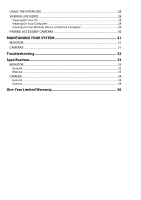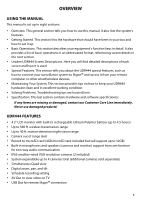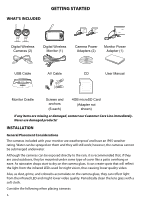Uniden UDR444 English Owner's Manual
Uniden UDR444 Manual
 |
View all Uniden UDR444 manuals
Add to My Manuals
Save this manual to your list of manuals |
Uniden UDR444 manual content summary:
- Uniden UDR444 | English Owner's Manual - Page 1
UDR444 WIRELESS VIDEO SURVEILLANCE Owner's Manual www.uniden.com - Uniden UDR444 | English Owner's Manual - Page 2
find answers to your questions by: 1. Reading your owner's manual, included with this product. 2. Visiting our customer support website at www.uniden.com. 3. Calling our customer care specialists at 1-817-858-2900 or 1-800-658-8068. Uniden surveillance products are not manufactured and/or sold with - Uniden UDR444 | English Owner's Manual - Page 3
General Placement Considerations...6 Installing Your Monitor...7 Installing the Camera...7 BASIC OPERATION 10 WIRELESS Monitor...10 WIRELESS CAMERA...12 Front & Back Controls...12 LCD DISPLAY...13 USING THE UDR444...14 Viewing Modes...14 Common Operations...14 UDR444 SYSTEM MENUS 17 ALERT...17 - Uniden UDR444 | English Owner's Manual - Page 4
THE INTERCOM...28 VIEWING LIVE VIDEO...28 Viewing On Your TV...28 Viewing On Your Computer...28 Viewing on Your Wireless Device or Remote Computer 29 PAIRING ACCESSORY CAMERAS 30 MAINTAINING YOUR SYSTEM 31 MONITOR...31 CAMERAS...31 Troubleshooting 32 Specifications 33 MONITOR...33 General...33 - Uniden UDR444 | English Owner's Manual - Page 5
to connect your surveillance system to Skype™ and access it from your remote computer or other wired/wireless devices. •• Maintaining Your System. This section provides tips on how to keep your UDR444 hardware clean and in excellent working condition. •• Solving Problems. Troubleshooting tips are - Uniden UDR444 | English Owner's Manual - Page 6
WHAT'S INCLUDED GETTING STARTED Digital Wireless Cameras (2) Digital Wireless Monitor (1) Camera Power Adapters (2) Monitor Power Adapter (1) USB Cable AV Cable CD User Manual Monitor Cradle Screws and anchors (6 each) 4GB microSD Card (Adapter not shown) If any items are missing or - Uniden UDR444 | English Owner's Manual - Page 7
to recharge the battery. Installing Your Monitor Out of the box, your monitor has enough power to be used when you place and install the cameras. You can check the camera placement and angle before you physically screw the camera stands into place. After you have installed the cameras and set up - Uniden UDR444 | English Owner's Manual - Page 8
the antenna to the rear of the camera. 1 Attach the camera to the mounting screw and turn it to the desired direction. 4 Adjust the post to the correct angle, then tighten the wingnut to lock the post into place. Power Up the Monitor 1. Press and hold the Power button on the left side of - Uniden UDR444 | English Owner's Manual - Page 9
2. The monitor displays the Uniden title screen and then displays the live view. Power Up the Camera 1. Connect one end of an AC adapter to the camera's power pigtail and plug the other end into a 120 volt AC (standard indoor) power outlet. 2. Cameras provided in the kit are already paired to the - Uniden UDR444 | English Owner's Manual - Page 10
BASIC OPERATION WIRELESS Monitor 12 11 10 14 1 13 2 3 4 15 9 5 16 17 6 18 7 19 8 No. What it does 1 Antenna: Receives signals (video and audio) from cameras. 2 LCD Screen: Displays video from the cameras. 3 Zoom (+/−): Set the image to double size. In Zoom mode, use the navigation - Uniden UDR444 | English Owner's Manual - Page 11
to connect the the monitor to the computer for remote access using Skype™. 17 AV OUT: Uses A/V cable to connect the monitor to the TV to view live video. 18 Charging LED indication: • Green = Battery is fully charged. • Orange = Battery is almost charged. • Red = Battery is charging. 19 Power input - Uniden UDR444 | English Owner's Manual - Page 12
: Mechanism through which the cameras view surroundings and record images. 6 Infrared LED: Infrared LEDs provide viewing in no/low light conditions. PIR sensor: Detects motion within camera's line of sight. 7 Pair: Press this button to pair the camera to the monitor. 8 Camera stand: Connects to the - Uniden UDR444 | English Owner's Manual - Page 13
: Shows the camera's signal video monitor will overwrite old video files once the card is full. 6 Talk Back: Displays when TALK is pressed. 7 Mute: Displays when volume is turned off. 8 Battery: Indicates the amount of power remaining in the batteries. The icon displays when the battery is charging - Uniden UDR444 | English Owner's Manual - Page 14
the function. USING THE UDR444 Viewing Modes In Live view, video displays live images from the camera in the following modes: •• Quad mode: Monitor displays video from all cameras on a single screen in 4 quadrants. •• Single mode: Monitor displays video from one camera at a time. •• Scan mode - Uniden UDR444 | English Owner's Manual - Page 15
card itself or copy the files to your computer and play them from that destination. To view on TV: Use the AV cable to connect the monitor to the TV. Use the monitor's control buttons to access the recorded video on your system's microSD card. See System/Date&Time, page 19. 1. Remove the memory - Uniden UDR444 | English Owner's Manual - Page 16
To... Do This... How do you use the Intercom? 1. Press and hold TALK. 2. Release to hear reply. How do you delete individual Select the red X next to the file name on the PLAY recorded files? FILE screen. See page 28 for details. 16 - Uniden UDR444 | English Owner's Manual - Page 17
UDR444 SYSTEM MENUS Press to access the UDR444 system menu options. Use the navigating buttons to navigate up/down/left/right in the menu, and press MENU/OK to confirm a setting. The Main menu options are: •• Alert •• Power Save •• System •• Camera •• Record 1. Press or to change options. The icon - Uniden UDR444 | English Owner's Manual - Page 18
to turn off the LCD backlight after 2 minutes of inactivity. The monitor "wakes up" if it detects motion or if you press any key. (Default = Off) 1. or SYSTEM These system setup options allow you to configure your system according to your personal preferences. Use the directional arrows to select - Uniden UDR444 | English Owner's Manual - Page 19
or time. Press ▲Vol or ▼Vol to scroll through the options as before. 3. Press MENU/OK to save the current setting and return to the System screen. Time displays in "Military" time (i.e., 00-24 hours). For example, 14:30 would be 2:30 PM. Brightness This option allows you to change the - Uniden UDR444 | English Owner's Manual - Page 20
Press ▲Vol or ▼Vol to select either NTSC or PAL for this option. 2. Press MENU/OK; the System screen displays. Language This option allows you to select the display language for the system. (Default = English) 1. Press ▲Vol or ▼Vol to select a language. 2. Press MENU/OK after you make your selection - Uniden UDR444 | English Owner's Manual - Page 21
either No or Yes for this option. 2. Press MENU/OK after you make your selection. The System screen displays. CAMERA This options allows you to pair the monitor with up to 4 cameras or turn on/off individual channels (cameras). Press ▲Vol or ▼Vol to select Pair or On/Off for this option. The two - Uniden UDR444 | English Owner's Manual - Page 22
the pairing button on the front of the camera. 4. The camera video displays when that camera has paired. On/Off This option allows you to turn an individual channel on or off. The camera will remain powered on but the monitor will no longer receive video and audio. 1. Press ▲Vol or ▼Vol to select - Uniden UDR444 | English Owner's Manual - Page 23
or ▼Vol to choose between higher quality (High 640x480) and lower quality (Low 320x240) video output. 2. Press MENU/OK. The Record screen displays. Trigger Recording Time Various things can alert the system to begin recording. These triggers range from the wind blowing a tree branch into tan outside - Uniden UDR444 | English Owner's Manual - Page 24
to select the recording time. 2. Press MENU/OK. If you select Off, the system won't start to record, even if a trigger occurs and motion detection is enabled. For example, if Camera 1 is an outside camera, you could set the sensitivity lower. This could keep the cameras from triggering over - Uniden UDR444 | English Owner's Manual - Page 25
2. The camera's sensitivity levels display on the next screen. Select the sensitivity level and press separately, and you can also set that day's schedule to turn on or off. For example, if you have camera 1 set to record your back yard every evening from 20:00 hours (8:00 PM) until 23:00 hours (11 - Uniden UDR444 | English Owner's Manual - Page 26
Overwrite When the microSD card is full, the new video recording overwrites the oldest video recording. Select Yes to enable this function. (Default = No) 26 - Uniden UDR444 | English Owner's Manual - Page 27
(the UDR444 will support up to a 32GB microSD card). You can set up a recording schedule so the UDR444 records automatically (see page 25), or you can manually start recording. When the UDR444 records (motion, schedule, manual, etc), all buttons are disabled except MANUAL REC. The system responds - Uniden UDR444 | English Owner's Manual - Page 28
live view camera. 2. Press and hold on the monitor. 3. Speak clearly into the microphone. 4. Release to listen to the response. VIEWING LIVE VIDEO The Uniden UDR444 let you view live video from your system on your television. You can also use Skype™ to view your system on a remote PC or wireless - Uniden UDR444 | English Owner's Manual - Page 29
to the monitor with the USB cable (included). The monitor screen will go blank. Your UDR444 system is now connected to your home PC. Viewing on Your Wireless Device or Remote Computer Setup 1. Follow the procedures to view live video on your computer (see page 29). 2. Set up a Skype™ account linked - Uniden UDR444 | English Owner's Manual - Page 30
card on your system. 3. Select the files you want to view and click Open. 4. The files begin playing, in order, through your default media player. PAIRING ACCESSORY CAMERAS The two cameras that come with your UDR444 are paired to your monitor at the factory. If you add cameras, install them and then - Uniden UDR444 | English Owner's Manual - Page 31
MAINTAINING YOUR SYSTEM MONITOR As you use your monitor, keep the screen clean by wiping it with a microfiber cloth to remove fingerprints, dust, etc. CAMERAS When dust and grime builds up on the camera lens and glass, it affects night vision capability. The infrared light reflects off of the dust - Uniden UDR444 | English Owner's Manual - Page 32
view on • Try viewing through your TV's Picture-In-Picture TV/Monitor) function, if available. Recording problems • Make sure the microSD card is inserted correctly. • Check that the microSD card memory is not full. • Verify that the microSD card is compatible with the UDR444. It can support - Uniden UDR444 | English Owner's Manual - Page 33
Operating humidity range RoHS Compliance Battery life Private ID for connection Recording storage Housing material 4.3" TFT LCD H: 480; V: 272 5.0V DC ± 5% 350mA (Normal) 900mA (Charging) - 10 ~ 40˚ C Within 85% RH Yes 4.5 hours Yes 4GB microSD card (included). Supports up to 32GB. Plastic 33 - Uniden UDR444 | English Owner's Manual - Page 34
frequency range TX power Spread spectrum Modulation type Data Rate Communication range 2.400 ~ 2.4835GHz 15dBm (typical) FHSS GFSK 2 Mbps 500 ft Line of Sight Camera Image sensor type (Manufacturer/Model any of their components (especially batteries and LCD displays) in Uniden for recycling. 34 - Uniden UDR444 | English Owner's Manual - Page 35
to provide reasonable protection against harmful interference in residential installations. This equipment generates, uses, and can radiate radio frequency energy, and if not installed and used in accordance with the instructions, may cause harmful interference to radio communications. However - Uniden UDR444 | English Owner's Manual - Page 36
by this warranty, (E) used in any conjunction with equipment or parts or as part of any system not manufactured by Uniden, or (F) installed or programmed by anyone other than as detailed by the owner's manual for this product. STATEMENT OF REMEDY: In the event that the product does not conform to - Uniden UDR444 | English Owner's Manual - Page 37
instructions in the owner's manual you are certain that the Product is defective, pack the Product carefully (preferably in its original packaging). Disconnect the battery from the Product & separately secure the battery at: Uniden America Service 4700 Amon Carter Blvd. Fort Worth, TX 76155 37 - Uniden UDR444 | English Owner's Manual - Page 38

UDR444
WIRELESS VIDEO
SURVEILLANCE
Owner’s Manual
www.uniden.com