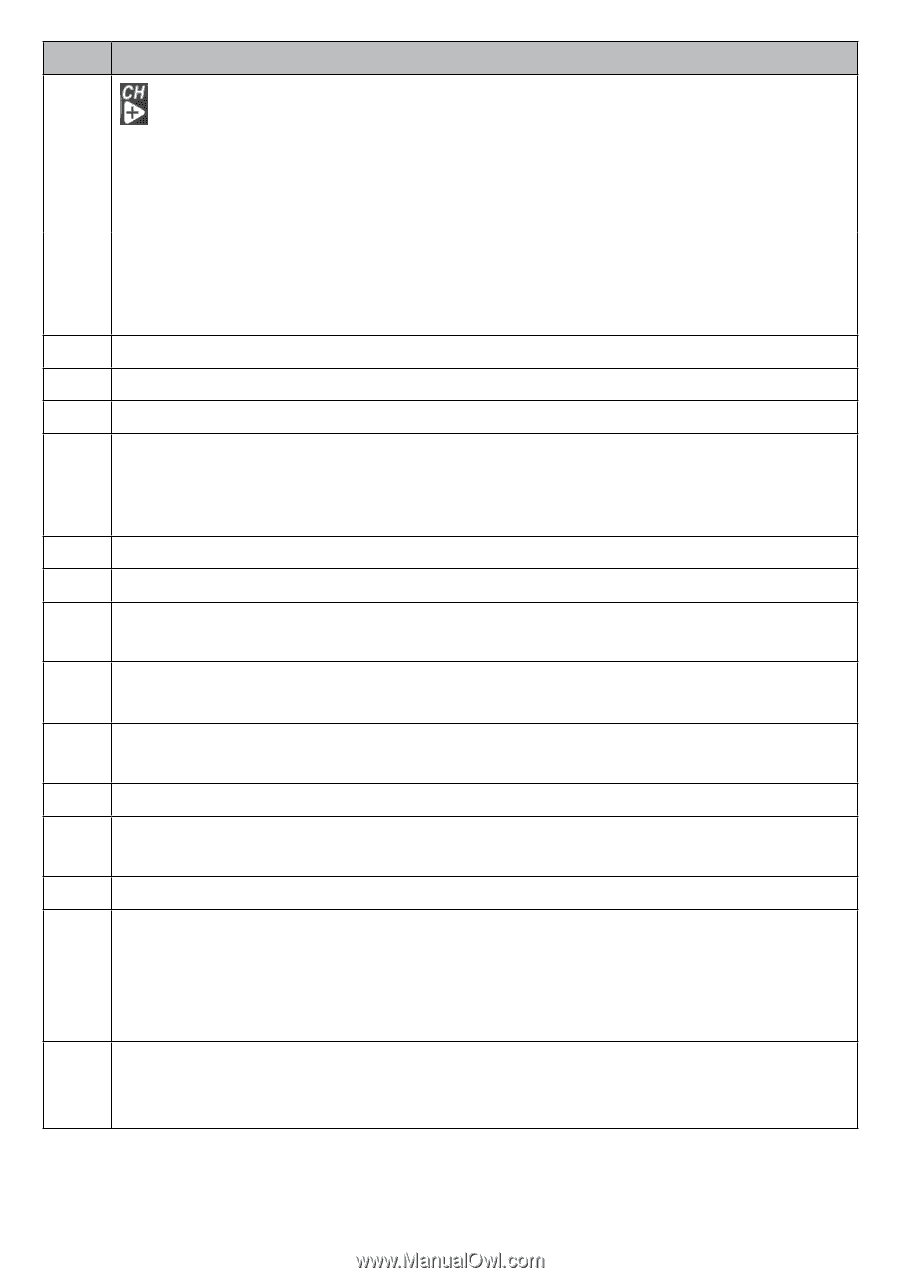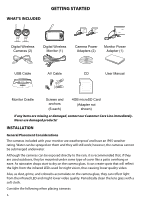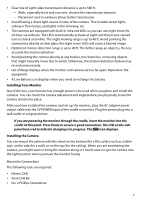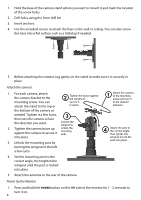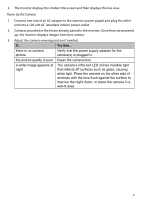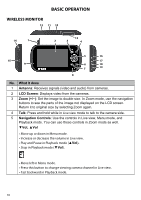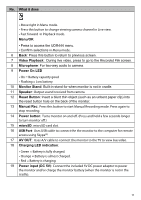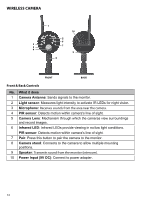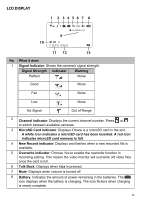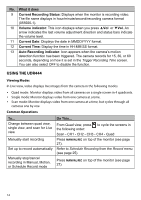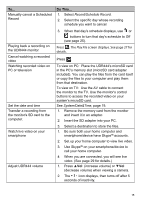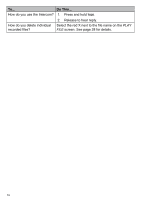Uniden UDR444 English Owner's Manual - Page 11
Power input DC 5V - skype
 |
View all Uniden UDR444 manuals
Add to My Manuals
Save this manual to your list of manuals |
Page 11 highlights
No. What it does • Move right in Menu mode. • Press this button to change viewing camera channel in Live view. • Fast forward in Playback mode. Menu/OK • Press to access the UDR444 menu. • Confirm selections in Menu mode. 6 Back: Press this button to return to previous screen. 7 Video Playback: During live video, press to go to the Recorded File screen. 8 Microphone: For two-way audio to camera. 9 Power On LED • On = Battery capacity good • Flashing = Low battery 10 Monitor Stand: Built-in stand for when monitor is not in cradle. 11 Speaker: Output sound received from camera. 12 Reset Button: Insert a blunt thin object (such as an unbent paper clip) into the reset button hole on the back of the monitor. 13 Manual Rec: Press this button to start Manual Recording mode. Press again to stop recording. 14 Power button: Turns monitor on and off. (Press and hold a few seconds longer to turn monitor off.) 15 microSD: microSD card slot. 16 USB Port: Uses USB cable to connect the the monitor to the computer for remote access using Skype™. 17 AV OUT: Uses A/V cable to connect the monitor to the TV to view live video. 18 Charging LED indication: • Green = Battery is fully charged. • Orange = Battery is almost charged. • Red = Battery is charging. 19 Power input (DC 5V): Connect the included 5V DC power adaptor to power the monitor and/or charge the monitor battery (when the monitor is not in the cradle). 11