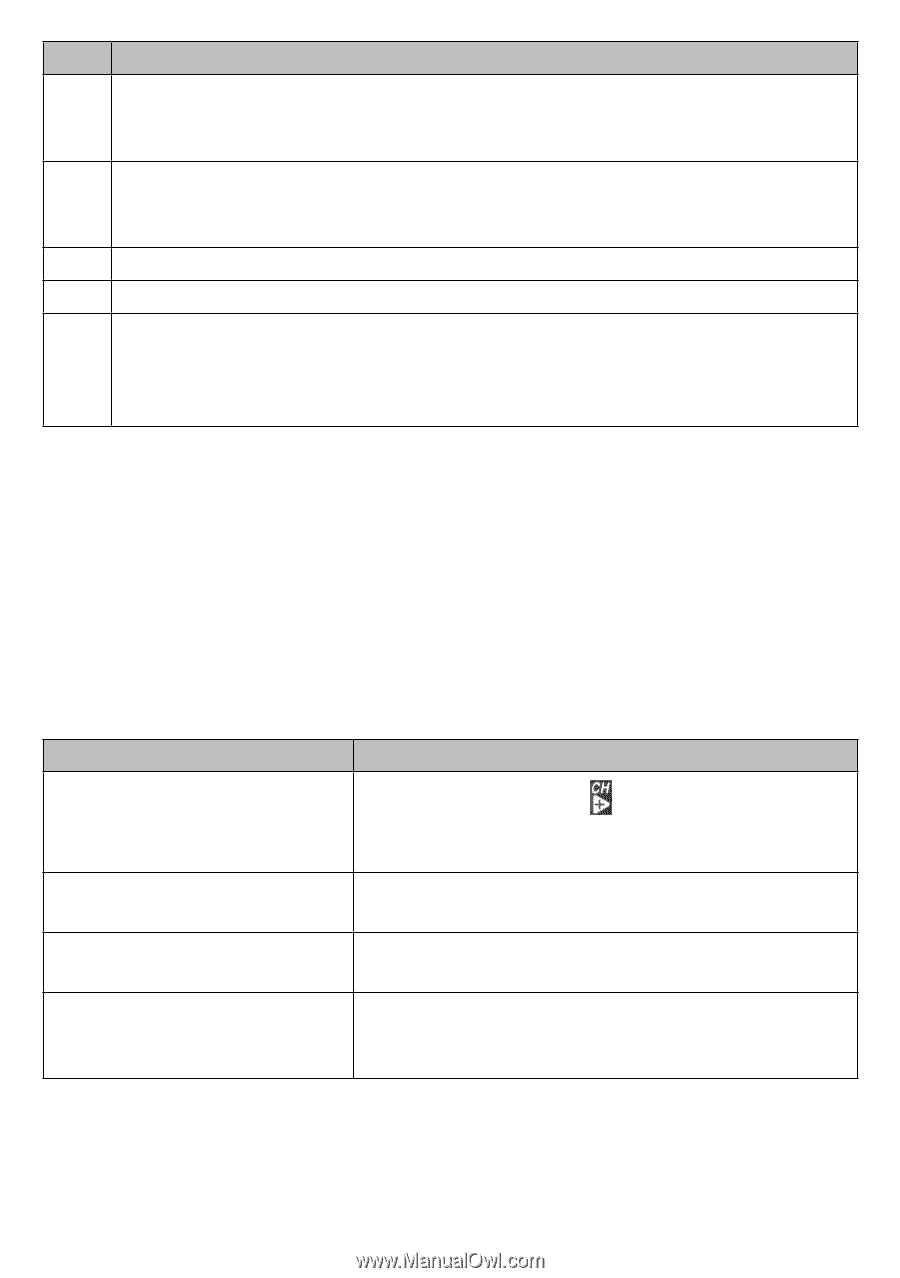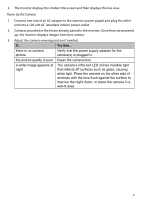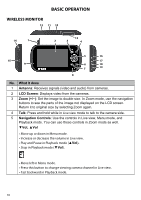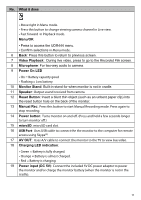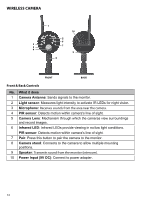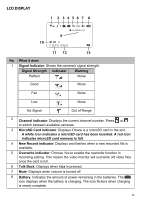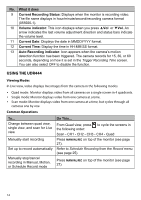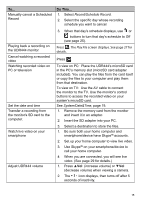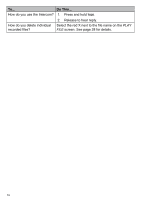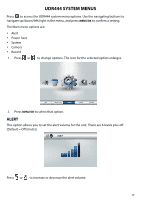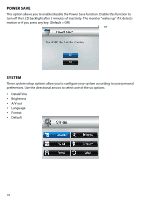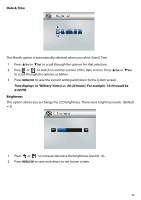Uniden UDR444 English Owner's Manual - Page 14
Using The Udr444
 |
View all Uniden UDR444 manuals
Add to My Manuals
Save this manual to your list of manuals |
Page 14 highlights
No. What it does 9 Current Recording Status: Displays when the monitor is recording video. The file name displays in hour/minute/second/recording camera format (055920-1). 10 Volume indicator: This icon displays when you press ▲Vol or ▼Vol. An arrow indicates the last volume adjustment direction and status bars indicate the volume level. 11 Current Date: Displays the date in MMDDYYYY format. 12 Current Time: Display the time in HH:MM:SS format. 13 Auto Recording indicator: Icon appears when the camera's motion detection function has been triggered. The camera records for 15, 30, or 60 seconds, depending on how it is set in the Trigger Recording Time screen. You can also select OFF to disable the function. USING THE UDR444 Viewing Modes In Live view, video displays live images from the camera in the following modes: •• Quad mode: Monitor displays video from all cameras on a single screen in 4 quadrants. •• Single mode: Monitor displays video from one camera at a time. •• Scan mode: Monitor displays video from one camera at a time, but cycles through all cameras one by one. Common Operations To... Change between quad view, single view, and scan for Live view Manually start recording Set up to record automatically Manually stop/cancel recording in Manual, Motion, or Schedule Record mode Do This... From Quad view, press to cycle the screens in the following order: Scan - CH1 - CH2 - CH3 - CH4 - Quad Press MANUAL REC on top of the monitor (see page 27). Refer to Schedule Recording from the Record menu (see page 25). Press MANUAL REC on top of the monitor (see page 27). 14