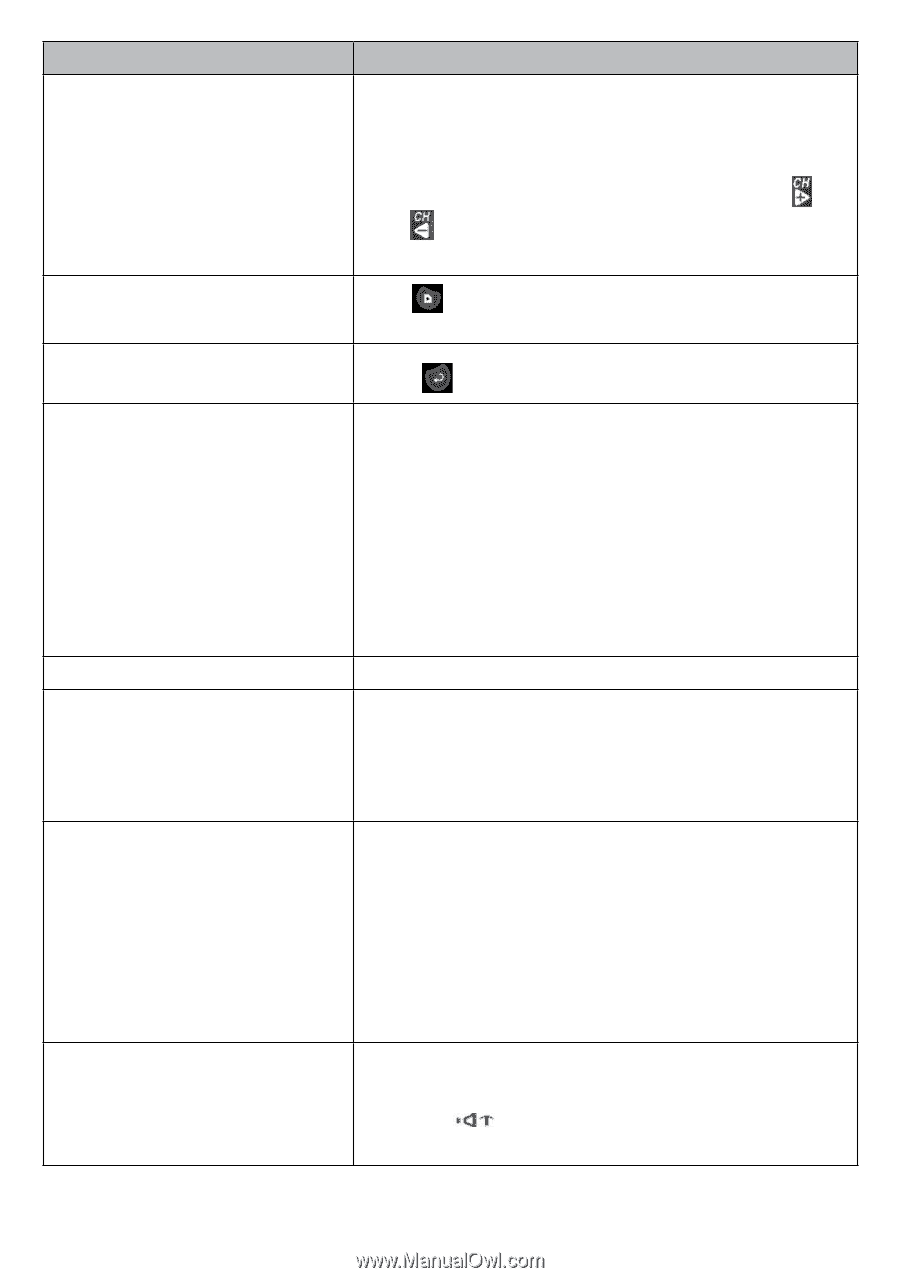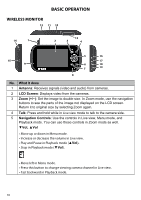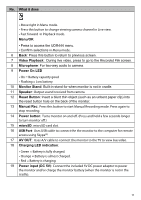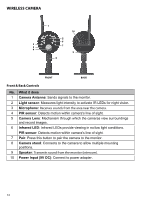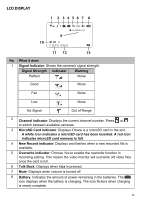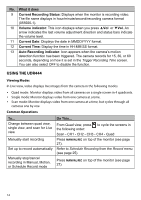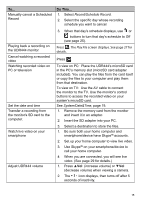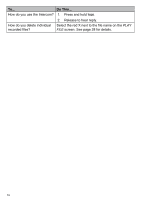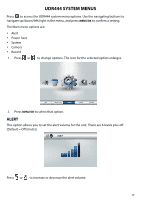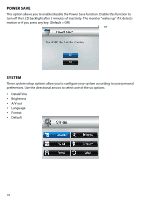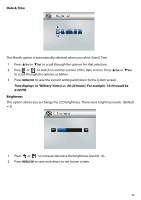Uniden UDR444 English Owner's Manual - Page 15
Record/Schedule Record, System/Date&Time - pc viewing
 |
View all Uniden UDR444 manuals
Add to My Manuals
Save this manual to your list of manuals |
Page 15 highlights
To... Manually cancel a Scheduled Record Playing back a recording on the UDR444 monitor Cancel watching a recorded video Watching recorded video on PC or television Set the date and time Transfer a recording from the monitor's SD card to the computer. Watch live video on your smartphone Adjust UDR444 volume Do This... 1. Select Record/Schedule Record. 2. Select the specific day whose recording schedule you want to cancel. 3. When that day's schedule displays, use or buttons to turn that day's schedule to Off (see page 25). Press . The Play File screen displays. See page 27 for details. Press . To view on PC: Place the UDR444's microSD card in the PC's memory slot (microSD card adapter included). You can play the files from the card itself or copy the files to your computer and play them from that destination. To view on TV: Use the AV cable to connect the monitor to the TV. Use the monitor's control buttons to access the recorded video on your system's microSD card. See System/Date&Time, page 19. 1. Remove the memory card from the monitor and insert it in an adapter. 2. Insert the SD adapter into your PC. 3. Select a destination to store the files. 1. Be sure both your home computer and smartphone/device have Skype™ accounts. 2. Set up your home computer to view live video. 3. Use Skype™ on your smartphone/device to call your home computer. 4. When you are connected, you will see live video. (See page 29 for details.) 1. Press ▲Vol (increase volume) or ▼Vol (decrease volume) when viewing a camera. 2. The icon displays, then turns off after 5 seconds of inactivity. 15