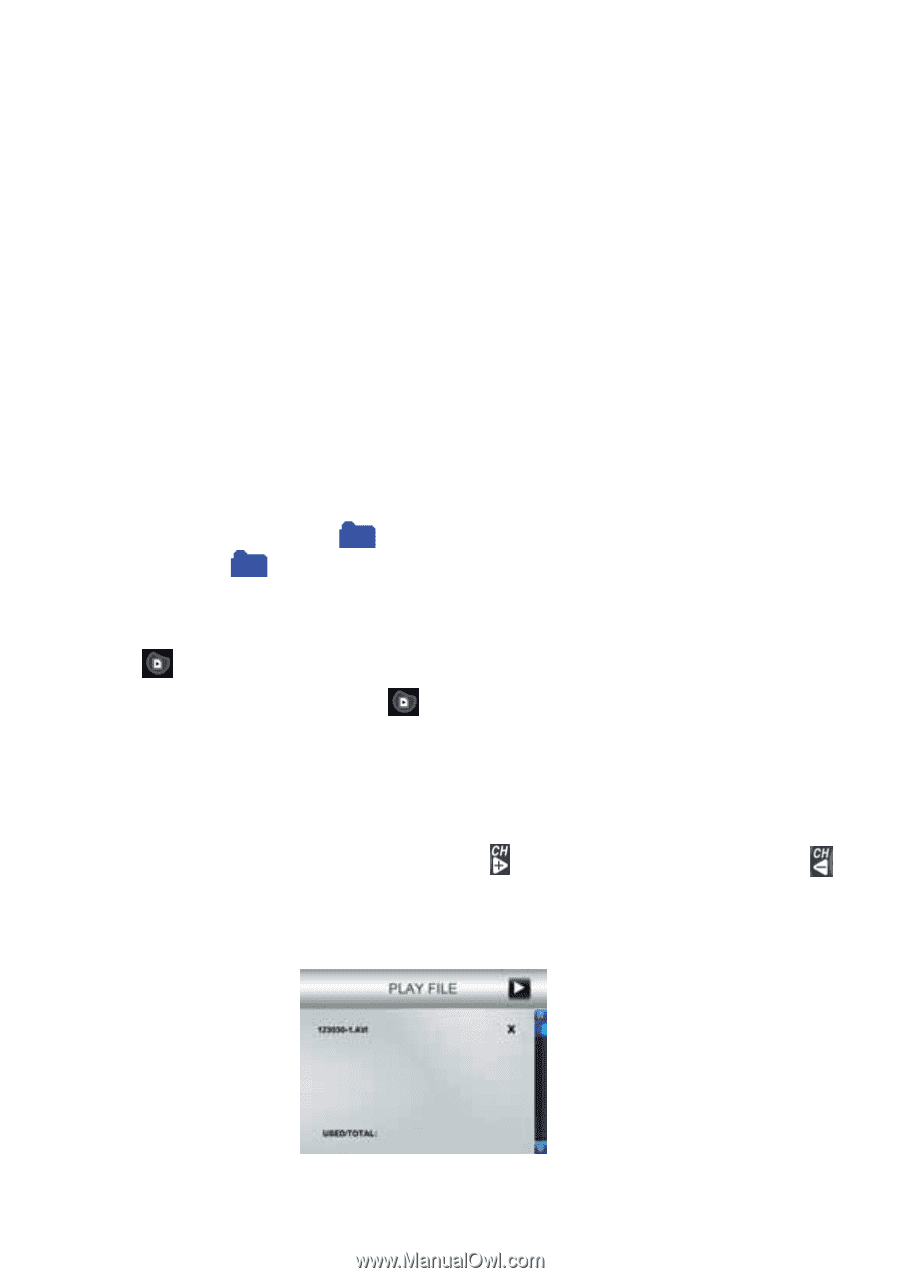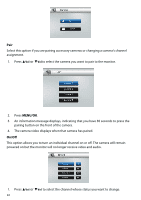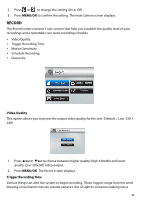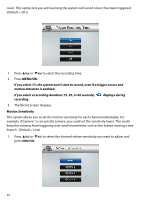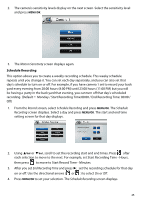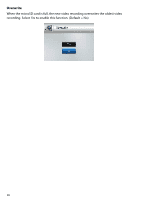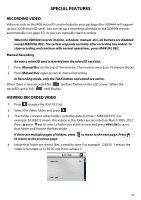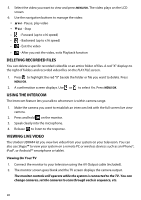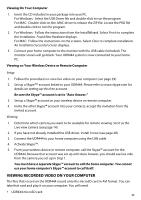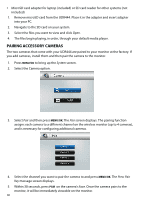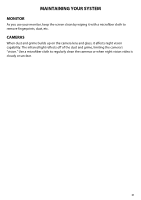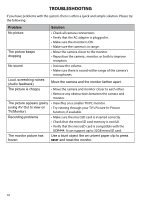Uniden UDR444 English Owner's Manual - Page 27
Special Features
 |
View all Uniden UDR444 manuals
Add to My Manuals
Save this manual to your list of manuals |
Page 27 highlights
SPECIAL FEATURES RECORDING VIDEO Video records on the 4GB microSD card included in your package (the UDR444 will support up to a 32GB microSD card). You can set up a recording schedule so the UDR444 records automatically (see page 25), or you can manually start recording. When the UDR444 records (motion, schedule, manual, etc), all buttons are disabled except MANUAL REC. The system responds normally after recording has ended. To stop recording and continue with normal operations, press MANUAL REC. Manual Recording Be sure a microSD card is inserted into the microSD card slot. 1. Press Manual Rec on the top of the monitor. The monitor records in 10 minute blocks. 2. Press Manual Rec again to cancel manual recording. In Recording mode, only the TALK button and sound are active. When there is new recorded file, (yellow) flashes on the LCD screen. When the microSD card is full , (red) flashes. VIEWING RECORDED VIDEO 1. Press to enter the PLAY FILE list. 2. Select the Video folder and press . 3. That folder contains other folders sorted by date (Format = MMDDYYYY). For example: 03302012 means the videos in this folder are recorded on March 30th, 2012. Press ▲Vol or ▼Vol to select a folder you want to view and press Menu/OK to open that folder and browse the files inside. If there are multiple pages of folders, press to move to the next page. Press to return to the previous page. 4. Inside that folder are record files, sorted by time. For example: 123030_1 means the video is recorded at 12:30:30 and from camera 1. 27