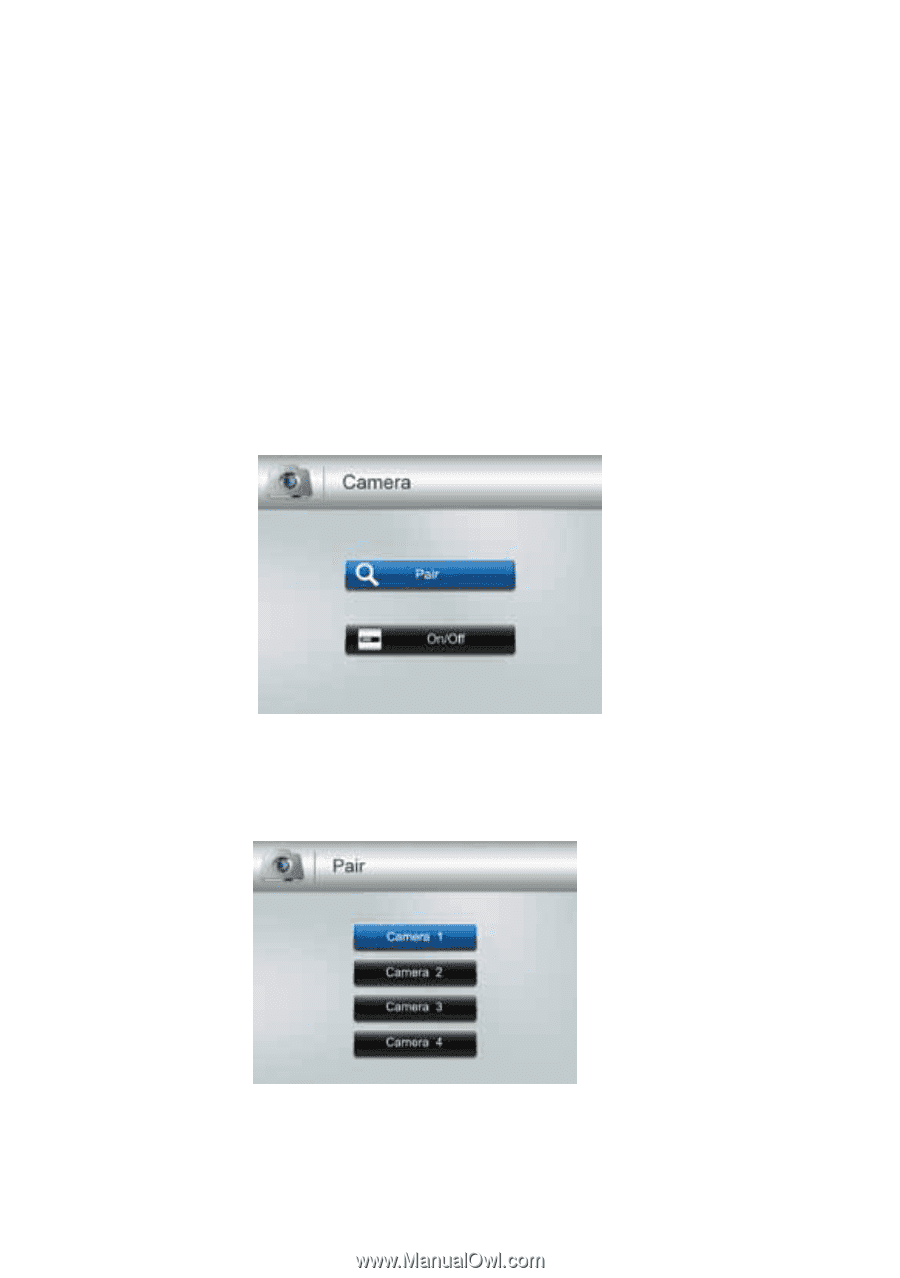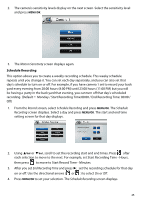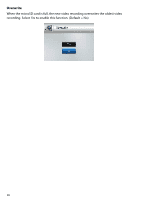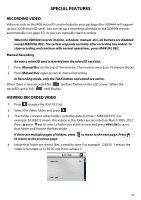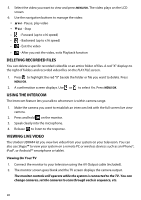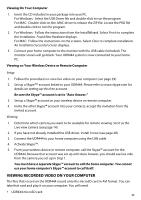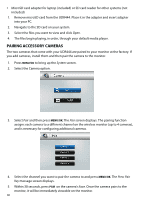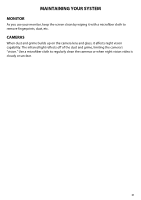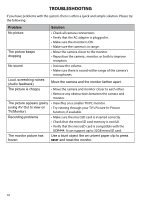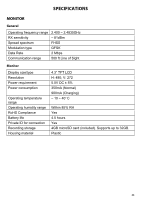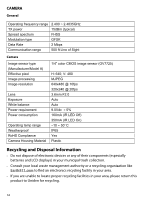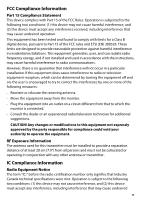Uniden UDR444 English Owner's Manual - Page 30
Pairing Accessory Cameras - installation
 |
View all Uniden UDR444 manuals
Add to My Manuals
Save this manual to your list of manuals |
Page 30 highlights
•• MicroSD card adapter for laptop (included) or SD card reader for other systems (not included) 1. Remove microSD card from the UDR444. Place it in the adapter and insert adapter into your PC. 2. Navigate to the SD card on your system. 3. Select the files you want to view and click Open. 4. The files begin playing, in order, through your default media player. PAIRING ACCESSORY CAMERAS The two cameras that come with your UDR444 are paired to your monitor at the factory. If you add cameras, install them and then pair the camera to the monitor. 1. Press MENU/OK to bring up the System screen. 2. Select the Camera option. 3. Select Pair and then press MENU/OK. The Pair screen displays. The pairing function assigns each camera to a different channel on the wireless monitor (up to 4 cameras), and is necessary for configuring additional cameras. 4. Select the channel you want to pair the camera to and press MENU/OK. The Press Pair Key message screen displays. 5. Within 30 seconds, press Pair on the camera's face. Once the camera pairs to the monitor, it will be immediately viewable on the monitor. 30