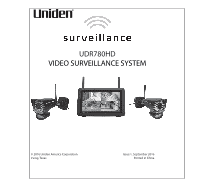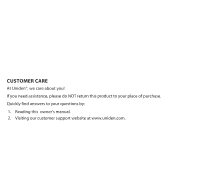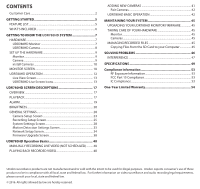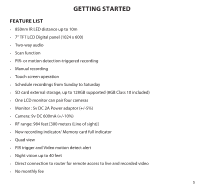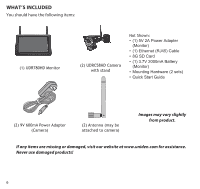Uniden UDR780HD User Manual
Uniden UDR780HD Manual
 |
View all Uniden UDR780HD manuals
Add to My Manuals
Save this manual to your list of manuals |
Uniden UDR780HD manual content summary:
- Uniden UDR780HD | User Manual - Page 1
UDR780HD VIDEO SURVEILLANCE SYSTEM © 2016 Uniden America Corporation Irving, Texas Issue 1, September 2016 Printed in China - Uniden UDR780HD | User Manual - Page 2
CUSTOMER CARE At Uniden®, we care about you! If you need assistance, please do NOT return this product to your place of purchase. Quickly find answers to your questions by: 1. Reading this owner's manual. 2. Visiting our customer support website at www.uniden.com. - Uniden UDR780HD | User Manual - Page 3
Screen 34 Firmware Upgrade Screen 38 UDR780HD Operation Basics 40 MANUALLY RECORDING LIVE VIDEO (NOT SCHEDULED PROBLEMS 46 INTERFERENCE 47 SPECIFICATIONS 49 Compliance Information 53 RF Exposure Information 53 FCC Part 15 Compliance 53 IC Compliance 53 One-Year Limited Warranty 54 Uniden - Uniden UDR780HD | User Manual - Page 4
- Uniden UDR780HD | User Manual - Page 5
Two-way audio •• Scan function •• PIR- or motion detection-triggered recording •• Manual recording •• Touch screen operation •• Schedule recordings from Sunday to Saturday •• SD card external storage, up to 128GB supported (8GB Class 10 included) •• One LCD monitor can pair four cameras •• Monitor - Uniden UDR780HD | User Manual - Page 6
You should have the following items: (1) UDR780HD Monitor (2) UDRC58HD Camera with stand Not Shown: • (1) 5V 2A Power Adapter (Monitor) • (1) Ethernet (RJ45) Cable • 8G SD Card • (1) 3.7V 2000mA Battery (Monitor) • Mounting Hardware (2 sets) • Quick Start Guide (2) 9V 600mA Power Adapter (Camera - Uniden UDR780HD | User Manual - Page 7
GETTING TO KNOW THE UDR780HD SYSTEM HARDWARE UDR780HD MONITOR 1 4 3 3 2 5 6 7 8 9 10 11 12 13 14 15 No. What it is 1 LCD Screen: Displays video from the camera(s) or system operation interface. 2 Microphone 3 Wireless Antenna 4 - Uniden UDR780HD | User Manual - Page 8
. Release to listen for a response. 14 SD Card Slot. Insert SD card for recording videos. 15 Blue LED Flashing - Battery power is low UDR780HD CAMERA 1 2 8 3 4 7 5 6 No. What it is 1 Camera Antenna: Sends and receiveds signals to/from the monitor. 2 Pair Button: The pair button is located on - Uniden UDR780HD | User Manual - Page 9
using it. 3. Press and hold the POWER button on the top of the monitor for 3 - 4 seconds to power it up. 4. The monitor displays the Uniden Guardian screen for a few seconds and then transitions to the LIVE view. The screen remains dark until the cameras are powered up. CAMERA General The UDRC58HD - Uniden UDR780HD | User Manual - Page 10
to attach the base to the wall or ceiling. 4. Tug gently on the stand to make sure it is securely in place. MONITOR SCREEN The UDR780HD monitor's screen has 3 main parts: •• Live View area. The main screen area displays live video from the camera(s). 10 - Uniden UDR780HD | User Manual - Page 11
•• Pop Out Menu Tab. Tap this tab to display 4 menus that let you manage the UDR780HD system. See page 17 for details. •• Icon bars. Icons display on the top and bottom of the monitor screen. See page 13 for icon details. - Uniden UDR780HD | User Manual - Page 12
(SEQ displays) Dual/Quad channel mode Tap SEQ. Tap center of channel screen to enter single channel mode. Dual/Quad channel mode UDR780HD OPERATION Your UDR780HD monitor operates through a series of screens that let you choose groups of operations. For example, when you tap PLAYBACK in the pop - Uniden UDR780HD | User Manual - Page 13
of them. You can also set the screen to cycle between all live video feeds. Tap the icon to change the Live screen video displays. UDR780HD LIVE SCREEN ICONS Different icons display on the monitor screen depending on what is going on with your cameras. This image shows an example of - Uniden UDR780HD | User Manual - Page 14
What the Icons Mean UDR780HD Icon SIGNAL INDICATOR What it does • Shows how strong the camera's signal is. Signal ranges from 4 bars down to 0 bars (out of range). SD CARD - Uniden UDR780HD | User Manual - Page 15
UDR780HD Icon CHANNEL INDICATOR What it does Displays the current channel number you are currently viewing. If viewing multiple cameras at once, the camera indicator will - Uniden UDR780HD | User Manual - Page 16
UDR780HD Icon CHANGE CHANNEL What it does Tap this icon to manually change channels. See page 11. MOTION RECORDING INDICATOR POP-UP MENU TAB Indicates motion detection status. • Blue - Automatic recording OFF. Press BLUE icon to record. - Uniden UDR780HD | User Manual - Page 17
SCREEN DESCRIPTIONS OVERVIEW This section describes the UDR780HD pop-up menu screens in detail. These pop-up menus enable you to: •• Play back recorded video files •• Set alarms •• Set the brightness level for - Uniden UDR780HD | User Manual - Page 18
2. Days that are highlighted have recorded files. Tap the day you want to review and a list of recordings for that day displays. 18 - Uniden UDR780HD | User Manual - Page 19
3. Tap the record you want and it plays, with a control bar across the bottom of the screen. Stop Forward Next Record Home Play/Pause Back Reverse Previous Record Delete Record 4. When the file finishes, the monitor displays the Recording File List screen again. 5. Tap the icon to delete - Uniden UDR780HD | User Manual - Page 20
BRIGHTNESS This feature allows you to set each camera's brightness level from single camera mode. 1. Tap . The following screen displays. 2. Tap + or - to increase or decrease the selected camera's brightness. Tap when you are finished. GENERAL SETTINGS The General Settings screen contains 6 - Uniden UDR780HD | User Manual - Page 21
Tap the following icons as they appear on the screens: This screen should display: Main Screen Camera Setup (see page 23) Recording Setup (see page 25) Sub-Screens Pairing (see page 23) ON/OFF (see page 24) Resolution (see page 25) Duration (see page 26) Schedule Recording (see page 26) File - Uniden UDR780HD | User Manual - Page 22
Enable/Disable Daylight Savings Time Language (see page 31) Changes language setting for the monitor. Default Settings (see page 31) Restores the UDR780HD to default settings. Format Memory Card Reformats the SD card and deletes all existing data. (see page 32) Information Displays firmware - Uniden UDR780HD | User Manual - Page 23
CAMERA SETUP SCREEN The Camera Setup screen lets you: •• Pair cameras •• Turn cameras on and off •• Adjust the resolution Pairing Your cameras are paired to the monitor at the factory to channels 1 and 2. When you add a new camera to your system, you have to "introduce" the camera and monitor to - Uniden UDR780HD | User Manual - Page 24
2. Tap the channel number you want to pair the camera to. 3. A message displays with instructions to press the PAIR button on the camera. A 30-second countdown begins. Press and release the PAIR button on the back of the camera (see - Uniden UDR780HD | User Manual - Page 25
Resolution Tap the following icons as they appear on the screens: This screen should display: 1. Tap High or Low to set the resolution for each camera (High - 1080; Low - 720p). 2. Tap to return to the previous screen and tap it again to return to the General Settings screen. RECORDING - Uniden UDR780HD | User Manual - Page 26
Duration You can set how long the camera keeps recording after motion detection triggers it. The options are 15 seconds, 30 seconds, or 1 minute. (Default = 15 seconds) 1. Tap the duration you wish to set. 2. Tap to return to the previous screen. Schedule Recording This feature lets you set up a - Uniden UDR780HD | User Manual - Page 27
3. Select a camera. If you want more than one camera to record at the same time, select both cameras. 4. Set the recording start and end times. ●● Tap the AM/PM block to toggle between them. ●● Tap the hour and minute boxes separately and tap the up and down arrows to set the start and end times in - Uniden UDR780HD | User Manual - Page 28
2. Tap to return to the previous screen and again to return to the General Settings screen. Audio On/Off This feature lets you turn the microphone on or off for any camera. Recording Setup Turn recording audio on/off 1 2 3 4 Toggle the ON/OFF button under the desired camera. SYSTEM SETTINGS - Uniden UDR780HD | User Manual - Page 29
•• Date and Time •• Time Zone •• Language •• Default Settings •• Format Memory Card •• Information Tap the following icons as they appear on the screens: Date and Time 1. Tap to access the Date & Time screen. This screen should display: 2. Tap the up or down arrow to set the month, day, and - Uniden UDR780HD | User Manual - Page 30
●● Tap the up or down arrows to set the correct hour and minute. 4. Tap Synchronize with an internet time server if you want the internet clock to set your time automatically. You must keep your system connected to your wireless network using the Ethernet cable in order to synchronize with the - Uniden UDR780HD | User Manual - Page 31
4. Tap to return to the previous screen. Language Tap to set the language used on your system. Options are English, Español, and Français. 1. Tap the language you want your system to use. 2. Tap . The system returns to the previous screen and automatically changes over to the requested language; no - Uniden UDR780HD | User Manual - Page 32
3. Tap OK to confirm the reset. 4. Tap to return to the previous screen. Format Memory Card Formatting the memory card erases all data stored on the card. (Default = NO) 1. Tap to reformat your SD card. 2. Tap YES on the All stored files will be deleted! screen (Default = NO). A confirmation screen - Uniden UDR780HD | User Manual - Page 33
1. Tap 2. Tap 3. Tap to display the screen. to return to the previous screen. to return to the General Settings screen. MOTION DETECTION SETTINGS SCREEN Video motion detection settings control how strong the motion needs to be to trigger recording. This screen also lets you mask off any areas in - Uniden UDR780HD | User Manual - Page 34
. 4. Tap to return to the General Settings screen. NETWORK SETUP SCREEN This selection lets you determine your network connection type, reset the APP password, and review your network details. 34 - Uniden UDR780HD | User Manual - Page 35
Tap to see the Network Setup screen and option. Advanced Setup 1. Tap to display the Advanced Setup screen. 2. Tap on your selection and fill in the fields requested. Tap SAVE. 35 - Uniden UDR780HD | User Manual - Page 36
on your selection and fill in the fields requested. DCHP is the most common connection. Your router will automatically assign an IP address to your UDR780HD system. Static IP is for those that have the ability to specify an IP address for their system. 4. Reboot the monitor when prompted. Reset - Uniden UDR780HD | User Manual - Page 37
Tap YES; the Reset Password screen displays again. Tap to return to the Network Setup screen. Tap to return to the General Settings screen. Information This screen displays current IP informatiion when the system is connected to the internet. Tap to display the Information screen, then tap to return - Uniden UDR780HD | User Manual - Page 38
FIRMWARE UPGRADE SCREEN Tap the following icons as they appear on the screens: This screen should display: Upgrade from SD Card 1. Tap to upgrade the firmware through the SD card. A confirmation screen displays. Tap YES. 38 - Uniden UDR780HD | User Manual - Page 39
2. A warning screen displays, indicating that AC power must be connected. After verifying that AC power is connect, a progress screen displays. CAUTION: The monitor MUST be plugged into AC power before you begin the upgrade. If it is not, the monitor will freeze and must be reset (see page 47). 3. - Uniden UDR780HD | User Manual - Page 40
OPERATION BASICS This section gives you instructions on how to perform the most commonly used actions for the UDR780HD. There is also a table of other actions you might find useful. MANUALLY RECORDING LIVE VIDEO (NOT SCHEDULED) 1. From a single-channel mode Live View screen, tap the blue recording - Uniden UDR780HD | User Manual - Page 41
next or previous video. 4. When playback ends, tap to return to the Recording File List. ADDING NEW CAMERAS Your monitor supports a total of four active cameras at a time; your UDR780HD comes with two cameras already paired to your monitor. When you add a camera, you have to pair it to the monitor - Uniden UDR780HD | User Manual - Page 42
button on that camera (see "Pairing" on page 23). 3. The system automatically adjusts the Live View screen accordingly. UDR780HD BASIC OPERATION To do this... Manually start/stop recording video Set up automatic recording schedule Delete recording schedule From monitor, do this... 1. Tap the blue - Uniden UDR780HD | User Manual - Page 43
playing (see page 17). 1. From the Recorded File List, tap icon. 2. Tap YES to confirm deletion. Download Uniden's U Guard app to take and manage snapshots of recorded video. View snapshots Download Uniden's U Guard app to take and manage snapshots of recorded video. Delete snapshots Download - Uniden UDR780HD | User Manual - Page 44
To do this... Change channels (view a different camera) the camera's signal status icon shows no bars the camera won't pair with the monitor From monitor, do this... 1. Tap the icon. 2. The next channel displays. 1. Make sure the camera is plugged in. 2. Make sure that the camera's antenna is - Uniden UDR780HD | User Manual - Page 45
MONITOR FIRMWARE We are ready to help you upgrade your monitor firmware if necessary. Go to www.uniden.com and search for the UDR780HD product page. Follow the instructions there. CAUTION: The monitor MUST be plugged into AC power before you begin the upgrade. If it is not, the monitor will freeze - Uniden UDR780HD | User Manual - Page 46
If you have any trouble with your system, try these simple steps. If you are still having a problem with your camera, check the manual that came with your camera. If you still have a question, visit the Uniden website at www.uniden.com for assistance. If... Try.. The motion sensor won't respond - Uniden UDR780HD | User Manual - Page 47
. This equipment generates, uses, and can radiate radio frequency energy, and if not installed and used in accordance with the instructions, may cause harmful interference to radio communications. However, there is no guarantee that interference will not occur in a particular installation - Uniden UDR780HD | User Manual - Page 48
•• Move the equipment away from the monitor. •• Plug the equipment into an outlet on a circuit different from that to which the monitor is connected. •• Consult the dealer or an experienced radio/television technician for additional suggestions. CAUTION! Any changes or modifications to this - Uniden UDR780HD | User Manual - Page 49
SPECIFICATIONS Camera Specifications Image Sensor - ok Effective Pixel Area Image Processing Format Image Resolution / Frame Rate Lens Low Light Resolution Low Light Solution Night Vision IR cut filter Viewing Angle / Field of View Automatic Gain Control Automatic Electric Shutter (AES) Speed White - Uniden UDR780HD | User Manual - Page 50
Camera Specifications Environment Rating RoHS Compliance (Hazardous Substances) FCC ID IC ID Camera Housing Material IP65 Yes SJ8UDRC58 7644A-UDRC58 Metal Monitor Specifications Display Size / Type Resolution Viewing Angle Response Time Power Requirement Power Consumption Battery Type/Capacity - Uniden UDR780HD | User Manual - Page 51
7644A-UDR780HD Recording/Display Remote viewing via Android/iOS Yes Remote viewing to live and recorded video Yes 2-Way Audio Yes Record to SD Card Yes Multiple Camera Recording Yes Dual motion detection recording Yes Scheduled Yes Cameras supported Yes Digital zoom Yes Recording - Uniden UDR780HD | User Manual - Page 52
Recording/Display 64 GB 128 GB 79.5 hrs 159.0 hrs 68.5 hrs 137.0 hrs 52 - Uniden UDR780HD | User Manual - Page 53
FCC). Ce dispositif est soumis aux conditions suivantes: 1) Ce dispositif ne doit pas causer d'interférences nuisibles et; 2) Il doit pouvoir supporter les parasites qu'il reçoit, incluant les parasites pouvant nuire à son fonctionnement. Tout changement ou modification non approuvé expressément par - Uniden UDR780HD | User Manual - Page 54
an authorized Uniden service center for a defect or malfunction covered by this warranty, (E) used in any conjunction with equipment or parts or as part of any system not manufactured by Uniden, or (F) installed or programmed by anyone other than as detailed by the owner's manual for this product - Uniden UDR780HD | User Manual - Page 55
FOR OBTAINING PERFORMANCE OF WARRANTY: If, after following the instructions in the owner's manual you are certain that the Product is defective, pack freight prepaid, by traceable means, to warrantor at: Uniden America Service C/O Saddle Creek 743 Henrietta Creek Rd. , Suite 100 Roanoke, TX 76262 - Uniden UDR780HD | User Manual - Page 56
56
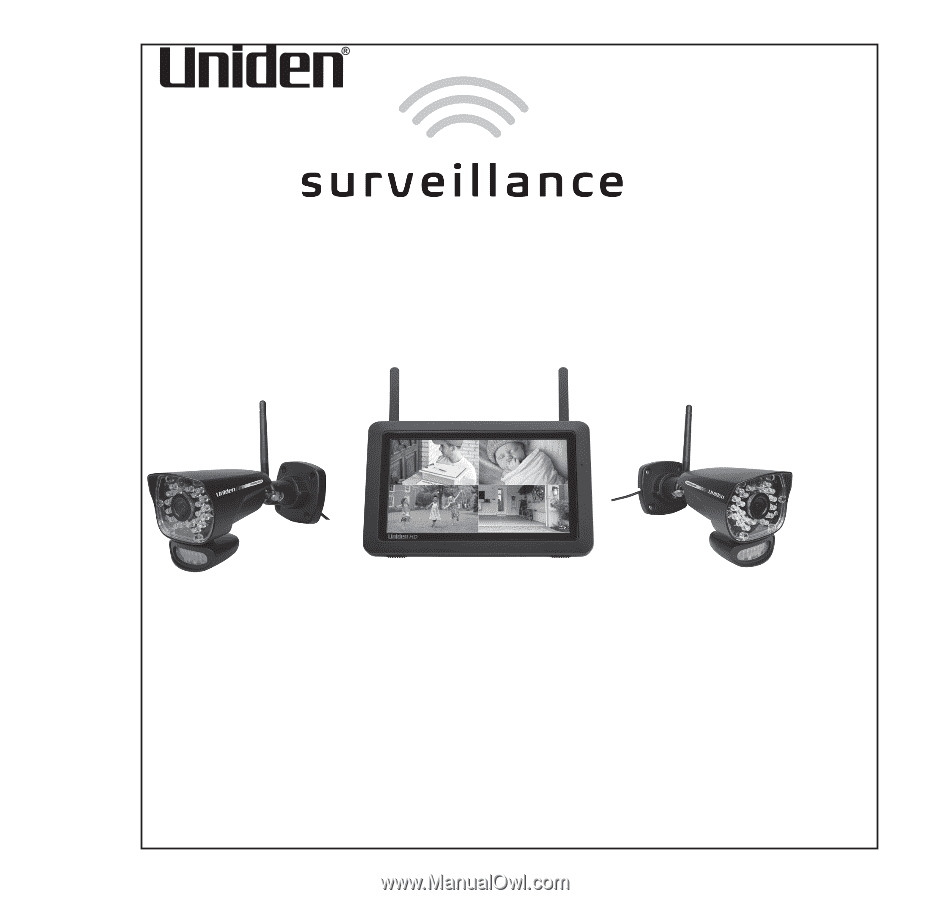
UDR780HD
VIDEO SURVEILLANCE SYSTEM
Issue 1, September 2016
Printed in China
© 2016 Uniden America Corporation
Irving, Texas