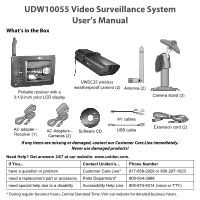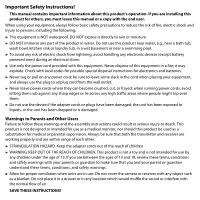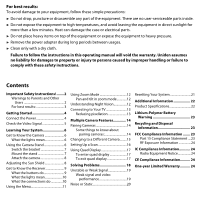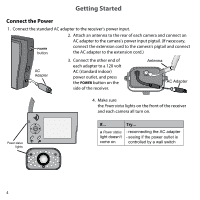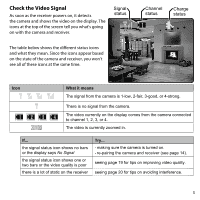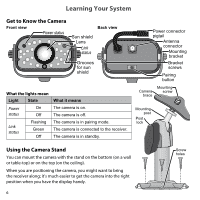Uniden UDW155 English Owner's Manual
Uniden UDW155 Manual
 |
View all Uniden UDW155 manuals
Add to My Manuals
Save this manual to your list of manuals |
Uniden UDW155 manual content summary:
- Uniden UDW155 | English Owner's Manual - Page 1
UDW10055 Video Surveillance System User's Manual What's in the Box Portable receiver with a 3-1/2-inch color LCD display UWDC25 wireless weatherproof camera (2) Antenna (2) Camera stand (2) AV cables AC adapter Receiver (1) AC Adapters - Software CD Cameras (2) USB cable Extension cord (2) - Uniden UDW155 | English Owner's Manual - Page 2
Instructions! This manual contains important information about this product's operation. If you are installing this product for others, you must leave this manual the ages of 13 and 18, review these terms, conditions and safety in use. Do not cover the camera or receiver with any object such as a - Uniden UDW155 | English Owner's Manual - Page 3
to comply with these safety instructions. Contents Important Safety Instructions!.........2 Warnings to Parents and Other Users 2 For best results 3 Getting Started 4 Connect the Power 4 Check the Video Signal 5 Learning Your System 6 Get to Know the Camera 6 What the lights mean 6 Using - Uniden UDW155 | English Owner's Manual - Page 4
to a 120 volt AC (standard indoor) power outlet, and press the Power button on the side of the receiver. Antenna AC Adapter 4. Make sure the Power status lights on the front of the receiver and each camera all turn on. OK Power status lights If... a Power status light doesn't come on Try - Uniden UDW155 | English Owner's Manual - Page 5
signal status icon shows one or two bars or the video quality is poor there is a lot of static on the receiver Try... --making sure the camera is turned on. --re-pairing the camera and receiver (see page 14). seeing page 19 for tips on improving video quality. seeing page 20 for tips on avoiding - Uniden UDW155 | English Owner's Manual - Page 6
State Power On status Off Link status Flashing Green Off What it means The camera is on. The camera is off. The camera is in pairing mode. The camera is connected to the receiver. The camera is in standby. Power connector pigtail Antenna connector Mounting bracket Bracket screws Pairing - Uniden UDW155 | English Owner's Manual - Page 7
1. Hold the base of the camera stand where you want to mount it, and mark the location of the screw holes. 2. Use the included screws and anchors to attach the base to the wall or ceiling. 3. Before attaching the camera, tug gently on the stand to make sure it is securely in place. 7 - Uniden UDW155 | English Owner's Manual - Page 8
angle, then tighten the wingnut to lock the post into place. 2. Tighten the camera brace up against the bracket to secure it into place. 3. Unlock the mounting post by turning the wingnut to the check the picture in the receiver display. When the picture is satisfactory, tighten the bolts again. 8 - Uniden UDW155 | English Owner's Manual - Page 9
Get to Know the Receiver Front Status lights: Battery Power BUTTONS: MENU/OK LEFT DOWN SELECT CAMERA Antenna Side (right) Stand Speaker POWER OK VOL− VOL+ UP RIGHT ZOOM USB output Audio/video output Power input What the buttons do Button What it does MENU/ok --Open and close the menu - Uniden UDW155 | English Owner's Manual - Page 10
fully charged. What the connections do Connector USB output Audio/video output Use it to Connect the receiver to your computer for use with the Uniden Surveillance System Software. (See the software manual for more information.) Send the signal from the camera to a standard TV (see page 13). 10 - Uniden UDW155 | English Owner's Manual - Page 11
). Set the length of time the receiver spends on each active camera during a scan (see page 16) or activate quad display (see page 17). Turn each of the four camera channels On (enabled) or Off (disabled). Pair a camera to the selected channel (see page 14). System Setup sub-menu Brightness TV out - Uniden UDW155 | English Owner's Manual - Page 12
the video better. 1 In zoom mode, the receiver increases the pixel size and focuses on the center of the picture. You will also see the ZOOM icon in the upper right corner of the display. Pan and tilt in zoom mode Once in zoom mode, you can pan and tilt the camera to - Uniden UDW155 | English Owner's Manual - Page 13
adapter (already connected) To use bandwidth efficiently, the system compresses the video signal using Motion-JPEG; the system then digitizes the signal before transmitting it to provide a secure video link. This method is optimized for wireless connections, but it can cause an indented image line - Uniden UDW155 | English Owner's Manual - Page 14
so they can communicate. You'll perform the pairing procedure if you want to add a new camera to your system or if you are having trouble with a camera. 1. Make sure the camera is powered on. 2. On the receiver, open the menu and scroll down to Pair CAM. 3. Use Right or Left to highlight the - Uniden UDW155 | English Owner's Manual - Page 15
cycle through the enabled channels from CAM1 through CAM4. After the last enabled channel, the receiver goes back to the first camera. 1 2 3 4 ►► Each time you press , the receiver goes to the next enabled channel, regardless of whether there is a camera present on that channel. If there is no - Uniden UDW155 | English Owner's Manual - Page 16
won't switch to a particular channel. The receiver won't scan channels. I can't switch channels manually. Try... --Making sure there is a camera assigned the channel. --Making sure the camera is in range of the receiver. --Troubleshoot the camera assigned to that channel. --Making sure the channel - Uniden UDW155 | English Owner's Manual - Page 17
Using Quad Display In quad display, the receiver puts all 1 four channels on the screen at the same time. The channels appear in the positions shown to the right: ►► If a channel is disabled or there is no signal from 3 the camera, that channel's section of the quad display will be - Uniden UDW155 | English Owner's Manual - Page 18
Solving Problems If you have any trouble with your system, try these simple steps first. If you still have a question, call our Customer Care Line listed on the front cover. If... Try.. The image on the display is too bright. --Adjusting the brightness on the receiver (in the System Setup sub- - Uniden UDW155 | English Owner's Manual - Page 19
same side of a hallway as the receiver or mount the camera at least 7 feet up. --Relocate the camera and receiver so that there is a clear line of sight between them. --Try moving the camera closer to the receiver. Weak signal and video performance The video performance is directly affected by the - Uniden UDW155 | English Owner's Manual - Page 20
may want to run the camera at QVGA or zoom mode. When the camera is in zoom mode, it sends fewer pixels to the receiver, so the video performance is not as affected by wireless LAN equipment ►► other radio-based wireless devices, such as cordless telephones ►► wireless controllers, or wireless - Uniden UDW155 | English Owner's Manual - Page 21
back to the default. You should only reset your system under the following conditions: Resetting the camera --You are unable to pair the camera to the receiver. --The image on the screen is frozen. Resetting the receiver --The buttons on the receiver are not responding. --The image on the screen - Uniden UDW155 | English Owner's Manual - Page 22
Specification Output Image resolution Image processing Exposure White balance 640 x 480 (VGA)/ 320 x 240 (QVGA) Motion JPEG Auto Auto System Specifications Camera Receiver Weight 240 g 195 g Dimension 175 x 64 x 42 mm 133 x 87 x 27 mm Operating temperature -10° C (+14° F) to +50° C (122 - Uniden UDW155 | English Owner's Manual - Page 23
System Specifications Camera Receiver Power consumption 650 mA max 650 mA max Low light solution 24 IR LEDs, 1 Low light sensor Low light sensitivity 1-8 lux Picture sensor OV7725 1/4' Color CMOS Lens F3.6mm H:53 V:40 Output Jacks AV OUT : 3.5 mm headset jack to RCA USB : USB 1.1 or - Uniden UDW155 | English Owner's Manual - Page 24
used in accordance with the instructions, may cause harmful interference ►► Reorient or relocate the receiving antenna. ►► Move the equipment away from the receiver. ►► Plug the equipment into an term "IC:" before the radio certification number only signifies that Industry Canada technical service. - Uniden UDW155 | English Owner's Manual - Page 25
Uniden service center for a defect or malfunction covered by this warranty, (E) used in any conjunction with equipment or parts or as part of any system not manufactured by Uniden, or (F) installed or programmed by anyone other than as detailed by the owner's manual instructions in the owner's manual - Uniden UDW155 | English Owner's Manual - Page 26
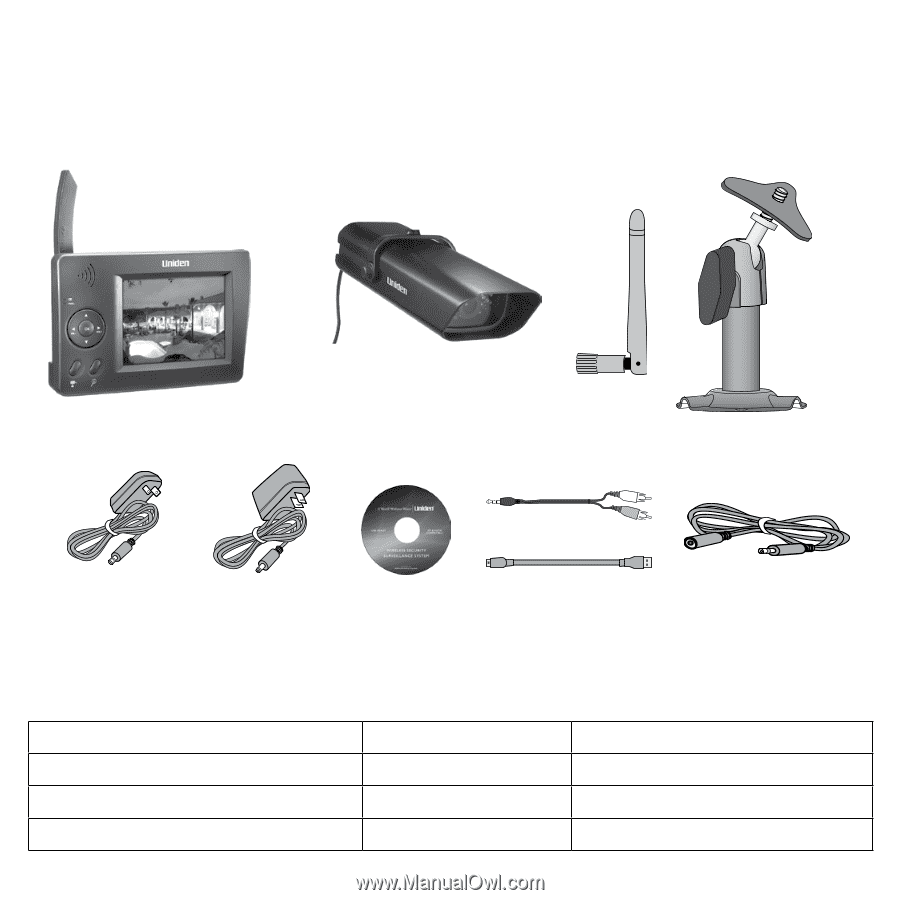
UDW10055 Video Surveillance System
User’s Manual
What’s in the Box
Portable receiver with a
3-1/2-inch color LCD display
UWDC25 wireless
weatherproof camera
(2)
Antenna (2)
Camera stand (2)
AC adapter -
Receiver (1)
AC Adapters -
Cameras (2)
Software CD
AV cables
USB cable
Extension cord (2)
If any items are missing or damaged, contact our Customer Care Line immediately.
Never use damaged products!
Need Help? Get answers 24/7 at our website: www.uniden.com.
If You...
Contact Uniden’s...
Phone Number
have a question or problem
Customer Care Line*
817-858-2929 or 800-297-1023
need a replacement part or accessory
Parts Department*
800-554-3988
need special help due to a disability
Accessibility Help Line
800-874-9314 (voice or TTY)
* During regular business hours, Central Standard Time. Visit our website for detailed business hours.