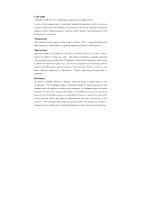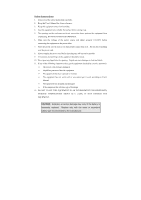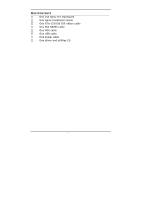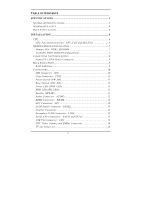Via NX 15000G User Manual
Via NX 15000G - VIA EPIA Nano ITX Motherboard Manual
 |
UPC - 825529003932
View all Via NX 15000G manuals
Add to My Manuals
Save this manual to your list of manuals |
Via NX 15000G manual content summary:
- Via NX 15000G | User Manual - Page 1
User's Manual EPIA-NX Version 1.0 January 25, 2007 - Via NX 15000G | User Manual - Page 2
into any language, in any form or by any means, electronic, mechanical, magnetic, optical, chemical, manual or otherwise without the prior written permission of VIA Technologies, Incorporated. Trademarks All trademarks are the property of their respective holders. PS/2 is a registered trademark of - Via NX 15000G | User Manual - Page 3
and, if not installed and used in accordance with the instruction manual, may cause harmful interference to radio communications. Operation of user's authority to operate the equipment. Notice 2 Shielded interface cables and A.C. power cord, if any, must be used in order to comply with the emission - Via NX 15000G | User Manual - Page 4
1. Always read the safety instructions carefully. 2. Keep this User's Manual for future reference. 3. Keep this equipment If any of the following situations arises, get the equipment checked by a service personnel: • The power cord or plug is damaged • Liquid has penetrated into the equipment • - Via NX 15000G | User Manual - Page 5
BOX CONTENTS One VIA Nano-ITX mainboard One Quick Installation Guide One ATA-133/100 IDE ribbon cable One PS2 KB/MS cable One VGA cable One USB cable One power cable One driver and utilities CD i - Via NX 15000G | User Manual - Page 6
1 MAINBOARD SPECIFICATIONS 2 MAINBOARD LAYOUT 4 BACK PANEL LAYOUT 4 INSTALLATION 5 CPU 6 CPU Fan and System Fan: CPU_FAN and SYS_FAN 6 MEMORY MODULE INSTALLATION 7 Memory Slot: DDR2_SODIMM 7 Available DDR2 SDRAM Configurations 7 CONNECTING THE POWER SUPPLY 8 Nano-ITX 12-Pin Power Connector - Via NX 15000G | User Manual - Page 7
24 GETTING HELP 25 MAIN MENU 26 Standard CMOS Features 26 Advanced BIOS Features 26 Advanced Chipset Features 26 Integrated Peripherals 26 Power Management Setup 26 PnP/PCI Configurations 26 Frequency/Voltage Control 26 Load Fail-Safe Defaults 27 Load Optimized Defaults 27 Set Supervisor - Via NX 15000G | User Manual - Page 8
First/Second/Third Boot Device 31 Boot Other Device 31 Boot Up NumLock Status 31 Typematic Rate Setting 31 Typematic Rate (Chars/Sec 32 Typematic Delay (Msec 32 Security Option 32 APIC Mode 32 MPS Variation Control for OS 32 OS Select For DRAM > 64MB 32 Video BIOS Shadow 32 Full Screen - Via NX 15000G | User Manual - Page 9
Cr/Y/Cb 42 SDTV-R/G/B 42 SDTV-Pr/Y/Pb 42 INTEGRATED PERIPHERALS 43 VIA ONCHIP PCI DEVICE 44 Azalia HAD Controller 44 OnBoard LAN Boot ROM 44 Storage Function 46 No Device 46 POWER MANAGEMENT SETUP 47 ACPI Suspend Type 47 Power Management Option 47 HDD Power Down 47 Suspend Mode 47 Video - Via NX 15000G | User Manual - Page 10
Wakeup Key Select 49 PS2MS Wakeup Key Select 49 PS2 Keyboard Power On 50 PS2 Mouse Power On 50 PowerOn by PCI Card 50 Wake Up On LAN/ 52 PCI/VGA Palette Snoop 52 Assign IRQ For VGA/USB 52 Maximum ASPM supported 52 Maximum Payload Size 52 FREQUENCY / VOLTAGE CONTROL 53 DRAM Clock 53 Auto - Via NX 15000G | User Manual - Page 11
EXIT WITHOUT SAVING 61 DRIVER INSTALLATION 63 DRIVER UTILITIES 64 Getting Started 64 Running the Driver Utilities CD 65 CD CONTENT 66 vii - Via NX 15000G | User Manual - Page 12
This page is intentionally left blank. viii - Via NX 15000G | User Manual - Page 13
1 Specifications The ultra-compact and highly integrated VIA EPIA-NX Nano-ITX mainboard is the smallest form-factor available today. Through a high level of integration, the Nano-ITX measures at only 50% of the size of a Mini-ITX mainboard. The mainboard enables the creation of an exciting new - Via NX 15000G | User Manual - Page 14
1 MAINBOARD SPECIFICATIONS CPU • • Supports VIA C7 1.5GHz NanoBGA2 Processor Supports VIA Eden 1.2GHz NanoBGA2 Processor Chipset • VIA CX700M2 Advanced All-in-one System Processor Graphics • Integrated UniChrome™ Pro II 3D/2D AGP with MPEG-2/4 and WMV9 Video Decoding Acceleration Audio • VIA - Via NX 15000G | User Manual - Page 15
S/PDIF out • 1 x TV out connector for Composite, S-Video, or Component (YPbPr) • 1 x Video pin connector for VGA output, CCIR656/601 video input and SMBUS • 2 x SATA connectors • 1 x Nano-ITX power connector BIOS • Award BIOS with LPC 4/8Mbit flash memory capacity Form Factor - Via NX 15000G | User Manual - Page 16
Chapter 1 MAINBOARD LAYOUT BACK PANEL LAYOUT LAN Port 4 - Via NX 15000G | User Manual - Page 17
CHAPTER 2 Installation This chapter provides you with information about hardware installation procedures. It is recommended to use a grounded wrist strap before handling computer components. Electrostatic discharge (ESD) can damage some components. 5 - Via NX 15000G | User Manual - Page 18
Chapter 2 CPU The VIA EPIA-NX Nano-ITX mainboard can support VIA C7 NanoBGA2 and VIA Eden NanoBGA2 processors. The processor requires a heatsink with fan for 1.5GHz SKU and a fanless heatsink for 1.2GHz SKU. CPU Fan and System Fan: CPU_FAN and - Via NX 15000G | User Manual - Page 19
MEMORY MODULE INSTALLATION Installation Memory Slot: DDR2_SODIMM The VIA EPIA-NX Nano-ITX mainboard provides one SODIMM slot for DDR2 533 SDRAM memory modules and supports memory sizes up to 1GB. Insert the SODIMM module at a 45 degree angle. Push the SODIMM module back towards the board until - Via NX 15000G | User Manual - Page 20
CONNECTING THE POWER SUPPLY The VIA EPIA-NX Nano-ITX mainboard supports a Nano-ITX power supply for the power system. Before inserting the power supply connector, always make sure that all components are installed correctly to ensure that no damage will be caused. Nano-ITX 12-Pin Power Connector To - Via NX 15000G | User Manual - Page 21
BACK PANEL PORTS The back panel has the following layout: LAN Port Installation RJ45 LAN Port The mainboard provides a standard RJ45 port for enabling connections to networks. 9 - Via NX 15000G | User Manual - Page 22
Connector: IDE The mainboard has an Ultra DMA 133/100 controller. You can connect up to two IDE devices in any combination. 1 If two drives are connected to a single cable, the jumper on the second drive must be set to slave mode. Refer to the drive documentation supplied by the vendor for - Via NX 15000G | User Manual - Page 23
S3 (STR - Suspend To RAM) state, the LED will blink. HDD LED (HD_LED) HDD LED shows the activity of a hard disk drive. Avoid turning the power off when the HDD LED still has a lit. Connect the HDD LED from the system case to this pin. Speaker (SPEAK) The speaker from the - Via NX 15000G | User Manual - Page 24
4 KEY 5 LINEOUT_R 6 LINEOUT_L 7 LINEIN_R 8 LINEIN_L 9 MICIN1_R 10 MICIN1_L 11 KEY 12 NC 13 AGND 14 AGND KBMS Connector: KB/MS The mainboard provides a PS2 pin header to attach a PS2 keyboard and mouse. Pin Signal Pin Signal 1 1 VCCE 2 VCCE 3 NC 4 KEY 5 GND 6 GND - Via NX 15000G | User Manual - Page 25
connector allows you to connect the panel's LVDS cable directly to support LVDS panel without any need of a daughter card. Pin Signal LD1C3 38 GPIOA_CLK 40 GPIOB_DATA 1 40 Inverter Connector The mainboard provides an inverter for supplying power to the backlight of the LCD panel. Pin Signal - Via NX 15000G | User Manual - Page 26
Chapter 2 Secondary LVDS Connector: LVDS (Special BIOS needs to be reques- ted through FAE to enable this function) The Secondary LVDS connector allows you to connect a second LVDS panel. A LVDS-08 add-on card is required for this to function. Pin Signal 1 +12V 3 +12V 5 +12V 7 GND 9 +3.3V - Via NX 15000G | User Manual - Page 27
generation connectors support the thin Serial ATA cables for primary internal storage devices. The current Serial ATA interface allows up to 150MB/s data transfer rate, faster than the standard parallel ATA with 133 MB/s (Ultra DMA). Installation USB Pin Connector: USB The mainboard provides 1 USB - Via NX 15000G | User Manual - Page 28
20 CAP0D5 22 CAP0D2 24 CAP0D3 26 CAP0CLK 28 KEY 30 GND 32 SMBCK 34 +3.3V 1 34 TV-out Connector The mainboard provides a connector for adding Composite, S-Video, and Component TV-out ports. Pin Signal 1 Y (Y, G) 3 Pb (C, R) 5 Pr (CVBS, B) Pin Signal 2 GND 4 KEY 6 GND - Via NX 15000G | User Manual - Page 29
functions. This section will explain how to change the settings of the mainboard functions using the jumpers. Clear CMOS: CLEAR_CMOS The onboard CMOS RAM stores system configuration data and has an onboard battery power supply. To reset the CMOS settings, set the jumper on pins 2 and 3 while - Via NX 15000G | User Manual - Page 30
Chapter 2 Panel Power Selector: PVDD_SEL PVDD is the VCC selector jumper to determine the panel's signal voltage. PVDD_SEL 1 2 3 4 5 6 +12V PVDD_SEL 1 2 3 4 5 6 +5V PVDD_SEL 1 2 3 4 5 6 +3.3V Setting +12V +5V +3.3V 1 2 3 4 5 6 ON - Via NX 15000G | User Manual - Page 31
SLOTS Installation Mini Peripheral Component Interconnect: MINIPCI The miniPCI slot allows you to insert a miniPCI expansion card. First unplug the power supply before adding or removing expansion cards. Read the documentation for the expansion card to see if any changes to the system are - Via NX 15000G | User Manual - Page 32
Chapter 2 This page is intentionally left blank. 20 - Via NX 15000G | User Manual - Page 33
CHAPTER 3 BIOS Setup This chapter gives a detailed explanation of the BIOS setup functions. 21 - Via NX 15000G | User Manual - Page 34
Chapter 3 ENTERING SETUP Power on the computer and press during the beginning of the boot sequence to enter the BIOS setup menu. If you missed the BIOS setup entry point, you may restart the system and try again. 22 - Via NX 15000G | User Manual - Page 35
CONTROL KEYS Keys Up Arrow Down Arrow Left Arrow Right Arrow Enter Escape Page Up / + Page Down / F1 F5 F6 F7 F9 F10 BIOS Setup Description Move to the previous item Move to the next item Move to the item in the left side Move to the item in the right side Select the item Jumps to the Exit menu or - Via NX 15000G | User Manual - Page 36
Chapter 3 NAVIGATING THE BIOS MENUS The main menu displays all the BIOS setup categories. Use the Up/Down/ Left/Right arrow keys to select any item or sub-menu. Description of the selected/highlighted category is displayed at the bottom of the screen. An arrow symbol next to a field indicates that a - Via NX 15000G | User Manual - Page 37
BIOS Setup GETTING HELP The BIOS setup program provides a "General Help" screen. You can display this screen from any menu/sub-menu by pressing . The help screen displays the keys for using and navigating the BIOS setup. Press to exit the help screen. 25 - Via NX 15000G | User Manual - Page 38
3 MAIN MENU Phoenix - AwardBIOS CMOS Setup Utility Standard CMOS Features Advanced BIOS Features Advanced Chipset Features Integrated Peripherals Power Management Setup PnP / PCI Configurations Frequency/Voltage Control Load Fail-Safe Defaults Load Optimized Defaults Set Supervisor Password Set - Via NX 15000G | User Manual - Page 39
BIOS Setup Load Fail-Safe Defaults Use this menu option to load the BIOS default settings for minimal and stable system operations. Load Optimized Defaults Use this menu option to load BIOS default settings for optimal and high performance system operations. Set Supervisor Password Use this menu - Via NX 15000G | User Manual - Page 40
Chapter 3 STANDARD CMOS FEATURES Date (mm:dd:yy) Time (hh:mm:ss) IDE Channel 0 Master IDE Channel 0 Slave IDE Channel 1 Master IDE Channel 1 Slave Phoenix - AwardBIOS CMOS Setup Utility Standard CMOS Features Tue, Jul 13 1999 11 : 20 : 55 Item Help Menu Level Change the day, month, year and - Via NX 15000G | User Manual - Page 41
table. The hard disk will not work properly if you enter incorrect information in this category. Select "Auto" whenever possible. If you select "Manual", make sure the information is from your hard disk vendor or system manufacturer. Below is a table that details required hard drive information when - Via NX 15000G | User Manual - Page 42
Chapter 3 ADVANCED BIOS FEATURES Phoenix - AwardBIOS CMOS Setup Utility Advanced BIOS Features CPU Feature Hard Disk Boot Priority Virus Warning Quick Power On Self Test First Boot Device Second Boot Device Third Boot Device Boot Other Device Boot Up NumLock Status Typematic Rate Setting Typematic - Via NX 15000G | User Manual - Page 43
Disabled Description Enable alternate boot device No alternate boot device allowed Boot Up NumLock Status Set the NumLock status when the system is powered on. Setting On Off Description Forces keypad to behave as 10-key Forces keypad to behave as arrow keys Typematic Rate Setting Enables - Via NX 15000G | User Manual - Page 44
Description Password prompt appears only when end users try to run BIOS Setup Password prompt appears every time when the computer is powered on and when end users try to run BIOS Setup APIC Mode Enables APIC (Advanced Programmable Interrupt Controller) functionality. Settings: [Enabled, Disabled - Via NX 15000G | User Manual - Page 45
Full Screen Logo Show Show full screen logo during BIOS boot up process. Settings: [Enabled, Disabled] Summary Screen Show Show summary screen. Settings: [Enabled, Disabled] BIOS Setup 33 - Via NX 15000G | User Manual - Page 46
Chapter 3 CPU FEATURE Deplay Prior to Thermal Thermal Management TM2 Bus Ratio TM2 Bus VID Execute Disable Bit Phoenix - AwardBIOS CMOS Setup Utility CPU Feature [16 Min] [Thermal Monitor 1] [ 0 X] [0.700V] [Enabled] Item Help Menu Level : Move Enter: Select F5: Previous Values +/-/PU/PD: - Via NX 15000G | User Manual - Page 47
BIOS Setup TM2 Bus VID This item sets the voltage of the throttled performance that will be initiated when the on die sensor goes from not hot to hot. Settings: [0.700V, 0.716V, 0.732V, 0.748V, 0.764V, 0.780V, 0.796V, 0.812V, 0.828V, 0.844V, 0.860V, 0.876V, 0.892V, 0.908V, 0.924V, 0.940V, 0.956V, 0. - Via NX 15000G | User Manual - Page 48
Chapter 3 HARD DISK BOOT PRIORITY Phoenix - AwardBIOS CMOS Setup Utility Hard Disk Boot Priority 1. Pri. Master : 2. Pri. Slave : 3. Sec. Master : 4. Sec. Slave : 5. USBHDD0 : 6. USBHDD1 : 7. USBHDD2 : 8. Bootable Add-In Cards Item Help Menu Level Use < > or < > to select a device, then press < + - Via NX 15000G | User Manual - Page 49
ADVANCED CHIPSET FEATURES BIOS Setup Phoenix - AwardBIOS CMOS Setup Utility Advanced Chipset Features AGP & P2P Bridge Control CPU & PCI Bus Control Memory Hole System BIOS Cacheable Video RAM Cacheable Init Display First [Press Enter] [Press Enter] [Disabled] [Enabled] [Disabled] [PCI Slot] - Via NX 15000G | User Manual - Page 50
Chapter 3 Select Display Device This setting refers to the type of display being used with the system. Settings: [CRT, LCD, CRT+LCD, TV, LCD+TV] Panel Type This setting refers to the native resolution of the display being used with the system. Key in a HEX number. Settings: [Min = 0000, Max = 000F] - Via NX 15000G | User Manual - Page 51
cycles that hit the aperture range are forwarded to the AGP without any translation. Settings: [32MB, 64MB, 128MB, 256MB, 512MB, 1G] AGP 2.0 Mode This mainboard supports the AGP 4x interface. When the AGP 4x video card is used, it can transfer video data at 1066MB/s. AGP 4x is backward compatible - Via NX 15000G | User Manual - Page 52
Chapter 3 AGP Driving Control This item is used to signal driving current on AGP cards to auto or manual. Settings: [Auto, Manual] AGP Fast Write This item is used to enable or disable the caching of display data for the video memory of the processor. Settings: [Enabled, - Via NX 15000G | User Manual - Page 53
CPU & PCI BUS CONTROL BIOS Setup PCI Master 0 WS Write PCI Delay Transaction DRDY_Timing Phoenix - AwardBIOS CMOS Setup Utility CPU & PCI Bus Control [Enabled] [Enabled] [Optimize] Item Help Menu Level : Move Enter: Select F5: Previous Values +/-/PU/PD: Value F10: Save F6: Fail-Safe Defaults - Via NX 15000G | User Manual - Page 54
Chapter 3 TV OUTPUT CONNECTOR CVBS (Composite) S-Video 0 (Y/C) R/G/B Cr/Y/Cb SDTV-R/G/B SDTV-Pr/Y/Pb Phoenix - AwardBIOS CMOS Setup Utility TV Output Connector [Enabled] [Enabled] [Disabled] [Disabled] [Disabled] [Disabled] Item Help Menu Level : Move Enter: Select F5: Previous Values +/-/PU/ - Via NX 15000G | User Manual - Page 55
INTEGRATED PERIPHERALS BIOS Setup VIA OnChip PCI Device USB Device Setting Phoenix - AwardBIOS CMOS Setup Utility Integrated Peripherals [Press Enter] [Press Enter] Item Help Menu Level : Move Enter: Select F5: - Via NX 15000G | User Manual - Page 56
ONCHIP PCI DEVICE Azalia HDA Controller OnBoard LAN Boot ROM Phoenix - AwardBIOS CMOS Setup Utility VIA OnChip PCI Device [Auto] [Disabled] Item Help Menu Level : Move Enter: Select F5: Previous Values +/-/PU/PD: Value F10: Save F6: Fail-Safe Defaults ESC: - Via NX 15000G | User Manual - Page 57
USB DEVICE SETTING BIOS Setup Phoenix - AwardBIOS CMOS Setup Utility USB Device Setting USB 1.0 Controller USB 2.0 Controller USB Operation Mode USB Keyboard Function USB Storage Function [Enabled] [Enabled] [High Speed] [Enabled] [Enabled] *** USB Mass Storage Device Boot Setting *** UFDDA - Via NX 15000G | User Manual - Page 58
of USB Keyboard Settings: [Enabled, Disabled] USB Storage Function Enable or disable Legacy support of USB Mass Storage Settings: [Enabled, Disabled] No Device Setting Auto mode FDD mode HDD mode Description According to contents of USB MSD decide boot - Via NX 15000G | User Manual - Page 59
state, no system context (CPU or chipset) is lost and hardware maintains all system contexts. S3/Suspend To RAM (STR) is a power-down state. In this state, power is supplied only to essential components such as main memory and wakeup-capable devices. The system context is saved to main memory, and - Via NX 15000G | User Manual - Page 60
On Suspend -> Off Description Screen is always on even when system enters power saving mode Screen is turned off when system enters power saving mode Video Off Method Settings:[Blank Screen, V/H SYNC+Blank, DPMS Support] MODEM Use IRQ Settings: [NA, 3, 4, 5, 7, 9, 10, 11] Soft-Off by PWRBTN - Via NX 15000G | User Manual - Page 61
password. The maximum number of characters is eight. Settings: [Hot Key, Password] PS2KB Wakeup Key Select Sets a Hot Key to restore the system from the power saving mode to an active state. Settings: [Ctrl+F1, Ctrl+F2, Ctrl+F3, Ctrl+F4, Ctrl+F5, Ctrl+F6, Ctrl+F7, Ctrl+F8, Ctrl+F9 - Via NX 15000G | User Manual - Page 62
etc. Settings: [By OS, Enabled] Wake Up On LAN/Ring Settings: [By OS, Enabled] RTC Alarm Resume Sets a scheduled time and/or date to automatically power on the system. Settings: [Disabled, Enabled] Date (of Month) The field specifies the date for "RTC Alarm Resume". Resume Time (hh:mm:ss) The field - Via NX 15000G | User Manual - Page 63
Controlled By x IRQ Resources PCI/VGA Palette Snoop Assign IRQ For VGA Assign IRQ For USB ** PCI Express relative items ** Maximum ASPM supported Maximum Payload Size [No] [Disabled] [Auto(ESCD)] Press Enter [Disabled] [Enabled] [Enabled] [L0s&L1] [4096] Item Help Menu Level Select Yes if - Via NX 15000G | User Manual - Page 64
fields Unlocks "IRQ Resources" for manual configuration PCI/VGA Palette Snoop Settings: [Disabled, Enabled] Assign IRQ For VGA/USB Assign IRQ for VGA and USB devices. Settings: [Disabled, Enabled] Maximum ASPM supported Control maximum level of ASPM supported on the given PCI Express links - Via NX 15000G | User Manual - Page 65
: Exit F1: General Help F7: Optimized Defaults DRAM Clock The chipset supports synchronous and asynchronous mode between host clock and DRAM clock frequency. Settings: PCI Clk Settings: [Disabled, Enabled] Spread Spectrum When the mainboard's clock generator pulses, the extreme values (spikes) of - Via NX 15000G | User Manual - Page 66
F6: Fail-Safe Defaults ESC: Exit F1: General Help F7: Optimized Defaults DRAM Clock The chipset supports synchronous and asynchronous mode between host clock and DRAM clock frequency. Settings: [By SPD, 100 MHz performance rating than the original modules. Settings: [Manual, Auto By SPD] 54 - Via NX 15000G | User Manual - Page 67
Read to Precharge (Trtp) Settings: [2T, 3T] Write to Read CMD (Trtp) Settings: [1T/2T, 2T/3T] Write Recovery Time (Twr) Settings: [2T, 3T, 4T, 5T] RDSAIT mode Settings: [Manual, Auto] BIOS Setup 55 - Via NX 15000G | User Manual - Page 68
Features Load Optimized Defaults Integrated Peripherals Set Supervisor Password Power Management Setup Set User Password PnP / PCI Configurations safe BIOS settings. These values are set by the mainboard manufacturer to provide a stable system with basic performance. Entering "Y" loads the default - Via NX 15000G | User Manual - Page 69
Load Optimized Defaults Integrated Peripherals Set Supervisor Password Power Management Setup Set User Password PnP / PCI Configurations BIOS settings. The default optimized values are set by the mainboard manufacturer to provide a stable system with optimized performance. Entering "Y" - Via NX 15000G | User Manual - Page 70
/ USER PASSWORD Phoenix - AwardBIOS CMOS Setup Utility Standard CMOS Features Advanced BIOS Features Advanced Chipset Features Integrated Peripherals Power Management Setup PnP / PCI Configurations Enter Password: PC Health Status Frequency / Voltage Control Load Fail-Safe Defaults Load - Via NX 15000G | User Manual - Page 71
BIOS Setup Additionally, when a password is enabled, the BIOS can be set to request the password each time the system is booted. This would prevent unauthorized use of the system. See "Security Option" in the "Advanced BIOS Features" section for more details. 59 - Via NX 15000G | User Manual - Page 72
/ Voltage Control Advanced BIOS Features Load Fail-Safe Defaults Advanced Chipset Features Load Optimized Defaults Integrated Peripherals Set Supervisor Password Power Management Setup Set User Password PnP / PCI Configurations SAVE to CMOS & EXITS(Yav/Ne)?&NExit Setup PC Health Status - Via NX 15000G | User Manual - Page 73
EXIT WITHOUT SAVING Phoenix - AwardBIOS CMOS Setup Utility Standard CMOS Features Advanced BIOS Features Advanced Chipset Features Integrated Peripherals Power Management Setup PnP / PCI Configurations PC Health Status Frequency / Voltage Control Load Fail-Safe Defaults Load Optimized Defaults - Via NX 15000G | User Manual - Page 74
Chapter 3 This page is intentionally left blank. 62 - Via NX 15000G | User Manual - Page 75
CHAPTER 4 Driver Installation This chapter gives you brief descriptions of each mainboard driver and application. You must install the VIA chipset drivers first before installing other drivers such as audio or VGA drivers. The applications will only function correctly if the necessary drivers are - Via NX 15000G | User Manual - Page 76
includes a Driver Utilities CD that contains the driver utilities and software for enhancing the performance of the mainboard. If the CD is missing from the retail box, please contact the local dealer for the CD. Note: The driver utilities and software are updated - Via NX 15000G | User Manual - Page 77
Driver Installation Running the Driver Utilities CD To start using the CD, insert the CD into the CD-ROM or DVD-ROM drive. The CD should run automatically after closing the CD-ROM or DVD-ROM drive. The driver utilities and software menu screen should then appear on the screen. If the CD does not run - Via NX 15000G | User Manual - Page 78
VxD Driver (provides service routines to your VGA driver and interface directly to hardware, providing fast graphical access), IRQ Routing Miniport Driver (sets the system's PCI IRQ routing sequence) and VIA INF Driver (enables the VIA Power Management function). VIA Graphics Driver: Enhances the
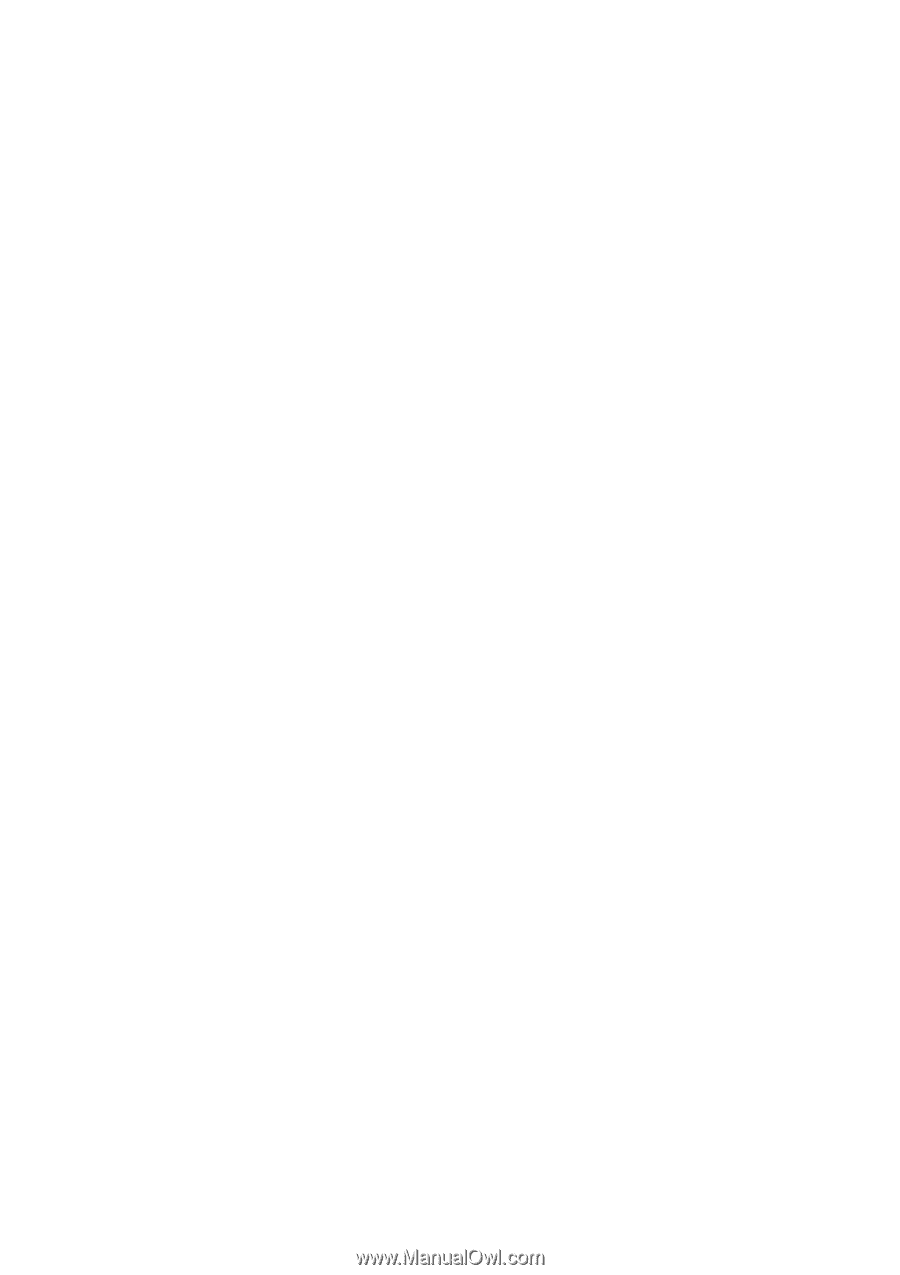
User’s Manual
EPIA-NX
Version 1.0
January 25, 2007