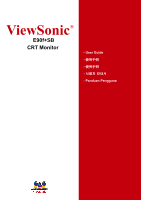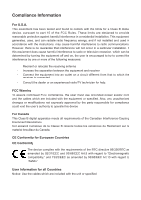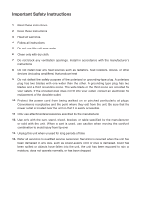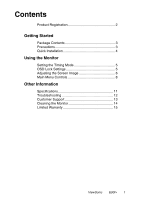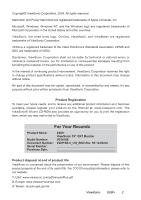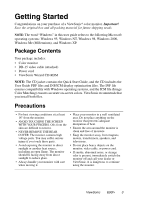ViewSonic E90F User Manual
ViewSonic E90F - 19" CRT Display Manual
 |
UPC - 766907492316
View all ViewSonic E90F manuals
Add to My Manuals
Save this manual to your list of manuals |
ViewSonic E90F manual content summary:
- ViewSonic E90F | User Manual - Page 1
ViewSonic® E90f+SB CRT Monitor - User Guide Panduan Pengguna - ViewSonic E90F | User Manual - Page 2
. This equipment generates, uses, and can radiate radio frequency energy, and if not installed and used in accordance with the instructions, may cause harmful interference to radio communications. However, there is no guarantee that interference will not occur in a particular installation - ViewSonic E90F | User Manual - Page 3
not block any ventilation openings. Install in accordance with the manufacturer's instructions. 8. Do not install near any heat sources such as radiators unused for long periods of time. 14. Refer all servicing to qualified service personnel. Servicing is required when the unit has been damaged in any - ViewSonic E90F | User Manual - Page 4
3 Precautions 3 Quick Installation 4 Using the Monitor Setting the Timing Mode 5 OSD Lock Settings 5 Adjusting the Screen Image 6 Main Menu Controls 8 Other Information Specifications 11 Troubleshooting 12 Customer Support 13 Cleaning the Monitor 14 Limited Warranty 15 ViewSonic E90f+ 1 - ViewSonic E90F | User Manual - Page 5
for you to print the registration form, which you may mail or fax to ViewSonic. For Your Records Product Name: Model Number: Document Number: Serial Number: Purchase Date: E90f+ ViewSonic 19" CRT Monitor VS10106 E90f+SB-5_UG_ENG Rev. 1B 12-06-04 Product disposal at end of product life - ViewSonic E90F | User Manual - Page 6
, speakers, and televisions. • Do not place heavy objects on the monitor, video cable, or power cord. • If smoke, abnormal noise, or strange odor is present, immediately switch the monitor off and call your dealer or ViewSonic. It is dangerous to continue using the monitor. ViewSonic E90f+ 3 - ViewSonic E90F | User Manual - Page 7
Timing Mode (resolution and refresh rate) Example: 1280 X 1024 @ 75Hz. For instructions on changing the resolution and refresh rate, see the graphic card's user guide. Installation is complete. Enjoy your new ViewSonic color monitor. To be best prepared for any future customer service needs: print - ViewSonic E90F | User Manual - Page 8
resolution (example 1280 x 1024) and refresh rate (or vertical frequency; example 75 Hz). After setting the timing mode, use the OnView® controls to adjust the screen image. For the best picture quality set your monitor , indicating that the OSD image settings are now unlocked. ViewSonic E90f+ 5 - ViewSonic E90F | User Manual - Page 9
brightness level setting display a standard CRT brightness of 120 nits for next and spreadsheet applications. "ULTRABRITE 3x: GRAPHICS/GAME": When selected, this UltraBrite™ setting displays up to 260 nits options or adjusts settings Power light: green = on orange = power save ViewSonic E90f+ 6 - ViewSonic E90F | User Manual - Page 10
To select a control you want to adjust, press the arrow buttons on the front control panel of your monitor and scroll through the choices. When the control you want is highlighted, press button [2]. NOTE: Some 4 To save the control setting and Exit the menu press button [1] twice. ViewSonic E90f+ 7 - ViewSonic E90F | User Manual - Page 11
top and bottom of the screen image until they have equal length. Parallel slants the vertical edges of the screen image until they are parallel. ViewSonic E90f+ 8 - ViewSonic E90F | User Manual - Page 12
control from the menu. With Degauss selected from the menu, press button [2] to degauss the monitor manually. Important: Do not degauss repeatedly. Doing so can be harmful to the display. Wait at a darker color. User Color - Individual adjustments for red, green, and blue. ViewSonic E90f+ 9 - ViewSonic E90F | User Manual - Page 13
original factory settings if the display is operating in a factory preset timing mode listed in this user guide. Exception: This control does not affect changes made with the User Color control. Auto Adjust automatically adjusts horizontal and vertical size of the screen image. ViewSonic E90f+ 10 - ViewSonic E90F | User Manual - Page 14
Other Information Specifications CRT Input Signal Type Dot Pitch Phosphor Glass surface Video Sync Compatibility PC Macintosh1 Resolution Recommended and supported Power Display Area Operating Conditions Storage Conditions Dimensions Weight Regulations Voltage Default Full scan Temperature - ViewSonic E90F | User Manual - Page 15
refresh rate (vertical frequency) is 75 Hz or higher. See "Specifications" on page 11. • Remove any devices from the area around the monitor . To enable your graphics card to support higher refresh rates, try selecting fewer colors or running lower resolutions. Wrong or abnormal colors • If any - ViewSonic E90F | User Manual - Page 16
/Thailand T: 65 273 4018 F: 65 273 1566 service@sg. viewsonic.com South Africa/ Other countries Hong Kong www.viewsonic.com www.hk.viewsonic.com T: 886 2 2246 3456 service@sd. F: 886 2 8242 3668 viewsonic.com T: 886 2 2246 3456 service@hk. F: 886 2 8242 3668 viewsonic.com ViewSonic E90f+ 13 - ViewSonic E90F | User Manual - Page 17
recommend the use of any ammonia or alcohol-based cleaners on the monitor screen or case. Some chemical cleaners have been reported to damage the screen and/or case of the monitor. ViewSonic will not be liable for damage resulting from use of any ammonia or alcohol-based cleaners. ViewSonic E90f+ 14 - ViewSonic E90F | User Manual - Page 18
the above limitations and exclusions may not apply to you. Sales outside the U.S.A. and Canada: For warranty information and service on ViewSonic products sold outside of the U.S.A. and Canada, contact ViewSonic or your local ViewSonic dealer. ViewSonic CRT Monitor Warranty (V3.0) ViewSonic E90f+ 15 - ViewSonic E90F | User Manual - Page 19
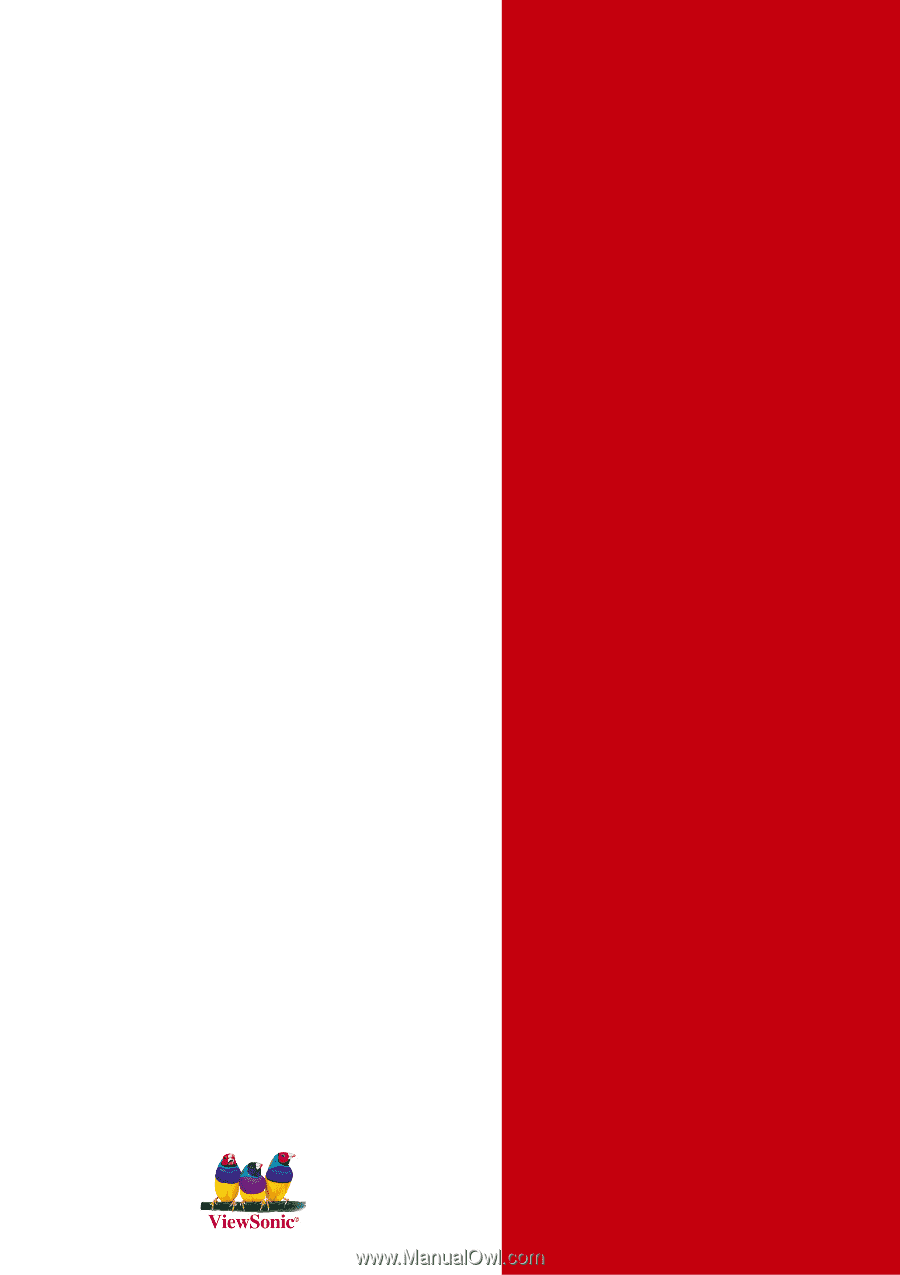
ViewSonic
®
- User Guide
-
使用手冊
-
使用手冊
-
사용자 안내서
- Panduan Pengguna
E90f+
SB
CRT Monitor