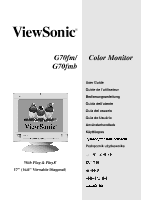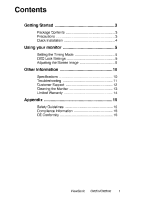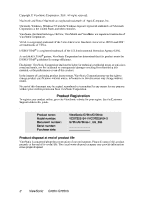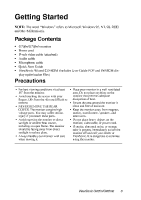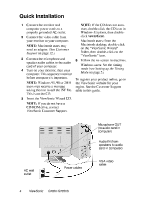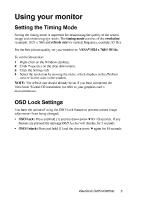ViewSonic G70fmb User Manual
ViewSonic G70fmb - 17" CRT Display Manual
 |
UPC - 766907497922
View all ViewSonic G70fmb manuals
Add to My Manuals
Save this manual to your list of manuals |
ViewSonic G70fmb manual content summary:
- ViewSonic G70fmb | User Manual - Page 1
G70fm/ G70fmb Color Monitor User Guide Guide de l'utilisateur Bedienungsanleitung Guida dell'utente Guía del usuario Guia do Usuário Användarhandbok Käyttöopas Podręcznik użytkownika With Plug & Play✘ 17" (16.0" Viewable Diagonal) - ViewSonic G70fmb | User Manual - Page 2
...5 Adjusting the Screen Image ...6 Other Information ...10 Specifications ...10 Troubleshooting ...11 Customer Support ...12 Cleaning the Monitor ...13 Limited Warranty ...14 Appendix ...15 Safety Guidelines ...15 Compliance Information ...16 CE Conformity ...16 ViewSonic G70fm/G70fmb 1 - ViewSonic G70fmb | User Manual - Page 3
ViewSonic Corporation reserves the right to change product specifications ViewSonic website for your region. See the Customer Support table in this guide. . Product name: Model number: Document number: Serial number: Purchase date: ViewSonic G70fm/G70fmb VCDTS23104-1/VCDTS23104-2 G70fm/G70fmb - ViewSonic G70fmb | User Manual - Page 4
and Me (Millennium). Package Contents G70fm/G70fmb monitor Power cord D-sub video cable (attached) Audio cable Microphone cable Quick Start Guide ViewSonic Wizard CD-ROM (includes User Guide PDF and INF/ICM display optimization files) Precautions • For best viewing conditions sit at least 18 - ViewSonic G70fmb | User Manual - Page 5
5). To register your product online, go to the ViewSonic website for your region. See the Customer Support table in this guide. 5 Microphone OUT (to audio card in computer) Audio IN (from speakers to audio card in computer) VGA video cable Power cables AC wall outlet 4 ViewSonic G70fm/G70fmb - ViewSonic G70fmb | User Manual - Page 6
(or vertical frequency, example: 85 Hz). For the best picture quality set your monitor to: VESA® 1024 x 768@ 85 Hz. To set the Resolution: 1 2 3 4 Right-click on the Windows desktop. Click Properties on the Press and hold [1] and the down arrow M again for 10 seconds. ViewSonic G70fm/G70fmb 5 - ViewSonic G70fmb | User Manual - Page 7
Adjusting the Screen Image Use the buttons on the monitor control panel to adjust the OnView® controls. 1 2 3 4 5 Press [1] to display the Main Menu. NOTE: OnView = on orange = power save Increases/decreases audio volume Scrolls through options or adjusts settings 6 ViewSonic G70fm/G70fmb - ViewSonic G70fmb | User Manual - Page 8
top and bottom of the screen image until they have equal length. Parallelogram slants the vertical edges of the screen image until they are parallel. ViewSonic G70fm/G70fmb 7 - ViewSonic G70fmb | User Manual - Page 9
Degauss selected from the menu, press button [2] to degauss the monitor manually. Important: Do not degauss repeatedly. Doing so can be . Moire interference patterns are most noticeable when viewing images having closely spaced lines or finely detailed control screens. 8 ViewSonic G70fm/G70fmb - ViewSonic G70fmb | User Manual - Page 10
Color control. i Viewmeter® displays information regarding the current input signal coming from the graphics card of the computer. See Setting the Timing Mode on page 5. ViewSonic G70fm/G70fmb 9 - ViewSonic G70fmb | User Manual - Page 11
Other Information Specifications CRT Type: Full 17" (16.0" viewable diagonal (monitor) Weight (monitor) Regulatory approvals Power modes 1 Macintosh users may need an adapter. Contact ViewSonic (see Customer Support on x 624 @ 74.6 Hz Macintosh 1024 x 768 @ 75 Hz 10 ViewSonic G70fm/G70fmb - ViewSonic G70fmb | User Manual - Page 12
vertically • Make sure video input signals are within the monitor's specified frequency range. • Try the monitor with another power source, graphics card, or computer system. • Connect the video cable securely. Control buttons do not work • Press only one button at a time. ViewSonic G70fm/G70fmb 11 - ViewSonic G70fmb | User Manual - Page 13
Customer Support For technical support or product service, see the table below or contact your reseller. NOTE: You will need the product serial number. Country/ Region United States Canada Web site viewsonic.com/ 1 T = Telephone F = FAX Email 12 ViewSonic G70fm/G70fmb - ViewSonic G70fmb | User Manual - Page 14
the use of any ammonia or alcohol-based cleaners on the monitor screen or case. Some chemical cleaners have been reported to damage the screen and/or case of the monitor. ViewSonic will not be liable for damage resulting from use of any ammonia or alcohol-based cleaners. ViewSonic G70fm/G70fmb 13 - ViewSonic G70fmb | User Manual - Page 15
may not apply to you. Sales outside the U.S.A. and Canada: For warranty information and service on ViewSonic products sold outside of the U.S.A. and Canada, contact ViewSonic or your local ViewSonic dealer. ViewSonic Monitor Warranty (V2.0) Release Date: 10-15-1999 14 ViewSonic G70fm/G70fmb - ViewSonic G70fmb | User Manual - Page 16
wires in this mains lead are coloured as follows: Green-and-Yellow: Earth Blue: Neutral Brown: Live If the coloured wires of the mains lead of this appliance do not correspond with the coloured markings to use, consult the dealer from whom you have purchased the product. ViewSonic G70fm/G70fmb 15 - ViewSonic G70fmb | User Manual - Page 17
radiate radio frequency energy, and if not installed and used in accordance with the instructions, may cause harmful interference to radio communications. to radio or television reception, which can be determined by turning the equipment off and on, the user is 16 ViewSonic G70fm/G70fmb - ViewSonic G70fmb | User Manual - Page 18
ViewSonic Corporation
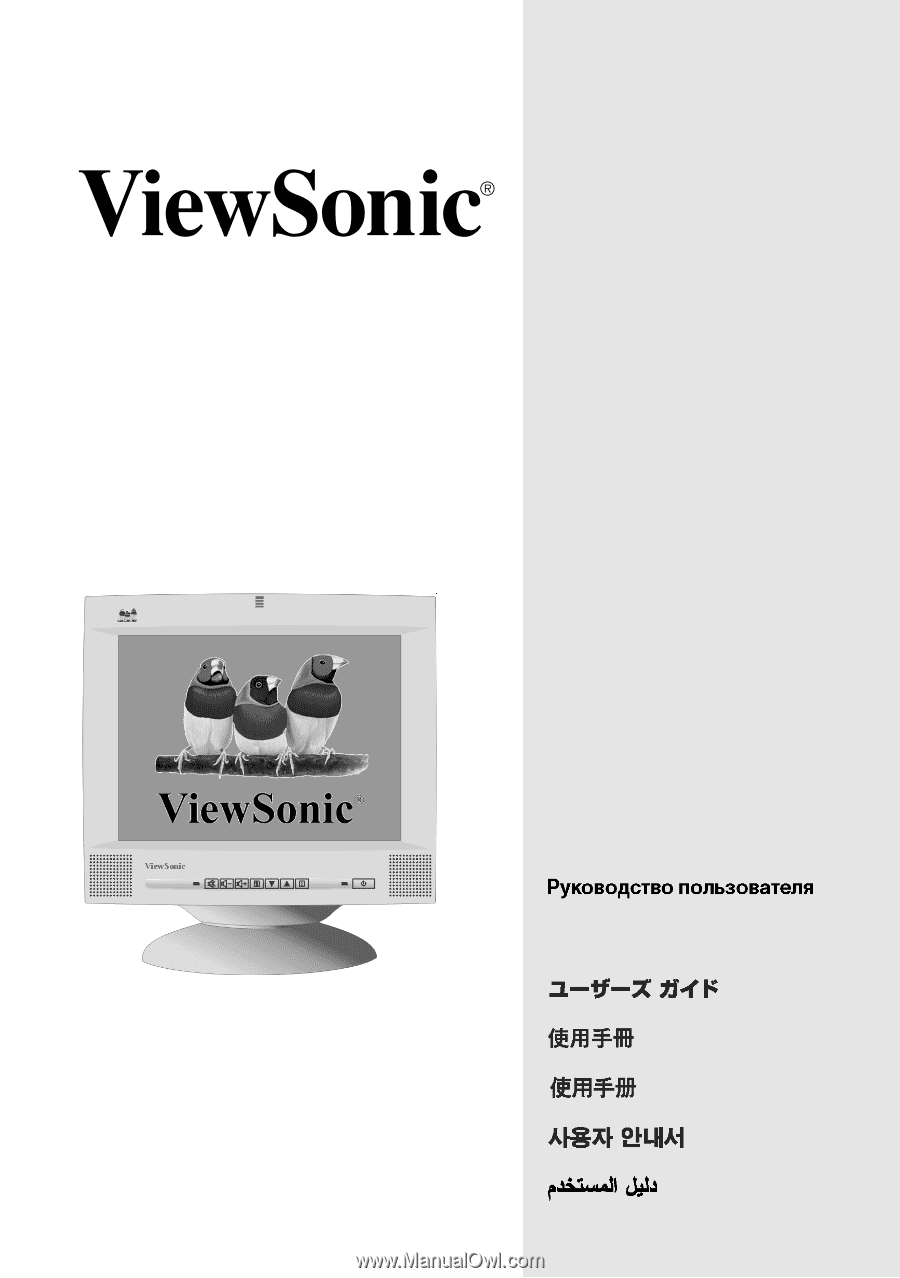
User Guide
Guide de l’utilisateur
Bedienungsanleitung
Guida dell’utente
Guía del usuario
Guia do Usuário
Användarhandbok
Käyttöopas
Podr
ę
cznik u
ż
ytkownika
With Plug & Play
✘
17" (16.0" Viewable Diagonal)
G70fm/
G70fmb
Color Monitor