ViewSonic ID1330 User Guide
ViewSonic ID1330 Manual
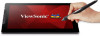 |
View all ViewSonic ID1330 manuals
Add to My Manuals
Save this manual to your list of manuals |
ViewSonic ID1330 manual content summary:
- ViewSonic ID1330 | User Guide - Page 1
ID1330 ViewBoard Pen Display User Guide Model number: VS18342 - ViewSonic ID1330 | User Guide - Page 2
Thank you for choosing ViewSonic® As a leading global visual solution provider, ViewSonic® is committed to exceeding the global expectations for technological evolution, innovation and simplicity. At ViewSonic®, we believe that our products may cause a positive impact to the world, and we are - ViewSonic ID1330 | User Guide - Page 3
Important safety instructions and recycling tips 1. Do not press the screen; do not store this device together with small objects, otherwise the screen may get scratched easily or - ViewSonic ID1330 | User Guide - Page 4
Table of Contents Important safety instructions and recycling tips .......... 3 Product introduction 6 About the product 6 The product and its accessories 7 System requirements 7 Product specifications 8 Screen...8 Electromagnetic pen 9 Accessory descriptions 10 Electromagnetic pen - ViewSonic ID1330 | User Guide - Page 5
the tablet settings panel 19 Settings panel options 19 Settings guide under Mac systems 20 Opening the digital control panel 20 Control the drivers under Mac systems 24 Common Issues 25 Regulatory and Service Information 26 Declaration of RoHS2 Compliance 26 Indian Restriction of Hazardous - ViewSonic ID1330 | User Guide - Page 6
Product introduc�on About the product Thank you for choosing Notas series products. This product will bring you all new visual effects - not only will it display the outstanding advantages of LCD, it even integrates advanced tablet technologies. Users can connect it to a computer and perform input - ViewSonic ID1330 | User Guide - Page 7
• Protection Cover • Electromagnetic pen • HDMI cable • Quick user guide • USB cable and double-sided Type C data cable • Pen holder please contact your purchasing store; if the problem cannot be solved, please contact the after-sales service center of ViewSonic. System requirements Operating system - ViewSonic ID1330 | User Guide - Page 8
Product specifications Screen Monitor Model number 13.3-inch TFT LCD, LED backlight Resolution 1920 x 1080 Brightness 300 cd/m2 Viewing angle Horizontal 178°, vertical 178° Response time Tr+Tf: 25ms (typical) / 50ms (maximum) Connector USB-C Mini HDMI USB-C x2 (both input) Mini HDMIx1 - ViewSonic ID1330 | User Guide - Page 9
Electromagnetic pen Model number Technical method Active area Technical specifications Resolution Tracking speed Pressure sensitivity Accuracy Readable height Electromagnetic pen Model number Able to detect the inclination of the pressure sensitive pen User controls (switch) Penpoint - ViewSonic ID1330 | User Guide - Page 10
Accessory descriptions Electromagnetic pen Note: • Users can set the key functions manually for the first and second pen keys, please refer to Chapter Five "Pen Key Setting Instructions" of the manual for the specifics. • Do not pull out the pen cover in any way. 10 - ViewSonic ID1330 | User Guide - Page 11
Refill replacement Refill replacement steps 1. Use the refill changer to remove the refill from the pen body 2. Place the new refill into the pen head to replace with the new refill 11 - ViewSonic ID1330 | User Guide - Page 12
Hardware installation and commissioning Hardware installation How to connect the tablet Connecting using the HDMI+USB cables 1. Please first switch off the power of the computer and tablet before connec�ng the tablet. 2. Connect the HDMI cable to the HDMI interface of the tablet and the HDMI interface - ViewSonic ID1330 | User Guide - Page 13
Connecting using the TYPE C data cable 1. Please first confirm that your computer is equipped with full function TYPE C interface or Thunderbolt 3 interface. 2. Connect the double-sided TYPE C cable to the full function TYPE C interface of the tablet and the full function TYPE C interface of the - ViewSonic ID1330 | User Guide - Page 14
Hardware commissioning Replacing mouse operations with the electromagnetic pen After the tablet is connected to the computer properly, the following operations can be used before installing the drivers: • Moving the cursor Suspend the electromagnetic pen (of a distance less than 15 mm) and move it - ViewSonic ID1330 | User Guide - Page 15
OSD control key descriptions LED indicator Power switch key Menu key or OK key • LED indicator: Green means power on and red means no video signal • POWER key: Power switch key 15 - ViewSonic ID1330 | User Guide - Page 16
OSD control key descriptions • Brightness adjustment: Adjusts the display brightness/contrast/ECO mode/ dynamic contrast SB signal output jack of the screen • IMAGE: Adjusts the screen display position output jack • COLOR TEMP: Adjusts the screen display RGB color gamut output jack 16 - ViewSonic ID1330 | User Guide - Page 17
• OSD SETTING: OSD display frame setting, allows adjusting the language/position/ display time/transparency • RESET: Allows resetting to the default factory settings and adjusting the USB signal output jack 17 - ViewSonic ID1330 | User Guide - Page 18
that the driver was successfully installed. Note: If the small icon did not appear, please read Chapter Seven "Common Issues" of the product manual. Or, visit the official website of ViewSonic ( www.viewsonic.com) and browse the "Common Issues" section page. Driver installation under Mac systems - ViewSonic ID1330 | User Guide - Page 19
Tablet function settings Settings guide under Windows systems Opening the tablet settings panel There are two ways to open the tablet settings panel: • Tap on the small digital setting panel - ViewSonic ID1330 | User Guide - Page 20
options of the 6 express keys on this device. Settings guide under Mac systems Currently there is only the English version system. Users can refer to the driver settings introduction under Windows systems in the manual. Opening the digital control panel Opening the digital control panel: • Tap the - ViewSonic ID1330 | User Guide - Page 21
Control panel: Pen (electromagnetic stylus function) Under this option, users can customize the function parameter settings used on the electromagnetic pen, set the functions of two keys, and perform a pressure test for the electromagnetic pen. Control panel: Mapping (screen calibration) Under this - ViewSonic ID1330 | User Guide - Page 22
Control panel: Express Keys (express key settings) Click "Express Keys" to enter the express key settings page; users can customize the functions according to the hints on the page and the express keys on the tablet. 22 - ViewSonic ID1330 | User Guide - Page 23
two ways to uninstall the drivers: • Open "Start" → "All programs" → "DigitizerWhiteboardManager" → "Uninstall", and follow the uninstall instructions until the uninstall program ends; then restart the computer. • Open "Control Panel" → "Programs and Functions", locate "DigitizerWhiteboardManager - ViewSonic ID1330 | User Guide - Page 24
Uninstalling the drivers under Mac systems • Open "Finder" → "Apps" → "Tablet Utility" → "Uninstall-Driver", follow the uninstall instructions until uninstall program ends; then restart the computer. Note: After the driver was successfully uninstalled, if the driver needs to be reinstalled again, - ViewSonic ID1330 | User Guide - Page 25
If the two points described above were both normal, it means that the tablet itself has no problems, and the malfunction may be caused by the current computer. You can contact official customer service to seek help. • How does the tablet realize drawing creations? The tablet is only a type of input - ViewSonic ID1330 | User Guide - Page 26
Regulatory and Service Information Declaration of RoHS2 Compliance This product has been designed and manufactured in compliance with Directive 2011/65/EU of the European Parliament and the - ViewSonic ID1330 | User Guide - Page 27
Computing. Please visit the ViewSonic® website to learn more. USA & Canada: http://www.viewsonic.com/company/green/recycle-program/ Europe: http://www.viewsoniceurope.com/eu/support/call-desk/ Taiwan: https://recycle.epa.gov.tw/ 27 - ViewSonic ID1330 | User Guide - Page 28
Copyright Information Copyright© ViewSonic® Corporation, 2020. All rights reserved. Macintosh and Power Macintosh are registered trademarks of Apple Inc. Microsoft, Windows, and the Windows logo are registered trademarks of Microsoft Corporation in the United States and other countries. ViewSonic®, - ViewSonic ID1330 | User Guide - Page 29
Customer Service For technical support or product service, see the table below or contact your reseller. NOTE: You will need the product's serial number. Country/ Region Website Country/ Region Website Asia Pacific & Africa - ViewSonic ID1330 | User Guide - Page 30
resulting from: ͫ Accident, misuse, neglect, fire, water, lightning, or other acts of nature, unauthorized product modification, or failure to follow instructions supplied with the product. ͫ Repair or attempted repair by anyone not authorized by ViewSonic®. ͫ Damage to or loss of any programs, data - ViewSonic ID1330 | User Guide - Page 31
in the product User Guide. • Removal, installation, and set-up service charges, including wall-mounting of the product. How to get service: • For information about receiving service under warranty, contact ViewSonic® Customer Support (Please refer to the "Customer Service" page). You will need - ViewSonic ID1330 | User Guide - Page 32
not apply to you. Sales outside the U.S.A. and Canada: For warranty information and service on ViewSonic® products sold outside of the U.S.A. and Canada, contact ViewSonic® or at: http://www.viewsonic.com/eu/ under "Support/Warranty Information". Display Warranty Term Template In UG VSC_TEMP_2007 32 - ViewSonic ID1330 | User Guide - Page 33
other acts of nature, unauthorized product modification, unauthorized attempted repair, or failure to follow instructions supplied with the product. ͫ Causes external to the product, such as electrical power extended period of time. • Removal, installation, insurance, and set-up service charges. 33 - ViewSonic ID1330 | User Guide - Page 34
service: For information about receiving service under warranty, contact ViewSonic® Customer Support (Please refer to the attached "Customer Service warranty service, you will be required to provide (a) the original dated sales slip, (b) your name, (c) your address, (d) a description of the problem, - ViewSonic ID1330 | User Guide - Page 35
39300 Acapulco, Guerrero Tel: 744-48-32627 Monterrey: Global Product Services Mar Caribe # 1987, Esquina con Golfo Pérsico Fracc. Bernardo Av Ferrocarril Sonora #3780 L-C Col 20 de Noviembr Tijuana, Mexico FOR USA SUPPORT: ViewSonic® Corporation 381 Brea Canyon Road, Walnut, CA. 91789 USA Tel: - ViewSonic ID1330 | User Guide - Page 36
Process Color C0 M91 Y72 K24 Process Color C0 M0 Y0 K100 Process Color C0 M91 Y72 K24 Spot Color Spot Color Pantone Black C Pantone 187 C

ID1330
ViewBoard
Pen Display
User Guide
Model number: VS18342









