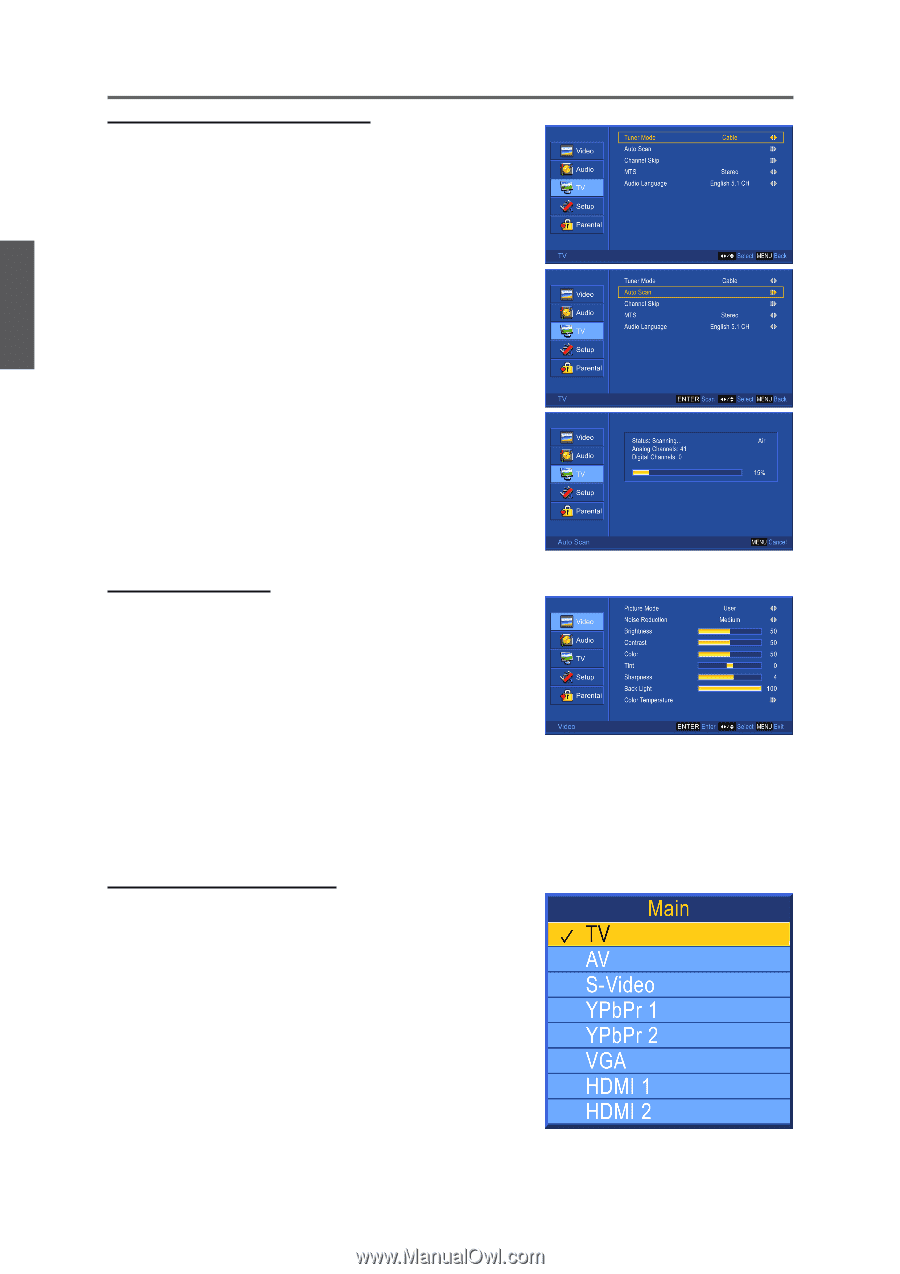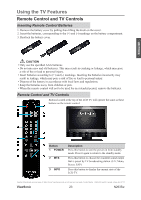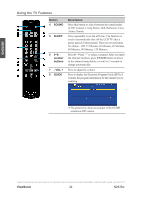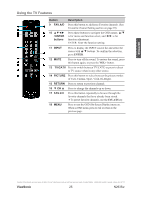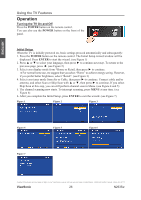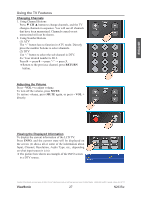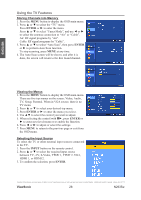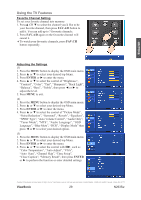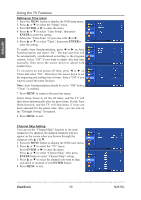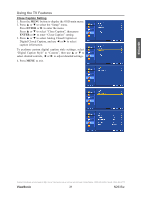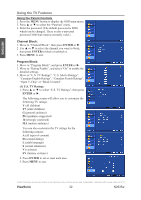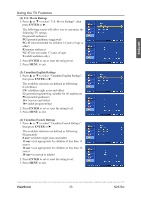ViewSonic N2635W User Guide - Page 33
ViewSonic, Viewing the Menus, Selecting the Input Source, Storing Channels into Memory
 |
UPC - 766907265316
View all ViewSonic N2635W manuals
Add to My Manuals
Save this manual to your list of manuals |
Page 33 highlights
Using the TV Features Storing Channels into Memory 1. Press the MENU button to display the OSD main menu. 2. Press ▲ or ▼ to select the "TV" menu. Press ENTER or ► to enter the menu. Press ▲ or ▼ to select "Tuner Mode", and use ◄ or ► to select the antenna connection to "Air" or "Cable". Air: RF signal programs by "Air". Cable: RF signal programs by "Cable". 3. Press ▲ or ▼ to select "Auto Scan", then press ENTER or ► to perform Auto Scan function. To stop scanning, press MENU at any time. 4. The Auto Scan screen will be shown, and after it is done, the screen will return to the first found channel. ENGLISH Viewing the Menus 1. Press the MENU button to display the OSD main menu. There are five top menus on the screen: Video, Audio, TV, Setup, Parental. When in VGA source, there is no TV menu. 2. Press ▲ or ▼ to select your desired top menu. 3. Press ENTER or ► to enter the menu you select. 4. Use ▲▼ to select the control you want to adjust. 5. When selecting the control with II►, press ENTER or ► to enter next level menu or to enable the function. 6. Press ◄ or ► to adjust or select the settings. 7. Press MENU to return to the previous page or exit from the OSD menu. Selecting the Input Source To select the TV or other external input sources connected to the TV. 1. Press the INPUT button on the remote control. 2. Press ▲ or ▼ to select the required input source between TV, AV, S-Video, YPbPr 1, YPbPr 2, VGA, HDMI 1, or HDMI 2. 3. To confirm the selection, press ENTER. Contact ViewSonic service team at: http://www.ViewSonic.com or call our service team: United States 1-800-688-6688, Canada 1-866-463-4775 ViewSonic 28 N2635w