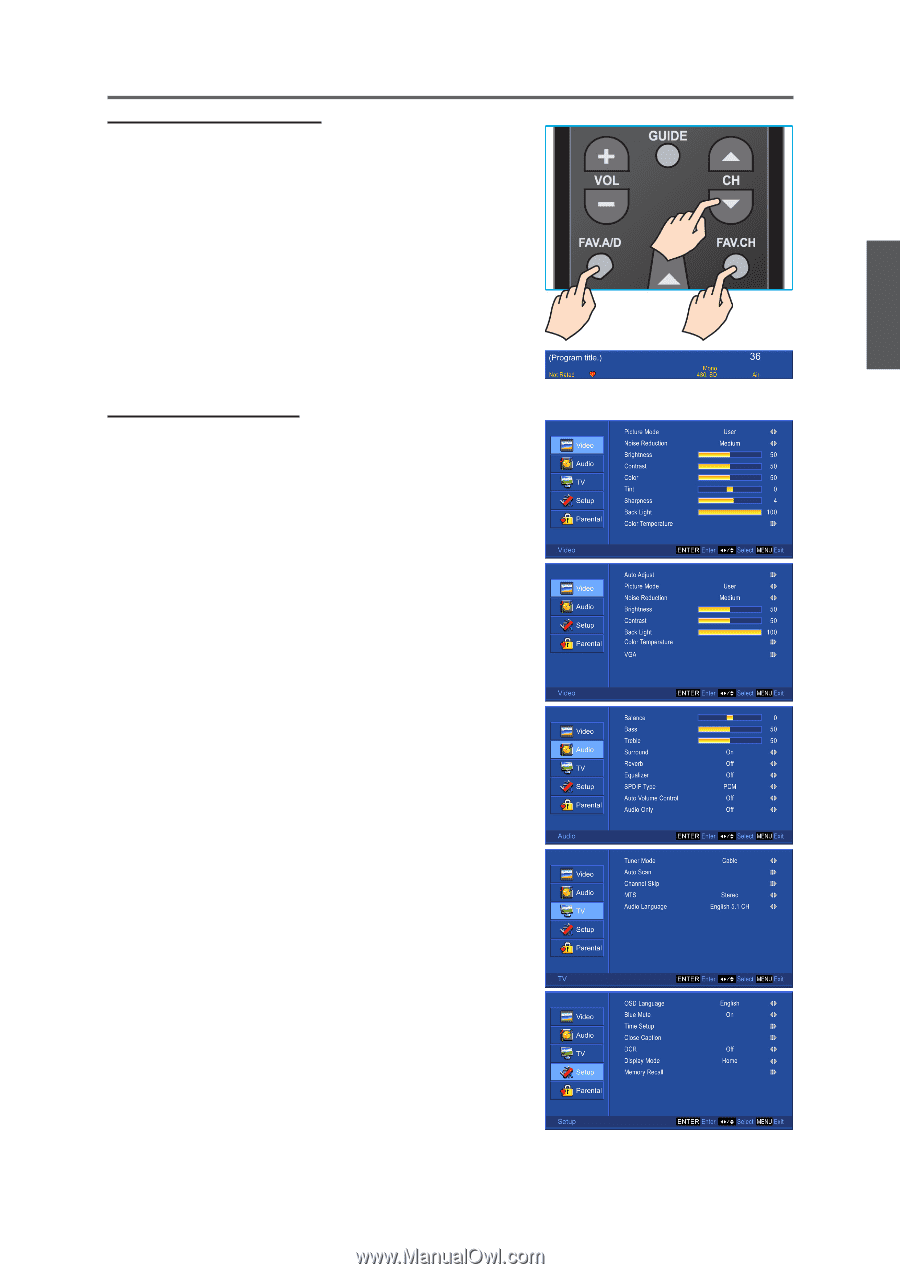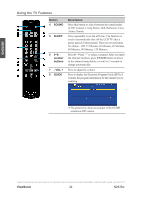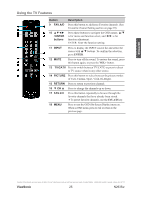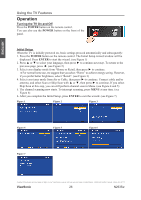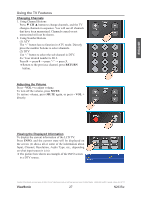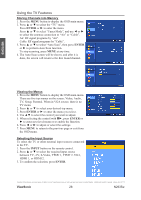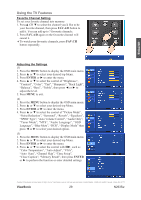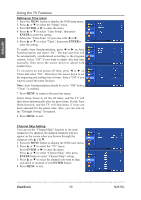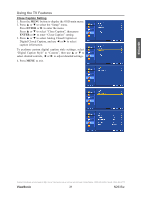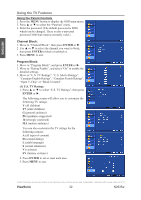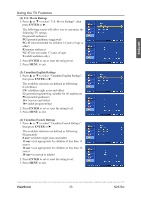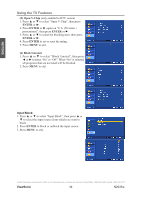ViewSonic N2635W User Guide - Page 34
ViewSonic, Favorite Channel Setting, Adjusting the Settings
 |
UPC - 766907265316
View all ViewSonic N2635W manuals
Add to My Manuals
Save this manual to your list of manuals |
Page 34 highlights
ENGLISH Using the TV Features Favorite Channel Setting To set your favorite channel into memory: 1. Press▲ CH ▼ to select the channel you'd like to be your favorite channel, then press FAV.A/D button to add it. You can add up to 7 favourite channels. 2. Press FAV.A/D again on the favourite channel will cancel it. *To watch your favourite channels, press FAV.CH button repeatedly. Adjusting the Settings (1) 1. Press the MENU button to display the OSD main menu. 2. Press ▲ or ▼ to select your desired top Menu. 3. Press ENTER or ► to enter the menu. 4. Press ▲ or ▼ to select the control of "Brightness", "Contrast", "Color", "Tint", "Sharpness", "Back Light", "Balance", "Bass", "Treble", then press ◄ or ► to adjust the level. 5. Press MENU to exit. (2) 1. Press the MENU button to display the OSD main menu. 2. Press ▲ or ▼ to select your desired top Menu. 3. Press ENTER or ► to enter the menu. 4. Press ▲ or ▼ to select the control of "Picture Mode", "Noise Reduction", "Surround", "Reverb", "Equalizer", "SPDIF Type", "Auto Volume Control", "Audio Only", "Tuner Mode", "MTS", "Audio Language", "OSD Language", "Blue Mute", "DCR", "Display Mode" then press ◄ or ► to select your desired option. (3) 1. Press the MENU button to display the OSD main menu. 2. Press ▲ or ▼ to select your desired top Menu. 3. Press ENTER or ► to enter the menu. 4. Press ▲ or ▼ to select the control with II►, such as "Color Temperature", "Auto Adjust", "VGA", "Auto Scan", "Channel Skip", "Time Setup", "Close Caption", "Memory Recall", then press ENTER or ► to perform the function or enter detailed settings. Contact ViewSonic service team at: http://www.ViewSonic.com or call our service team: United States 1-800-688-6688, Canada 1-866-463-4775 ViewSonic 29 N2635w