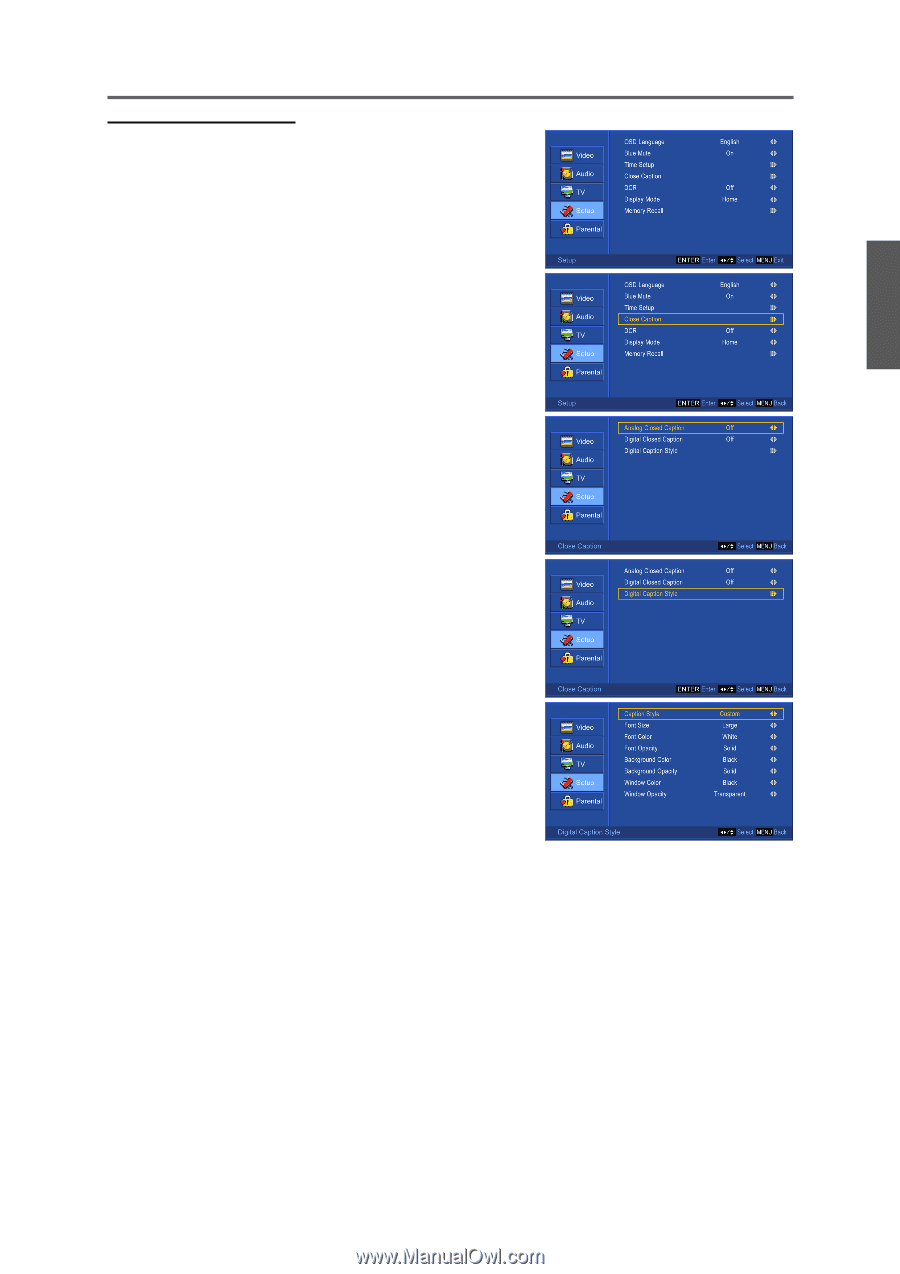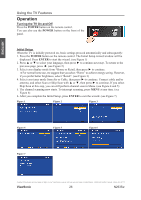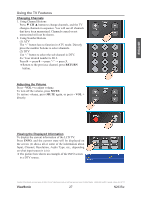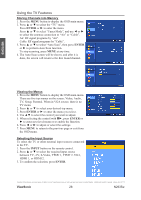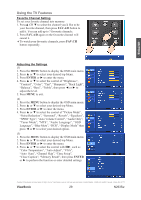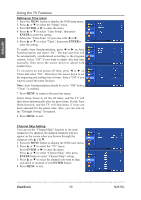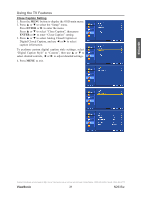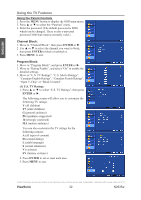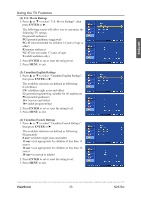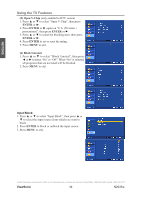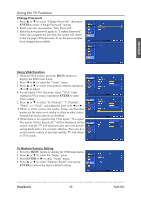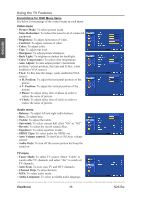ViewSonic N2635W User Guide - Page 36
ViewSonic, Close Caption Setting
 |
UPC - 766907265316
View all ViewSonic N2635W manuals
Add to My Manuals
Save this manual to your list of manuals |
Page 36 highlights
Using the TV Features Close Caption Setting 1. Press the MENU button to display the OSD main menu. 2. Press ▲ or ▼ to select the "Setup" menu. Press ENTER or ► to enter the menu. Press ▲ or ▼ to select "Close Caption", then press ENTER or ► to enter "Close Caption" setting. 3. Press ▲ or ▼ to select Analog Closed Caption or Digital Closed Caption, and use ◄ or ► to select caption information. To perform custom digital caption style settings, select "Digital Caption Style" to "Custom", then use ▲ or ▼ to select desired controls, ◄ or ► to adjust detailed settings. 4. Press MENU to exit. ENGLISH Contact ViewSonic service team at: http://www.ViewSonic.com or call our service team: United States 1-800-688-6688, Canada 1-866-463-4775 ViewSonic 31 N2635w