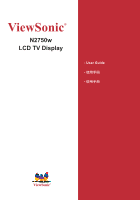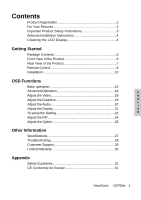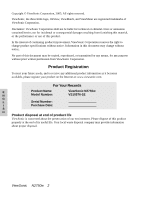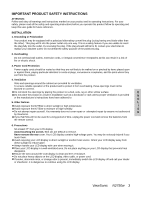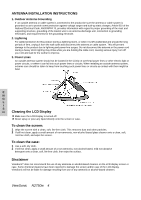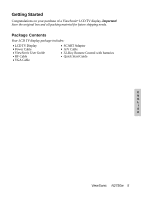ViewSonic N2750W User Manual
ViewSonic N2750W Manual
 |
View all ViewSonic N2750W manuals
Add to My Manuals
Save this manual to your list of manuals |
ViewSonic N2750W manual content summary:
- ViewSonic N2750W | User Manual - Page 1
ViewSonic® N2750w LCD TV Display - User Guide ViewSonic® - ViewSonic N2750W | User Manual - Page 2
the Audio 20 I Adjust the Display 21 S To setup the Setting 22 H Adjust the PIP 24 Adjust the Option 26 Other Information Specifications 27 Troubleshooting 28 Customer Support 29 Limited Warranty 30 Appendix Safety Guidelines 31 CE Conformity for Europe 31 ViewSonic N2750w 1 - ViewSonic N2750W | User Manual - Page 3
ViewSonic Corporation reserves the right to change product specifications without notice. Information in this document may change without notice. No part your product on the Internet at: www.viewsonic.com. For Your Records E Product Name: ViewSonic N2750w N Model Number: VS10576-1E G L - ViewSonic N2750W | User Manual - Page 4
not cover repair or attempted repair by anyone not authorized H by ViewSonic. If your N2750w will not be used for a long period of time, unplug the power cord and remove the batteries from the remote control. 6. Precautions Sit at least 27" from your LCD display. Avoid touching the screen. Skin - ViewSonic N2750W | User Manual - Page 5
the use of any ammonia or alcohol-based cleaners on the LCD display screen or case. Some chemical cleaners have been reported to damage the screen and/or case of the LCD display. ViewSonic will not be liable for damage resulting from use of any ammonia or alcohol-based cleaners. ViewSonic N2750w 4 - ViewSonic N2750W | User Manual - Page 6
box and all packing material for future shipping needs. Package Contents Your LCD TV display package includes: LCD TV Display Power Cable ViewSonic User Guide RF Cable VGA Cable SCART Adaptor A/V Cable 32-Key Remote Control with batteries Quick Start Guide E N G L I S H ViewSonic N2750w 5 - ViewSonic N2750W | User Manual - Page 7
Turn OSD menu ON/OFF. 4 CH Down Channel down when source is at TV or select a control while in OSD menu. 5 CH Up Channel up when source is at TV or select a control while in OSD menu. 6 ENTER Confirm selection. 7 Power button 8 Power LED indicator 9 Remote control receiver ViewSonic N2750w - ViewSonic N2750W | User Manual - Page 8
A B C D E F G HIJ K L M N E A TV signal input Connect to the antenna or cable service. N G B AV Video input L Connect the external video device such L VGA signal input M Power (AC input) Using cable provided, connect to a power source. N AC power switch (Default = ON) ViewSonic N2750w 7 - ViewSonic N2750W | User Manual - Page 9
Remote Control E N G L I S H ViewSonic N2750w 8 - ViewSonic N2750W | User Manual - Page 10
channel on TV mode when there is no OSD menu display P Menu button Select OSD menu Q FREEZE button Freeze picture R PIP SOUND button Select the sound from main or sub picture of PIP/ PBP/ Multi Window S PIP V.SWAP button Swap main and sub picture of PIP/ PBP/ Multi Window ViewSonic N2750w 9 - ViewSonic N2750W | User Manual - Page 11
remote control will not to be used for an extended period, remove G the batteries. L I S 2. Connecting with the antenna H Make sure the power is off before installing N2750w. Connect the LCD TV to TV antenna terminal or CATV box by 75-ohm coaxial cable. RF Cable or Adapter ViewSonic N2750w - ViewSonic N2750W | User Manual - Page 12
N2750w. OPTIONAL: To connect an external amplifier, connect the L/R RCA cable from the TV supplied) 4. Connect AV, S-Video, YPbPr to Video Devices E N Connect Video/Audio cables from compatible devices into the back panel of N2750w. G AV model: L I S H RCA A/V Cable VCR ViewSonic N2750w - ViewSonic N2750W | User Manual - Page 13
S-Video model: S-Video Cable (Cable not supplied) VCR Audio in Cable (Cable not supplied) YPbPr model: E N YPbPr Cable G (Cable not supplied) L I S H DVD Palyer or VCR Audio in Cable (Cable not supplied) ViewSonic N2750w 12 - ViewSonic N2750W | User Manual - Page 14
N2750w. PC up to 1280 x 1024, 1024 x 768 is the preferred resolution. PC VGA 15 Pin Cable E N G PC Audio in: L Connect the Audio In cable (green) from audio output of your PC to the audio input I terminal (green) of N2750w. S H PC PC Audio in Cable (Cable not supplied) ViewSonic N2750w - ViewSonic N2750W | User Manual - Page 15
devices into the back panel of N2750w. Earphone (Earphone not supplied) E N 6. Connect power cable G Connect the power cord to the N2750w then to a properly grounded AC outlet. Turn on L the AC Switch on the back of N2750w I S H AC Switch Switch to ON AC wall socket ViewSonic N2750w 14 - ViewSonic N2750W | User Manual - Page 16
Remote Control. Turn Video source power ON. 8. Select input source for your LCDTV display, via either OSD menu or Remote control The Enter key of N2750w is the shortcut key for selection of input source to display. TV key of remote control is shortcut for TV selection. E N G L I S H ViewSonic N2750w - ViewSonic N2750W | User Manual - Page 17
Turn on the Main Power Switch. (If the LCD TV will not be used for a long period of time, please turn it off) Power On/Off: To turn the LCD TV on/off : Press the POWER button under the LCD TV or press the POWER(电源) button on your remote control to turn on/off the TV. The power . ViewSonic N2750w 16 - ViewSonic N2750W | User Manual - Page 18
vertical frequency, resolution type, channel, and sound mode. Press INFO(显示), and the current state will be displayed on the screen. Freeze To freeze the main picture. When the picture stops, The sound still continues. Input Source Select There are Composite, S-Video, D-Sub, YPbPr, TV, and SCART - ViewSonic N2750W | User Manual - Page 19
Advanced Operation -OSD Menu/ Remote Control VIDEO-Adjust the Video BY OSD MENU The Brightness (亮度): To adjust the black level of the video. Colour (颜色): To adjust the colour saturation. Sharpness To adjust the picture sharpness of the video. Tint (色调): To adjust the tint level. ViewSonic N2750w 18 - ViewSonic N2750W | User Manual - Page 20
" mode, phase function will be available. When in PIP/PBP/Multi Window screen, graphics menu only works on main screen. In sub screen, it is unable. Press MENU(菜单). Press to select Graphics. Press ENTER any horizontal distortion and clear or sharpen the display characters. ViewSonic N2750w 19 - ViewSonic N2750W | User Manual - Page 21
the left and right audio balance. BY REMOTE CONTROL SOUND (声音): Press it repeatedly to select the type of sound of full screen or main screen. It is only active while the input source is TV. Mode dual stereo mono Exchangeable type of sound dual 1, dual 2 stereo, mono mono ViewSonic N2750w 20 - ViewSonic N2750W | User Manual - Page 22
and skin tone for the screen. Colour Temperature (色温): To select the screen colour temperature between warm, defualt, and cool. BY REMOTE CONTROL WIDE (格式): To select the screen width to 16:9, 4:3 or Move Expand viewing mode. (the function is the same as aspect ratio in OSD menu) ViewSonic N2750w 21 - ViewSonic N2750W | User Manual - Page 23
suggest you auto scan all the channels before watching your TV for the first time. 2. After auto scan all the channels, you need not to do it again when turning on your TV next time. 3. If you want to stop auto scan, press EXIT(退出). Fine Tune (微调): To fine tune TV reception. ViewSonic N2750w 22 - ViewSonic N2750W | User Manual - Page 24
channel display sequence while using with your remote G L control. I 2. How to program your SOUND(声音) button to rename it. Memory Recall (恢复): Restore the factory setting of Contrast, Brightness, Colour, Sharpness, Tint, Colour Temperature, Volume, Treble, Bass, and Balance. ViewSonic N2750w - ViewSonic N2750W | User Manual - Page 25
for the sub-screen as below. Main Screen Input Source of Sub-Screen D-Sub/ YPbPr AV/ S-Video/ SCART/ TV AV/ S-video / SCART / TV D-Sub/ YPbPr PIP Mode To select the favorite display condition of your screen-Off, PIP (picture in picture), PBP (picture by picture), or Multi Window. PIP Size - ViewSonic N2750W | User Manual - Page 26
BY REMOTE CONTROL Press PIP V.SWAP (PIP main and sub picture of PIP/PBP/Multi Window will be exchanged to each other, both sound and picture (A: main picture; B: sub picture). Press PIP SOUND (PIP 声音): select to sound from sub picture or main picture. PIP PBP Multi-Window E N G L I Zoom - ViewSonic N2750W | User Manual - Page 27
Timeout The OSD will automatically turn off if there is no TV-15min, 30min, 45min, 60min, or 90min. Choose OFF for disable Sleep function. BY REMOTE CONTROL SLEEP (休眠): To set up the off timer of TV-15min, 30min, 45min, 60min, or 90min. To cancel the function, choose OFF. ViewSonic N2750w - ViewSonic N2750W | User Manual - Page 28
Hz) Warning: Do not set the graphics card in your computer to exceed these refresh rates; doing so may result in permanent damage to the LCD display. Note: Product Specification are subject to change without notice. ViewSonic N2750w 27 - ViewSonic N2750W | User Manual - Page 29
Troubleshooting No power Make sure power button (and rear power switch) is ON. Make sure A/C power cord is securely connected to the LCD TV. Plug another electrical device (like a radio) into the power outlet to verify that the outlet is supplying proper voltage. Power is ON but no screen image - ViewSonic N2750W | User Manual - Page 30
or product service, see the table below or contact your reseller. NOTE: You will need the product serial number. Contry/ Region Web site T = Telephone F = FAX Email China www.viewsonic.com. T: 8008203870 cn F: XXXXXXXXXX [email protected]. com.cn E N G L I S H ViewSonic N2750w 29 - ViewSonic N2750W | User Manual - Page 31
supplied with the product. b. Repair or attempted repair by anyone not authorized by ViewSonic. c. Any damage of the product due to shipment. d. Removal or installation of the product. e. Causes external to the product, such as electrical power fluctuations or failure. f. Use of supplies or parts - ViewSonic N2750W | User Manual - Page 32
93/68/EEC Art.5 with regard to "Electromagnetic compatibility", and 73/23/EEC as amended by 93/68/EEC Art.13 with regard to "Safety." E N G L I S H ViewSonic N2750w 31 - ViewSonic N2750W | User Manual - Page 33
ViewSonic®
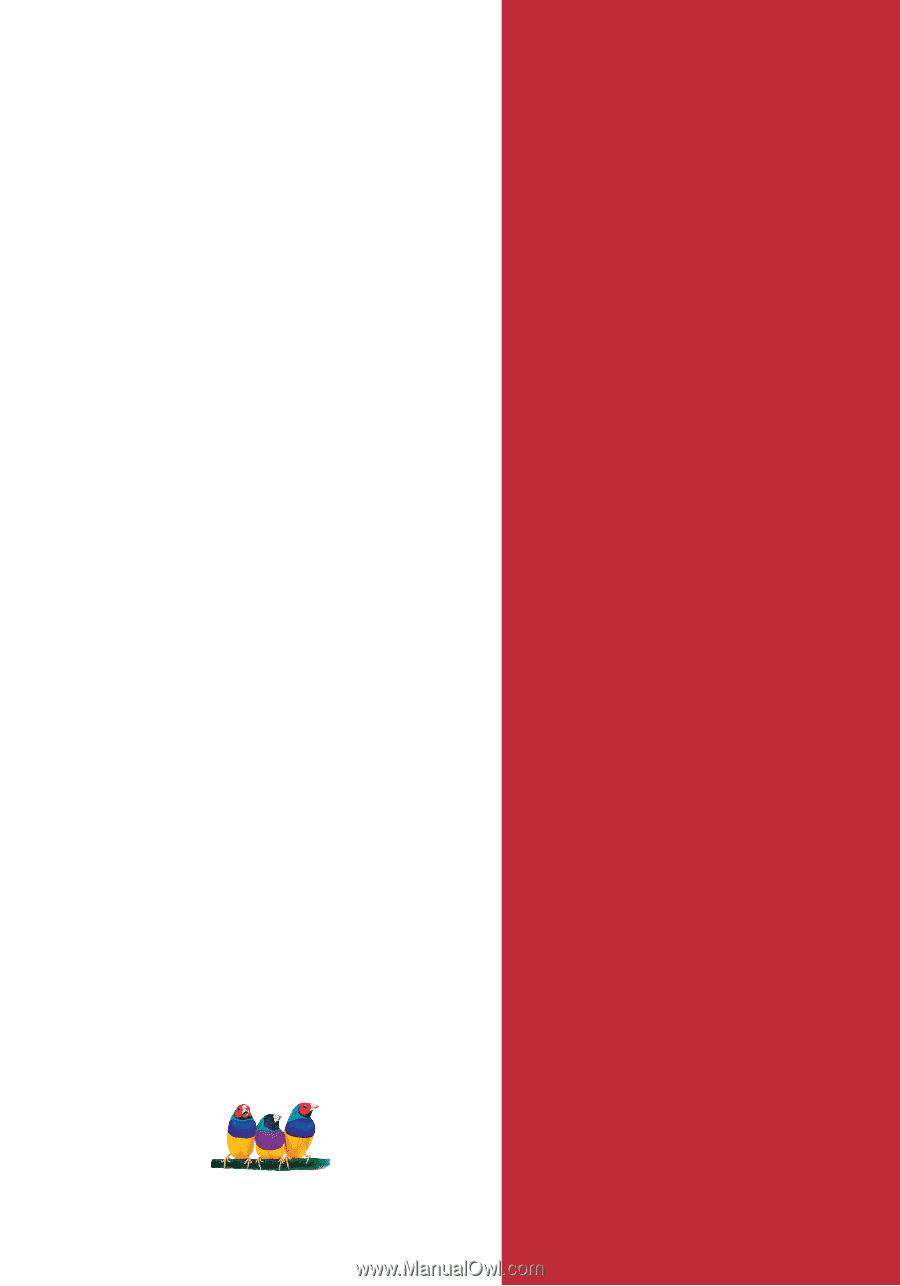
ViewSonic
®
- User Guide
-
使用手冊
-
使用手冊
ViewSonic
®
N2750w
LCD TV Display