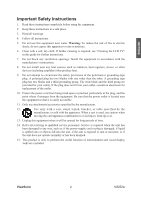ViewSonic N3252W N3252w User Guide, English
ViewSonic N3252W - 32" LCD TV Manual
 |
UPC - 766907226812
View all ViewSonic N3252W manuals
Add to My Manuals
Save this manual to your list of manuals |
ViewSonic N3252W manual content summary:
- ViewSonic N3252W | N3252w User Guide, English - Page 1
ViewSonic® N3252w LCD TV - User Guide - Guide de l'utilisateur - Guía del usuario ViewSonic® Model No. : VS11335-1M - ViewSonic N3252W | N3252w User Guide, English - Page 2
8 Installation ...10 Basic Operation 15 OSD Functions Video Menu ...18 Audio Menu ...18 TV Menu...19 Setup Menu ...19 DTV Menu ...21 VGA Menu...24 V-Chip Menu 24 PIP/POP ...27 Other Information Specifications 29 Troubleshooting 30 Customer Support 31 Limited Warranty 32 ViewSonic N3252w - ViewSonic N3252W | N3252w User Guide, English - Page 3
part instructions turning the power supply cord and the cables which are included with the equipment or specified. Also, any unauthorized changes or modifications not expressly approved by the party responsible for compliance could void the user's authority to operate this device. ViewSonic 1 N3252w - ViewSonic N3252W | N3252w User Guide, English - Page 4
see "Cleaning the LCD TV" in this guide for further instructions. 7. Do 12. Use only with a cart, stand, tripod, bracket, or table specified by servicing to qualified service personnel. Service is required when the unit has been damaged in any way, such as: if the power-supply ViewSonic 2 N3252w - ViewSonic N3252W | N3252w User Guide, English - Page 5
permission from ViewSonic Corporation. Product Registration To meet your future needs, and to receive any additional product information as it becomes available, please register your product on the Internet at: www.viewsonic.com. For Your Records Product Name: N3252w ViewSonic LCD TV Model - ViewSonic N3252W | N3252w User Guide, English - Page 6
discharge unit Ground clamps Grounding conductors Power service grounding electrode system Cleaning the LCD TV • Make sure the LCD TV is turned off. • Never spray or pour any liquid directly onto the screen or case. To clean the screen: 1. Wipe the screen with a clean, soft, lint-free cloth - ViewSonic N3252W | N3252w User Guide, English - Page 7
LCD TV. Important! Save the original box and all packing material for future shipping needs. Package Contents Your LCD TV package includes: • LCD TV • Power Cord • VGA Cable • Quick Start Guide • 44-Key Remote Control with batteries • RCA Cable • ViewSonic User Guide ENGLISH ViewSonic 5 N3252w - ViewSonic N3252W | N3252w User Guide, English - Page 8
Turn OSD menu ON/OFF. 4 CH Down Channel down when source is at TV/DTV or select a control while in OSD menu. 5 CH Up Channel up when source is at TV/DTV or select a control while in OSD menu. 6 ENTER To highlight a control in OSD menu. 7 Power ON/OFF button 8 Power LED Indicator / Remote Control - ViewSonic N3252W | N3252w User Guide, English - Page 9
Rear View of the Product A B C D E F G ENGLISH IH A Analog TV input Connect to NTSC TV source. B Digital TV input Connect to ATSC TV source. C S-Video input Connect this port this port to your headphone. Power (AC input) Using power cord provided, connect to a power source. ViewSonic 7 N3252w - ViewSonic N3252W | N3252w User Guide, English - Page 10
Remote Control ENGLISH ViewSonic 8 N3252w - ViewSonic N3252W | N3252w User Guide, English - Page 11
ENGLISH Remote control button function as follow 1 POWER Power ON/OFF 2 MTS Select Mono, Stereo or SAP in TV / Select audio language in DTV 3 INFO 4 SLEEP 5 SOUND 6 0~9, 100/- number button 7 VOL+ and VOL8 GUIDE 9 FAV.A/D Display current information Set TV Sleep timer Select sound modes - ViewSonic N3252W | N3252w User Guide, English - Page 12
children and pets. • When the remote control will not to be used for an extended period, remove the batteries. 2. Connecting RF antenna, Cable TV Wire or DTV cable Make sure the power is OFF before installing your LCD TV. 1) TV: Connect the LCD TV to TV antenna or set-top-box with 75-ohm coaxial - ViewSonic N3252W | N3252w User Guide, English - Page 13
ENGLISH 3. Connecting to DVD / Set Top Box Connect Video/ Audio cables from compatible devices into the back panel of LCD TV. 1) With AV cable: RCA A/V Cable 2) With S-Video cable: ViewSonic VCR or DVD Player S-Video Cable (not supplied) Audio in Cable (not supplied) VCR or DVD Player 11 N3252w - ViewSonic N3252W | N3252w User Guide, English - Page 14
should have the HDMI output terminal) 4. Connecting to External Stereo System to Listen to LCD TV Sound Connect the audio output terminal of the LCD TV to audio in terminal of the stereo system (stereo system sold separately). Audio in Cable (not supplied) ViewSonic Stereo system 12 N3252w - ViewSonic N3252W | N3252w User Guide, English - Page 15
the VGA cable from VGA output of computer to the VGA terminal input of your LCD TV. PC VGA 15 Pin Cable 7. PC Audio In Connect the Audio cable (green) from audio output of your computer to the audio input terminal (green) of the LCD TV. PC ViewSonic PC Audio Connection (not supplied) 13 N3252w - ViewSonic N3252W | N3252w User Guide, English - Page 16
A/V Device Stereo System 9. Connecting with the power cord Connect the power cord to the AC inlet on the back of your LCD TV, after all connections have been completed, and plug the other end of the power cord into a correctly grounded electrical outlet. AC wall socket ViewSonic 14 N3252w - ViewSonic N3252W | N3252w User Guide, English - Page 17
. 2. Insert the power plug, and the power LED indicator will light red. Power On/Off To turn the LCD TV on/off: Press the POWER button under the LCD TV, or press the POWER button on your remote control to turn on/off the TV. The power LED indicator lights green when the LCD TV is on. Selecting - ViewSonic N3252W | N3252w User Guide, English - Page 18
8 → press 0 → press 100/- → press 3. Sleep Time Setting Repeatedly press SLEEP button to set the off timer. The function is used to automatically shut off the LCD TV after a preset period of time passed. There are several times for choice - OFF, 30min, 60min, 90min, or 120min. ViewSonic 16 N3252w - ViewSonic N3252W | N3252w User Guide, English - Page 19
Zoom Press ZOOM button repeatedly to select the screen size. You can select from 1/8, 1/4, 1/2, Picture Press FREEZE button to freeze picture. However, the sound still continues. Using the OSD function You can use the OSD menus and options to adjust various settings by using the remote control - ViewSonic N3252W | N3252w User Guide, English - Page 20
enjoy a concert hall effect, select On when stereo is playing. • Audio Out: To control sound output ON/OFF from the RCA audio out connectors. Note: To adjust the Audio settings, Smart Sound must be set to the User mode. (Select through the Sound button on the remote control) ViewSonic 18 N3252w - ViewSonic N3252W | N3252w User Guide, English - Page 21
set up for TV It is only active in TV source. ENGLISH • Tuner Mode: To select Cable or Air as the TV source. • Auto Scan: To auto scan the TV channels. Press ENTER to start auto scanning TV channels. Press ENTER again at any time to interrupt scanning. • TV: To select the TV To set up OSD window - ViewSonic N3252W | N3252w User Guide, English - Page 22
the luminance of the back light. • Aspect Ratio: To select image size between Normal, Full, Wide1, Wide2, Wide3, 4:3, 16:9, and No scale. • OSD Timeout: To setup the display time of OSD. (5, 15, 45, and 60 seconds) • Memory Recall: To restore the factory default settings. ViewSonic 20 N3252w - ViewSonic N3252W | N3252w User Guide, English - Page 23
ENGLISH DTV Menu - To set up DTV settings It is only active in DTV sources. • Audio Language: To select an audio DTV channels automatically. Press MENU at any time to cancel Auto Scan. • Manual Scan: To scan the DTV channels manually. Press ENTER and select Scan Mode with ◄►. ViewSonic 21 N3252w - ViewSonic N3252W | N3252w User Guide, English - Page 24
▲▼ and number buttons to set the scanning range. Press ENTER to start scanning, and press MENU at anytime to cancel scanning. • Channel Skip: To skip channels when viewing channels with CH ▲ and ▼. Press ENTER, and then use ENTER to check/uncheck the channel you want to skip. ViewSonic 22 N3252w - ViewSonic N3252W | N3252w User Guide, English - Page 25
To select closed caption signal formats and set up caption modes. (CC1~CC4, Service1~Service 6) Use ▲▼ to select Analog Closed controls, ◄► to adjust detailed settings. Font Size: To select a font size from Large, Small, or Medium. Font Color: To select a font color from Black, ViewSonic 23 N3252w - ViewSonic N3252W | N3252w User Guide, English - Page 26
noise in picture. • Manual Clock: To adjust the horizontal pixel clock of the video. • H Position: To adjust the horizontal position of the picture. • V Position: To adjust the vertical position of the picture ADVANCED OPERATION - REMOTE CONTROL V-Chip Menu V-Chip is transmitted from TV station to - ViewSonic N3252W | N3252w User Guide, English - Page 27
children age 7 and above TV-14 Parents strongly cautioned: this program contains some material that is unsuitable for children under 14 years of age TV-G General audience TV-MA Mature audience only Use ENTER button to block or unblock the ratings, and use MENU to exit. ViewSonic 25 N3252w - ViewSonic N3252W | N3252w User Guide, English - Page 28
You can select between CE_E, CE_C, CE_C8, CE_G, CE_PG, CE_14, and CE_18. The TV Ratings in English-speaking region of Canada are defined as following. CE_E Exempt CE_C Children Block MPAA Unrated: To block unrated movies. • Block TV None Rating: To block unrated TV programs. ViewSonic 26 N3252w - ViewSonic N3252W | N3252w User Guide, English - Page 29
picture; POP is picture out of picture) Press PIP/POP on the remote control repeatedly. The screen will change from normal screen → PIP screen → POP screen. PIP Screen POP Screen • PIP Input Source Select 1. Press P.INPUT button to select input source for sub-screen as following. Main Screen TV - ViewSonic N3252W | N3252w User Guide, English - Page 30
only acts on PIP. • PIP Position Select: Press P.POS to select the position of sub-screen. The function only acts on PIP. Note that the screen indexed with the pink frame is the screen you select to set up. Use ◄► to move the index between the main screen and the sub-screen. ViewSonic 28 N3252w - ViewSonic N3252W | N3252w User Guide, English - Page 31
LED) Preset Timing Mode (Pre-adjusted to GTF® 1360 x 768 @ 60 Hz) Warning: Do not set the graphics card in your computer to exceed these refresh rates; doing so may result in permanent damage to the LCD TV. Note: Product Specifications are subject to change without notice. ViewSonic 29 N3252w - ViewSonic N3252W | N3252w User Guide, English - Page 32
or not connected; please check all the CATV connections. • The cable TV service is interrupted; please contact your cable operator. Picture is cut off/with sidebar screen • Is the image positioned correctly? • Are screen mode adjustments such as picture size set correctly? ViewSonic 30 N3252w - ViewSonic N3252W | N3252w User Guide, English - Page 33
need the product serial number. Country/ Region Web Site United States www.viewsonic.com/support/ T=Telephone F=Fax T= (800) 688 6688 F= (909) 468 1202 Email [email protected] Canada www.viewsonic.com/support/ T= (866) 463 4775 [email protected] ENGLISH ViewSonic 31 N3252w - ViewSonic N3252W | N3252w User Guide, English - Page 34
will at its sole option repair or replace the product with a like product. Replacement product or parts may include remanufactured or refurbished parts or components. How long the warranty is effective: ViewSonic LCD TVs are warranted for one (1) year for all parts excluding the light source and one - ViewSonic N3252W | N3252w User Guide, English - Page 35
ViewSonic®

ViewSonic
®
ViewSonic
®
N3252w
LCD TV
- User Guide
- Guide de l’utilisateur
- Guía del usuario
Model No. : VS11335-1M