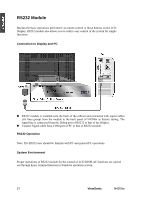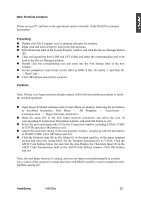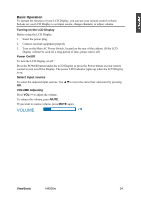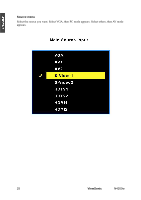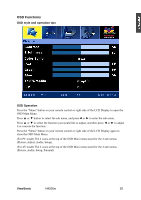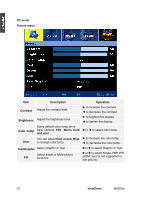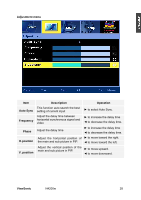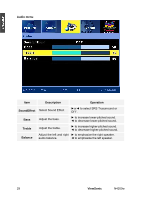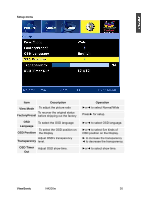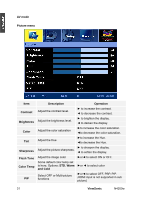ViewSonic N4200W N4200w User Guide, English - Page 28
OSD Functions
 |
UPC - 766907170917
View all ViewSonic N4200W manuals
Add to My Manuals
Save this manual to your list of manuals |
Page 28 highlights
OSD Functions OSD style and operation tips OSD Operation Press the "Menu" button on your remote control or right side of the LCD Display to open the OSD Main Menu. Press ▲ or ▼ button to select the sub menu, and press◄ or ► to enter the sub menu. Press ▲ or ▼ to select the function you would like to adjust, and then press ◄ or ► to adjust it or execute the function. Press the "Menu" button on your remote control or right side of the LCD Display again to close the OSD Main Menu. (For PC mode) The 4 icons at the top of the OSD Main menu stand for the 4 sub menus (Picture, Adjust, Audio, Setup). (For AV mode) The 4 icons at the top of the OSD Main menu stand for the 4 sub menus (Picture, Audio, Setup, Parental) ViewSonic N4200w 26
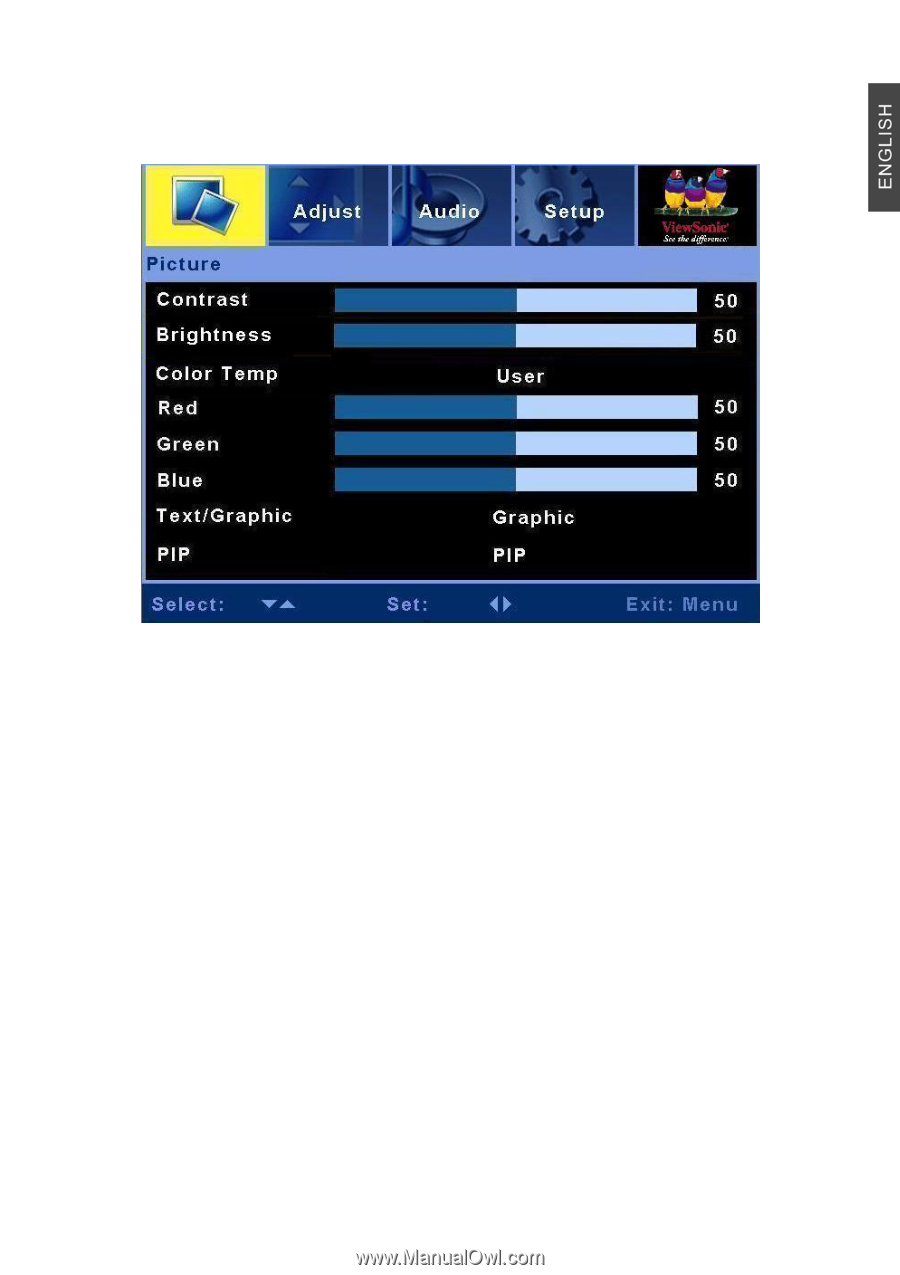
ViewSonic
N4200w
26
OSD Functions
OSD style and operation tips
OSD Operation
Press the “Menu” button on your remote control or right side of the LCD Display to open the
OSD Main Menu.
Press
▲
or
▼
button to select the sub menu, and press
◄
or
►
to enter the sub menu.
Press
▲
or
▼
to select the function you would like to adjust, and then press
◄
or
►
to adjust
it or execute the function.
Press the “Menu” button on your remote control or right side of the LCD Display again to
close the OSD Main Menu.
(For PC mode) The 4 icons at the top of the OSD Main menu stand for the 4 sub menus
(Picture, Adjust, Audio, Setup).
(For AV mode) The 4 icons at the top of the OSD Main menu stand for the 4 sub menus
(Picture, Audio, Setup, Parental)