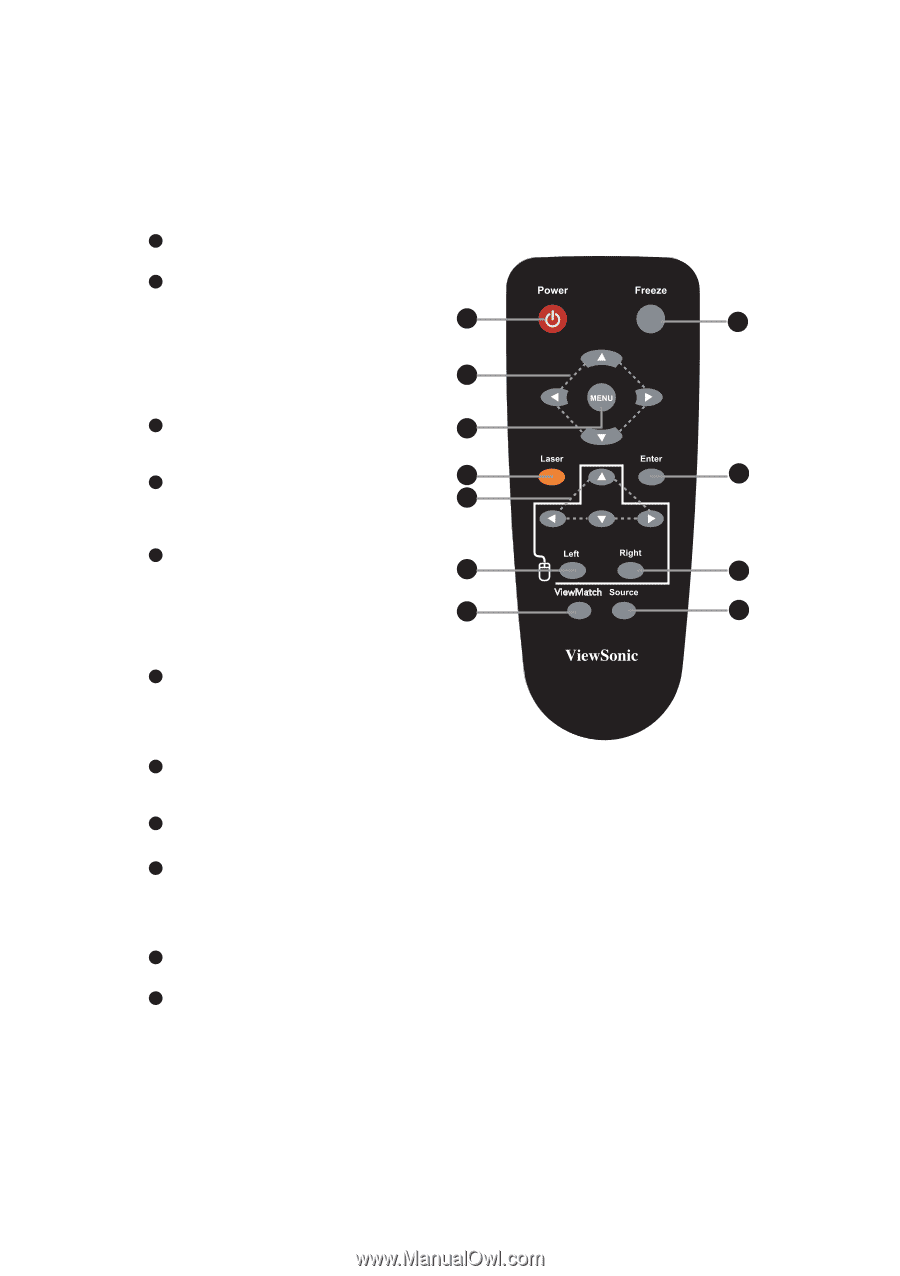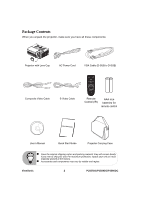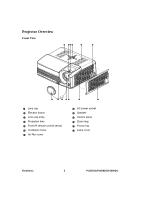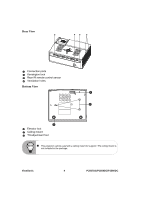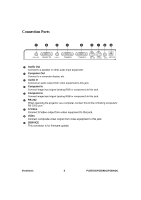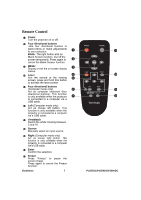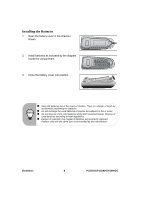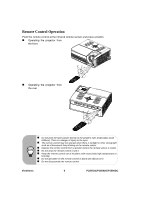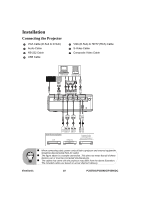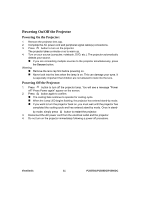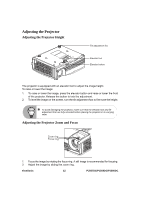ViewSonic PJ557D User Manual - Page 13
Remote Control
 |
UPC - 766907283310
View all ViewSonic PJ557D manuals
Add to My Manuals
Save this manual to your list of manuals |
Page 13 highlights
Remote Control 1 Power Turn the projector on or off. 2 Four directional buttons -Use four directional buttons to select items or make adjustments to your selection. 1 Blank- The right button acts as Blank Screen function. Cut off the screen temporarily. Press again to 2 cancel the Blank Screen function. 3 MENU Display or exit the on-screen display 3 menus. 4 Laser 4 Aim the remote at the viewing screen, press and hold this button 5 to activate the laser pointer. 5 Four directional buttons (Computer mode only) 6 Act as computer keyboard (four directional buttons). This function is only available when the projector 7 is connected to a computer via a USB cable. 6 Left (Computer mode only) Act as mouse left button. This function is only available when the projector is connected to a computer via a USB cable. 7 ViewMatch Switch the white intensity between 3 and 10. 8 Source Manually select an input source. 9 Right (Computer mode only) Act as mouse right button. This function is only available when the projector is connected to a computer via a USB cable. 10 Enter Confirm the selection. 11 Freeze Press "Freeze" to pause the screen image. Press again to cancel the Freeze function. ViewSonic 7 11 10 9 8 PJ557DC/PJ559DC/PJ560DC