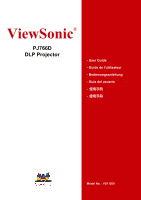ViewSonic PJ766D User Guide
ViewSonic PJ766D - MultiMedia DLP Projector 7.9Lbs Manual
 |
UPC - 766907204414
View all ViewSonic PJ766D manuals
Add to My Manuals
Save this manual to your list of manuals |
ViewSonic PJ766D manual content summary:
- ViewSonic PJ766D | User Guide - Page 1
ViewSonic® PJ766D DLP Projector - User Guide - Guide de l'utilisateur - Bedienungsanleitung - Guía del usuario Model No. : VS11200 i - ViewSonic PJ766D | User Guide - Page 2
for a Class B digital device, pursuant to part 15 of the FCC Rules. These limits installed and used in accordance with the instructions, may cause harmful interference to radio User Information for all Countries Notice: Use the cables which are included with the unit or specified ViewSonic PJ766D i - ViewSonic PJ766D | User Guide - Page 3
resolutions up to SXGA at 16.7 million colors to deliver crisp, clear images • Flexible setup allows for front rear and ceiling projection • Line-of-vision projections remain square, with advanced keystone correction for angled projections • Input source automatically detected ViewSonic PJ766D ii - ViewSonic PJ766D | User Guide - Page 4
the Lamp ¾ Replacing the lamp can be hazardous if done incorrectly. ¾ Unplug the power cord. ¾ Allow the lamp sufficient time to cool. Cleaning the Projector ¾ Unplug the power cord before cleaning. ¾ Allow the lamp sufficient time to cool. About this manual This manual is intended for end users and - ViewSonic PJ766D | User Guide - Page 5
For Your Records Product Name: Model Number: Document Number: Serial Number: Purchase Date: PJ766D ViewSonic DLP Projector VS11200 PJ766D -1_UG_ENG Rev.1A 01-12-06 The lamp in this product contains mercury. Please dispose of in accordance with local, state or federal laws. ViewSonic PJ766D iv - ViewSonic PJ766D | User Guide - Page 6
PROBLEMS...34 LAMP PROBLEMS ...35 REMOTE CONTROL PROBLEMS ...35 AUDIO PROBLEMS...35 HAVING THE PROJECTOR SERVICED ...36 SPECIFICATIONS...37 SPECIFICATIONS...37 Input/output connectors ...38 PROJECTION DISTANCE VERSUS PROJECTION SIZE...39 TIMING MODE TABLE ...40 DIMENSIONS ...41 ViewSonic PJ766D - ViewSonic PJ766D | User Guide - Page 7
check that the following items are included: DLP PROJECTOR WITH LENS CAP REMOTE CONTROL (WITH TWO AAA BATTERIES) 250V POWER CABLE USB CABLE S-VIDEO CABLE COMPUTER CABLE (DVIDB15) CD-ROM (THIS USER'S MANUAL) MULTI-LANGUAGE QUICK START GUIDE CARRYING CASE Contact your dealer immediately if - ViewSonic PJ766D | User Guide - Page 8
pushed Height adjuster button Push to release height adjuster Speaker Built-in mono speaker SEE PAGE: 15 3 29 8 15 14 Important: Grill openings on the projector allow for good air circulation, which keeps the projector lamp cool. Do not obstruct any of the grill openings. ViewSonic PJ766D 2 - ViewSonic PJ766D | User Guide - Page 9
view-OSD ViewSonic PJ766D 11 10 DESCRIPTION SEE PAGE: Decreases volume Navigates and changes settings in the OSD 16,17 Corrects image-trapezoid (narrower top) effect Navigates and changes settings in the OSD 15, 17 Orange Lamp ready-you can safely turn on or off the projector Flashing Lamp - ViewSonic PJ766D | User Guide - Page 10
Display (OSD) Changes settings in the OSD Corrects image-trapezoid (narrower bottom) effect Navigates and changes settings in the OSD SEE PAGE: 17 15, 17 ViewSonic PJ766D 4 - ViewSonic PJ766D | User Guide - Page 11
Rear view-connectors 1 GGeettttiinngg SSttaarrtteedd--VViieewwss ooff PPrroojjeeccttoorr PPaarrttss 2 3 4 56 18 17 16 main power on or off IR receiver Receiver for IR signal from remote control 8 Audio-out Audio loop-thru Audio-in-R Connect an RCA from a video device ViewSonic PJ766D 5 - ViewSonic PJ766D | User Guide - Page 12
12 18. Y Note: If your video equipment has both S-video and RCA jacks (composite video) connect to the S-video connector. S-video provides a better quality signal. ViewSonic PJ766D 6 - ViewSonic PJ766D | User Guide - Page 13
2 1 ITEM 1. 2. 3. LABEL Height adjuster buttons Height adjusters Ceiling support holes DESCRIPTION SEE PAGE: Push to release height adjusters 14 Adjusters drop down when adjuster buttons are pushed Contact your dealer for information on mounting the projector on a ceiling. ViewSonic PJ766D 7 - ViewSonic PJ766D | User Guide - Page 14
you can bounce the remote signal off certain reflective surfaces such as projector screens. ITEM 1. 2. 3. LABEL IR transmitter Status LED Laser DESCRIPTION Transmits signals to projector Lights when the remote control is used Press to operate the on-screen pointer SEE PAGE: ViewSonic PJ766D 8 - ViewSonic PJ766D | User Guide - Page 15
Up 25. Left 26. Enter 27. Power 28. Laser ViewSonic PJ766D GGeettttiinngg SSttaarrtteedd--VViieewwss ooff PPrroojjeeccttoorr PPaarrttss DESCRIPTION Up arrow when connected key when connected through USB to a PC Turns the projector on or off Use as on-screen pointer. DO NOT POINT IN EYES. 16 17 - ViewSonic PJ766D | User Guide - Page 16
. The following illustration shows the corresponding buttons on the remote control and on the projector. Some buttons on the projector have two functions. For example, item 7/8 on the projector functions both as the volume down button and as the left cursor key in OSD menus. ViewSonic PJ766D 10 - ViewSonic PJ766D | User Guide - Page 17
batteries taking note of the polarity (+/-) as shown here. 3. Replace the cover. Caution: 1. Only use AAA alkaline batteries. 2. Dispose of used batteries according to local ordinance regulations. 3. Remove the batteries when not using the projector for prolonged periods. ViewSonic PJ766D 11 - ViewSonic PJ766D | User Guide - Page 18
to the projector at the same time. Video devices include DVD, VCD, and VHS players, as well as movie camcorders and digital still cameras. Check the user manual of : As a safety precaution, disconnect all power to the projector and connecting devices before making connections. ViewSonic PJ766D 12 - ViewSonic PJ766D | User Guide - Page 19
the projector. (Check the PC user manual to projector, press the Power button. When the "Power Off?/Press Power again" message appears, press the Power button. The projector turns off. Attention : Power off the projector normally and unplug the power cord before moving the projector ViewSonic PJ766D - ViewSonic PJ766D | User Guide - Page 20
be knocked over. 1. To raise the level of the projector, lift the projector [A] and press the height-adjuster buttons [B]. The height-adjusters drop down [C]. 2. To lower the level of the projector, press the height-adjuster buttons and push down on the top of the projector. ViewSonic PJ766D 14 - ViewSonic PJ766D | User Guide - Page 21
control (on the projector only) to sharpen the projected image B 3. Use the Keystone buttons (on the projector or the remote control) to correct image-trapezoid (wider top or bottom) effect. The keystone control appears on the display. SSeettuupp aanndd OOppeerraattiioonn ViewSonic PJ766D 15 - ViewSonic PJ766D | User Guide - Page 22
The volume control appears on the display. 2. Use the Volume +/- buttons to adjust the level. 3. Press the Mute button (on the remote control only) to turn off the volume. 4. Press Volume +/- or Mute on the remote control to turn off mute. SSeettuupp aanndd OOppeerraattiioonn ViewSonic PJ766D 16 - ViewSonic PJ766D | User Guide - Page 23
adjustments and change various settings. Navigating the OSD You can use the remote control or the buttons on the top of the projector to navigate and make changes to the OSD. The following illustration shows the corresponding buttons on the remote control and on the projector. ViewSonic PJ766D 17 - ViewSonic PJ766D | User Guide - Page 24
MMeennuu SSeettttiinnggss Setting the OSD Language You may want to reference the OSD on your projector while reading this section. Set the OSD language to your preference before continuing. (The to select the language. 5. Press the Menu button twice to close the OSD. ViewSonic PJ766D 18 - ViewSonic PJ766D | User Guide - Page 25
display. Input PC MAC Video Chart B&W Gamma 2.2 1.8 2.4 2.2 2.4 Brightness High High Low Low High Press to adjust the color space. (Range: Auto-RGB-YpbPr-YCbCr) Resets all Main items settings except Color Saturation to default values ViewSonic PJ766D DEFAULT 50 50 3 Normal 50 50 PC Auto 19 - ViewSonic PJ766D | User Guide - Page 26
DDiissppllaayy MMeennuu SSeettttiinnggss Main Menu Items Supported for Each Input Source Depending on the X X Contrast X X X X X Sharpness X X X X X Color Temperature X X X X X Color Saturation X X X Color Tint X X X Gamma X X X X X ViewSonic PJ766D 20 - ViewSonic PJ766D | User Guide - Page 27
the 4:3 standard format and 16:9 High Definition 16:9 TV (HDTV) format. Advance Feature The Advance feature enables you to adjust additional feature settings such as User Color, White Peaking and Logo Display. Reset Resets Keystone and Aspect Ratio to default values ViewSonic PJ766D 21 - ViewSonic PJ766D | User Guide - Page 28
Press to adjust the value of white peaking. (Range: 0-10 ) - Logo Dis- Press to enable or disable the logo displays when the projector starts, and On play when no source is detected. (Range: On-Off) Reset Resets all White Peaking, Logo Display settings to default values ViewSonic PJ766D 22 - ViewSonic PJ766D | User Guide - Page 29
button to adjust the magenta color level (Range: - Press the cursor 50 ) button to adjust the yellow color level (Range: -50- Press the cursor 50 ) button to adjust the white color level (Range: -50- Resets all user color settings to default values. DEFAULT 0 0 0 0 0 0 0 ViewSonic PJ766D 23 - ViewSonic PJ766D | User Guide - Page 30
OOnn--SSccrreeeenn DDiissppllaayy MMeennuu SSeettttiinnggss Setup Menu Items Supported for Each Input Source Depending on the video source not all Function Horizontal Position RGB X DVI Component Video Composite Video S-Video Vertical Position X Keystone X X X X X ViewSonic PJ766D 24 - ViewSonic PJ766D | User Guide - Page 31
new setting. ITEM DESCRIPTION Blank Screen Press to select a background color for blank screen (Range: Black - Red-Green-Blue-White) Auto Power Off Press to enable or disable automatic shut-down of lamp after 10 minutes of inactivity (Range: On-Off) Volume Menu Position 0% ViewSonic PJ766D 25 - ViewSonic PJ766D | User Guide - Page 32
front Ceiling mount, front of screen Ceiling mount, rear of screen Press to adjust the A/D sampling clock. (Range: 0-100 ) Auto detected Press to adjust the A/D sampling number. (Range: 0-100) Auto detected Resets Video Type, Video AGC, and Projection to default values ViewSonic PJ766D 26 - ViewSonic PJ766D | User Guide - Page 33
Japanese Korean DESCRIPTION DEFAULT Press the cursor menu. button to move up and down in the English Press the Enter button to select the language. ViewSonic PJ766D 27 - ViewSonic PJ766D | User Guide - Page 34
of hours lamp has been in Eco use. Choose among ECO and Normal lamp modes. ECO mode uses less power and extends lamp life, but decreases lamp brightness. Normal After replacing the lamp, this item should be reset. Refer to "Replacing the Pro- - jection Lamp" on page 29. ViewSonic PJ766D 28 - ViewSonic PJ766D | User Guide - Page 35
cover (C). 2. Remove the two screws from the lamp module (A) and then lift the module handle up (B). 3. Pull up firmly to remove the lamp module. 4. Reverse Steps 1 to 4 to install the new lamp module. Note: The lamp module should be oriented as shown here when replacing. ViewSonic PJ766D 29 - ViewSonic PJ766D | User Guide - Page 36
. 3. Press the cursor button to move to Lamp Hour Reset. 4. Press the Enter button. A message screen appears. 5. Press the cursor buttons in this order: ; ; ; . The "Lamp Hour Reset OK !!" message appears. Then the Status menu appears again showing the Lamp Hours reset to zero. ViewSonic PJ766D 30 - ViewSonic PJ766D | User Guide - Page 37
Projector Cleaning the projector to remove dust and grime will help ensure trouble-free operation. Warning: 1. Be sure to turn off and unplug the projector of water gets into the projector interior when cleaning, have the projector serviced. Cleaning the Lens You projector case. ViewSonic PJ766D 31 - ViewSonic PJ766D | User Guide - Page 38
abrasive alcohol-based cleaners. Using the Kensington Lock If you are concerned about security, attach the projector to a permanent object with the Kensington slot and a security cable. Note: Contact your vendor for details on purchasing a suitable Kensington security cable. ViewSonic PJ766D 32 - ViewSonic PJ766D | User Guide - Page 39
example, if you replace batteries and the problem remains, put the original batteries back and go to the next step. Keep a record of the steps you take when troubleshooting: The information may be useful when calling for technical support or for passing on to service personnel. ViewSonic PJ766D 33 - ViewSonic PJ766D | User Guide - Page 40
the projector to cool down. 4 System interface error Contact your dealer for assistance. 5 Lamp error Replace the lamp module. 6 Fan error Refer to Ready LED status in this table to determine which fan. 7 Lamp cover open Close the lamp cover. 8 DLP driver error 9 Color wheel error - ViewSonic PJ766D | User Guide - Page 41
the power button. 2. Replace the lamp module. 3. Put the old lamp back in the projector and have the projector serviced. Remote Control Problems Problem: The projector does not respond to the remote control 1. Direct the remote control towards the remote sensor on the projector. 2. Ensure the path - ViewSonic PJ766D | User Guide - Page 42
the projector serviced. Pack the projector in the original carton. Include a description of the problem and a checklist of the steps you took when trying to fix the problem. The information may be useful to the service personnel. Return the projector to the place you purchased it. ViewSonic PJ766D - ViewSonic PJ766D | User Guide - Page 43
Lamp Display type Resolution Bandwidth Color 26 feet) 0.94 to 6.1 meter (37 inches to 240 inches) Manual zoom and focus 1.22:1 + / - 15 Desktop front/rear; ceiling front/rear IBM PC or compatibles (VGA, SVGA), Mac Video NTSC/ < 10 watts 35 dB typical 2W mono speaker 80 % 61.2mm ViewSonic PJ766D 37 - ViewSonic PJ766D | User Guide - Page 44
Input/output connectors PC Video Audio Service/upgrades Security DVI-I RGB in RGB out USB Composite video (RCAx1) S-Video (Mini-DIN) Component video Y,Pb/Cb,Pr/Cr (RCAx3) Mini-jack in Mini-jack out Right and left in (RCAx2) RS-232 Kensington slot SSppeecciiffiiccaattiioonnss ViewSonic PJ766D 38 - ViewSonic PJ766D | User Guide - Page 45
17.1" 0.58m 23" 0.71m 28" 0.83m 32.7" 0.95m 37.4" 1.05m 41.6" 1.18m 46.6" 1.31m 51.5" 1.42m 55.9" 1.53m 60.4" 1.66m 65.5" 1.78m 70.1" 2.45m 96.4" ViewSonic PJ766D 39 - ViewSonic PJ766D | User Guide - Page 46
75.1 -- Ο Ο HDTV 1920 x 1080 33.8 60.0 Ο -- -- 1920 x 1080 28.1 50.0 Ο -- -- 1280 x 720 45.0 60.0 Ο -- -- SDTV 720 x 576 31.3 50.0 Ο -- -- 720 x 480 31.5 60.0 Ο -- -- Ο Frequency supported -- Frequency not supported For XGA series only ViewSonic PJ766D 40 - ViewSonic PJ766D | User Guide - Page 47
Dimensions 32.8 cm (12.9 inches) SSppeecciiffiiccaattiioonnss 8.8 cm (3.5 inches) 23.8 cm (9.4 inches) ViewSonic PJ766D 41 - ViewSonic PJ766D | User Guide - Page 48
countries www.viewsonic.com T= +886 (2) 2246-3456 F= +886 (2) 2249-1751 service@sd. viewsonic.com Hong Kong www.hk.viewsonic.com/ T= +852 3102 2900 service@hk. viewsonic.com Macau T= +853 700 303 Korea www.viewsonic.com T= 080 2659 080 service@kr. viewsonic.com ViewSonic PJ766D 42 - ViewSonic PJ766D | User Guide - Page 49
to you. Sales outside the U.S.A. and Canada: For warranty information and service on ViewSonic products sold outside of the U.S.A. and Canada, contact ViewSonic or your local ViewSonic dealer. Warranty_Projectors Rev. 1d 4.3: Projector Warranty 1 of 1 Release Date: 03-31-05 ViewSonic PJ766D 43 - ViewSonic PJ766D | User Guide - Page 50

- User Guide
- Guide de l'utilisateur
- Bedienungsanleitung
- Guía del usuario
-
使用手冊
-
使用手冊
Model No. : VS11200
ViewSonic
®
PJ766D
DLP Projector