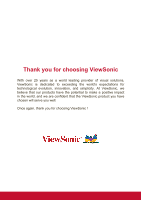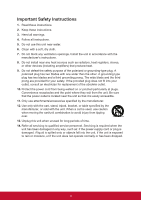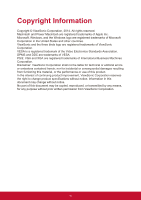ViewSonic PJD5155L PJD5350LS User Guide English
ViewSonic PJD5155L Manual
 |
View all ViewSonic PJD5155L manuals
Add to My Manuals
Save this manual to your list of manuals |
ViewSonic PJD5155L manual content summary:
- ViewSonic PJD5155L | PJD5350LS User Guide English - Page 1
/ PJD5555LW/PJD5350LS/ PJD5550LWS DLP Projector User Guide IMPORTANT: Please read this User Guide to obtain important information on installing and using your product in a safe manner, as well as registering your product for future service. Warranty information contained in this User Guide will - ViewSonic PJD5155L | PJD5350LS User Guide English - Page 2
exceeding the world's expectations for technological evolution, innovation, and simplicity. At ViewSonic, we believe that our products have the potential to make a positive impact in the world, and we are confident that the ViewSonic product you have chosen will serve you well. Once again, thank you - ViewSonic PJD5155L | PJD5350LS User Guide English - Page 3
. This equipment generates, uses, and can radiate radio frequency energy, and if not installed and used in accordance with the instructions, may cause harmful interference to radio communications. However, there is no guarantee that interference will not occur in a particular installation - ViewSonic PJD5155L | PJD5350LS User Guide English - Page 4
Declaration of RoHS2 Compliance This product has been designed and manufactured in compliance with Directive 2011/65/EU of the European Parliament and the Council on restriction of the use of certain hazardous substances in electrical and electronic equipment (RoHS2 Directive) and is deemed to - ViewSonic PJD5155L | PJD5350LS User Guide English - Page 5
ventilation openings. Install the unit in accordance with the manufacturer's instructions. 8. Do not install near any heat sources such as radiators unused for long periods of time. 14. Refer all servicing to qualified service personnel. Servicing is required when the unit has been damaged in any - ViewSonic PJD5155L | PJD5350LS User Guide English - Page 6
damages resulting from furnishing this material, or the performance or use of this product. In the interest of continuing product improvement, ViewSonic Corporation reserves the right to change product specifications without notice. Information in this document may change without notice. No part of - ViewSonic PJD5155L | PJD5350LS User Guide English - Page 7
additional information, please see the "Customer Support" section in this guide. Product Name: Model Number: Document Number: Serial Number: Purchase Date: For Your Records PJD5155L/PJD5255L/PJD5555LW/PJD5350LS/ PJD5550LWS ViewSonic DLP Projector VS15903/VS15906/VS15908/VS15918/VS15921 PJD5155L - ViewSonic PJD5155L | PJD5350LS User Guide English - Page 8
Menu operation ...24 Maintenance 39 Cleaning the lens ...39 Cleaning the projector housing ...39 Installing the dust filter (optional accessory 40 Installing the LED indicator messages ...47 Compatibility modes ...48 Troubleshooting ...50 RS-232 command and configuration 51 IR control table ... - ViewSonic PJD5155L | PJD5350LS User Guide English - Page 9
for better control of time during presentations • Blu-Ray 3D function supported • Selectable quick power off function • Color Management allowing color adjustments the projector and a CEC-compatible DVD player device connected to the HDMI input of the projector Note • The information in this manual - ViewSonic PJD5155L | PJD5350LS User Guide English - Page 10
PJD5550LWS projector Power COMP1 COMP2 HDMI Auto Sync Source Enter Menu 3D Exit PgUp PgDn Mouse ID set Pattern 1 Blank 2 3 4 5 6 7 8 Eco Mode Color Mode RCP01051 Remote control (IR) & batteries (AAA *2 PCS) AC power cord Quick start guide VGA cable (D-SUB to D-SUB) ViewSonic - ViewSonic PJD5155L | PJD5350LS User Guide English - Page 11
Projector overview Front view 9 8 76 1 9 8 3 6 5 PJD5155L/PJD5255L/ 4 PJD5555LW 5 4 PJD5350LS/PJD5550LWS 12 3 1. Front IR remote control sensor 3. Projection lens 5. Ventilation holes 7. Zoom ring 9. Lamp cover 2. Lens cover 4. Speaker 6. Focus ring 8. Control panel 3 - ViewSonic PJD5155L | PJD5350LS User Guide English - Page 12
View 65.89 1 113.54 60.01 2 Ceiling mount screws: M4 x 8 (Max. L = 8 mm) Unit: mm 1. Security bar 2. Ceiling mount holes Note • This projector can be used with a ceiling mount for support. The ceiling mount is not included in the package. • Contact your dealer for information to mount the - ViewSonic PJD5155L | PJD5350LS User Guide English - Page 13
Blank Enter 10 Power Source / ? Color Mode 12 4 11 1. POWER Turn the projector on or off. 2. Blank/ Left key Hide the screen picture. 3. Menu/Exit menu settings. 4. Keystone/Arrow keys ( / Up, / Down) Manually correct distorted images resulting from an angled projection. 5. Enter Enacts the - ViewSonic PJD5155L | PJD5350LS User Guide English - Page 14
Refer to "LED Indicator Messages". 11. Color Mode Select the picture setup mode. 12. Source/ ? (Help) Source: Display the source selection bar. Help: Display the HELP menu by a long press for 3 seconds. 6 - ViewSonic PJD5155L | PJD5350LS User Guide English - Page 15
COMPUTER IN HDMI MINI USB 1. COMPUTER IN Connect image input signal (analog RGB or component) to this jack. 2. RS-232 When operating the projector via a computer, connect this to the controlling computer's RS-232C port. 3. HDMI Connect HDMI output from video equipment to this jack. 4. MINI USB - ViewSonic PJD5155L | PJD5350LS User Guide English - Page 16
10 24 11 12 25 26 27 13 28 14 15 29 1. Power Turn the projector on or off. 2. COMP1 Display COMPUTER IN 1 signal. 3. Auto Sync Automatically best picture timings for the displayed image. 4. / (Keystone) Manually correct distorted images resulting from an angled projection. 5. (Up)/ - ViewSonic PJD5155L | PJD5350LS User Guide English - Page 17
. (Magnify) Displays the zoom bar that magnifies or reduces the projected picture size. 28. Color Mode Select the picture setup mode. 29. (Mute) Toggles the projector audio between on and off. 9 - ViewSonic PJD5155L | PJD5350LS User Guide English - Page 18
5 seconds or more. The initial code is set to1. When the code is switched to 8, the remote control can control every projector. Note • If different codes are set on the projector and remote control, there will be no response from the remote control. When that happens, switch the code for the remote - ViewSonic PJD5155L | PJD5350LS User Guide English - Page 19
battery cover into position. Caution • Risk of explosion if battery is replaced by an incorrect type. • Dispose of used batteries according to the instructions. • Make sure the plus and minus terminals are correctly aligned when loading a battery. Note • Keep the battery out of the reach of children - ViewSonic PJD5155L | PJD5350LS User Guide English - Page 20
Remote control operation Point the remote control at the infrared remote sensor and press a button. • Operating the projector from the front. 15 15 5m 8m 7m Note • The remote control may not operate when there is sunlight or other strong light such as a - ViewSonic PJD5155L | PJD5350LS User Guide English - Page 21
VGA (D-Sub) to HDTV (RCA) cable 4. USB cable Important • In the connections shown above, some cables may not be included with the projector (see "Package contents" on page 2). They are commercially available from electronics stores. • The connection illustrations above are for reference only. The - ViewSonic PJD5155L | PJD5350LS User Guide English - Page 22
connect them to both IBM® compatibles and Macintosh® computers. A Mac adapter is needed if you are connecting legacy version Macintosh computers. To connect the projector to a notebook or desktop computer: 1. Take the supplied VGA cable and connect one end to the D-Sub output socket of the computer - ViewSonic PJD5155L | PJD5350LS User Guide English - Page 23
can continue with this procedure. • If not, you will need to reassess which method you can use to connect to the device. To connect the projector to a Component Video source device: 1. Take a VGA (D-Sub) to HDTV (RCA) cable and connect the end with 3 RCA type connectors to the Component Video output - ViewSonic PJD5155L | PJD5350LS User Guide English - Page 24
message 'No Signal' will continue to be displayed. • Be sure the Quick Auto Source function in the SOURCE menu is On if you want the projector to automatically search for the signals. Warning • Never look into the lens when the lamp is on. This can damage your eyes. • This focal point - ViewSonic PJD5155L | PJD5350LS User Guide English - Page 25
, make sure that the elevator foot is fully retracted before placing the projector in its carrying case. Adjusting the projector zoom and focus Zoom ring Focus ring PJD5155L/PJD5255L/PJD5555LW PJD5350LS/PJD5550LWS 1. Sharpen the image by rotating the focus ring. 2. Adjust the image size - ViewSonic PJD5155L | PJD5350LS User Guide English - Page 26
Adjusting projection image size Refer to the graphic and table below to determine the screen size and projection distance. Diagonal size Screen Center of lens H W Vertical offset Projection distance PJD5155L/PJD5255L Screen size Diagonal [inch (cm)] 30 (76) 40 (102) 60 (152) 80 (203) 100 ( - ViewSonic PJD5155L | PJD5350LS User Guide English - Page 27
PJD5350LS Diagonal [inch (cm)] 30 (76) 40 (102) 60 (152) 80 (203) 100 (254) 25.2) 13.2 (33.6) 16.6 (42.1) 19.9 (50.5) Note • Position the projector in a horizontal position; other positions can cause heat build-up and damage to the projector. • Keep a space of 30 cm or more between the sides of the - ViewSonic PJD5155L | PJD5350LS User Guide English - Page 28
the password. 1. If you enter an incorrect password 5 times in succession, the projector will display a coded number on the screen. 2. Write down the number and turn off your projector. 3. Seek help from the local ViewSonic service center to decode the number. You may be required to provide proof of - ViewSonic PJD5155L | PJD5350LS User Guide English - Page 29
Disabling the password function To disable password protection, go back to SYSTEM SETTING: ADVANCED > Advanced > Security Settings > Power on Lock menu, and press Enter. You will be asked to input password. Once the password is set, the OSD menu returns to the Power On Lock. Select Off by pressing / - ViewSonic PJD5155L | PJD5350LS User Guide English - Page 30
keys are locked. please press lock key for 3 seconds to unlock panel keys. Important • If you press Power to turn off the projector without disabling panel key lock, the projector will still be in locked status the next time it is turned on. • Keys on the remote control are still functional when - ViewSonic PJD5155L | PJD5350LS User Guide English - Page 31
Setting the presentation timer The presentation timer can indicate the presentation time on the screen to help you achieve better time management when giving presentations. Follow these steps to utilize this function: 1. Press Timer on the remote control to access the Presentation Timer menu or go - ViewSonic PJD5155L | PJD5350LS User Guide English - Page 32
Menu operation The projector has multilingual on-screen display menus that allow you to make image adjustments and change a variety of settings. How to operate 1. Press Menu to open - ViewSonic PJD5155L | PJD5350LS User Guide English - Page 33
Temp. OverScan HDMI Settings Advanced Reset Color Settings Settings Off / Blackboard / Greenboard / Whiteboard Auto / 4:3 / 16:9 (PJD5155L/PJD5255L/ PJD5350LS) / 16:10 (PJD5555LW/ PJD5550LWS) / Wide / Anamorphic/ -40 - 40 X: -5 - 5 Y: - 5 - 5 0 - 31 -15 - 15 PC:1.0X - 2.0X Video:1.0X - ViewSonic PJD5155L | PJD5350LS User Guide English - Page 34
SOURCE Quick Auto Search Off / On Auto Off 3D Settings 3D Sync Frame Sequential Frame Packing Top-Bottom Side-by-Side 3D Sync Invert Disable /Invert Computer Disable/ Enable Auto Power On CEC Direct Power On Disable/ Enable Off / On Power Saving Disable/ 10/ 20/ 30 min Auto Power - ViewSonic PJD5155L | PJD5350LS User Guide English - Page 35
/ Bottom-Left / Bottom-Right Disable / 5 min / 10 min / 15 min / 20 min / 25 min / 30 min Black / Blue / ViewSonic/ Off Auto Sync / Projector Position / Menu Position / Color Temp. / Brightness / Contrast / 3D Settings / Screen Color / Splash Screen / Message / Quick Auto Search / CEC / Lamp - ViewSonic PJD5155L | PJD5350LS User Guide English - Page 36
SYSTEM SETTING: ADVANCED INFORMATION High Altitude Mode Off / On DCR Off / On Mute Off / On Audio Settings Audio Volume Power On/Off Ring Tone 0 - 20 On/ Off Lamp Mode Normal / Economic / Dynamic / Sleep Mode Lamp Settings Reset Lamp Hours Reset / Cancel Lamp hours Filter Mode Off / - ViewSonic PJD5155L | PJD5350LS User Guide English - Page 37
it displays them without aspect alteration. • 16:9: Available for PJD5155L/PJD5255L/PJD5350LS Scales an image so that it is displayed in the center of the aspect ratio. Keystone Manually correct distorted images resulting from an angled projection. Press Keystone / on the projector or remote control - ViewSonic PJD5155L | PJD5350LS User Guide English - Page 38
Zoom Using the remote control 1. Press on the remote control to display the Zoom bar. 2. Press / to magnify the picture to a desired size. 3. Press repeatedly to magnify the picture to a desired size. 4. To navigate the picture, press Enter to switch to the paning mode and press the directional - ViewSonic PJD5155L | PJD5350LS User Guide English - Page 39
daylight environment to match PC and notebook coloring. In addition, the projector will optimize the image quality using the dynamic PC function in accordance HDMI Format Selects appropriate HDMI format automatically or manually. Note • This function is only available when the HDMI-input port is in - ViewSonic PJD5155L | PJD5350LS User Guide English - Page 40
• Enhanced: The range for HDMI output signal is from 0 - 255. • Normal: The range for HDMI output signal is from 16 - 235. Advanced Color The higher the value, the more reddish the picture becomes. The lower the value, the more greenish the picture becomes. Tint Adjusts the red and green color tones - ViewSonic PJD5155L | PJD5350LS User Guide English - Page 41
the inversion of the image depth, enable this function to correct the problem. Auto Power On Computer Selecting Enable the projector will turn on automatically when COMPUTER signal is detected. CEC This projector supports CEC (Consumer Electronics Control) function for synchronized power on/off - ViewSonic PJD5155L | PJD5350LS User Guide English - Page 42
30% after no signal is detected for 5 minutes. And when 10 min, 20 min or 30 min is up, the projector will turn off automatically. Sleep Timer This function allows the projector to turn off automatically after a set period of time to prevent unnecessary waste of lamp life. Smart Restart It takes - ViewSonic PJD5155L | PJD5350LS User Guide English - Page 43
Timer feature is activated, once elapsed the image will return to the screen. Splash Screen Allows you to select which logo screen will display during projector start-up. My Button Allow user to define a short cut key on the remote control, and the function item is selected in OSD menu. Available - ViewSonic PJD5155L | PJD5350LS User Guide English - Page 44
normal contrast performance. DCR will impact lamp life and system noise performance. Audio Settings Mute Cuts off the sound temporarily. Audio Volume Adjusts the projector's volume level. Power On/Off Ring Tone Setting the sound mute or changing the sound level will not affect the Power On/Off Ring - ViewSonic PJD5155L | PJD5350LS User Guide English - Page 45
have to enter the password next time you turn on the projector. See "Securing the projector" on page 20 for details. Panel Key Lock Disables or enables all panel key functions except Power on the projector and keys on the remote control. See "Locking control keys" on - ViewSonic PJD5155L | PJD5350LS User Guide English - Page 46
INFORMATION Current System Status Shows the currect system status. Source Shows the current signal source. Color Mode Shows the selected mode in the Color Mode menu. Resolution Shows the native resolution of the input signal. Color System Shows input system format, NTSC, PAL, SECAM, or RGB. Lamp - ViewSonic PJD5155L | PJD5350LS User Guide English - Page 47
first. Warning • Never open any of the covers on the projector. Dangerous electrical voltages inside the projector can cause severe injury. Do not attempt to service this product yourself. Refer all servicing to qualified service personnel. Cleaning the lens Gently wipe the lens with lens cleaning - ViewSonic PJD5155L | PJD5350LS User Guide English - Page 48
> Filter Settings menu. 4. Press Enter and the Filter Settings page is displayed. 5. Highlight Filter Mode and select "On". The filter timer starts counting and the projector will remind you to clean the filter when the filter is in use for over 100 hours. Caution • Set Filter Mode to On only when - ViewSonic PJD5155L | PJD5350LS User Guide English - Page 49
lamp timer will be reset to '0'. Caution • Remember to use Filter Mode to Off in the SYSTEM SETTING: ADVANCED > Filter Settings menu when using the projector with the dust filter removed. Setting Filter Mode to Off does not reset the filter timer. The timer will continue counting the next time you - ViewSonic PJD5155L | PJD5350LS User Guide English - Page 50
lamp if a warning message is displayed. Do not attempt to replace the lamp yourself. Contact the qualified service personnel for replacement. Note • The lamp is extremely hot right after turning off the projector. If you touch the lamp, you may scald your finger. When you replace the lamp, wait for - ViewSonic PJD5155L | PJD5350LS User Guide English - Page 51
handle and pull out the lamp module slowly and carefully.4 8. Insert the new lamp module into the projector and tighten the screws. 9. Replace the lamp cover and tighten the screw. 10. Turn on the projector. If the lamp does not turn on after the warm-up period, try reinstalling the lamp. 11 - ViewSonic PJD5155L | PJD5350LS User Guide English - Page 52
" Lamp 190W Input terminal D-Sub 15-pin x 1, HDMI x 1 Output terminal D-Sub 15 pin x 1 Control terminal RS-232 x 1, Mini-B USB x1 (supports firmware upgrade and remote mouse control) Speaker 2 watt x 1 Video compatibility NTSC, NTSC 4.43 PAL, PAL-N, PAL M SECAM, HDTV (480i/p, 576p, 720p - ViewSonic PJD5155L | PJD5350LS User Guide English - Page 53
Model name PJD5350LS PJD5550LWS Display system Single 0.55" DLP panel Single 0.65" DLP panel x 1 Output terminal D-Sub 15 pin x 1 Control terminal RS-232 x 1, Mini-B USB x1 (supports firmware upgrade and remote mouse control) Speaker 2 watt x 1 Video compatibility NTSC, NTSC 4.43 PAL, PAL - ViewSonic PJD5155L | PJD5350LS User Guide English - Page 54
Dimensions PJD5155L/PJD5255L/PJD5555LW 362 mm (W) x 231 mm (D) x 109 mm (H) 231 PJD5350LS/PJD5550LWS 362 mm (W) x 248 mm (D) x 116 mm (H) 248 362 109 362 116 Ceiling mount installation PJD5155L/PJD5255L/PJD5555LW Ceiling mount screws: M4 x 8 (Max. L = 8 mm) Unit: mm PJD5350LS/PJD5550LWS 46 - ViewSonic PJD5155L | PJD5350LS User Guide English - Page 55
of standby mode . (Not available for PJD5 series) Low power of standby mode. Powering up Normal operation Powering down If the projector system has some problems with its fans, the projector will shut down. The lamp has reached its end of life and must be changed soon. The lamp will continue to - ViewSonic PJD5155L | PJD5350LS User Guide English - Page 56
57.280 80.000 100.000 3D frame sequential ◎ ◎ ◎ ◎ ◎ 3D top bottom ◎ ◎ ◎ ◎ ◎ ◎ ◎ 3D side by side ◎ ◎ ◎ ◎ ◎ ◎ ◎ • The timings showing above may not be supported due to EDID file and VGA graphic card limitations. It is possible that some timings cannot be chosen. • 120Hz is signals are - ViewSonic PJD5155L | PJD5350LS User Guide English - Page 57
Supported timing for Component-YPbPr input Timing 480i* 480p* 576i 576p 720/50p 720/60p* 1080/50i 1080/ 73 31.47 15.63 31.25 37.5 45.00 28.13 33.75 27 28.13 33.75 56.25 67.5 • *Supported timing for 3D signal with Frame Sequential format. Pixel Frequency (MHz) 13.5 27 13.5 27 74.25 74.25 74.25 74 - ViewSonic PJD5155L | PJD5350LS User Guide English - Page 58
Troubleshooting Refer to the symptoms and measures listed below before sending the projector for repairs. If the problem persists, contact your local reseller or service center. Please refer to "LED Indicator Messages" as well. Start-up problems If no lights turn on: • Be sure that the power cord is - ViewSonic PJD5155L | PJD5350LS User Guide English - Page 59
RS-232 command and configuration D-Sub 9 pin 1 1 CD 2 RXD 3 TXD 4 DTR 5 GND 6 DSR 7 RTS 8 CTS 9 RI Baud Rate Data Length Parity Check Stop Bit Flow Control Wire List C1 COLOR 1 Black 2 Brown 3 Red 4 Orange 5 Yellow 6 Green 7 Blue 8 Purple 9 White SHELL DW C2 1 3 2 6 5 4 8 7 9 - ViewSonic PJD5155L | PJD5350LS User Guide English - Page 60
Blue 0x06 0x14 0x00 0x04 0x00 0x34 0x11 0x0A 0x01 0x68 Splash Screen ViewSonic 0x06 0x14 0x00 0x04 0x00 0x34 0x11 0x0A 0x02 0x69 Splash Screen 0x60 Front Ceiling 0x06 0x14 0x00 0x04 0x00 0x34 0x12 0x00 0x03 0x61 Projector position 0x07 0x14 0x00 0x05 0x00 0x34 0x00 0x00 0x12 0x00 status - ViewSonic PJD5155L | PJD5350LS User Guide English - Page 61
Contrast Brightness Write Read Write Read Aspect ratio Write Auto Adjust Read Write Horizontal position Read Write Vertical position Read Write Color temperature Blank KeystoneVertical KeystoneHorizontal Read Write Read Write Read Write Read Color mode Write Read Contrast decrease 0x06 - ViewSonic PJD5155L | PJD5350LS User Guide English - Page 62
Primary Color Write Hue Saturation Gain Freeze Read Write Read Write Read Write Read Write Read Source input Write Read Write Quick Auto Search Read Mute Write Read Volume Write Read Primary color R 0x06 0x14 0x00 0x04 0x00 0x34 0x12 0x10 0x00 0x6E Primary color G 0x06 0x14 0x00 0x04 - ViewSonic PJD5155L | PJD5350LS User Guide English - Page 63
Language Lamp Time HDMI Format HDMI Range CEC Error status Brilliant Color Write Read Write Read Write Read Write Read Write Read Read Write Read English Deutsch Italiano Svenska Nederlands Polski Suomi Indonesia Language Reset Lamp usuage hour Lamp usuage hour RGB YUV Auto HDMI Format status - ViewSonic PJD5155L | PJD5350LS User Guide English - Page 64
Remote Control code Write Read Screen Color Write Read Over Scan Write Read Remote Key Write code 1 0x06 0x14 0x00 0x04 0x00 0x34 0x0C 0x48 0x00 0xA0 code 2 0x06 0x14 0x00 0x04 0x00 0x34 0x0C 0x48 0x01 0xA1 code 3 0x06 0x14 0x00 0x04 0x00 0x34 0x0C 0x48 0x02 0xA2 code 4 0x06 0x14 - ViewSonic PJD5155L | PJD5350LS User Guide English - Page 65
IR control table System Code: 83F4 Format : NEC Power COMP1 COMP2 HDMI Auto Sync Source Enter Menu 3D Exit PgUp PgDn Mouse ID set Pattern 1 Blank 2 3 4 5 6 7 8 Eco Mode Color Mode RCP01051 57 - ViewSonic PJD5155L | PJD5350LS User Guide English - Page 66
Key Freeze PgDn PgUp Blank Auto sync Up Down Left Right Color Mode Aspect Mute Enter Power ON Magnify Presentation Timer Exit D. ECO (Eco mode) Menu Mouse Mouse Left Mouse Right Source VGA (PC) Pattern My button HDMI Volume+ VolumeKey pad lock RC ID Address code Format NEC NEC NEC NEC NEC NEC NEC - ViewSonic PJD5155L | PJD5350LS User Guide English - Page 67
.com/uk/support/call-desk/ Hong Kong www.hk.viewsonic.com T= 852 3102 2900 [email protected] India www.in.viewsonic.com T= 1800 419 0959 [email protected] Korea ap.viewsonic.com/kr/ T= 080 333 2131 [email protected] Latin America (Argentina) www.viewsonic.com/la - ViewSonic PJD5155L | PJD5350LS User Guide English - Page 68
ViewSonic office for the warranty information. Limited One (1) year Heavy Usage Warranty: Under heavy usage settings, where a projector local ViewSonic office follow instructions supplied anyone not authorized by ViewSonic. e. Any damage of or parts not meeting ViewSonic's specifications. i. Normal - ViewSonic PJD5155L | PJD5350LS User Guide English - Page 69
contact ViewSonic Customer Support (Please refer to Customer Support page). You will need to provide your product's serial number. 2. To obtain warranty service, you will be required to provide (a) the original dated sales slip, (b) your name, (c) your address, (d) a description of the problem, and - ViewSonic PJD5155L | PJD5350LS User Guide English - Page 70
modification, unauthorized attempted repair, or failure to follow instructions supplied with the product. b. Any damage of the service charges. How to get service: For information about receiving service under warranty, contact ViewSonic Customer Support (Please refer to the attached Customer Support - ViewSonic PJD5155L | PJD5350LS User Guide English - Page 71
39300 Acapulco, Guerrero Tel: 744-48-32627 Monterrey: Global Product Services Mar Caribe # 1987, Esquina con Golfo Pérsico Fracc. Bernardo Sonora #3780 L-C Col 20 de Noviembre Tijuana, Mexico FOR USA SUPPORT: ViewSonic Corporation 14035 Pipeline Ave. Chino, CA 91710, USA Tel: 800-688-6688 (English - ViewSonic PJD5155L | PJD5350LS User Guide English - Page 72
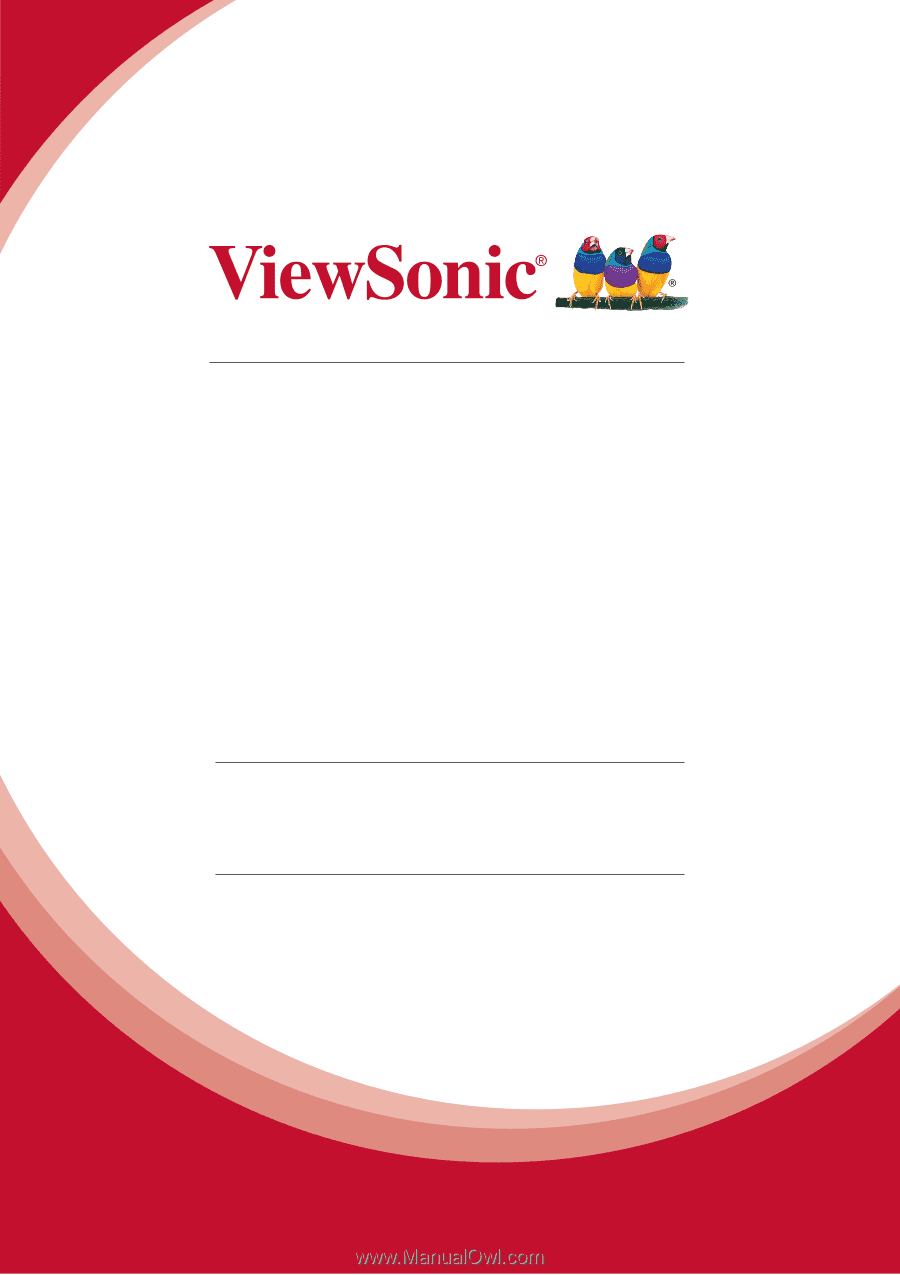
PJD5155L/PJD5255L/
PJD5555LW/PJD5350LS/
PJD5550LWS
DLP Projector
User Guide
Model No.
VS15903/VS15906/VS15908/VS15918/VS15921
IMPORTANT:
Please read this User Guide to obtain important information on installing
and using your product in a safe manner, as well as registering your product for future
service.
Warranty information contained in this User Guide will describe your limited
coverage from ViewSonic Corporation, which is also found on our web site at http://
www.viewsonic.com in English, or in specific languages using the Regional selection
box in the upper right corner of our website. “Antes de operar su equipo lea cu
idadosamente las instrucciones en este manual”