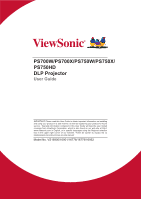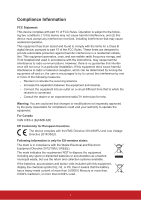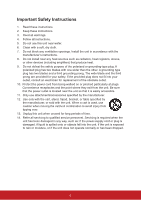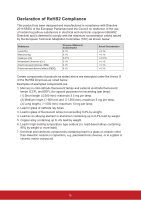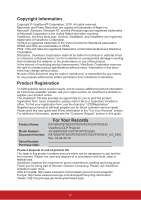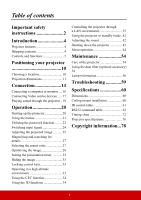ViewSonic PS700X User Guide
ViewSonic PS700X Manual
 |
View all ViewSonic PS700X manuals
Add to My Manuals
Save this manual to your list of manuals |
ViewSonic PS700X manual content summary:
- ViewSonic PS700X | User Guide - Page 1
PS700W/PS700X/PS750W/PS750X/ PS750HD DLP Projector User Guide IMPORTANT: Please read this User Guide to obtain important information on installing and using your product in a safe manner, as well as registering your product for future service. Warranty information contained in this User Guide will - ViewSonic PS700X | User Guide - Page 2
, including interference that may cause undesired operation. This equipment has been tested and found to comply with the limits for a Class B digital device and if not installed and used in accordance with the instructions, may cause harmful interference to radio communications. However, there - ViewSonic PS700X | User Guide - Page 3
unit near water. 6. Clean with a soft, dry cloth. 7. Do not block any ventilation openings. Install the unit in accordance with the manufacturer's instructions. 8. Do not install near any heat sources such as radiators, heat registers, stoves, 9. Do not defeat the safety purpose of the polarized or - ViewSonic PS700X | User Guide - Page 4
Declaration of RoHS2 Compliance This product has been designed and manufactured in compliance with Directive 2011/65/EU of the European Parliament and the Council on restriction of the use of certain hazardous substances in electrical and electronic equipment (RoHS2 Directive) and is deemed to - ViewSonic PS700X | User Guide - Page 5
, please see the "Customer Support" section in this guide. Product Name: Model Number: Document Number: Serial Number: Purchase Date: For Your Records PS700W/PS700X/PS750W/PS750X/PS750HD ViewSonic DLP Projector VS16900/16901/16778/16779/16952 PS700W/PS700X/PS750W/PS750X/PS750HD_UG_ENG Rev - ViewSonic PS700X | User Guide - Page 6
of contents Important safety instructions 2 Introduction 4 Projector features 4 Shipping contents 4 Controls and functions 5 Positioning your projector 10 Choosing a location 10 Projection dimensions 11 Connection 14 Connecting a computer or monitor .... 16 Connecting Video source devices - ViewSonic PS700X | User Guide - Page 7
the product. Safety Instructions 1. Please read this manual before you operate your projector. Save it for future reference. 2. Do not look straight at the projector lens during operation. The intense light beam may damage your eyes. 3. Refer servicing to qualified service personnel. 4. Always open - ViewSonic PS700X | User Guide - Page 8
, operate the disconnect device to switch the power supply off, or disconnect the power plug. Safety instructions for ceiling mounting of the projector We want you to have a pleasant experience using your projector, so we need to bring this safety matter to your attention to prevent damage to person - ViewSonic PS700X | User Guide - Page 9
1. Projector 2. Power Cord 3. Multi-language User Manual CD 4. Quick Start Guide 5. Remote Control & Batteries 6. VGA Cable 7. Replacement lamp (optional) 8. Soft carry case (optional) 9. VGA-Component adapter (optional) 10. Dust filter (optional) 11. Wall mount kit with user instructions (for - ViewSonic PS700X | User Guide - Page 10
Enter Source Power Power indicator light 3 Temperature indicator light Color Mode • Power Toggles the projector between standby mode and Power ON. • / / / / (Keystone keys) Manually corrects distorted images resulting from an angled projection. • Enter Enacts the selected On-Screen - ViewSonic PS700X | User Guide - Page 11
) (Page Up, Page Down, , and ), see "Using the remote mouse control" on page 8 for details. Manually corrects distorted images resulting from an angled projection. • Power • Enter Toggles the projector between standby mode and Power ON. Enacts the selected On-Screen Display (OSD) menu item - ViewSonic PS700X | User Guide - Page 12
signal is selected. • Blank Hides the screen picture. • Pattern Displays embedded test pattern. • (Panel Key Lock) Activates panel key lock. To unlock the • (Mute) panel keys, press Toggles the projector audio between on and off. • (Volume) Displays the volume adjustment bar. • (Help - ViewSonic PS700X | User Guide - Page 13
. 3. Press Mouse again to switch to the normal mode. If you wish to use a more advanced mouse mode, follow the below steps: 1. Connect the projector to your PC or notebook with a USB cable prior to using the remote control in place of your computer's mouse. See "Connecting a computer or monitor" - ViewSonic PS700X | User Guide - Page 14
no obstacles between the remote control and the IR sensor(s) on the projector that might obstruct the infra-red beam. Approx. 30° COMP2 COMP1 . • Dispose of the used batteries according to the manufacturer's instructions and local environment regulations for your region. • Never throw the - ViewSonic PS700X | User Guide - Page 15
position of your screen, the location of a suitable power outlet, as well as the location and distance between the projector and the rest of your equipment. Your projector is designed to be installed in one of the following possible installation locations: 1. Front Table Select this location with - ViewSonic PS700X | User Guide - Page 16
projection screen usually consisting of a screen surface and a support structure. Please see "Projector specifications" on page 76 for the native display resolution of this projector. PS700X/PS750X • 4:3 image on a 4:3 screen (b) (a) (a) (d) (c) (e) (f) (c) (f) (e) (d) (b) • 4:3 image on - ViewSonic PS700X | User Guide - Page 17
PS700W/PS750W • 16:10 image on a 16:10 screen (b) (a) (d) (c) (f) (e) • 16:10 image on a 4:3 screen (b) (a) (d) (e): Screen (c) (f) (e) (f): Center of lens (a) (c) (e) (f) (d) (b) (a) (e) (c) (f) (d) (b) (a) Screen Size [inch (cm)] 87* 90* 100* 110* - ViewSonic PS700X | User Guide - Page 18
66 (8.5) All measurements are approximate and may vary from the actual sizes. ViewSonic recommends that if you intend to permanently install the projector, you should physically test the projection size and distance using the actual projector in situ before you permanently install it, so as to make - ViewSonic PS700X | User Guide - Page 19
model. For detailed connection methods, see pages 16-19. Below is the connection method for each connector that you may find on your projector. HDMI connector HDMI cable A/V device or Computer Computer HDMI/MHL connector HDMI cable or MHL dongle or A/V device LAN connector Mini USB socket - ViewSonic PS700X | User Guide - Page 20
VGA (D-Sub) adapter cable VGA cable or VGA to DVI-A cable Computer A/V device Monitor Audio in Audio cable or Audio cable S-Video connector S-Video cable Computer A/V device (for Component signal) A/V device Video connector Audio in L/R Video cable Audio cable A/V device A/V device (for - ViewSonic PS700X | User Guide - Page 21
with a VGA cable following the instructions below: 1. Connect the projector to a computer as described in "Connecting a computer" on page 16. 2. Take a suitable VGA cable (only one supplied) and connect one end of the cable to the D-Sub input socket of the video monitor. Or if your monitor is - ViewSonic PS700X | User Guide - Page 22
The method you choose will most likely depend upon the availability of matching terminals on both the projector and the Video source device as described below: Best video quality The best available video connection method is HDMI. If your source device is equipped with an HDMI socket, you can enjoy - ViewSonic PS700X | User Guide - Page 23
is not displayed after the projector is turned on and the correct video source has been selected, check that the Video source device is turned on and operating correctly. Also check that the signal cables have been connected correctly. VGA-Component adapter (ViewSonic P/N: CB-00008906) Connecting an - ViewSonic PS700X | User Guide - Page 24
only connect to this device using a composite Video connection if Component Video input is unavailable for use. See "Connecting Video source devices" on page 17 for details. Playing sound through the projector You can make use of the projector speaker in your presentations, and also connect separate - ViewSonic PS700X | User Guide - Page 25
the Power On/Off Ring Tone" on page 42 for details. 3. If the projector is activated for the first time, select your OSD language following the on-screen instructions. 4. Switch all of the connected equipment on. 5. The projector will start to search for input signals. The current input signal being - ViewSonic PS700X | User Guide - Page 26
Using the menus The projector is equipped with On-Screen Display (OSD) menus for making various adjustments and settings. The OSD screenshots below are for reference only, and may differ - ViewSonic PS700X | User Guide - Page 27
be asked to enter the six-digit password every time you turn on the projector. If you enter the wrong password, the password error message as pictured to -digit password, or if you did not record the password in this user manual, and you absolutely do not remember it, you can use the password recall - ViewSonic PS700X | User Guide - Page 28
procedure 1. Press and hold Auto Sync on the remote control for 3 seconds. The projector will display a coded number on the screen. 2. Write down the number and turn off your projector. 3. Seek help from the local service center to decode the number. You may be required to provide proof of purchase - ViewSonic PS700X | User Guide - Page 29
screen at a time. Be sure the Quick Auto Search function in the SYSTEM menu is On if you want the projector to automatically search for the signals. You can also manually select the desired signal by pressing one of the source selection keys on the remote control, or cycle through the available - ViewSonic PS700X | User Guide - Page 30
corner of the screen for 3 seconds. The screen will display ViewSonic logo while auto adjustment is functioning. This function is only available when . To correct this, besides adjusting the height of the projector, you will need to manually correct it following one of these steps. • Using the - ViewSonic PS700X | User Guide - Page 31
to correct keystoning at the right side of the image. Press to correct keystoning at the left side of the image. Adjusting 4 corners You can manually adjusts the shape and size of an image that is unevenly rectangular on all sides. 1. To display the Corner Adj. page, you can do one - ViewSonic PS700X | User Guide - Page 32
of the video signal and your display requirements. About the aspect ratio 1. Auto: Scales an image proportionally to fit the projector's native resolution definition TV, as it displays them without aspect alteration. 4. 16:10 (PS700W/PS750W): Scales an image so that it is displayed in the center of - ViewSonic PS700X | User Guide - Page 33
of the screen with a 2.35:1 aspect ratio without aspect alteration. 7. Anamorphic (PS700W/PS750W/PS750HD): Scales a 2.35:1 aspect image so that it fills the screen. Not available Optimizing the image Selecting a picture mode The projector is preset with several predefined picture modes so that you - ViewSonic PS700X | User Guide - Page 34
for environments where extra-high brightness is required, such as using the projector in well lit rooms. 2. Dynamic mode: Is designed for presentations color performance. 5. Movie mode: Is appropriate for playing colorful movies, video clips from digital cameras or DVs through the PC input for best - ViewSonic PS700X | User Guide - Page 35
colors in the projected picture. It enables a greater than 50% brightness increase in mid-tone images, which are common in video and natural scenes, so the projector reproduces images in realistic and true colors. If you prefer images with that quality, select a level that suits your need. If - ViewSonic PS700X | User Guide - Page 36
purchased a test disc which contains various color test patterns and can be used to test the color presentation on monitors, TVs, projectors, etc., red will be affected. Saturation is the amount of that color in a video picture. Lower settings produce less saturated colors; a setting of "0" removes - ViewSonic PS700X | User Guide - Page 37
6. Press to highlight Gain and adjust its values to your preference by pressing / . The contrast level of the primary color you select will be affected. Every adjustment made will reflect to the image immediately. 7. Repeat steps 3 to 6 for other color adjustments. 8. Make sure you have made all of - ViewSonic PS700X | User Guide - Page 38
2. Press Enter and press / to select On. 3. A confirmation message is displayed. Select Yes to confirm. To release panel key lock, press and hold on the projector for 3 seconds. You can also use the remote control to enter the SYSTEM > Panel Key Lock menu and select Off. Keys on the remote control - ViewSonic PS700X | User Guide - Page 39
supports CEC function is connected to the HDMI input of the projector, when the projector's 3D functions This projector features 3D function which enables you to enjoy 3D movies, videos, and sporting , you may need to manually select a 3D Sync format for the projector to project 3D images correctly - ViewSonic PS700X | User Guide - Page 40
sizes. If you discover the inversion of the 3D image depth, set the 3D Sync Invert function to "Invert" to correct the problem. Controlling the projector through a LAN environment The projector supports Crestron® software. With correct settings for the LAN Control Settings menu, you can manage the - ViewSonic PS700X | User Guide - Page 41
using Microsoft Internet Explorer, make sure it is version 7.0 or higher. The screen shots in this manual are for reference only, and may differ from the actual design. 1. Enter the address of the projector in the address bar of your browser and press Enter. 2. The main page of the Network Control - ViewSonic PS700X | User Guide - Page 42
the same network. For the Details of AMX Device Discovery, visit the AMX web site at http://www.amx.com/. 4. If your projector is connected to a network which supports Simple Mail Transfer Protocol (SMTP), you can configure it to alert you via email on significant events. 5. The Crestron (e-Control - ViewSonic PS700X | User Guide - Page 43
Setting Email Alert SMTP Setting Alert Condition Input Length Maximum Number of Characters DHCP/Manual (N/A) IP Address XXX.XXX.XXX.XXX Subnet Mask XXX.XXX.XXX.XXX Gateway Over Temperature (N/A) Lamp Time Alert (N/A) Submit (N/A) Issue Test Mail (N/A) are prohibited. 38 - ViewSonic PS700X | User Guide - Page 44
and secure access of remote network operation on this projector. i ii iv iii v vi i. This section is only used with the Crestron Control System. Please contact Creston or refer to its user manual for setup information. ii. You can name the projector, keep track of its location and the person - ViewSonic PS700X | User Guide - Page 45
the English alphabet and digits on the tools page. After making the adjustments, press the Send button and the data will be saved for the projector. vi. Press Exit to go back to the remote network operation page. Please pay attention to the limitation of input length (including space and other - ViewSonic PS700X | User Guide - Page 46
the "Edit Room" page, enter the IP Address (or hostname) as shown on the projector's on-screen display (OSD) menu, and "02" for IPID, "41794" for the please access below website to get RoomView™ User Guide and more information: http://www.crestron.com/products/roomview_connected_embedded_projectors_devices/ - ViewSonic PS700X | User Guide - Page 47
SNMP, AMX and Xpanel formats supported This projector is PJLink™, SNMP V.1, AMX or Xpanel V1.10 compliant. For details, please follow its user guide or website respectively to control and manage projectors. Using the projector in standby mode Some of the projector functions are available in standby - ViewSonic PS700X | User Guide - Page 48
Power a second time. 3. Once the cooling process finishes, a "Power Off Ring Tone" will be heard. Disconnect the power cord from the wall socket if the projector will not be used in an extended period of time. To turn off the ring tone, see "Turning off the Power On/Off Ring Tone - ViewSonic PS700X | User Guide - Page 49
connected to the projector or no signal detected, limited menu items are accessible. Main menu Sub-menu Options 1. DISPLAY 2. IMAGE Screen Color Off/Blackboard/Greenboard/Whiteboard Aspect Ratio Auto/4:3/16:9 (PS700X/PS750X/ PS750HD)/16:10 (PS700W/PS750W)/ Panorama (PS700W/PS750W/PS750HD - ViewSonic PS700X | User Guide - Page 50
/Speech/ Entertainment On/Off On/Off 1~240 m Always/1 min/2 min/3 min Top-Left/Bottom-Left/TopRight//Bottom-Right Count Down/Count Up On/Off Off/Test Card/Note Pad / World Map/Stave/Trellis Chart Disable/5 min/10 min/15 min/ 20 min/25 min/30 min On/Off Black/Blue - ViewSonic PS700X | User Guide - Page 51
/ Side-by-Side 3D Sync Invert Disable/Invert HDMI Format Auto/RGB/YUV HDMI Range Auto/Enhanced/Normal LAN Settings DHCP ON/Static IP Projector IP Address Subnet Mask Default Gateway DNS Server Standby LAN Control Off/On Apply Lamp Mode Normal/Eco/Dynamic/ SuperEco Reset Lamp Hours - ViewSonic PS700X | User Guide - Page 52
Main menu Sub-menu Options Language Multi-language OSD selection Front Table/Rear Table/ Projector Position Rear Ceiling/Front Ceiling Menu Display Time 5 sec/10 sec/15 sec/20 sec/25 sec/30 sec Menu Settings Center/Top-Left/Top- - ViewSonic PS700X | User Guide - Page 53
and searching for details" on page 27 for details. Adjusts the overscan rate from 0% to 5%. This function is only available when a Composite Video or HDMI input signal is selected. Selecting Yes enables the function. This function is favorable to frame rate reducing. Quick response time in native - ViewSonic PS700X | User Guide - Page 54
2. IMAGE menu Function Color Mode Brightness Contrast Color Temp. Advanced Reset Color Settings Description See "Selecting a picture mode" on page 28 for details. See "Adjusting Brightness" on page 29 for details. See "Adjusting Contrast" on page 29 for details. See "Selecting a Color Temperature" - ViewSonic PS700X | User Guide - Page 55
function" on page 34 for details. Direct Power On Selecting On allows the projector to turn on automatically once the power is fed through the power cord. 57 for details. Power Out Switch power supply port between MHL or USB; projector can only output power on one port at the same time. If the HDMI - ViewSonic PS700X | User Guide - Page 56
" on page 32 for details. Pattern Blank Timer The projector can display several test patterns. It helps you adjust the image size and focus timer after new lamp is installed. For changing the lamp, please contact qualified service personnel. Lamp Hours See "Getting to know the lamp hour" on page - ViewSonic PS700X | User Guide - Page 57
of the dialogue, narration, and sound effects of TV programs and videos that are closed captioned (usually marked as "CC" in TV listings). This remain: Keystone, Corner Adj., Phase, H. Size, OverScan, Language, Projector Position, High Altitude Mode, Security Settings, Remote Control Code, 3D Sync - ViewSonic PS700X | User Guide - Page 58
signal. Color System Shows input system format. Current System Status IP Address Shows the IP address of your projector. MAC Address Shows the MAC Address of your projector. MAC Address stands for Media Access Control Address, which is a physical layer address used to uniquely identify a network - ViewSonic PS700X | User Guide - Page 59
wax, alcohol, benzene, thinner or other chemical detergents. These can damage the case. Storing the projector If you need to store the projector for an extended time, please follow the instructions below: • Make sure the temperature and humidity of the storage area are within the recommended range - ViewSonic PS700X | User Guide - Page 60
page is displayed. 5. Highlight Filter Mode and press / to select On. The filter timer starts counting. Set Filter Mode to On only when using the projector after the dust filer (optional accessory) is properly attached. Failing to do so will result in a shorter lamp life. Obtaining the filter hour - ViewSonic PS700X | User Guide - Page 61
Mode to On. Lamp information Getting to know the lamp hour When the projector is in operation, the duration (in hours) of lamp usage is the remote control to select. Setting Auto Power Off This function allows the projector to turn off automatically after a set period of time once no input source - ViewSonic PS700X | User Guide - Page 62
the Lamp indicator light lights up. An old lamp may cause a malfunction in the projector and in some instances the lamp may explode. CAUTION The Lamp indicator light and power off and disconnect the projector from the power outlet. Please contact qualified service personnel for changing the lamp. 57 - ViewSonic PS700X | User Guide - Page 63
Indicators Light Status & Description Power events Blue Flashing Blue Blue Blue Flashing Red Blue Off Off Off Off Off Blue Off Stand-by mode Off Powering up Off Normal operation Off Normal power-down cooling (3 sec) Off Downloading Blue Burn in off Lamp events Blue Flashing Off Off Off - ViewSonic PS700X | User Guide - Page 64
Troubleshooting The projector does not turn on. Cause Remedy There is no power from the power cord. Attempting to turn the projector on again during the cooling process. Plug the power cord into the AC inlet on the projector video source is not turned on or connected correctly. The projector - ViewSonic PS700X | User Guide - Page 65
Specifications Dimensions 387.7 mm (W) x 169.4 mm (H) x 432.7 mm (D) (Including extrusions) 432.7 169.4 Ceiling mount installation 387.7 Unit: mm Ceiling mount screws: M4 x 8 (Max. L = 8 mm) PULL 184 75 Unit: mm 60 - ViewSonic PS700X | User Guide - Page 66
IR control table Key PgDn PgUp Blank Auto sync Up Down Left Right Color Mode Mute Enter Power ON Presentation Timer Exit D. ECO (Eco mode) Menu Mouse Mouse Left Mouse Right Source Pattern My button HDMI Volume+ VolumeMagnify + Magnify VGA1 VGA2 Format NEC NEC NEC NEC NEC NEC NEC NEC NEC NEC NEC NEC - ViewSonic PS700X | User Guide - Page 67
Address code Code 1 83F4 Code 2 93F4 Code 3 A3F4 Code 4 B3F4 Code 5 C3F4 Code 6 D3F4 Code 7 E3F4 Code 8 F3F4 RS232 command table Pin 1 3 5 7 9 Description NC TX GND RTSZ NC Baud Rate Data Length Parity Check Stop Bit Flow Control - ViewSonic PS700X | User Guide - Page 68
status (on/off) Reset all settings Execute Reset Color Settings Execute Splash Screen Black Splash Screen Write Splash Screen Blue Splash Screen ViewSonic Splash Screen Off Read Splash Screen status Quick Power Off Write Quick Power Off Off Quick Power Off On Read Quick Power Off - ViewSonic PS700X | User Guide - Page 69
Read Write Read Write Read Write Read Write Read Write Read Message Off Message On Message status Front Table Rear Table Rear Ceiling Front Ceiling projector position status OFF Auto Frame Sequential Frame Packing Top-Bottom Side-by-Side 3D Sync Status Off On 3D Sync Invert Status Contrast decrease - ViewSonic PS700X | User Guide - Page 70
Aspect ratio Auto Adjust Horizontal position Vertical position Color temperature Aspect ratio Auto Aspect ratio 4:3 Aspect ratio 16:9 Write Aspect ratio 16:10 Aspect ratio Anamorphic Aspect ratio 2.35:1 Aspect ratio Panorama Read Aspect ratio Execute Write Horizontal position shift - ViewSonic PS700X | User Guide - Page 71
Blank Keystone- Vertical KeystoneHorizontal Color mode Primary Color Hue Write Read Write Read Write Read Write Read Write Read Write Read Blank on Blank off Blank status Decrease Increase Keystone status Decrease Increase Keystone status Brightest Movie sRGB Standard Dynamic Preset mode status - ViewSonic PS700X | User Guide - Page 72
Saturation Gain Freeze Source input Quick Auto Search Mute Volume Write Read Write Read Write Read Write Read Write Read Write Read Write Read Saturation decrease Saturation increase Saturation Gain decrease Gain increase Gain Freeze on Freeze off Freeze status Input source VGA Input source VGA2 - ViewSonic PS700X | User Guide - Page 73
Language Write Lamp Time Read Write Read 0x06 0x14 0x00 0x04 0x00 0x34 0x15 0x00 0x00 0x61 0x06 0x14 0x00 0x04 0x00 0x34 0x15 0x00 0x01 0x62 0x06 0x14 0x00 0x04 0x00 0x34 0x15 0x00 0x02 0x63 0x06 0x14 0x00 0x04 0x00 0x34 0x15 0x00 0x03 0x64 0x06 0x14 0x00 0x04 0x00 0x34 0x15 0x00 0x04 0x65 - ViewSonic PS700X | User Guide - Page 74
HDMI Format HDMI Range CEC Error status Brilliant Color Write Read Write Read Write Read Read Write Read RGB YUV Auto HDMI Format status Enhanced Normal Auto HDMI Range status Off On CEC status Read error status Brilliant Color 0 Brilliant Color 1 Brilliant Color 2 Brilliant Color 3 Brilliant - ViewSonic PS700X | User Guide - Page 75
Remote Control code Screen Color Over Scan Write Read Write Read Write Read code 1 code 2 code 3 code 4 code 5 code 6 code 7 code 8 Remote Control code status Screen color Off Blackboard Greenboard Whiteboard Screen Color status Overscan Off Overscan 1 Overscan 2 Overscan 3 Overscan 4 Overscan 5 - ViewSonic PS700X | User Guide - Page 76
Remote Key Write Menu Exit Up Down Left Right Source Enter Auto My Button 0x02 0x14 0x00 0x04 0x00 0x34 0x02 0x04 0x0F 0x61 0x02 0x14 0x00 0x04 0x00 0x34 0x02 0x04 0x13 0x65 0x02 0x14 0x00 0x04 0x00 0x34 0x02 0x04 0x0B 0x5D 0x02 0x14 0x00 0x04 0x00 0x34 0x02 0x04 0x0C 0x5E 0x02 0x14 0x00 0x04 0x00 - ViewSonic PS700X | User Guide - Page 77
Timing chart Signal VGA SVGA XGA WXGA Quad-VGA SXGA WXGA SXGA+ WXGA+ UXGA WSXGA+ HD MAC 13" MAC 16" MAC 19" MAC 21" HDTV (1080p) Analog RGB Resolution (dots) Aspect Ratio 640 x 480 4:3 800 x 600 4:3 1024 x 768 4:3 1152 x 864 4:3 1280 x 768 15:9 1280 x 800 16:10 1360 x 768 16:9 - ViewSonic PS700X | User Guide - Page 78
Signal VGA SVGA XGA WXGA Quad-VGA SXGA WXGA SXGA+ WXGA+ WSXGA+ HDTV (1080p) HDTV (1080i) HDTV (720p) SDTV (480p) SDTV (576p) SDTV (480i) SDTV (576i) HDMI Resolution (dots) Aspect Ratio 640 x 480 4:3 800 x 600 4:3 1024 x 768 4:3 1280 x 768 15:9 1280 x 800 16:10 1360 x 768 16:9 1280 x - ViewSonic PS700X | User Guide - Page 79
for Side-by-Side, Top-Bottom, and Frame Sequential formats. ** 120 Hz signals are supported for Frame Sequential format only. *** Video signal (SDTV 480i) is supported for Frame Sequential format only. In Frame packing format Signal 1080p 720p In Side by side format Signal 1080i 720p In Top - ViewSonic PS700X | User Guide - Page 80
Signal HDTV (1080p) HDTV (1080i) HDTV (720p) SDTV (480p) SDTV (576p) SDTV (480i) SDTV (576i) Signal NTSC PAL PAL60 SECAM Component video Resolution (dots) Aspect Ratio 1920 x 1080 16:9 1920 x 1080 16:9 1280 x 720 16:9 720 x 480 4:3 / 16:9 720 x 576 4:3 / 16:9 720 x 480 4:3 / 16:9 720 - ViewSonic PS700X | User Guide - Page 81
Projector specifications All specifications are subject to change without notice. Not all models can be purchased in your region. Model name PS700X PS750X PS700W 0.468m) 1-CHIP DMD 240 W (RCL-107) RGB-in Component input S-Video Composite input Audio-in RCA R&L Mini USB HDMI (1.4a) HDMI/MHL 2 - ViewSonic PS700X | User Guide - Page 82
Operating Altitude Operating Relative Humidity 0-1499 m at 0°C-35°C 1500-3000 m at 0°C-30°C (with High Altitude Mode on) 10%-90% (without condensation) 77 - ViewSonic PS700X | User Guide - Page 83
language, in any form or by any means, electronic, mechanical, magnetic, optical, chemical, manual or otherwise, without the prior written permission of ViewSonic Corporation. Disclaimer ViewSonic Corporation makes no representations or warranties, either expressed or implied, with respect to the - ViewSonic PS700X | User Guide - Page 84
.com/uk/support/call-desk/ Hong Kong www.hk.viewsonic.com T= 852 3102 2900 [email protected] India www.in.viewsonic.com T= 1800 419 0959 [email protected] Korea ap.viewsonic.com/kr/ T= 080 333 2131 [email protected] Latin America (Argentina) www.viewsonic.com/la - ViewSonic PS700X | User Guide - Page 85
ViewSonic Limited One (1) year Heavy Usage Warranty: Under heavy usage settings, where a projector local dealer or local ViewSonic manufacturer's installed lamp malfunction resulting from: instructions supplied with the product repair by anyone not authorized by ViewSonic. e. Any damage of the product - ViewSonic PS700X | User Guide - Page 86
, contact ViewSonic Customer Support (please refer to "Customer Support" page). You will need to provide your product's serial number. 2. To obtain warranted service, you will be required to provide (a) the original dated sales slip, (b) your name, (c) your address, (d) a description of the problem - ViewSonic PS700X | User Guide - Page 87
period of time. 4. Removal, installation, insurance, and set-up service charges. How to get service: For information about receiving service under warranty, contact ViewSonic Customer Support (Please refer to the attached Customer Support page). You will need to provide your product's serial number - ViewSonic PS700X | User Guide - Page 88
Centro 39300 Acapulco, Guerrero Tel: 744-48-32627 Monterrey: Global Product Services Mar Caribe # 1987, Esquina con Golfo Pérsico Fracc. Bernardo Mexico FOR USA SUPPORT: ViewSonic Corporation 14035 Pipeline Ave. Chino, CA 91710, USA E-Mail: http://www.viewsonic.com Projector Mexico Warranty Term - ViewSonic PS700X | User Guide - Page 89
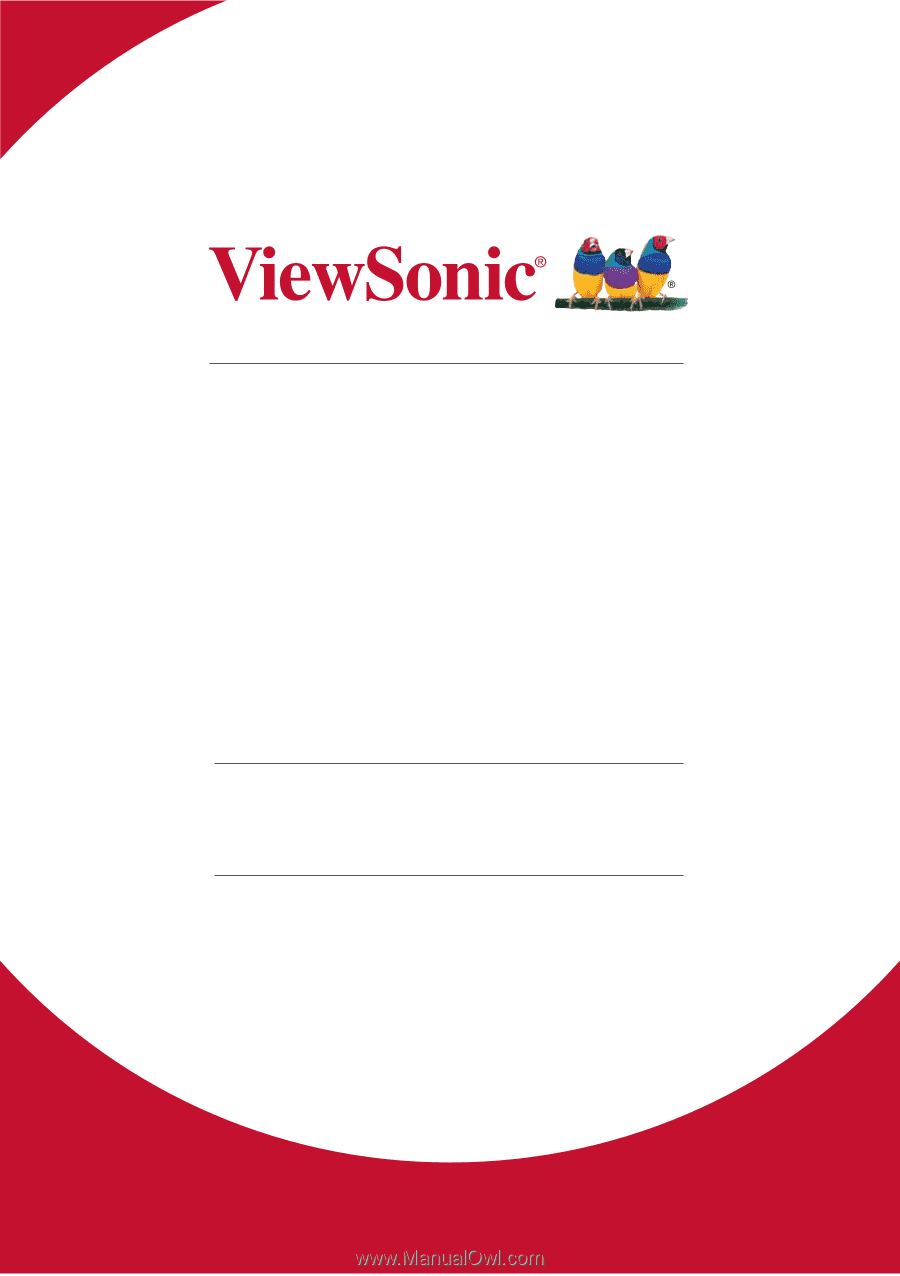
PS700W/PS700X/PS750W/PS750X/
PS750HD
DLP Projector
User Guide
Model No. VS16900/16901/16778/16779/16952
IMPORTANT: Please read this User Guide to obtain important information on installing
and using your product in a safe manner, as well as registering your product for future
service.
Warranty information contained in this User Guide will describe your limited
coverage from ViewSonic Corporation, which is also found on our web site at http://
±±±²³´µ±¶·¸´¹²¹·º»´¸»¼¸½¾´¶¿À»·Á»´¸»¶Âµ¹´Ã¹»¾Ä¸½ÅĽµ¶»Å¶´¸½»Æ¿µ»Çµ½´·¸Ä¾»¶µ¾µ¹Æ´·¸»
box in the upper right corner of our website. “Antes de operar su equipo lea cu
idadosamente las instrucciones en este manual”