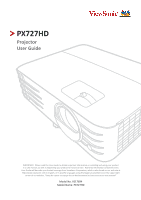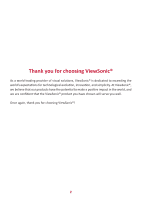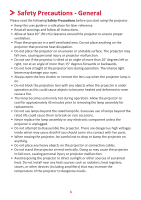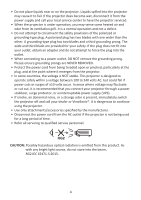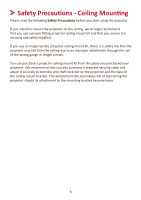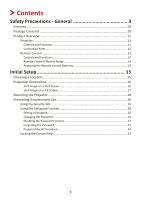ViewSonic PX727HD User Guide
ViewSonic PX727HD Manual
 |
View all ViewSonic PX727HD manuals
Add to My Manuals
Save this manual to your list of manuals |
ViewSonic PX727HD manual content summary:
- ViewSonic PX727HD | User Guide - Page 1
important information on installing and using your product in a safe manner, as well as registering your product for future service. Warranty information contained in this User Guide will describe your limited coverage from ViewSonic Corporation, which is also found on our web site at http://www - ViewSonic PX727HD | User Guide - Page 2
exceeding the world's expectations for technological evolution, innovation, and simplicity. At ViewSonic®, we believe that our products have the potential to make a positive impact in the world, and we are confident that the ViewSonic® product you have chosen will serve you well. Once again, thank - ViewSonic PX727HD | User Guide - Page 3
- General Please read the following Safety Precautions before you start using the projector. • Keep this user guide in a safe place for later reference. • Read all warnings and follow all instructions. • Allow at least 20" (50 cm) clearance around the projector to ensure proper ventilation. • Place - ViewSonic PX727HD | User Guide - Page 4
present, immediately switch the projector off and call your dealer or ViewSonic®. It is dangerous to continue using the projector. • Use only being used for a long period of time. • Refer all servicing to qualified service personnel. CAUTION: Possibly hazardous optical radiation is emitted from this - ViewSonic PX727HD | User Guide - Page 5
Safety Precautions - Ceiling Mounting Please read the following Safety Precautions before you start using the projector. If you intend to mount the projector on the ceiling, we strongly recommend that you use a proper fitting projector ceiling mount kit and that you ensure it is securely and safely - ViewSonic PX727HD | User Guide - Page 6
Contents Safety Precautions - General 3 Features...10 Package Contents 10 Product Overview 11 Projector...11 Controls and Functions 11 Connection Ports...12 Remote Control...13 Controls and Functions 13 Remote Control Effective Range 14 Replacing the Remote Control Batteries 14 Initial Setup - ViewSonic PX727HD | User Guide - Page 7
Making Connections 24 Connecting to Power 24 Connecting to Video Sources 25 HDMI Connection 25 Connecting to Computer Sources 26 VGA Connection...26 VGA Out Connection 26 Connecting to Audio 27 Operation 28 Turning the Projector On/Off 28 Starting Up the Projector 28 First Time Activation - ViewSonic PX727HD | User Guide - Page 8
Table...66 Address Code...67 RS-232 Command Table 68 Pin Assignment...68 Interface...68 Command Table...68 Glossary...75 Troubleshooting...78 Common Problems 78 LED Indicators...79 Maintenance...80 General Precautions 80 Cleaning the Lens 80 Cleaning the Case 80 Storing the Projector 80 - ViewSonic PX727HD | User Guide - Page 9
Regulatory and Service Information 83 Compliance Information 83 FCC Compliance Statement 83 Industry Canada Statement 83 CE Hazardous Substances 85 Product Disposal at End of Product Life 85 Copyright Information 86 Customer Service 87 Limited Warranty 88 Mexico Limited Warranty 91 9 - ViewSonic PX727HD | User Guide - Page 10
PX727HD is a practical Home Cinema Projector, featuring 2000 ANSI lumens and 1080p Full HD resolution to produce the finest of details in any medium sized space. Also includes ViewSonic color schemes. • 3D display supported. • Less than 0.5W Power Cord • Quick Start Guide • Video Cable NOTE: The - ViewSonic PX727HD | User Guide - Page 11
/] Left/Right/Up/Down Menu/Exit Source Blank Enter [ ] Corner Adjustment Description Toggles the projector between standby mode and Power On. Manually corrects distorted images resulting from an angled projection. Selects the desired menu items and makes adjustments when the On-Screen Display (OSD - ViewSonic PX727HD | User Guide - Page 12
8 AC Power Cord Inlet Security Slot Ceiling Mount Holes Adjuster Foot Port [1] AUDIO OUT [2] AUDIO IN [3] HDMI 1 [4] HDMI 2 [5] USB 5V/1.5A OUT (Service) [6] COMPUTER IN [7] MONITOR OUT [8] RS-232 Description Audio signal output socket. Audio signal input socket. HDMI port. HDMI port. USB Type - ViewSonic PX727HD | User Guide - Page 13
the HDMI 2 port for display. Automatically determines the best picture timings for the displayed image. Displays the source selection bar. Manually corrects distorted images resulting from an angled projection. Button Enter Description Enacts the selected OSD Menu item. (Corner Adjustment) Left - ViewSonic PX727HD | User Guide - Page 14
. • Replace only with the same or equivalent type recommended by the battery manufacturer. • Dispose of the used batteries according to the manufacturer's instructions and local environment regulations for your region. • If the batteries are drained or if you will not be using the remote control for - ViewSonic PX727HD | User Guide - Page 15
Initial Setup This section provides detailed instructions for setting up your projector. Choosing a Location Personal preference and room layout will decide the installation location. Consider the following: • Size and Position of your - ViewSonic PX727HD | User Guide - Page 16
Projection Dimensions NOTE: See "Specifications" on page 61 for the native display resolution of this projector. • 16:9 Image on a 16:9 Screen (b) (a) (d) (c) (f) (e) (a) (e) (f) (c) (d) (b) • 16:9 Image on a 4:3 Screen (b) (a) (d) (c) (f) (e) (a) (e) (f) (c) (d) (b) NOTE: (e) = Screen / (f) - ViewSonic PX727HD | User Guide - Page 17
16:9 Image on a 4:3 Screen (a) Screen Size in. mm 60 1524 70 1778 80 2032 90 2286 100 2540 110 2794 120 3048 130 3302 140 3556 150 3810 160 4064 170 4318 180 4572 190 4826 200 5080 (b) Projection Distance minimum maximum in. mm in. mm 54 1368 70 1779 63 1596 82 2075 72 1824 93 2371 81 2052 105 - ViewSonic PX727HD | User Guide - Page 18
screw size. Screw size can vary depending on the thickness of the mounting plate. 1. To ensure the most secure installation, please use a ViewSonic® wall or ceiling mount. 2. Ensure the screws used to attach a mount to the projector meet the following specifications: • Screw type: M4 x 8 • Maximum - ViewSonic PX727HD | User Guide - Page 19
Preventing Unauthorized Use The projector has several built-in security features to prevent theft, access, or accidental setting changes. Using the Security Slot To help prevent the projector from being stolen, use a security slot locking device to secure the projector to a fixed object. Below is an - ViewSonic PX727HD | User Guide - Page 20
Using the Password Function To help prevent unauthorized access or use, the projector offers a password security option. The password can be set through the On-Screen Display (OSD) Menu. NOTE: Make note of your password, and keep it in a safe place. Setting a Password 1. Press Menu to open the OSD - ViewSonic PX727HD | User Guide - Page 21
Changing the Password 1. Press Menu to open the OSD Menu and go to: SYSTEM > Security Settings > Change Password. 2. Press Enter, the message, 'INPUT CURRENT PASSWORD' will appear. 3. Enter the old password. ͫͫ If the password is correct, the message, 'INPUT NEW PASSWORD' will appear. ͫͫ If the - ViewSonic PX727HD | User Guide - Page 22
3 seconds. The projector will display a coded number on the screen. 2. Write down the number and turn off your projector. 3. Seek help from the local service center to decode the number. You may be required to provide proof of purchase documentation to verify that you are an authorized user of the - ViewSonic PX727HD | User Guide - Page 23
Locking the Control Keys With the control keys on the projector locked, you can prevent your settings from being changed accidentally (by children, for example). NOTE: When the Panel Key Lock is On, no control keys on the projector will operate except Power. 1. Press Menu to open the OSD Menu and - ViewSonic PX727HD | User Guide - Page 24
Making Connections This section guides you on how to connect the projector with other equipment. Connecting to Power 1. Connect the power cord to the AC IN jack at the rear - ViewSonic PX727HD | User Guide - Page 25
Connecting to Video Sources HDMI Connection Connect one end of an HDMI cable to the HDMI port of your video device. Then connect the other end of the cable to the HDMI 1 or HDMI 2 port of your projector. 25 ® Hi:Jml HIGH-DEFINITION MULTIMEDIA INTERFACE - ViewSonic PX727HD | User Guide - Page 26
Connecting to Computer Sources VGA Connection Connect one end of a VGA cable to the VGA port of your computer. Then connect the other end of the cable to the COMPUTER IN port of your projector. NOTE: Some notebooks do not turn on their external displays automatically when connected to a projector. - ViewSonic PX727HD | User Guide - Page 27
Connecting to Audio The projector is equipped with speakers, however, you can also connect external speakers to the AUDIO OUT port of the projector. NOTE: The audio output is controlled by the projector's Volume and Mute settings. 27 - ViewSonic PX727HD | User Guide - Page 28
message, 'No Signal' will appear. First Time Activation If the projector is activated for the first time, select your OSD language following the on-screen instructions. 28 - ViewSonic PX727HD | User Guide - Page 29
Shutting Down the Projector 1. Press the Power or Off button and a confirmation message will appear to prompt you to press the Power or Off button a second time. Additionally you can press any other button to cancel. NOTE: If you do not respond in a few seconds after the first press, the message - ViewSonic PX727HD | User Guide - Page 30
to automatically search for the input source, ensure the Quick Auto Search function in the SYSTEM menu is On. The Input Source can also be manually selected by pressing one of the source selection buttons on the remote control, or by cycling through the available input sources. On Off COMP HDMI - ViewSonic PX727HD | User Guide - Page 31
Adjusting the Projected Image Adjusting the Projector's Height and Projection Angle The projector is equipped with one (1) adjuster foot. Adjusting the foot will change the projector's height and the vertical projection angle. Carefully adjust the feet to fine tune the projected image's position. - ViewSonic PX727HD | User Guide - Page 32
Correcting Keystone Keystoning refers to the situation where the projected image becomes a trapezoid due to angled projection. To correct this, besides adjusting the height of the projector, you may also: 1. Use the keystone keys on the projector or remote control to display the keystone page. 2. - ViewSonic PX727HD | User Guide - Page 33
Adjusting 4 corners You can manually adjusts the shape and size of an image that is unevenly rectangular on all sides. 1. To display the Corner Adj. page, you can do one - ViewSonic PX727HD | User Guide - Page 34
section will introduce the On-Screen Display (OSD) Menu and its options. General On-Screen Display (OSD) Menu Operation NOTE: The OSD screenshots in this manual are for reference only and may differ from the actual design. Some of the following OSD settings may not be available. Please refer to the - ViewSonic PX727HD | User Guide - Page 35
On-Screen Display (OSD) Menu Tree Main Menu DISPLAY Sub-menu Aspect Ratio Menu Option Auto 4:3 16:9 16:10 Native Keystone Vertical Horizontal Corner Adj. Top-Right Top-Left Bottom-Right Bottom-Left Position X: -5 ~ 5, Y: - 5 ~ 5 Phase 0~31 H. Size -15~15 Zoom 0.8X ~2.0X - ViewSonic PX727HD | User Guide - Page 36
Main Menu IMAGE Sub-menu Color Mode Brightness Contrast Color Temp. Advanced Menu Option Brightest Sports Standard Gaming Movie (Rec.709) ISF Day ISF Night User 1 User 2 0~100 -50~50 8000K/6500K/5500K Red Gain Green Gain Blue Gain Red Offset Green Offset Blue Offset Color Sharpness Gamma - ViewSonic PX727HD | User Guide - Page 37
Main Menu Sub-menu Auto Power On Smart Energy Menu Option Signal CEC Direct Power On Auto Power Off Sleep Timer Standby Settings Quick Power Off USB A Power Power Saving VGA Loop Through Audio Pass Through Disable Enable On Off Disable/VGA/HDMI/ All Disable/Enable Disable/Enable Disable/10 min - ViewSonic PX727HD | User Guide - Page 38
Reminder Off/On Start Counting/Off Off Test Card Disable/5 min/10 min/15 min/20 min/25 min/30 min Off On Black Blue ViewSonic 38 - ViewSonic PX727HD | User Guide - Page 39
Main Menu ADVANCED SYSTEM Sub-menu 3D Settings HDMI Settings Lamp Settings Reset Settings Language Projector Position Menu Settings Menu Option 3D Sync Auto Off Frame Sequential Frame Packing Top-Bottom Side-by-Side 3D Sync Invert Disable/Invert Save 3D Settings Yes/No HDMI Format - ViewSonic PX727HD | User Guide - Page 40
Main Menu SYSTEM INFORMATION Sub-menu High Altitude Mode Quick Auto Search Security Settings Panel Key Lock Remote Control Code Control Method Baud Rate Source Color Mode Resolution Color System Firmware Version 3X Fast Input S/N Menu Option Off On Off On Change Password Power On Lock Off/On - ViewSonic PX727HD | User Guide - Page 41
DISPLAY Menu 1. Press the Menu button to display the On-Screen Display (OSD) Menu. 2. Press / to select the DISPLAY menu. Then press Enter or use / to access the DISPLAY menu. 3. Press / to select the menu option. Then press Enter to display its sub-menu, or press / to adjust/select the setting. - ViewSonic PX727HD | User Guide - Page 42
Menu Option Aspect Ratio Keystone Corner Adj. Position Phase Description Auto Scales an image proportionally to fit the projector's native resolution in its horizontal width. This is suitable for the incoming image which is neither in 4:3 nor 16:9 and you want to make most use of the screen without - ViewSonic PX727HD | User Guide - Page 43
Menu Option H. Size Zoom OverScan 3X Fast Input Description Adjusts the horizontal width of the image. NOTE: This function is only available when a PC input signal is selected. Magnifies the projected image and allows you to navigate the image. Adjusts the overscan rate from 0% to 5%. NOTE: This - ViewSonic PX727HD | User Guide - Page 44
IMAGE Menu 1. Press the Menu button to display the On-Screen Display (OSD) Menu. 2. Press / to select the IMAGE menu. Then press Enter or use / to access the IMAGE menu. 3. Press / to select the menu option. Then press Enter to display its sub-menu, or press / to adjust/select the setting. NOTE: - ViewSonic PX727HD | User Guide - Page 45
Menu Option Color Mode Brightness Contrast Description Brightest Maximizes the brightness of the projected image. This mode is suitable for environments where extra-high brightness is required, such as using the projector in well lit rooms. Sports Designed for viewing sports in well-lit - ViewSonic PX727HD | User Guide - Page 46
Menu Option Color Temp. Advanced Description 8000K Images appear bluish white. 6500K Images maintain a normal white appearance. 5500K Images appear reddish white. To set a custom color temperature, you can further adjust the following items: Red Gain/Green Gain/Blue Gain Adjusts the Contrast levels - ViewSonic PX727HD | User Guide - Page 47
Menu Option Advanced Reset Color Settings ISF Mode Description Noise Reduction This function reduces electrical image noise caused by different media players. The higher the setting, the less the noise. (Not available when input signal is HDMI.) Color Management Only in permanent installations with - ViewSonic PX727HD | User Guide - Page 48
POWER MANAGEMENT Menu 1. Press the Menu button to display the On-Screen Display (OSD) Menu. 2. Press / to select the POWER MANAGEMENT menu. Then press Enter or use / to access the POWER MANAGEMENT menu. 3. Press / to select the menu option. Then press Enter to display its sub-menu, or press / to - ViewSonic PX727HD | User Guide - Page 49
VGA/HDMI cable. You can also select All and the projector will turn on automatically upon receiving either a VGA or HDMI signal. CEC This projector supports CEC (Consumer Electronics Control) function for synchronized power on/off operation via HDMI connection. That is, if a device that also - ViewSonic PX727HD | User Guide - Page 50
Menu Option Standby Settings Quick Power Off USB A Power Description The functions below are available in standby mode (plugged in, but not turned on). VGA Loop Through When selecting On, the projector outputs the signal received only from COMPUTER IN. Audio Pass Through When selecting On, the - ViewSonic PX727HD | User Guide - Page 51
BASIC Menu 1. Press the Menu button to display the On-Screen Display (OSD) Menu. 2. Press / to select the BASIC menu. Then press Enter or use / to access the BASIC menu. 3. Press / to select the menu option. Then press Enter to display its sub-menu, or press / to adjust/select the setting. NOTE: - ViewSonic PX727HD | User Guide - Page 52
Menu Option Audio Settings Presentation Timer Description Mute Select On to temporarily turn off the projector's internal speaker or the volume being output from the audio output jack. Audio Volume Adjusts the volume level of the projector's internal speaker or the volume being output from the - ViewSonic PX727HD | User Guide - Page 53
Menu Option Pattern Blank Timer Message Splash Screen Description Helps adjust the image size and focus, and checks for distortion in the projected image. Allows the projector to return the image automatically after a period of time when there is no action taken on the blank screen. To display the - ViewSonic PX727HD | User Guide - Page 54
ADVANCED Menu 1. Press the Menu button to display the On-Screen Display (OSD) Menu. 2. Press / to select the ADVANCED menu. Then press Enter or use / to access the ADVANCED menu. 3. Press / to select the menu option. Then press Enter to display its sub-menu, or press / to adjust/select the setting. - ViewSonic PX727HD | User Guide - Page 55
the 3D format, choose a 3D mode. 3D Sync Invert When you discover the inversion of the image depth, enable this function to correct the problem. Save 3D Settings Saves current 3D settings. 3D settings will automatically be applied if the same resolution and input source are selected. NOTE: When - ViewSonic PX727HD | User Guide - Page 56
is set as SuperEco+. Reset Lamp Hours Resets the lamp timer after a new lamp is installed. For changing the lamp, please contact qualified service personnel. Lamp Hours Information ͫͫ Lamp Usage Time: Displays the number of hours the lamp has been used. ͫͫ Equivalent Lamp Hour: Displays the overall - ViewSonic PX727HD | User Guide - Page 57
SYSTEM Menu 1. Press the Menu button to display the On-Screen Display (OSD) Menu. 2. Press / to select the SYSTEM menu. Then press Enter or use / to access the SYSTEM menu. 3. Press / to select the menu option. Then press Enter to display its sub-menu, or press / to adjust/select the setting. NOTE: - ViewSonic PX727HD | User Guide - Page 58
Menu Option Description Language Sets the language for the On-Screen Display (OSD) Menu. Projector Position Selects a proper position for the projector. Menu Settings Menu Display Time Sets the length of time the OSD Menu will remain active after your last interaction. Menu Position Sets the - ViewSonic PX727HD | User Guide - Page 59
Menu Option Baud Rate Description Selects a baud rate that is identical with your computer's so that you can connect the projector using a suitable RS-232 cable and control the projector with RS-232 commands 59 - ViewSonic PX727HD | User Guide - Page 60
INFORMATION Menu 1. Press the Menu button to display the On-Screen Display (OSD) Menu. 2. Press / to select the INFORMATION menu and display its contents. Menu Option Source Color Mode Resolution Color System Firmware Version 3X Fast Input S/N Description Shows the current input source. Shows the - ViewSonic PX727HD | User Guide - Page 61
) 0 to 1,219 m at -20°C to 30°C 312 x 108 x 222 mm (12.3" x 4.3" x 8.7") 3.91 kg (8.62 lbs) 310W (Typical) < 0.5W (Standby) 1 Please use the power adapter from ViewSonic® or an authorized source only. 2 The test condition follows EEI standards. 61 - ViewSonic PX727HD | User Guide - Page 62
Bottom Side-by-Side 28.3221 25.175 31.5 31.5 36 40 50 49.5 56.25 83 Supported Supported Supported Supported Supported Supported Supported 65 75 78.75 94.5 115.5 Supported Supported Supported Supported 108 46.966 51.419 74.25 79.5 Supported Supported Supported Supported Supported Supported 62 - ViewSonic PX727HD | User Guide - Page 63
-by-Side 83.5 106.5 122.5 146.25 Supported Supported Supported Supported 108 135 157.5 108 148.5 85.5 106.5 121.75 162 146.25 30.24 57.28 80 100 148.5 Supported Supported Supported Supported Supported Supported Supported Supported Supported Supported Supported Supported Supported Supported 63 - ViewSonic PX727HD | User Guide - Page 64
83.5 106.5 122.5 146.25 Supported Supported Supported Supported Supported Supported Supported Supported Supported Supported 108 135 157.5 108 148.5 85.5 106.5 121.75 162 Supported Supported Supported Supported Supported Supported Supported Supported Supported Supported Supported Supported 64 - ViewSonic PX727HD | User Guide - Page 65
68.68 67.5 Clock 3D Sync (MHz) Frame Sequential Top-Bottom Side-by-Side 146.25 30.24 57.28 80 100 148.5 Supported Supported HDMI (Video) Video mode Resolution Horizontal Vertical Dot Clock 3D Sync frequency (KHz) frequency (Hz) frequency (MHz) Frame Sequential Frame Packing Top-Bottom - ViewSonic PX727HD | User Guide - Page 66
IR Control Table Key Format On Off COMP HDMI/HDMI 1 HDMI 2 Auto Sync Source Up/ Left/ Enter/ (Corner Adjustment) Right/ Down/ Menu NEC-F2 NEC-F2 NEC-F2 NEC-F2 NEC-F2 NEC-F2 NEC-F2 NEC-F2 NEC-F2 NEC-F2 NEC-F2 NEC-F2 NEC-F2 NEC-F2 (INFORMATION) Exit Aspect Freeze Pattern Blank PgUp PgDn (Mute) ( - ViewSonic PX727HD | User Guide - Page 67
Address Code Code 1 Code 2 Code 3 Code 4 Code 5 Code 6 Code 7 Code 8 83F4 93F4 A3F4 B3F4 C3F4 D3F4 E3F4 F3F4 67 - ViewSonic PX727HD | User Guide - Page 68
0x00 0x04 0x00 0x34 0x11 0x0A 0x00 0x67 Splash Screen Write Blue 0x06 0x14 0x00 0x04 0x00 0x34 0x11 0x0A 0x01 0x68 Splash Screen Write ViewSonic 0x06 0x14 0x00 0x04 0x00 0x34 0x11 0x0A 0x02 0x69 68 - ViewSonic PX727HD | User Guide - Page 69
Function Type Action Command Splash Screen Read Status 0x07 0x14 0x00 0x05 0x00 0x34 0x00 0x00 0x11 0x0A 0x68 Quick Power Off Write OFF 0x06 0x14 0x00 0x04 0x00 0x34 0x11 0x0B 0x00 0x68 Quick Power Off Write ON 0x06 0x14 0x00 0x04 0x00 0x34 0x11 0x0B 0x01 0x69 Quick Power Off Read Status - ViewSonic PX727HD | User Guide - Page 70
Function Type Action Aspect ratio Write 16:9 Aspect ratio Write 16:10 Aspect ratio Write Native Aspect ratio Write Cycle Aspect ratio Read Get Value Auto Adjust Write Execute Horizontal position Write Shift Right Horizontal position Write Shift Left Horizontal position Read Get Value - ViewSonic PX727HD | User Guide - Page 71
Function Type Action Color temperature- Write Decrease Green offset Color temperature- Write Increase Green gain Color temperature- Read Get value Green offset Color temperature- Write Decrease Blue offset Color temperature- Write Increase Blue offset Color temperature- Read Get value Blue - ViewSonic PX727HD | User Guide - Page 72
Function Type Action Command Saturation Write Increase 0x06 0x14 0x00 0x04 0x00 0x34 0x12 0x12 0x01 0x71 Saturation Read Get value 0x07 0x14 0x00 0x05 0x00 0x34 0x00 0x00 0x12 0x12 0x71 Gain Write Decrease 0x06 0x14 0x00 0x04 0x00 0x34 0x12 0x13 0x00 0x71 Gain Write Increase 0x06 0x14 - ViewSonic PX727HD | User Guide - Page 73
Function Language Language Language Language Language Language Language Language Language Language Language Lamp Usage Time Lamp Usage Time HDMI Format HDMI Format HDMI Format HDMI Format HDMI Range HDMI Range HDMI Range HDMI Range CEC CEC CEC Error status Brilliant Color Brilliant Color Brilliant - ViewSonic PX727HD | User Guide - Page 74
Function Remote Control Code Remote Control Code Remote Control Code Remote Control Code Remote Control Code Remote Control Code Remote Control Code Remote Control Code Over Scan Over Scan Over Scan Over Scan Over Scan Over Scan Over Scan Remote Key Remote Key Remote Key Remote Key Remote Key Remote - ViewSonic PX727HD | User Guide - Page 75
levels of the screen image. C CEC (Consumer Electronics Control) Synchronizes power on/off operation via HDMI connection. That is, if a device that also supports CEC function is connected to the HDMI input of the projector, when the projector's power is turned off, the power of the connected device - ViewSonic PX727HD | User Guide - Page 76
(white level). F Focus Ring Manually improve the clarity of the projected image. G Gamma Allows the user to manually select the greyscale curve of the input), the projector model number, the serial number, and the ViewSonic® website URL. Input Select Toggles between the various input options that - ViewSonic PX727HD | User Guide - Page 77
port or LAN port. S Sharpness Adjusts the picture quality. Standard Mode A Color Mode that is designed for normal viewing circumstances in a daylight environment. Z Zoom Ring Manually adjust the size of the projected image. 77 - ViewSonic PX727HD | User Guide - Page 78
Troubleshooting Common Problems This section describes some common problems that you may experience when using the projector. Problem The projector does not turn on There is no picture The image is blurred The remote control does not work Possible Solutions • Ensure the power - ViewSonic PX727HD | User Guide - Page 79
LED Indicators Light Status and Description Green Flashing Green Green Green Flashing Red Green Green Flashing Off Green Off Off Off Off Red Flashing Red Flashing Red Red Green Off Orange Orange Off Off Off Off Off Off Green Off Off Off Red Red Red Red Red Red Flashing Red Red Red Red Red Red - ViewSonic PX727HD | User Guide - Page 80
sure the Projector is turned off and the power cable is unplugged from the power outlet. • Never remove any parts from the Projector. Contact ViewSonic® or a reseller when any part of the Projector needs replacing. • Never spray or pour any liquid directly onto the case. • Handle the Projector with - ViewSonic PX727HD | User Guide - Page 81
Lamp Information This section will provided a better understanding of your projector's lamp. Lamp Hour When the projector is being used, the duration (in hours) of lamp usage is automatically calculated by the built-in timer. To obtain the lamp hour information: 1. Press Menu to open the OSD Menu - ViewSonic PX727HD | User Guide - Page 82
lamp may explode. Replacing the Lamp It is recommended to turn the power off and disconnect the projector from the power outlet, and contact a qualified service personnel for lamp replacement. 82 - ViewSonic PX727HD | User Guide - Page 83
Regulatory and Service Information Compliance Information This section addresses all connected requirements radiate radio frequency energy, and if not installed and used in accordance with the instructions, may cause harmful interference to radio communications. However, there is no guarantee that - ViewSonic PX727HD | User Guide - Page 84
The following information is only for EU-member states: The mark shown to the right is in compliance with the Waste Electrical and Electronic Equipment Directive 2012/19/EU (WEEE). The mark indicates the requirement NOT to dispose of the equipment as unsorted municipal waste, but use the return and - ViewSonic PX727HD | User Guide - Page 85
and is committed to working and living green. Thank you for being part of Smarter, Greener Computing. Please visit the ViewSonic® website to learn more. USA & Canada: http://www.viewsonic.com/company/green/recycle-program/ Europe: http://www.viewsoniceurope.com/uk/support/recycling-information/ 85 - ViewSonic PX727HD | User Guide - Page 86
damages resulting from furnishing this material, or the performance or use of this product. In the interest of continuing product improvement, ViewSonic® Corporation reserves the right to change product specifications without notice. Information in this document may change without notice. No part of - ViewSonic PX727HD | User Guide - Page 87
Customer Service For technical support or product service, see the table below or contact your reseller. NOTE: You will need the product's serial number. Country/ Region Website Country/ Region Website Asia Pacific & Africa Australia www.viewsonic.com/au/ Bangladesh www.viewsonic.com/bd/ - ViewSonic PX727HD | User Guide - Page 88
original lamp from the date of the first consumer purchase. Other regions or countries: Please check with your local dealer or local ViewSonic office for the warranty information. Lamp warranty subject to terms and conditions, verification and approval. Applies to manufacturer's installed lamp only - ViewSonic PX727HD | User Guide - Page 89
, contact ViewSonic Customer Support (please refer to "Customer Support" page). You will need to provide your product's serial number. 2. To obtain warranted service, you will be required to provide (a) the original dated sales slip, (b) your name, (c) your address, (d) a description of the problem - ViewSonic PX727HD | User Guide - Page 90
Canada: For warranty information and service on ViewSonic products sold outside of the U.S.A. and Canada, contact ViewSonic or your local ViewSonic dealer. The warranty period for in www.viewsoniceurope.com under Support/Warranty Information. Projector Warranty Term Template In UG VSC_TEMP_2005 90 - ViewSonic PX727HD | User Guide - Page 91
be defective in material or workmanship during the warranty period, ViewSonic will, at its sole option, repair or replace the product modification, unauthorized attempted repair, or failure to follow instructions supplied with the product. b. Any damage of the product set-up service charges. 91 - ViewSonic PX727HD | User Guide - Page 92
use. Please retain your receipt of proof of purchase to support your warranty claim. For Your Records Product Name Model Number of the problem, and (e) the serial number of the product. 2. Take or ship the product in the original container packaging to an authorized ViewSonic service center. - ViewSonic PX727HD | User Guide - Page 93
01(52)33-36-15-15-43 E-Mail: [email protected] Monterrey: Global Product Services Mar Caribe # 1987, Esquina con Golfo Pérsico Fracc. Bernardo Reyes, CP 64280 Monterrey .com FOR USA SUPPORT: ViewSonic Corporation 14035 Pipeline Ave. Chino, CA 91710, USA Tel: 800-688-6688 E-Mail: http://www - ViewSonic PX727HD | User Guide - Page 94
Process Color C0 M91 Y72 K24 Process Color C0 M0 Y0 K100 Process Color C0 M91 Y72 K24 Spot Color Spot Color Pantone Black C Pantone 187 C
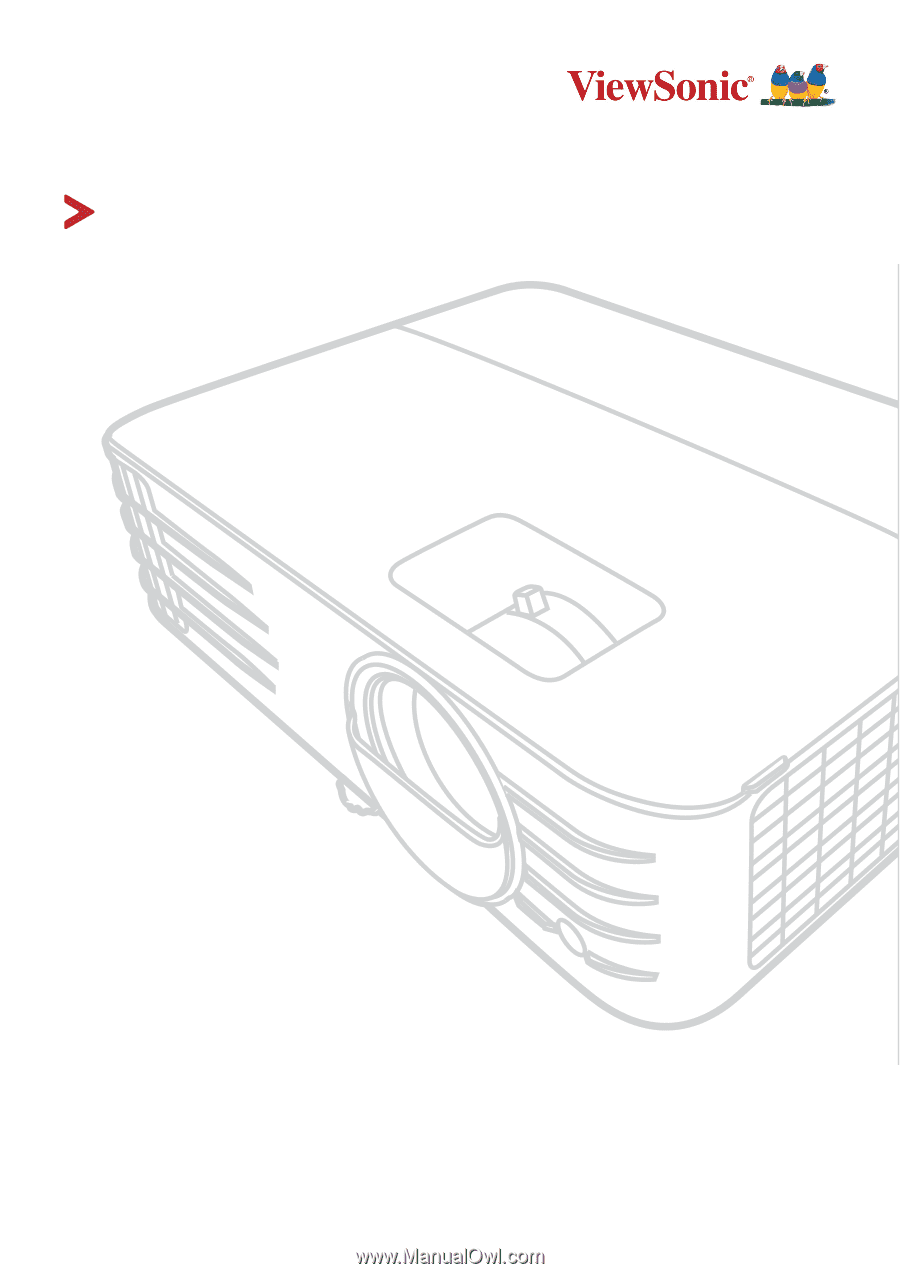
PX727HD
Projector
User Guide
Model N
o.
VS17694
Model Name: PX727HD
IMPORTANT:
Please read this User Guide to obtain important informa°on on installing and using your product
in a safe manner, as well as registering your product for future service.
Warranty informa°on contained in this
User Guide will describe your limited coverage from ViewSonic Corpora°on, which is also found on our web site at
h±p://www.viewsonic.com in English, or in specific languages using the Regional selec°on box in the upper right
corner of our website. “Antes de operar su equipo lea cu idadosamente las instrucciones en este manual”