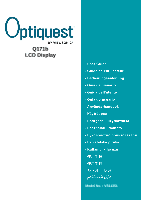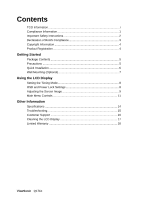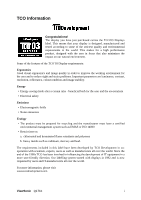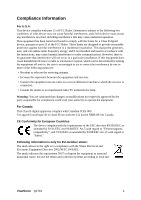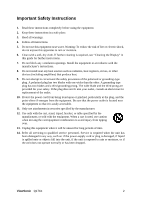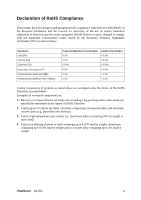ViewSonic Q171B Q171b-1 User Guide, English
ViewSonic Q171B - Optiquest - 17" LCD Monitor Manual
 |
UPC - 166907220870
View all ViewSonic Q171B manuals
Add to My Manuals
Save this manual to your list of manuals |
ViewSonic Q171B manual content summary:
- ViewSonic Q171B | Q171b-1 User Guide, English - Page 1
Q171b LCD Display Model No. : VS11351 - ViewSonic Q171B | Q171b-1 User Guide, English - Page 2
Mounting (Optional 7 Using the LCD Display Setting the Timing Mode 8 OSD and Power Lock Settings 8 Adjusting the Screen Image 9 Main Menu Controls 11 Other Information Specifications 14 Troubleshooting 15 Customer Support 16 Cleaning the LCD Display 17 Limited Warranty 18 ViewSonic Q171b - ViewSonic Q171B | Q171b-1 User Guide, English - Page 3
in order to improve the working environment for the user and to reduce sight and strain problems. Important parameters are luminance, contrast, resolution, reflectance, colour rendition and image stability. over the world. For more information, please visit www.tcodevelopment.com ViewSonic Q171b i - ViewSonic Q171B | Q171b-1 User Guide, English - Page 4
can radiate radio frequency energy, and if not installed and used in accordance with the instructions, may cause harmful interference to radio communications. However, there is no guarantee that interference waste, but use the return and collection systems according to local law. ViewSonic Q171b 1 - ViewSonic Q171B | Q171b-1 User Guide, English - Page 5
when the unit has been damaged in any way, such as: if the power-supply cord or plug is damaged, if liquid is spilled onto or objects fall into the unit, if the unit is exposed to rain or moisture, or if the unit does not operate normally or has been dropped. ViewSonic Q171b 2 - ViewSonic Q171B | Q171b-1 User Guide, English - Page 6
steel containing up to 0.35% lead by weight, aluminium containing up to 0.4% lead by weight and as a cooper alloy containing up to 4% lead by weight. ViewSonic Q171b 3 - ViewSonic Q171B | Q171b-1 User Guide, English - Page 7
opportunity for you to print the registration form, which you may mail or fax to ViewSonic. For Your Records Product Name: Model Number: Document Number: Serial Number: Purchase Date: Q171b ViewSonic 17" LCD Display VS11351 Q171b_UG_ENG Rev. 1B 01-09-07 Product disposal at end of product life - ViewSonic Q171B | Q171b-1 User Guide, English - Page 8
operating systems: Windows '95, Windows NT, Windows '98, Windows 2000, Windows Me (Millennium), and Windows XP. Package Contents Your LCD display package includes: • LCD display • Power cord • Audio cable (stereo mini jack) • Video cable • ViewSonic Wizard CD-ROM • Quick Start Guide NOTE: The - ViewSonic Q171B | Q171b-1 User Guide, English - Page 9
1280 x 1024 @ 60 Hz. For instructions on changing the resolution and refresh rate, see the graphics card's user guide. Installation is complete. Enjoy your new ViewSonic LCD display. To be best prepared for any future customer service needs: print this user guide and write the serial number in "For - ViewSonic Q171B | Q171b-1 User Guide, English - Page 10
obtain a wall-mounting kit, contact ViewSonic® or your local dealer. Refer to the instructions that come with the base mounting kit. To convert your LCD display from a deskmounted to a wall-mounted display, do the following: Four VESA screw holes 1. Verify that the Power button is turned Off, then - ViewSonic Q171B | Q171b-1 User Guide, English - Page 11
picture quality set your LCD display timing mode to: VESA 1280 x 1024 @ 60Hz. To set the Timing Mode: 1. Set the resolution: Right-click on the Windows desktop > Properties > Settings > set the resolution. 2. Set the refresh rate: See your graphic card's user guide for instructions. WARNING: Do not - ViewSonic Q171B | Q171b-1 User Guide, English - Page 12
exits the control screen and saves adjustments. Main Menu with OSD controls Front Control Panel shown below in detail Power light Green = ON Orange = Power Saving Standby Power On/Off Scrolls through menu options and adjusts the displayed control. Also a shortcut to display the Contrast adjustment - ViewSonic Q171B | Q171b-1 User Guide, English - Page 13
rate" in the graphics card's user guide.) • If necessary, make small adjustments using H. POSITION and V. POSITION until the screen image is completely visible. (The black border around the edge of the screen should barely touch the illuminated "active area" of the LCD display.) ViewSonic Q171b 10 - ViewSonic Q171B | Q171b-1 User Guide, English - Page 14
quickly becoming the industry standard for color management, with support being included in many of the latest applications. Enabling this setting allows the LCD display to more accurately display colors the way they red. 5400K-Adds green to the screen image for a darker color. ViewSonic Q171b 11 - ViewSonic Q171B | Q171b-1 User Guide, English - Page 15
) coming from the graphics card in the computer, the LCD model number, the serial number, and the ViewSonic® website URL. See your graphics card's user guide for instructions on changing the resolution and refresh rate (vertical frequency). NOTE: VESA 1280 x 1024 @ 60Hz (recommended) means that the - ViewSonic Q171B | Q171b-1 User Guide, English - Page 16
returns the adjustments back to factory settings if the display is operating in a factory Preset Timing Mode listed in the Specifications of this manual. Exception: This control does not affect changes made with the User Color control, Language Select or Power Lock setting. ViewSonic Q171b 13 - ViewSonic Q171B | Q171b-1 User Guide, English - Page 17
Hz) Warning: Do not set the graphics card in your computer to exceed these refresh rates; doing so may result in permanent damage to the LCD display. 1 Macintosh computers older than G3 require a ViewSonic® Macintosh adapter. To order an adapter, contact ViewSonic. ViewSonic Q171b 14 - ViewSonic Q171B | Q171b-1 User Guide, English - Page 18
Troubleshooting No power • Make sure power button (or switch) is ON. • Make sure A/C power cord is securely connected to the LCD display. • Plug another electrical device (like a radio) into the power outlet to verify that the outlet is supplying proper voltage. Power is ON but no screen image • - ViewSonic Q171B | Q171b-1 User Guide, English - Page 19
in.viewsonic.com T= 1800 11 9999 [email protected] Hong Kong www.hk.viewsonic.com T= 852 3102 2900 [email protected] Macau www.hk.viewsonic.com T= 853 700 303 [email protected] Korea www.kr.viewsonic.com T= 080 333 2131 [email protected] ViewSonic Q171b 16 - ViewSonic Q171B | Q171b-1 User Guide, English - Page 20
LCD Display • MAKE SURE THE LCD surface. Disclaimer • ViewSonic® does not recommend the use of any ammonia or alcohol-based cleaners on the LCD display screen or case . Some chemical cleaners have been reported to damage the screen and/or case of the LCD display. • ViewSonic - ViewSonic Q171B | Q171b-1 User Guide, English - Page 21
contact ViewSonic Customer Support (Please refer to Customer Support page). You will need to provide your product's serial number. 2. To obtain warranted service, you will be required to provide (a) the original dated sales slip, (b) your name, (c) your address, (d) a description of the problem, and - ViewSonic Q171B | Q171b-1 User Guide, English - Page 22
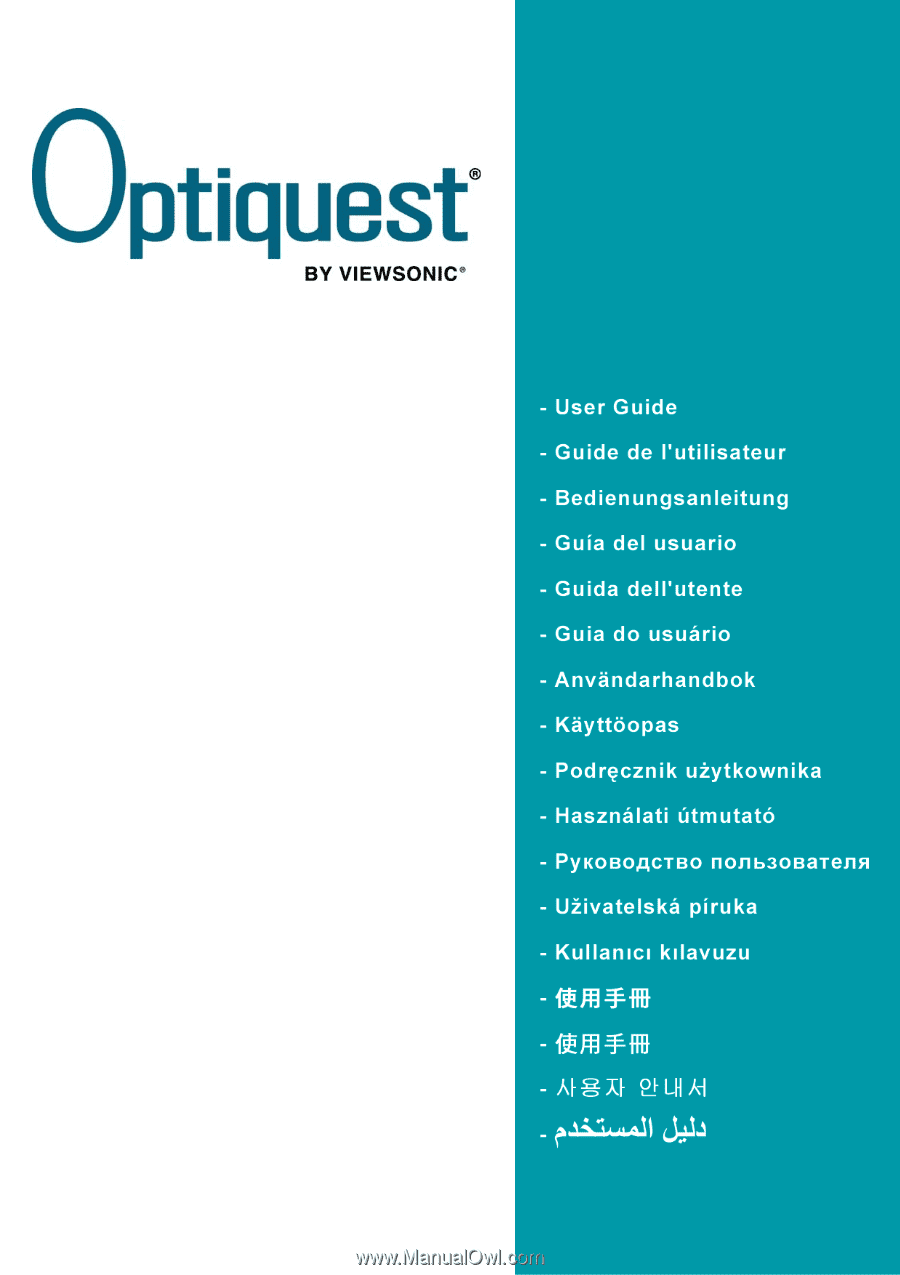
Q171b
LCD Display
Model No. : VS11351