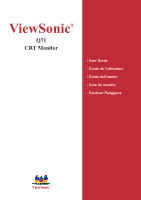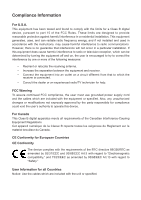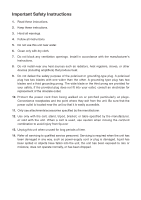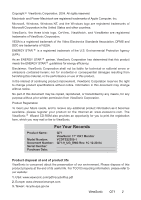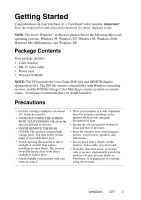ViewSonic Q71 User Guide
ViewSonic Q71 - Optiquest - 17" CRT Display Manual
 |
UPC - 766908388762
View all ViewSonic Q71 manuals
Add to My Manuals
Save this manual to your list of manuals |
ViewSonic Q71 manual content summary:
- ViewSonic Q71 | User Guide - Page 1
ViewSonic® Q71 CRT Monitor - User Guide - Guide de l'utilisateur - Guida dell'utente - Guia do usuário - Panduan Pengguna ViewSonic® - ViewSonic Q71 | User Guide - Page 2
. This equipment generates, uses, and can radiate radio frequency energy, and if not installed and used in accordance with the instructions, may cause harmful interference to radio communications. However, there is no guarantee that interference will not occur in a particular installation - ViewSonic Q71 | User Guide - Page 3
not block any ventilation openings. Install in accordance with the manufacturer's instructions. 8. Do not install near any heat sources such as radiators unused for long periods of time. 14. Refer all servicing to qualified service personnel. Servicing is required when the unit has been damaged in any - ViewSonic Q71 | User Guide - Page 4
3 Precautions 3 Quick Installation 4 Using the Monitor Setting the Timing Mode 5 Adjusting the Screen Image 6 OSD Lock Settings 7 Main Menu Controls 8 Other Information Specifications 10 Troubleshooting 11 Customer Support 12 Cleaning the Monitor 13 Limited Warranty 14 ViewSonic Q71 1 - ViewSonic Q71 | User Guide - Page 5
for you to print the registration form, which you may mail or fax to ViewSonic. For Your Records Product Name: Model Number: Document Number: Serial Number: Purchase Date: Q71 ViewSonic 17" CRT Monitor VCDTS22355-1 Q71-9_UG_ENG Rev. 1C 12-20-04 Product disposal at end of product life - ViewSonic Q71 | User Guide - Page 6
ViewSonic® color monitor. Important! Save the original box and all packing material for future shipping needs. NOTE: The word "Windows" in this user guide XP. Package Contents Your package includes: • Color monitor • DB-15 video cable • Power cord • Wizard CD-ROM NOTE: The CD includes the User Guide - ViewSonic Q71 | User Guide - Page 7
Timing Mode (resolution and refresh rate) Example: 1024 X 768 @ 75Hz. For instructions on changing the resolution and refresh rate, see the graphic card's user guide. Installation is complete. Enjoy your new ViewSonic color monitor. To be best prepared for any future customer service needs: print - ViewSonic Q71 | User Guide - Page 8
eye strain. The timing mode consists of the resolution (example 1024 x 768) and refresh rate (or vertical frequency; example 85 Hz). After setting the timing mode, use the OnView® controls to adjust the screen image. For the best picture quality set your monitor timing mode to: VESA 1024 x 768 @ 85 - ViewSonic Q71 | User Guide - Page 9
and adjust the displayed control Displays control screen for highlighted control (or pair of controls). Also, toggles between pairs of controls on some control screens ViewSonic Q71 6 - ViewSonic Q71 | User Guide - Page 10
(OSD) locking feature, OSD LOCK, to prevent unwanted changes to the current image settings. • OSD Lock: Press and hold the [1] and [▼] buttons on the face of the monitor for 10 seconds. The message "OSD LOCK" 4 To save the control setting and Exit the menu press button [1] twice. ViewSonic Q71 7 - ViewSonic Q71 | User Guide - Page 11
image until they have equal length. Parallel slants the vertical edges of the screen image until they are parallel. Tilt rotates the entire screen image. OSD OSD OSD Position allows you to move the on-screen display menus and control screens. ViewSonic Q71 8 - ViewSonic Q71 | User Guide - Page 12
the display: automatically by turning the monitor on, or manually by selecting the Degauss control from the the menu, press button [2] to degauss the monitor manually. Important: Do not degauss repeatedly. Doing so preset timing mode listed in this user guide. Exception: This control does not affect - ViewSonic Q71 | User Guide - Page 13
Other Information Specifications CRT Type Dot Pitch Input Signal Phosphor Glass surface Video Sync Compatibility PC Macintosh1 Resolution Recommended and supported Power Display Area Operating Conditions Storage Conditions Dimensions Weight Regulations Voltage Default Full scan - ViewSonic Q71 | User Guide - Page 14
refresh rate (vertical frequency) is 75 Hz or higher. See "Specifications" on page 10. • Remove any devices from the area around the monitor . To enable your graphics card to support higher refresh rates, try selecting fewer colors or running lower resolutions. Wrong or abnormal colors • If any - ViewSonic Q71 | User Guide - Page 15
/ Region United States Canada Web site www.viewsonic.com/ support www.viewsonic.com/ support T = Telephone Email F = FAX T: (800) 688-6688 service.us@ F: (909) 468-1202 viewsonic.com T: (800) 688-6688 service.ca@ F: (909) 468-1202 viewsonic.com United Kingdom www.viewsoniceurope.com T: 0800 - ViewSonic Q71 | User Guide - Page 16
recommend the use of any ammonia or alcohol-based cleaners on the monitor screen or case. Some chemical cleaners have been reported to damage the screen and/or case of the monitor. ViewSonic will not be liable for damage resulting from use of any ammonia or alcohol-based cleaners. ViewSonic Q71 13 - ViewSonic Q71 | User Guide - Page 17
the above limitations and exclusions may not apply to you. Sales outside the U.S.A. and Canada: For warranty information and service on ViewSonic products sold outside of the U.S.A. and Canada, contact ViewSonic or your local ViewSonic dealer. ViewSonic CRT Monitor Warranty (V3.0) ViewSonic Q71 14 - ViewSonic Q71 | User Guide - Page 18
ViewSonic®
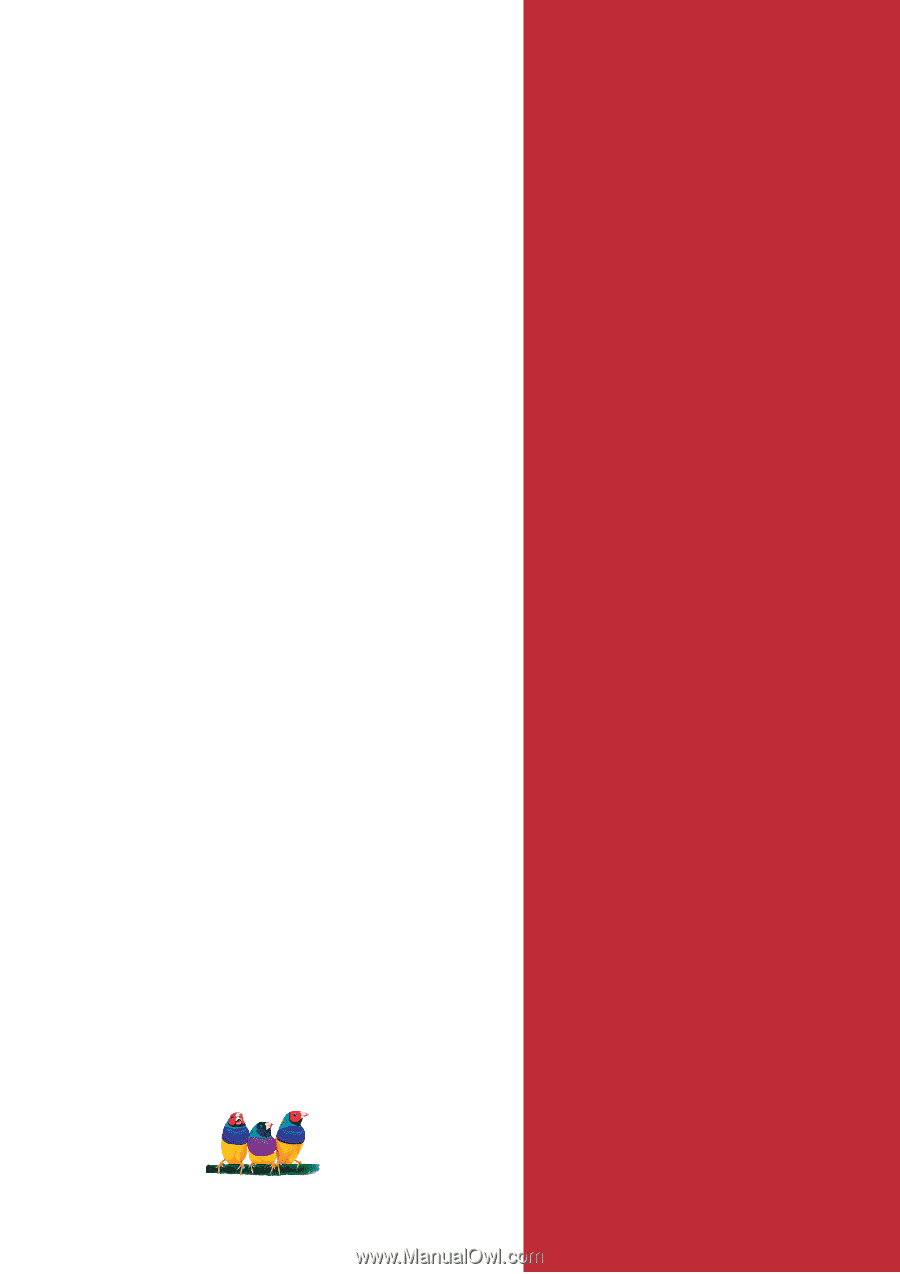
ViewSonic
®
- User Guide
- Guide de l’utilisateur
- Guida dell’utente
- Guia do usuário
- Panduan Pengguna
ViewSonic
®
Q71
CRT Monitor