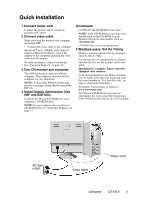ViewSonic Q71B User Guide
ViewSonic Q71B - Optiquest - 17" CRT Display Manual
 |
UPC - 766308016302
View all ViewSonic Q71B manuals
Add to My Manuals
Save this manual to your list of manuals |
ViewSonic Q71B manual content summary:
- ViewSonic Q71B | User Guide - Page 1
Q71-8 Q71B-8 Color Monitor User Guide Guide de l'utilisateur Guía del usuario Guia do usuário With Plug & Play✘ 17" (16" Viewable Diagonal) - ViewSonic Q71B | User Guide - Page 2
6 OSD Lock Settings 7 Main Menu Controls 8 Other Information Specifications 10 Troubleshooting 11 Customer Support 12 Cleaning the Monitor 13 Limited Warranty 14 Appendix Safety Guidelines 15 Compliance Information for U.S.A 16 CE Conformity for Europe 16 08/15/03 B Optiquest Q71/B-8 1 - ViewSonic Q71B | User Guide - Page 3
form, which you may mail or fax to ViewSonic. For Your Records Product Name: Model Number: Document Number: Serial Number: Purchase Date: Optiquest Q71/B VCDTS22355-8 A-CD-Q71/B-8 Product disposal at end of product life Optiquest is concerned about the preservation of our environment - ViewSonic Q71B | User Guide - Page 4
, speakers, and televisions. • Do not place heavy objects on the monitor, video cable, or power cord. • If smoke, abnormal noise, or strange odor is present, immediately switch the monitor off and call your dealer or ViewSonic. It is dangerous to continue using the monitor. Optiquest Q71/B-8 3 - ViewSonic Q71B | User Guide - Page 5
Example: 1024 X 768 @ 75Hz. For instructions on changing the resolution and refresh rate, see the graphic card's user guide. Installation is complete. Enjoy your new Optiquest color monitor. To be best prepared for any future customer service needs: print this user guide and write the serial number - ViewSonic Q71B | User Guide - Page 6
the timing mode, use the OnView® controls to adjust the screen image. For the best picture quality set your monitor timing mode to: VESA 1024 x 768 @ 85 Hz. To set the Resolution: 1 Right-click on the Windows the CD installation (or refer to your graphics card documentation). Optiquest Q71/B-8 5 - ViewSonic Q71B | User Guide - Page 7
and adjust the displayed control Displays control screen for highlighted control (or pair of controls). Also, toggles between pairs of controls on some control screens Optiquest Q71/B-8 6 - ViewSonic Q71B | User Guide - Page 8
image settings. • OSD Lock: Press and hold the [1] and [▼] buttons on the face of the monitor for 10 seconds. The message "OSD LOCK" will then display briefly, indicating that the OSD image settings are now locked save the control setting and Exit the menu press button [1] twice. Optiquest Q71/B-8 7 - ViewSonic Q71B | User Guide - Page 9
image until they have equal length. Parallel slants the vertical edges of the screen image until they are parallel. Tilt rotates the entire screen image. Optiquest Q71/B-8 8 - ViewSonic Q71B | User Guide - Page 10
the display: automatically by turning the monitor on, or manually by selecting the Degauss control from the the menu, press button [2] to degauss the monitor manually. Important: Do not degauss repeatedly. Doing so preset timing mode listed in this user guide. Exception: This control does not affect - ViewSonic Q71B | User Guide - Page 11
supported Power Display Area Operating Conditions Storage Conditions Dimensions Weight Regulations Voltage Default Full scan Temperature Humidity Altitude Temperature Humidity Altitude Physical (monitor) Net 17 C to +40° C) 5% to 95% (no condensation) To 10,000 feet -40° F to +140° F (-40° C to - ViewSonic Q71B | User Guide - Page 12
only once. • If you have an older graphics card, contact ViewSonic® Customer Support. Entire screen image rolls vertically • Make sure video input signals are within the monitor's specified frequency range. • Try the monitor with another power source, graphics card, or computer system. • Connect - ViewSonic Q71B | User Guide - Page 13
viewsonic.com.sg T: 656 273 4018 F: 656 273 1566 service@sg viewsonic.com Other Asia/Pacific viewsonic.com.tw countries T: 886 2 2246 3456 service.ap@ F: 886 2 8242 3668 viewsonic.com South Africa viewsonic.com/asia T: 886 2 2246 3456 service.ap@ F: 886 2 8242 3668 viewsonic.com Optiquest Q71 - ViewSonic Q71B | User Guide - Page 14
the use of any ammonia or alcohol-based cleaners on the monitor screen or case. Some chemical cleaners have been reported to damage the screen and/or case of the monitor. Optiquest will not be liable for damage resulting from use of any ammonia or alcohol-based cleaners. Optiquest Q71/B-8 13 - ViewSonic Q71B | User Guide - Page 15
may not apply to you. Sales outside the U.S.A. and Canada: For warranty information and service on ViewSonic products sold outside of the U.S.A. and Canada, contact ViewSonic or your local ViewSonic dealer. ViewSonic CRT Monitor Warranty (V3.0) Release Date: 03-26-2002 Optiquest Q71/B-8 14 - ViewSonic Q71B | User Guide - Page 16
SVT Size of Conductors in Cord 18 AWG 16 AWG 14 AWG 18 AWG 17 AWG Maximum Current Rating of Unit 10 Amps 12 Amps 12 Amps 10 Amps 12 Amps For European Countries In Europe you must use a cord set to use, please consult with the dealer from whom you have purchased the product. Optiquest Q71/B-8 15 - ViewSonic Q71B | User Guide - Page 17
environment, it may cause radio interference. Install and use the equipment according to the instruction manual. [The above "Notice for Japan" is for Japan only. Delete in other translation paragraph is translated in French, German, Italian, Intl Spanish, Swedish and Finnish.] Optiquest Q71/B-8 16 - ViewSonic Q71B | User Guide - Page 18
Optiquest Corporation

User Guide
Guide de l’utilisateur
Guía del usuario
Guia do usuário
With Plug & Play
✘
17" (16" Viewable Diagonal)
Color Monitor