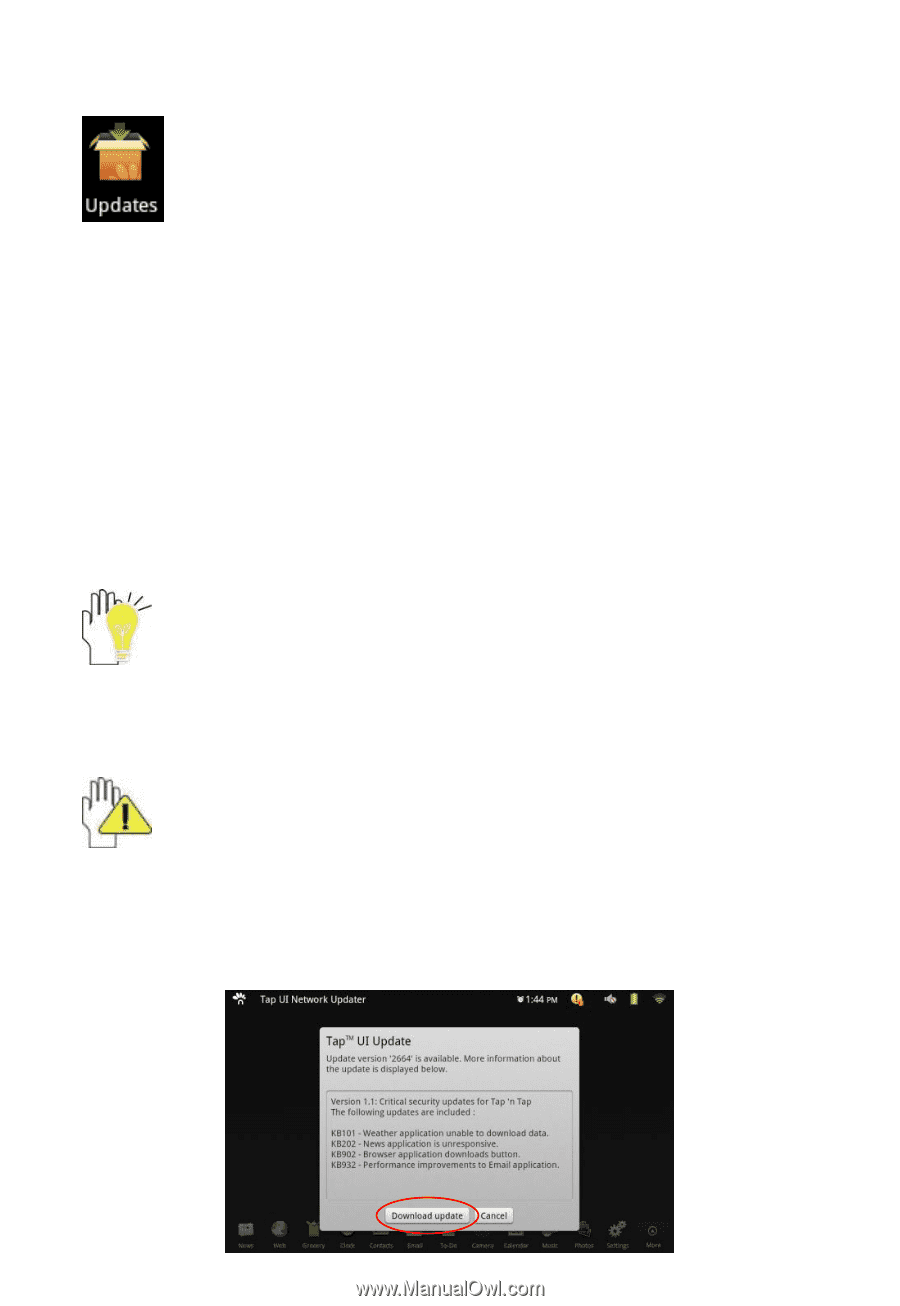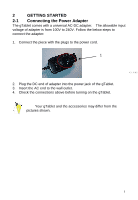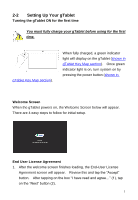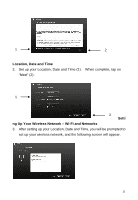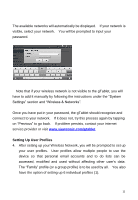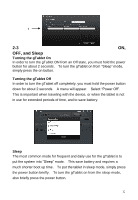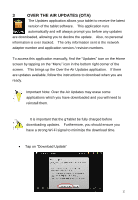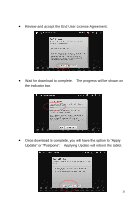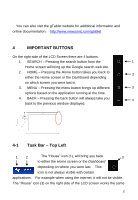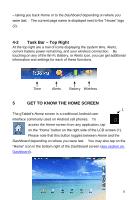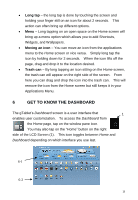ViewSonic UPC300-2.2 User Manual - Page 13
Over The Air Updates Ota - g tablet
 |
View all ViewSonic UPC300-2.2 manuals
Add to My Manuals
Save this manual to your list of manuals |
Page 13 highlights
3 OVER THE AIR UPDATES (OTA) The Updates application allows your tablet to receive the latest version of the tablet software. This application runs automatically and will always prompt you before any updates are downloaded, allowing you to decline the update. Also, no personal information is ever tracked. The only information sent is the network adapter number and application version / revision numbers. To access this application manually, find the "Updates" icon on the Home screen by tapping on the "Menu" icon in the bottom right corner of the screen. This brings up the Over the Air Updates application. If there are updates available, follow the instructions to download when you are ready. Important Note: Over the Air Updates may erase some applications which you have downloaded and you will need to reinstall them. It is important that the gTablet be fully charged before downloading updates. Furthermore, you should ensure you have a strong Wi-Fi signal to minimize the download time. Tap on "Download Update" 13