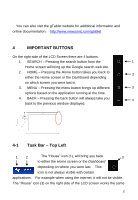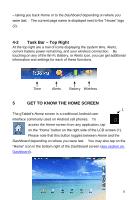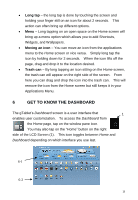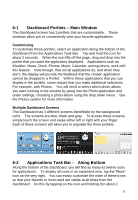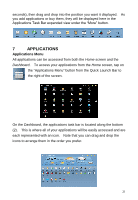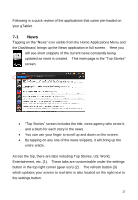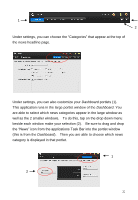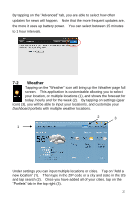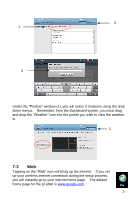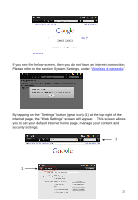ViewSonic UPC300-2.2 User Manual - Page 20
Applications
 |
View all ViewSonic UPC300-2.2 manuals
Add to My Manuals
Save this manual to your list of manuals |
Page 20 highlights
seconds), then drag and drop into the position you want it displayed. As you add applications or buy them, they will be displayed here in the Applications Task Bar expanded view under the "More" button. 7 APPLICATIONS Applications Menu All applications can be accessed from both the Home screen and the Dashboard. To access your applications from the Home screen, tap on the "Applications Menu" button from the Quick Launch Bar to the right of the screen. On the Dashboard, the applications task bar is located along the bottom (2). This is where all of your applications will be easily accessed and are each represented with an icon. Note that you can drag and drop the icons to arrange them in the order you prefer. 20
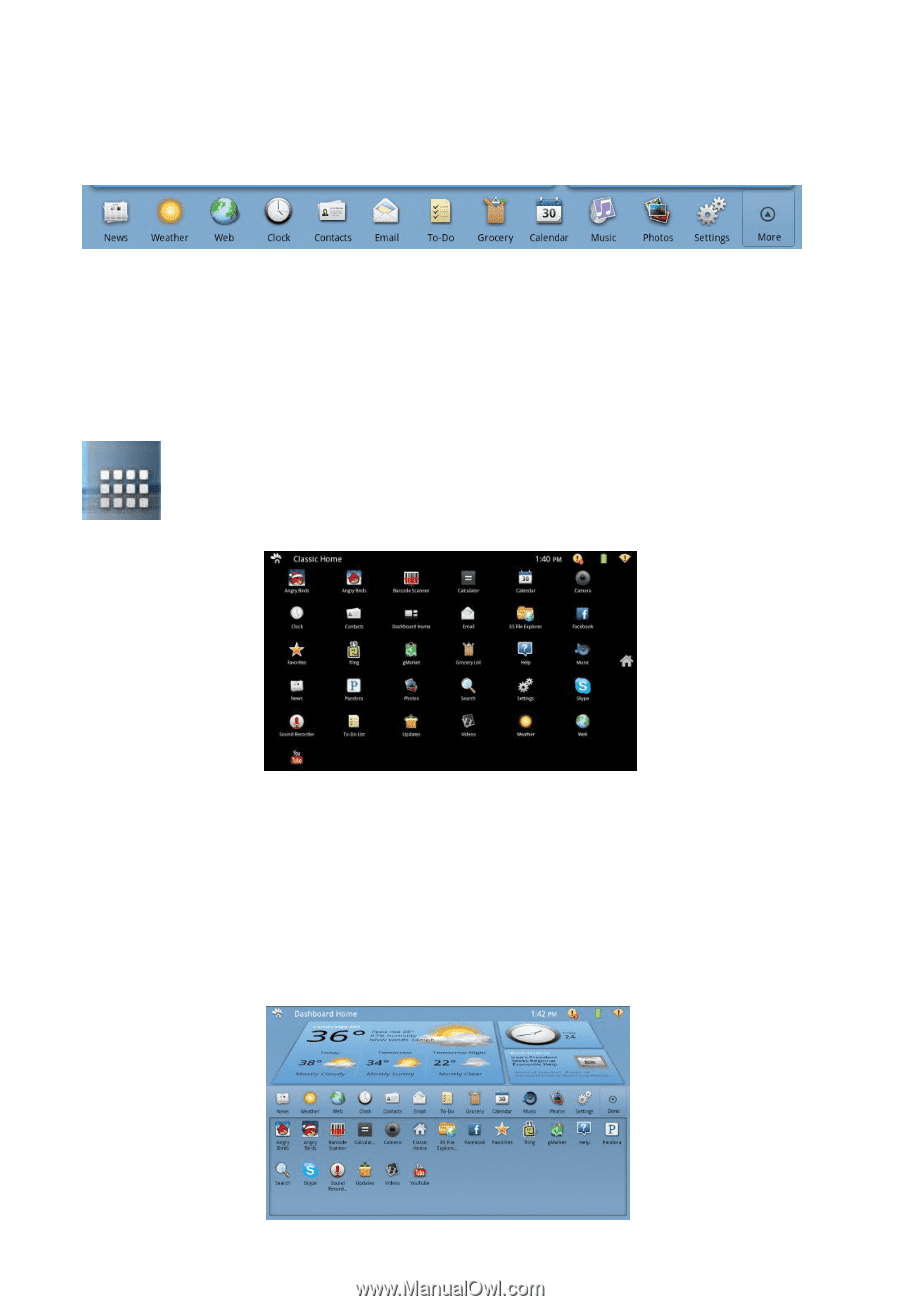
20
seconds), then drag and drop into the position you want it displayed.
As
you add applications or buy them, they will be displayed here in the
Applications Task Bar expanded view under the “More” button.
7
APPLICATIONS
Applications Menu
All applications can be accessed from both the
Home
screen
and the
Dashboard
.
To access your applications from the
Home
screen, tap on
the
“
Applications Menu
”
button from the Quick Launch Bar to
the right of the screen.
On the
Dashboard
, the applications task bar is located along the bottom
(2).
This is where all of your applications will be easily accessed and are
each represented with an icon.
Note that you can drag and drop the
icons to arrange them in the order you prefer.