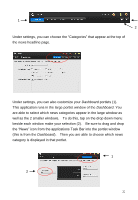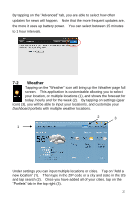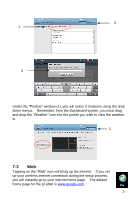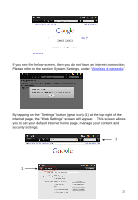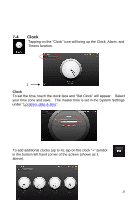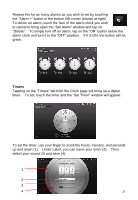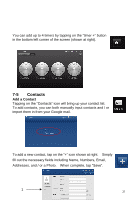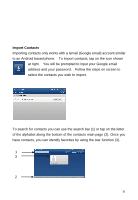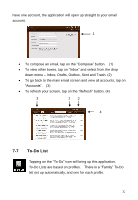ViewSonic UPC300-2.2 User Manual - Page 27
Make sure
 |
View all ViewSonic UPC300-2.2 manuals
Add to My Manuals
Save this manual to your list of manuals |
Page 27 highlights
Select the time zone by tapping on the clock, as previously described. Delete the clock by tapping on the clock and selecting "Delete". Note the first clock on the left will act as your primary clock - for example, if a clock is used in the Dashboard portlets screen. Alarms Under the "Alarms" tab, you are able to manage your current alarms and set alarms (up to 4). To set an alarm, touch the face of the alarm clock. Input the time including AM or PM. (1) Make sure the "ON" button is green (not the OFF in black). Select your sound. (2) Select how often to repeat the alarm. (3) Tap on "Save" to save your alarm. (4) 1 2 3 4 27
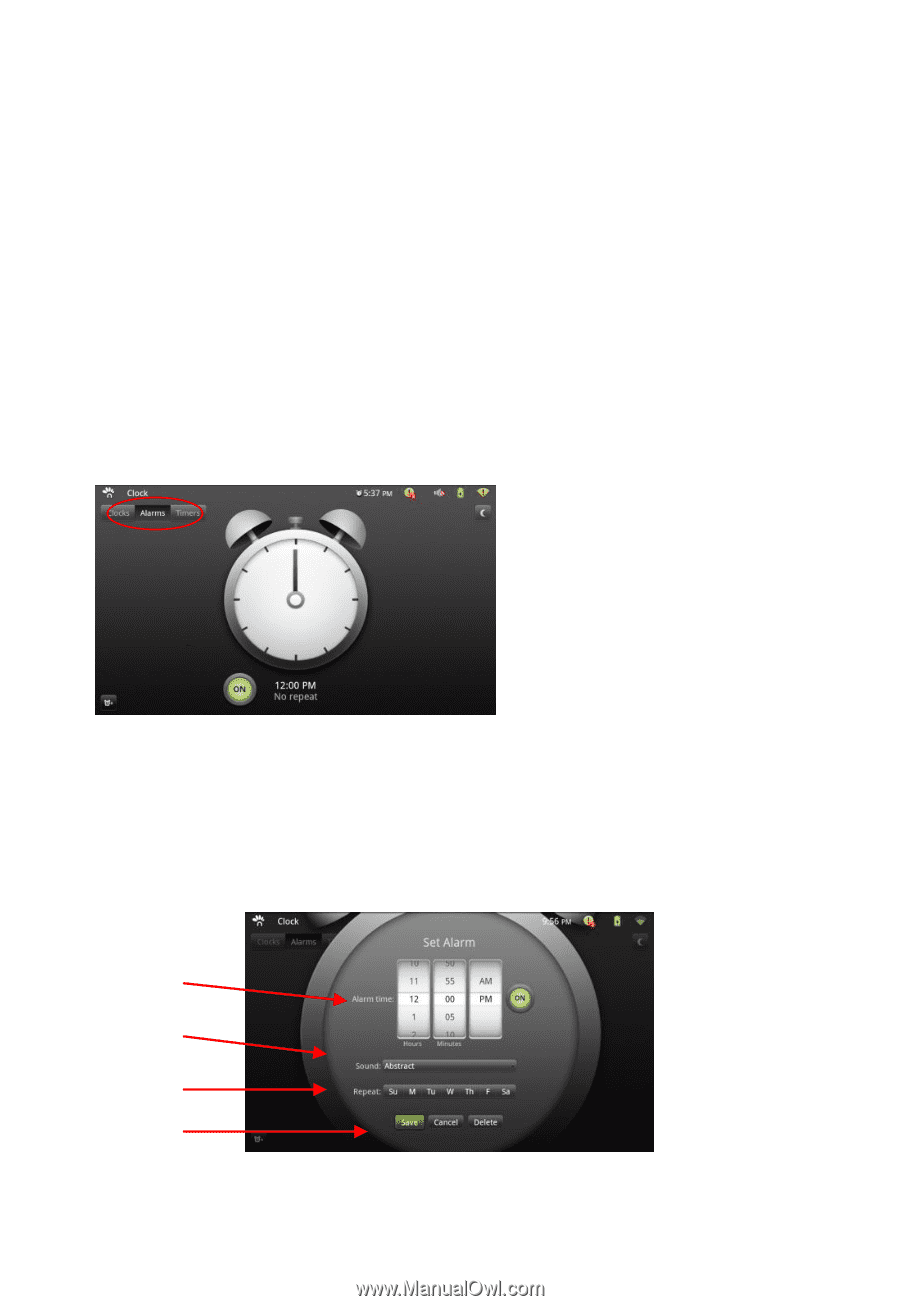
27
Select the time zone by tapping on the clock, as previously described.
Delete the clock by tapping on the clock and selecting “Delete”.
Note the
first clock on the left will act as your primary clock
–
for example, if a clock
is used in the
Dashboard
portlets screen.
Alarms
Under the “Alarms” tab, you are able to manage your current alarms and
set alarms (up to 4).
To set an alarm, touch the face of the alarm clock.
Input the time including AM or PM. (1)
Make sure the
“
ON
”
button is green (not the OFF in black).
Select your sound. (2)
Select how often to repeat the alarm. (3)
Tap
on “Save” to save your alarm
. (4)
1
2
3
4