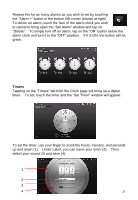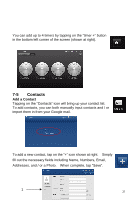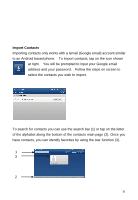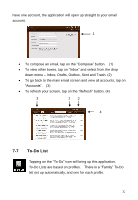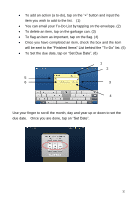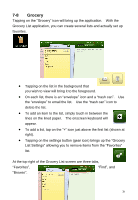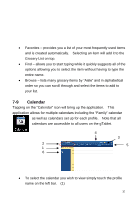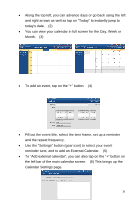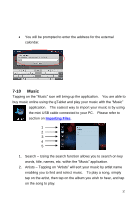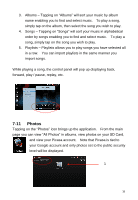ViewSonic UPC300-2.2 User Manual - Page 33
To flag an item as important, tap on the flag. 4
 |
View all ViewSonic UPC300-2.2 manuals
Add to My Manuals
Save this manual to your list of manuals |
Page 33 highlights
To add an action (a to-do), tap on the "+" button and input the item you wish to add to the list. (1) You can email your To-Do List by tapping on the envelope. (2) To delete an item, tap on the garbage can. (3) To flag an item as important, tap on the flag. (4) Once you have completed an item, check the box and the item will be sent to the "Finished Items" List behind the "To-Do" list. (5) To Set the due date, tap on "Set Due Date". (6) 1 2 5 6 3 4 Use your finger to scroll the month, day and year up or down to set the due date. Once you are done, tap on "Set Date". 33
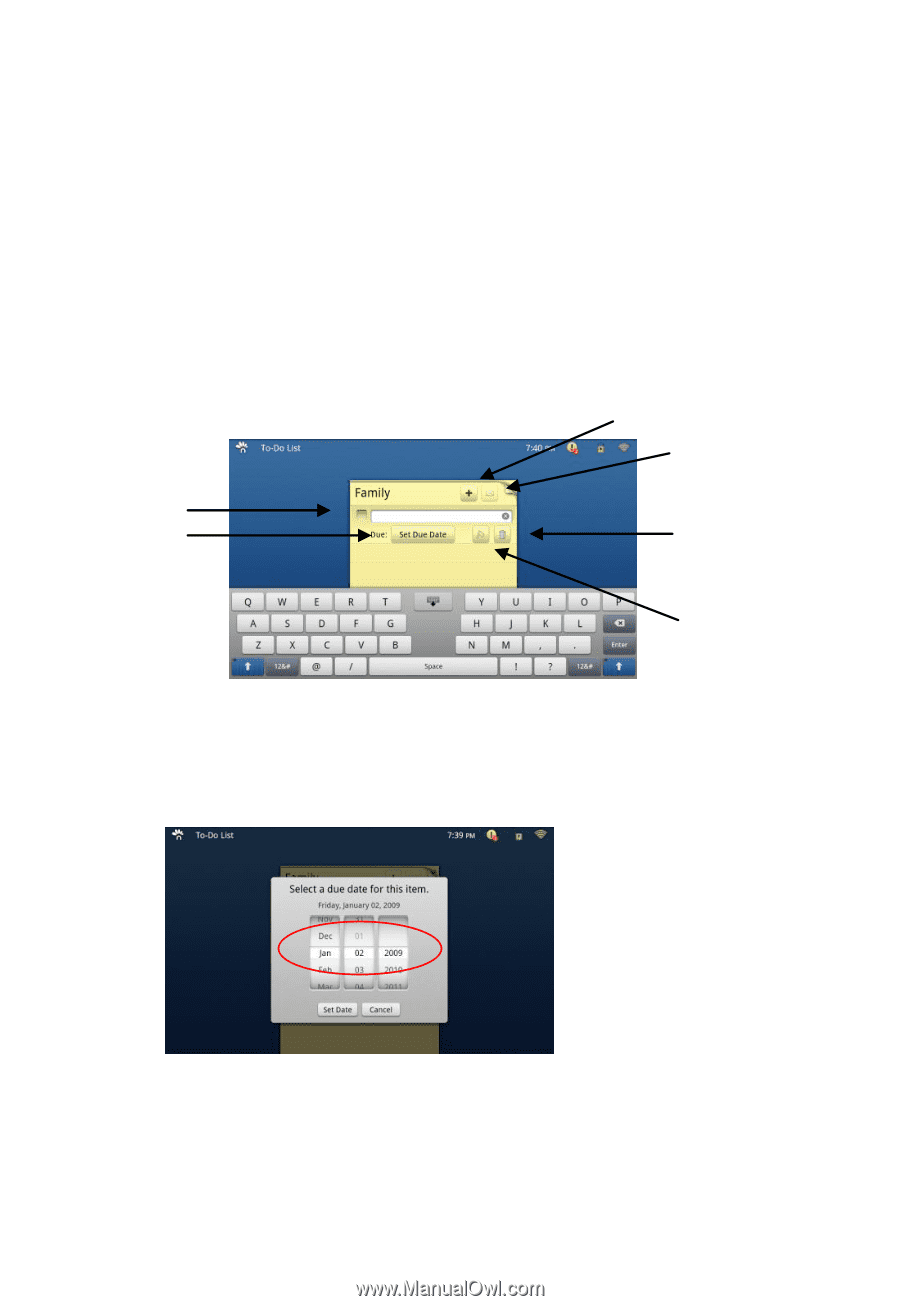
33
To add an action (a to-do), tap on the
“+” button
and input the
item you wish to add to the list. (1)
You can email your To-Do List by tapping on the envelope. (2)
To delete an item, tap on the garbage can. (3)
To flag an item as important, tap on the flag. (4)
Once you have completed an item, check the box and the item
will be sent to the “Finished Items” List behind the “
To-Do
”
list. (5)
To Set the due date, tap
on “Set Due Date”. (6)
Use your finger to scroll the month, day and year up or down to set the
due date.
Once you are done, tap
on “Set Date”.
1
2
3
4
6
5