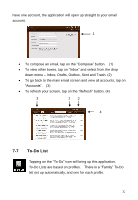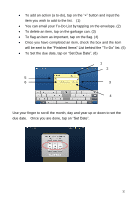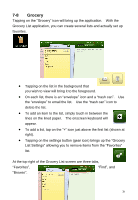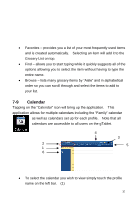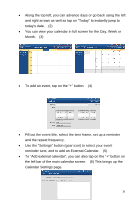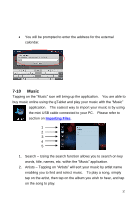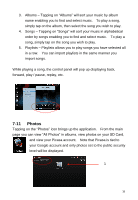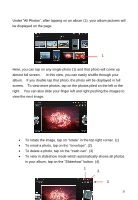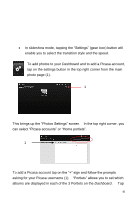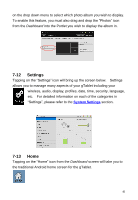ViewSonic UPC300-2.2 User Manual - Page 36
Calendar Settings
 |
View all ViewSonic UPC300-2.2 manuals
Add to My Manuals
Save this manual to your list of manuals |
Page 36 highlights
Along the top left, you can advance days or go back using the left and right arrows as well as tap on "Today" to instantly jump to today‟s date. (2) You can view your calendar in full screen for the Day, Week or Month. (3) To add an event, tap on the "+" button. (4) Fill out the event title, select the time frame, set up a reminder and the repeat frequency. Use the "Settings" button (gear icon) to select your event reminder tune, and to add an External Calendar. (5) To "Add external calendar", you can also tap on the "+" button on the left bar of the main calendar screen. (6) This brings up the Calendar Settings page. 36
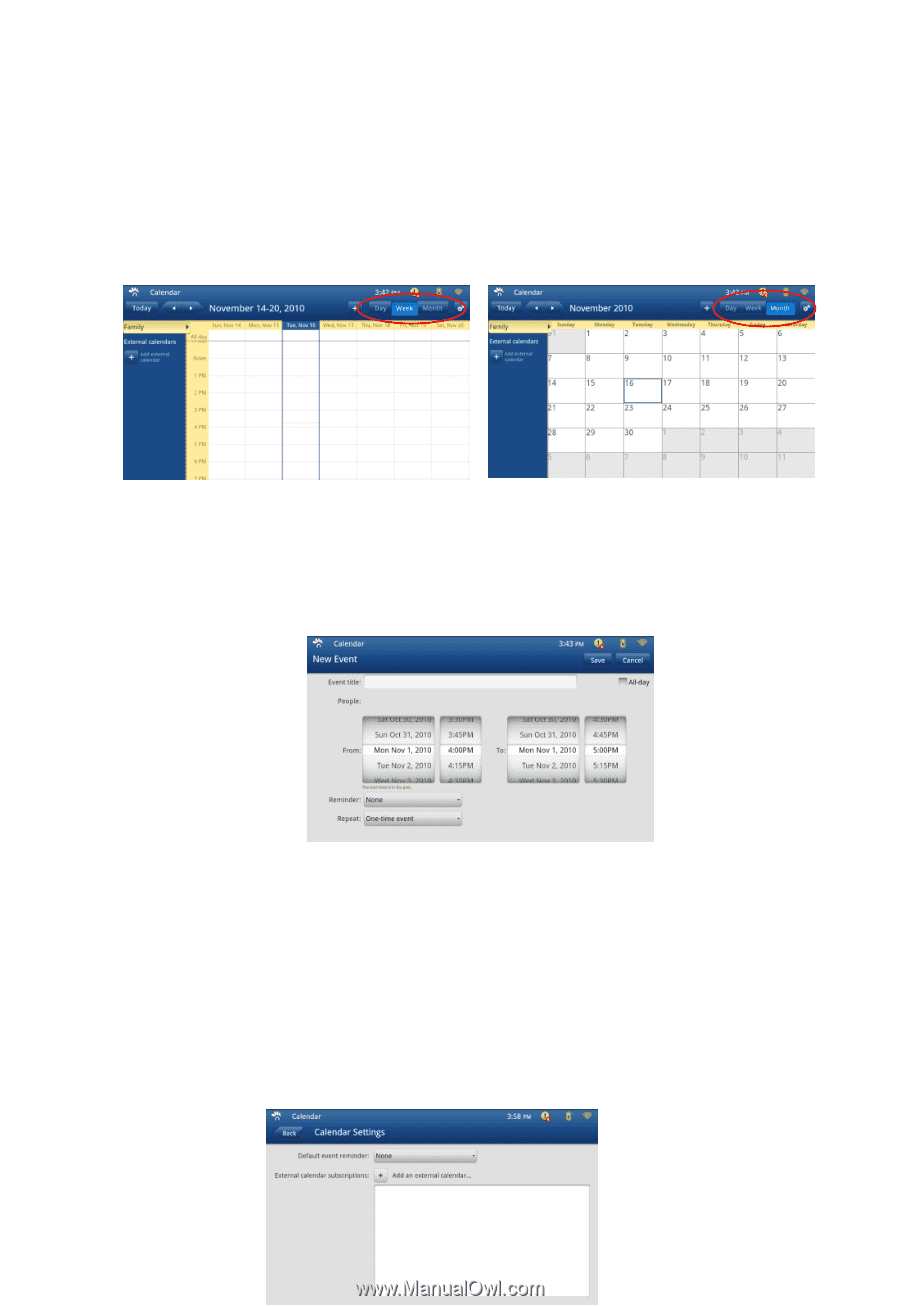
36
Along the top left, you can advance days or go back using the left
and right arrows as well as tap
on “Today” to instantly jump to
today
‟s date
.
(2)
You can view your calendar in full screen for the Day, Week or
Month.
(3)
To add an event, tap
on the “+” button.
(4)
Fill out the event title, select the time frame, set up a reminder
and the repeat frequency.
Use the
“
Settings
”
button (gear icon) to select your event
reminder tune, and to add an External Calendar.
(5)
To
“Add external calendar”, you can also
tap
on the “+” button on
the left bar of the main calendar screen.
(6) This brings up the
Calendar Settings
page.