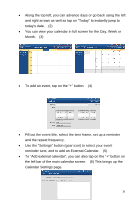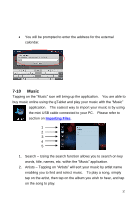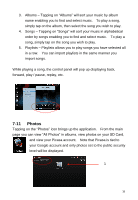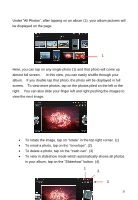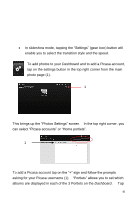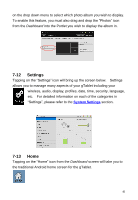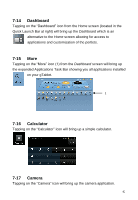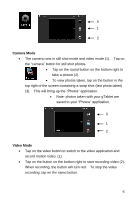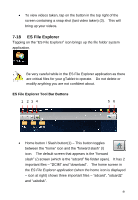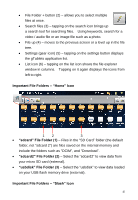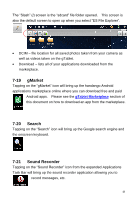ViewSonic UPC300-2.2 User Manual - Page 41
Settings
 |
View all ViewSonic UPC300-2.2 manuals
Add to My Manuals
Save this manual to your list of manuals |
Page 41 highlights
on the drop down menu to select which photo album you wish to display. To enable this feature, you must also drag and drop the "Photos" icon from the Dashboard into the Portlet you wish to display the album in. 7-12 Settings Tapping on the "Settings" icon will bring up the screen below. Settings allows you to manage many aspects of your gTablet including your wireless, audio, display, profiles, date, time, security, language, etc. For detailed information on each of the categories in "Settings", please refer to the System Settings section. 7-13 Home Tapping on the "Home" icon from the Dashboard screen will take you to the traditional Android home screen for the gTablet. 41
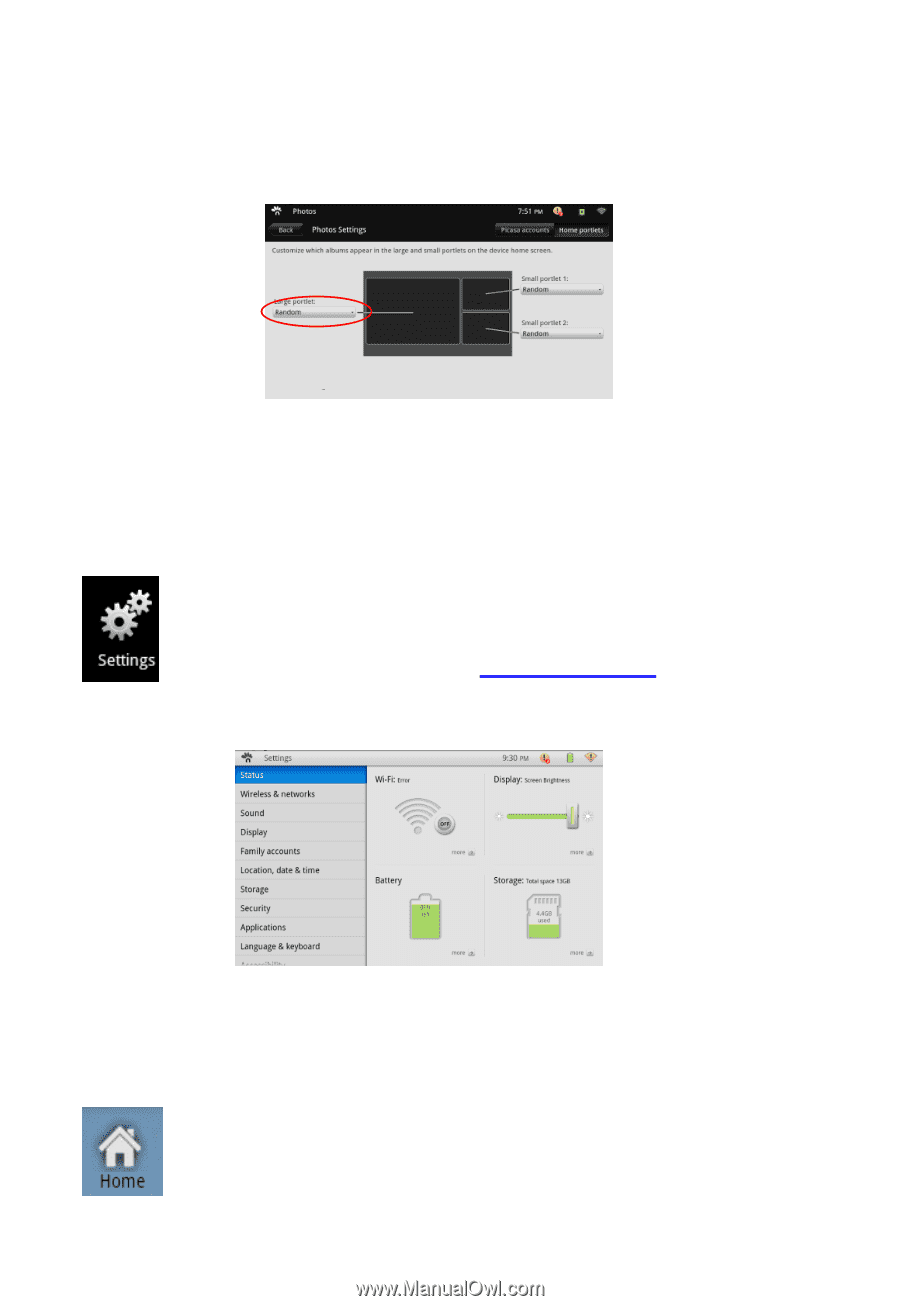
41
on the drop down menu to select which photo album you wish to display.
To enable this feature, you must also drag and drop the “Photos” icon
from the
Dashboard
into the Portlet you wish to display the album in.
7-12
Settings
Tapping on the “Settings” icon will bring up the screen below.
Settings
allows you to manage many aspects of your gTablet including your
wireless, audio, display, profiles, date, time, security, language,
etc.
For detailed information on each of the categories in
“Settings”, please refer to
the
System Settings
section.
7-13
Home
Tapping on the “Home” icon
from the
Dashboard
screen will take you to
the traditional Android home screen for the gTablet.