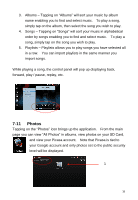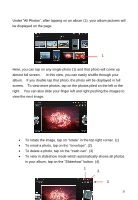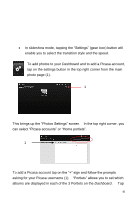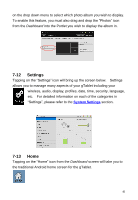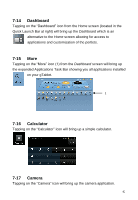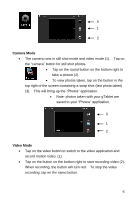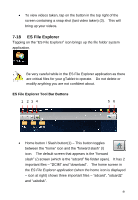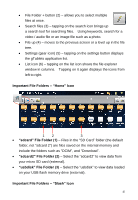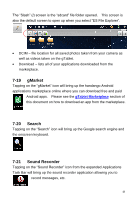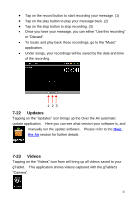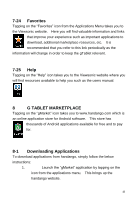ViewSonic UPC300-2.2 User Manual - Page 43
Camera Mode, Video Mode
 |
View all ViewSonic UPC300-2.2 manuals
Add to My Manuals
Save this manual to your list of manuals |
Page 43 highlights
3 1 2 Camera Mode The camera runs in still shot mode and video mode (1). Tap on the "camera" button for still shot photos. Tap on the round button on the bottom right to take a picture (2). To view photos taken, tap on the button in the top right of the screen containing a snap shot (last photo taken) (3). This will bring up the "Photos" application. Note: photos taken with your gTablet are saved to your "Photos" application. 3 1 2 Video Mode Tap on the video button to switch to the video application and record motion video. (1) Tap on the button on the bottom right to start recording video (2). When recording, the button will turn red. To stop the video recording, tap on the same button. 43
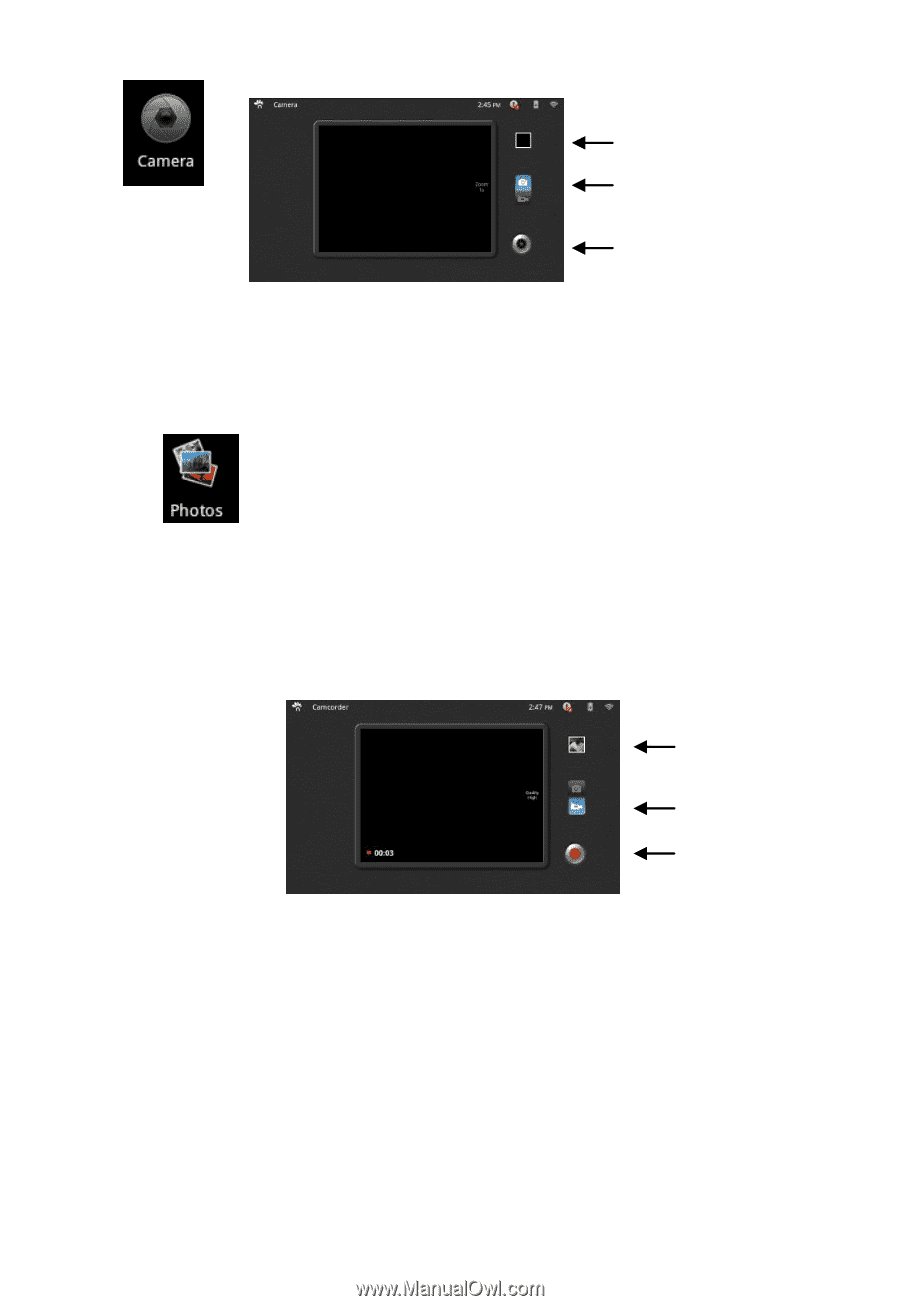
43
Camera Mode
The camera runs in still shot mode and video mode (1).
Tap on
the
“
camera
”
button for still shot photos.
Tap on the round button on the bottom right to
take a picture (2).
To view photos taken, tap on the button in the
top right of the screen containing a snap shot (last photo taken)
(3).
This will bring up
the “Photos” application
.
Note: photos taken with your gTablet are
saved to your
“Photos” application
.
Video Mode
Tap on the video button to switch to the video application and
record motion video. (1)
Tap on the button on the bottom right to start recording video (2).
When recording, the button will turn red.
To stop the video
recording, tap on the same button.
1
2
3
2
1
3