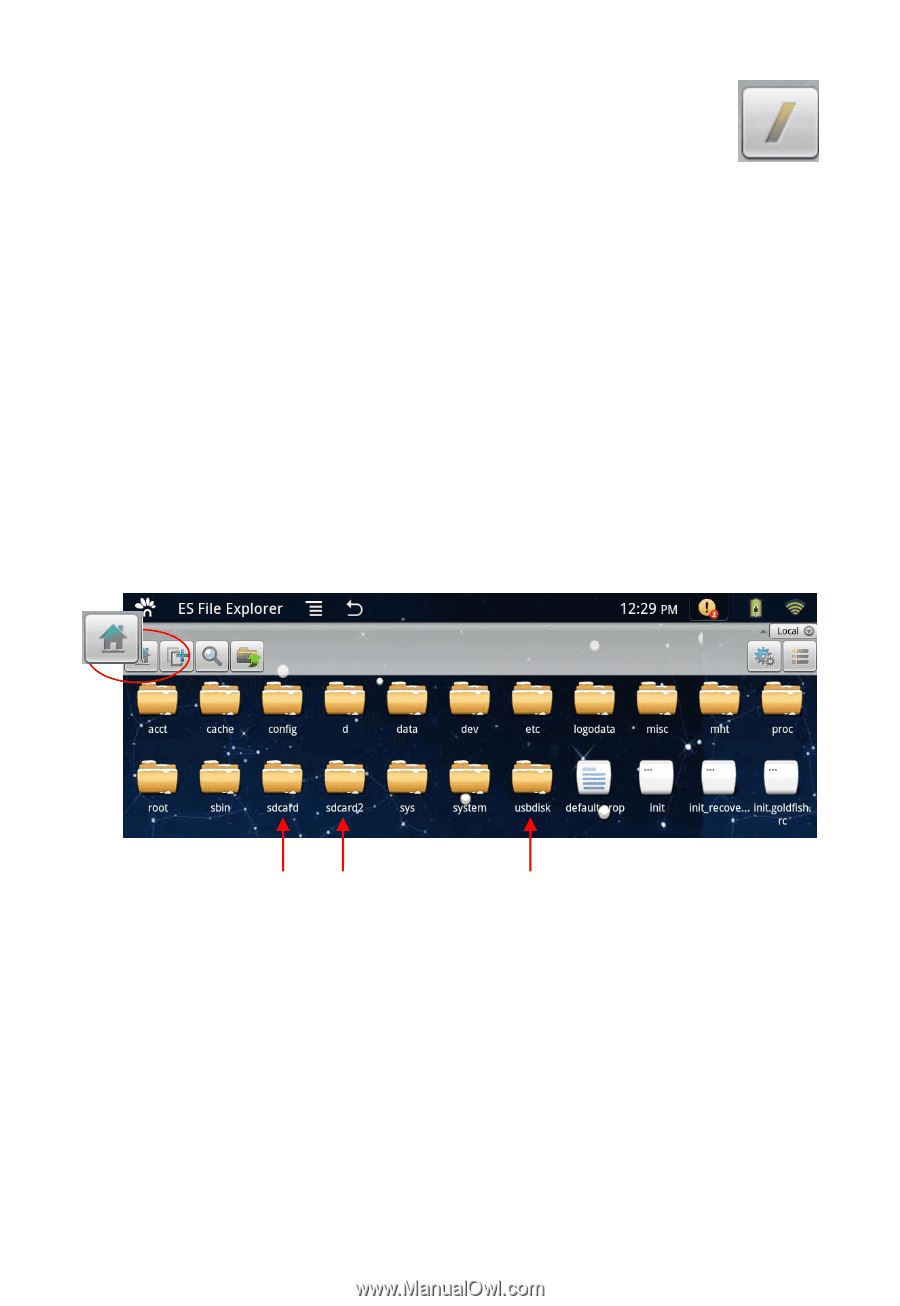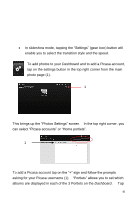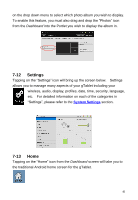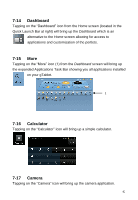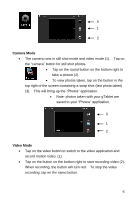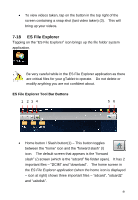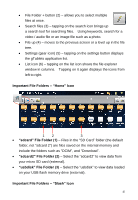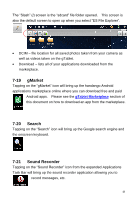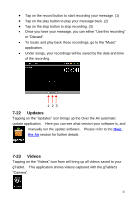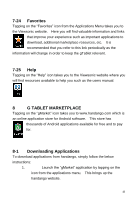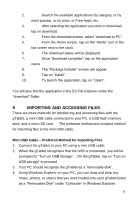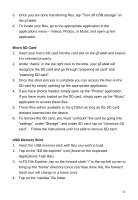ViewSonic UPC300-2.2 User Manual - Page 45
Home Icon, sdcard File Folder 1, sdcard, File Folder 3, Slash Icon - flash
 |
View all ViewSonic UPC300-2.2 manuals
Add to My Manuals
Save this manual to your list of manuals |
Page 45 highlights
File Folder + button (2) - allows you to select multiple files at once. Search files (3) - tapping on the search icon brings up a search tool for searching files. Using keywords, search for a video / audio file or an image file such as a photo. File up (4) - moves to the previous screen or a level up in the file tree. Settings (gear icon) (5) - tapping on the settings button displays the gTablets application list. List icon (6) - tapping on the list icon shows the file explorer window in columns. Tapping on it again displays the icons from left to right. Important File Folders - "Home" Icon 1 2 3 "sdcard" File Folder (1) - Files in the "SD Card" folder (the default folder, not "sdcard 2") are files saved on the internal memory and include the folders such as "DCIM", and "Download". "sdcard2" File Folder (2) - Select the "sdcard2" to view data from your micro SD card (external). "usbdisk" File Folder (3) - Select the "usbdisk" to view data loaded on your USB flash memory drive (external). Important File Folders - "Slash" Icon 45