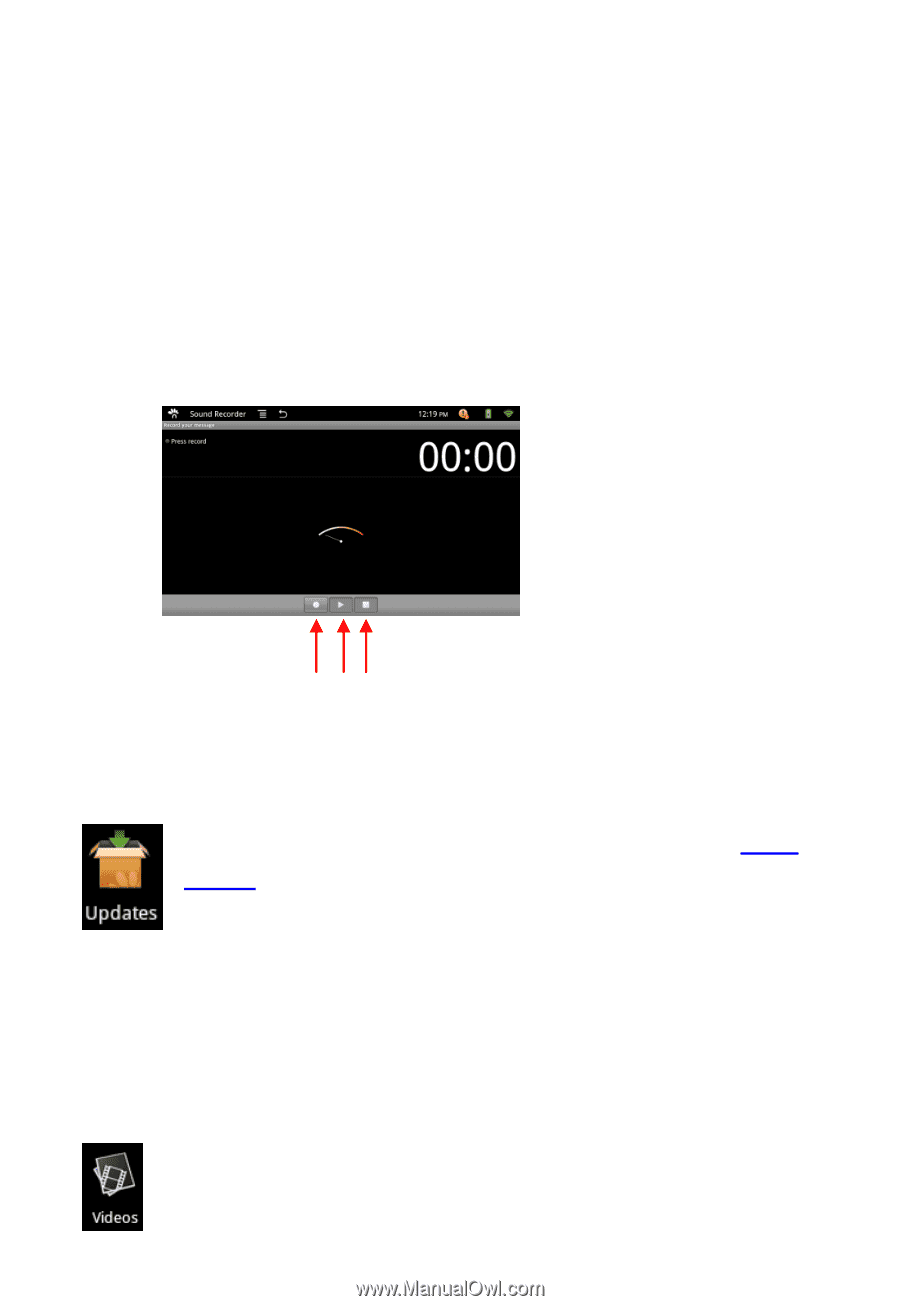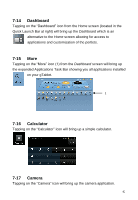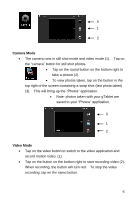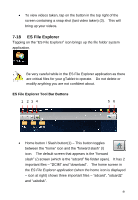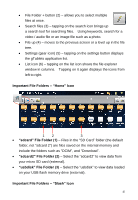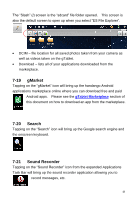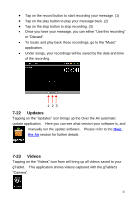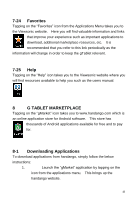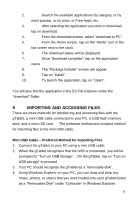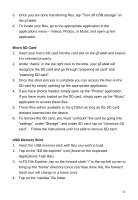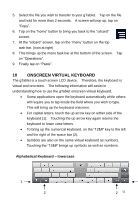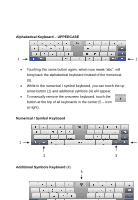ViewSonic UPC300-2.2 User Manual - Page 47
Updates, Videos
 |
View all ViewSonic UPC300-2.2 manuals
Add to My Manuals
Save this manual to your list of manuals |
Page 47 highlights
Tap on the record button to start recording your message. (1) Tap on the play button to play your message back. (2) Tap on the stop button to stop recording. (3) Once you have your message, you can either "Use this recording" or "Discard". To locate and play back these recordings, go to the "Music" application. Under songs, your recordings will be saved by the date and time of the recording. 1 23 7-22 Updates Tapping on the "Updates" icon brings up the Over the Air automatic update application. Here you can see what version your software is, and manually run the update software. Please refer to the Over the Air section for further details. 7-23 Videos Tapping on the "Videos" icon from will bring up all videos saved to your gTablet. This application shows videos captured with the gTablet‟s "Camera". 47