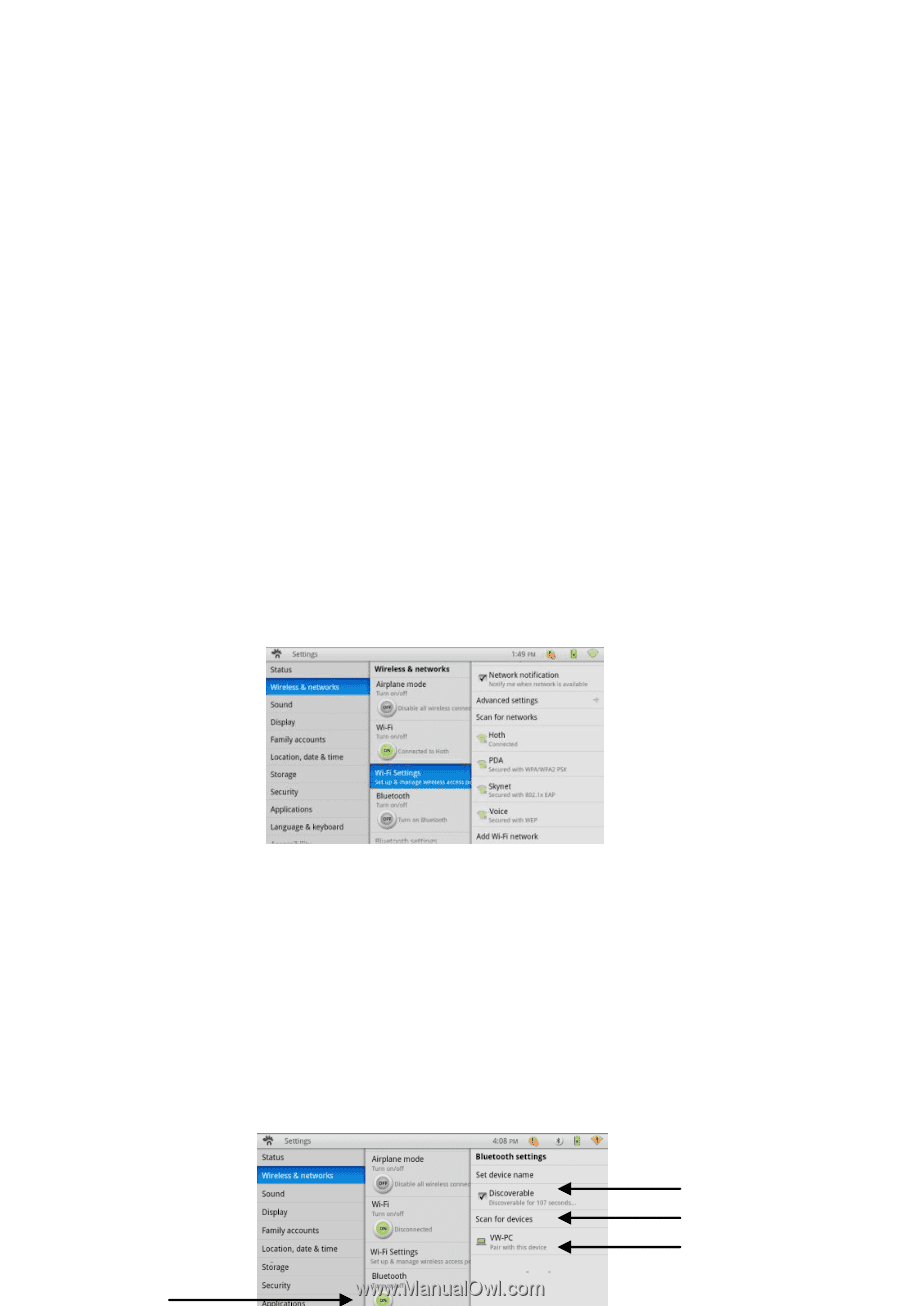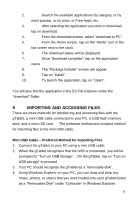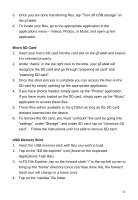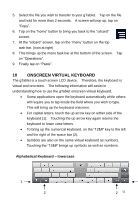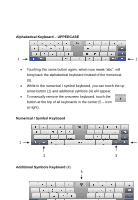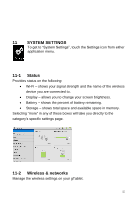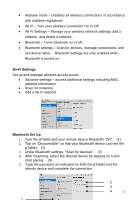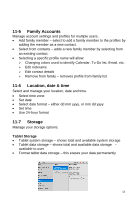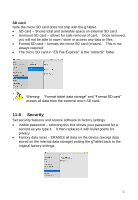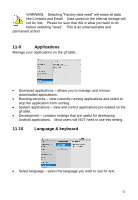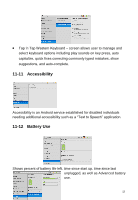ViewSonic UPC300-2.2 User Manual - Page 54
Wi-Fi Settings, Bluetooth Set Up
 |
View all ViewSonic UPC300-2.2 manuals
Add to My Manuals
Save this manual to your list of manuals |
Page 54 highlights
Airplane mode - Disables all wireless connections in accordance with airplane regulations. Wi-Fi - Turn your wireless connection On or Off. Wi-Fi Settings - Manage your wireless network settings, add a network, and detect a network. Bluetooth - Turns Bluetooth on or off. Bluetooth settings - Scan for devices, manage connections, and set device name. Bluetooth settings are only enabled when Bluetooth is turned on. Wi-Fi Settings Set up and manage wireless access points. Advance settings - access additional settings including MAC address information. Scan for networks Add a Wi-Fi network Bluetooth Set Up 1. Turn the gTablet and your remote device Bluetooth "ON". (1) 2. Tap on "Discoverable" so that your Bluetooth device can see the gTablet. (2) 3. Under Bluetooth settings, "Scan for devices". (3) 4. After Scanning, select the desired device by tapping on it and start pairing. (4) 5. Type the password as indicated on both the gTablet and the remote device and complete the connection 2 3 4 54