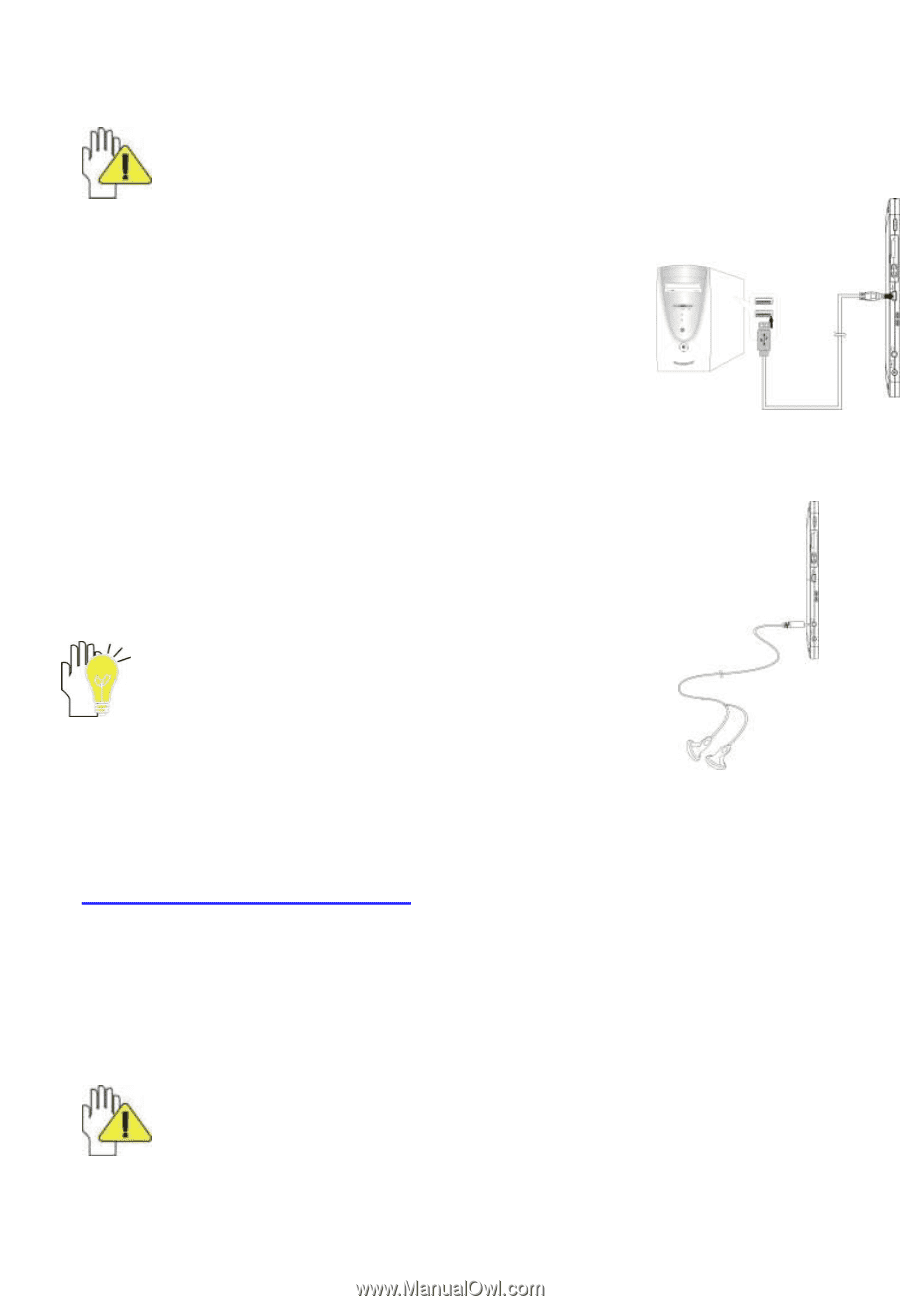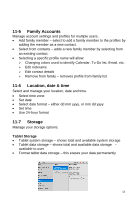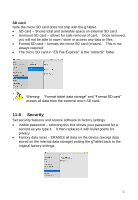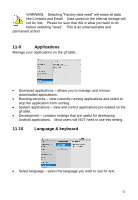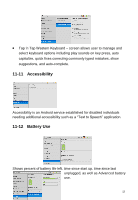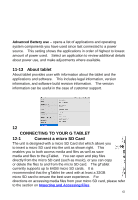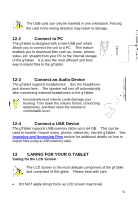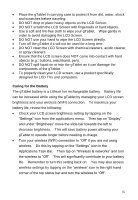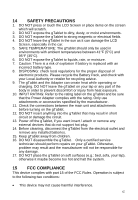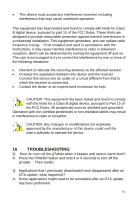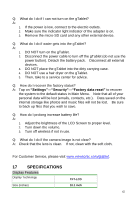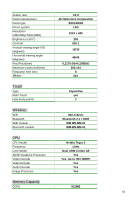ViewSonic UPC300-2.2 User Manual - Page 61
Connect to PC, Connect an Audio Device, Connect a USB Device, CARING FOR YOUR G TABLET - pc tablet
 |
View all ViewSonic UPC300-2.2 manuals
Add to My Manuals
Save this manual to your list of manuals |
Page 61 highlights
The USB card can only be inserted in one orientation. Forcing the card in the wrong direction may result in damage. 12-2 Connect to PC The gTablet is designed with a mini-USB port which allows you to connect the unit to a PC. This feature enables you to download files such as, music, photos, video, etc. straight from your PC to the internal storage of the gTablet. It is also the most efficient and best way to import files to the gTablet. 12-3 Connect an Audio Device The gTablet supports headphones. See the headphone jack shown here. The speaker will turn off automatically after connecting external headphones to the gTablet. Excessively loud volume could damage your hearing. Turn down the volume before connecting earphones, and then raise the volume to comfortable level. 12-4 Connect a USB Device The gTablet supports USB memory sticks up to 64 GB. This can be used to transfer / import music, photos, videos etc. into the gTablet. See Importing and Accessing Files section for additional details on how to import files using a USB memory stick. 13 CARING FOR YOUR G TABLET Caring for the LCD Screen The LCD Screen is the most delicate component of the gTablet and comprised of thin glass. Please treat with care. DO NOT apply abrupt force as LCD screen may break. 61