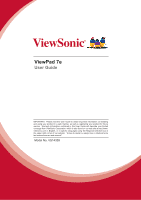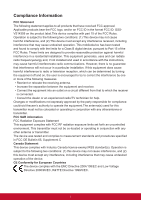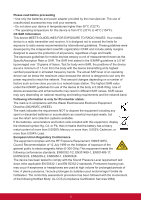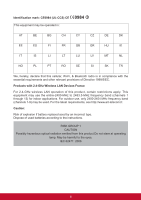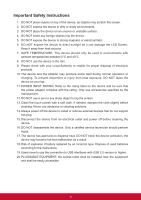ViewSonic V7E_1WNA1US7_01 User Guide
ViewSonic V7E_1WNA1US7_01 Manual
 |
View all ViewSonic V7E_1WNA1US7_01 manuals
Add to My Manuals
Save this manual to your list of manuals |
ViewSonic V7E_1WNA1US7_01 manual content summary:
- ViewSonic V7E_1WNA1US7_01 | User Guide - Page 1
ViewPad 7e User Guide IMPORTANT: Please read this User Guide to obtain important information on installing and using your product in a safe manner, as well as registering your product for future service. Warranty information contained in this User Guide will describe your limited coverage from - ViewSonic V7E_1WNA1US7_01 | User Guide - Page 2
installation. This equipment generates, uses and can radiate radio frequencyenergy and, if not installed and used in accordance with the instructions, may cause harmful interferenceto radio communications. However, there is no guarantee that interference will not occur in a particular installation - ViewSonic V7E_1WNA1US7_01 | User Guide - Page 3
baladeur peut endommager l'oreille de l'utilisateur. The conformity assessment procedure has been followed with the involvement of the following Notified Body: UL-CCS (Compliance Certification Services 0984) ii - ViewSonic V7E_1WNA1US7_01 | User Guide - Page 4
http://www.art-telecom.fr. Caution: Risk of explosion if battery replaced aced by an incorrect type. Dispose of used batteries according to the instructions. RISK GROUP 1 CAUTION Possibly hazardous optical radiation emitted from this product.Do not stare at operating lamp. May be harmful to the eyes - ViewSonic V7E_1WNA1US7_01 | User Guide - Page 5
or remove external devices that do not support hot-plug. 15. Disconnect the device from DO NOT disassemble the device. Only a certified service technician should perform repair. 17. The device type. Dispose of used batteries according to the instructions. 19. Users have to use the connection to - ViewSonic V7E_1WNA1US7_01 | User Guide - Page 6
Maximum Concentration Actual Concentration Lead (Pb) 0.1% < 0.1% Mercury (Hg) 0.1% < 0.1% Cadmium (Cd) Hexavalent Chromium (Cr6+) 0.01% 0.1% < 0.01% < 0.1% Polybrominated biphenyls (PBB) 0.1% < 0.1% Polybrominated diphenyl ethers (PBDE) 0.1% < 0.1% Certain components of products as - ViewSonic V7E_1WNA1US7_01 | User Guide - Page 7
Copyright Information Copyright © ViewSonic® Corporation, 2011. All rights reserved. Android is a trademark of Google Inc. Use of this trademark is subject to Google Permissions. This product has an Android™ platform based on Linux, which can be expanded by a variety of JME-based application SW. All - ViewSonic V7E_1WNA1US7_01 | User Guide - Page 8
.com. For Your Records Product Name: Model Number: Document Number: Serial Number: Purchase Date: ViewPad 7e VS14359 ViewPad 7e_UG_ENG Rev. 1a 08-24-11 Product disposal at end of product life ViewSonic respects the environment and is committed to working and living green. Thank you for being - ViewSonic V7E_1WNA1US7_01 | User Guide - Page 9
screen with 800x600 pixel resolution 3. Portrait and landscape viewing with G-Sensor rotation 4. 2 cameras for taking photos and recording videos 5. Android Launcher or ViewScene 3D view mode 6. Automatic brightness adjustment 7. Web browsing, instant messaging and e-mail 8. Built-in e-reader and - ViewSonic V7E_1WNA1US7_01 | User Guide - Page 10
Chapter 1: Getting Started 1 1.1 Your Device 1 1.2 Accessories 3 1.3 Installing Memory Card 3 1.4 Charging Battery 4 1.5 Using Headsets 4 1.6 Turning Device On or Off 5 Turn device on or off 5 Set device to Silent mode 5 1.7 Unlocking the Screen 5 To Unlock the screen 5 Chapter 2: The - ViewSonic V7E_1WNA1US7_01 | User Guide - Page 11
Chapter 5: Using Bluetooth 17 5.1 Connecting to Bluetooth Devices 17 Chapter 6: Searching on Device 18 6.1 Searching Contents on Device 18 6.2 Searching the Web 18 Chapter 7: Multimedia Applications 19 7.1 Taking Photos and Videos 19 Taking a Photo 19 Recording a Video 19 Configuring Camera - ViewSonic V7E_1WNA1US7_01 | User Guide - Page 12
8.16 Alert Machine 23 8.17 Dropbox 23 8.18 Note Everything 23 8.19 Sketcher 24 8.20 Tunein Radio 24 8.21 Twitter 24 8.22 Settings 24 8.23 FW Update 24 Chapter 9: Managing Your Device 25 9.1 Wireless & networks 25 9.2 Sound...25 9.3 Display...25 9.4 Location & security 26 9.5 Applications - ViewSonic V7E_1WNA1US7_01 | User Guide - Page 13
Chapter 1: Getting Started 1.1 Your Device Front Light sensor Charging indicator Camera Power button Volume button Part Name Light sensor Charging indicator Camera Power button Volume button Microphone Search button Back button Menu button Home button Microphone Search button Back button Menu - ViewSonic V7E_1WNA1US7_01 | User Guide - Page 14
Rear Part Name DC jack Mini USB port Micro HDMI port Camera Speaker Micro SD slo Description Connect the AC power adapter Connect the USB cable Connect the HDMI cable Take photos and record videos Audio output Insert a Micro SD Memory Card DC jack Mini USB Micro HDMI slot Camera Speaker Micro SD - ViewSonic V7E_1WNA1US7_01 | User Guide - Page 15
Your package comes with the following items. If any of them is missing, please contact your retailer. • ViewPad 7e • AC adapter with US/EU/UK plug • USB cable • Quick Start Guide • Safety Information 1.3 Installing Memory Card You need a Micro SD card to store photo, music, videos and other - ViewSonic V7E_1WNA1US7_01 | User Guide - Page 16
1.4 Charging Battery When you first tale your ViewPad out of the box, the battery is only partially charged. To fully charge the battery, charge it for 2 hours. Charge the battery 1. Connect one end - ViewSonic V7E_1WNA1US7_01 | User Guide - Page 17
1.6 Turning Device On or Off Turn device on or off After installing the memory card and charging the battery, the device is ready to be turned on. Turn on your device Press and hold the Power button turns on. on the left top of your device until the device display Turn off your device 1. Press - ViewSonic V7E_1WNA1US7_01 | User Guide - Page 18
screen, you can quickly access common features and view battery and connection status. Set Screen Mode You can set up your Home screen either in Android launcher or ViewScene 3D mode. After turning on your device or pressing , a pop-up window appears. You can select and set either Launcher or - ViewSonic V7E_1WNA1US7_01 | User Guide - Page 19
Shortcut Icons The shortcut icons allow you to easily access an application from the Home screen. You can add your favorite applications to the Home screen and arrange the icons as you desire. Add a shortcut icon 1. Tap and hold a blank area on the Home screen. Or, press Menu 2. Tap Shortcuts. , - ViewSonic V7E_1WNA1US7_01 | User Guide - Page 20
Widgets Widgets allow you to receive live and personalized updates right on the Home screen. You can add, delete and move widgets just like you can with shortcut icons. Add a widget You may add and customize the Widgets on the Home screen as you like. 1. Tap and hold a blank area on the Home - ViewSonic V7E_1WNA1US7_01 | User Guide - Page 21
Home screen. Setting Wallpaper You can customize the wallpaper of your Home screen with a default wallpaper or with pictures taken with your ViewPad. Live Wallpapers are animated or interactive wallpapers. Set wallpaper from Live Wallpaper gallery 1. From the Home screen, press Menu , and then tap - ViewSonic V7E_1WNA1US7_01 | User Guide - Page 22
Set wallpaper from Wallpaper gallery 1. From the Home screen, press Menu , and then tap Wallpaper. The Select wallpaper from is displayed on the screen. 2. Tap Wallpapers. 3. All default wallpapers are displayed. Swipe your finger left or right to browse and preview the wallpaper on screen. 4. Tap - ViewSonic V7E_1WNA1US7_01 | User Guide - Page 23
Numbers and Symbols You can tap the keys to enter the characters, tap or to enter characters with upper or lower case letter, and tap to display the numeric and symbol keyboard. Setting Input Method 1. Tap and hold a text field until a pop-up window appears. 2. Tap Input method > the desired input - ViewSonic V7E_1WNA1US7_01 | User Guide - Page 24
'd like your documents stored. You can add files into the device, and also can copy, move and delete files already in the device. The ViewPad 7e supports the following media formats: Photo: JPEG, BMP, TIFF, PNG Music: MP3, WAV Audio: (H263/MPEG-4).3GP, WMV, Flash,(H264/MPEG-4).MP4 NOTE Your device - ViewSonic V7E_1WNA1US7_01 | User Guide - Page 25
Chapter 3: Using Email You can use your device to send and receive email messages via your internet email accounts just as you do with a computer. 3.1 Setting up an Internet Email Account 1. On the Home screen, tap > Email. 2. Enter your email address and password in its respective entry box. 3. - ViewSonic V7E_1WNA1US7_01 | User Guide - Page 26
3.3 Receiving an Email Emails are automatically received in your Inbox when the device connects to a wireless network. 1. On the Home screen, tap > Email. 2. Enter your email account and password to log in. 3. Tap a message to view its content. You can view email attachment by tapping Open or - ViewSonic V7E_1WNA1US7_01 | User Guide - Page 27
listed. Tap a network to connect to or tap Add Wi-fi network to manually add a connection. 4. If you select an unsecured network, the connection is -Fi network. A new window is displayed. 4. Follow the on-screen instructions and enter the necessary information, then tap Save to save the settings. 15 - ViewSonic V7E_1WNA1US7_01 | User Guide - Page 28
4.2 Accessing the Web Your device allows you to access any internet web. 1. On the Home screen, tap or > Browser. 2. Tap the text field, and the keyboard pops up. 3. Enter the URL, and then tap Go to enter the website. 4. Scroll the page up or down to view more information. If you want the current - ViewSonic V7E_1WNA1US7_01 | User Guide - Page 29
1. From the Home screen, tap > Settings > Wireless & networks. 2. Tap Bluetooth check box to activate the Bluetooth function. 3. To make your ViewPad visible to others, tap Bluetooth settings > Discoverable check box to make this device visible to other devices. 5.1 Connecting to Bluetooth Devices - ViewSonic V7E_1WNA1US7_01 | User Guide - Page 30
Chapter 6: Searching on Device Your device allows you to take advantage of powerful search capabilities for searching documents and apps on your device, as well as searching the web. 6.1 Searching Contents on Device 1. On the Home screen, tap > Search. 2. Enter the key words or phrase in the text - ViewSonic V7E_1WNA1US7_01 | User Guide - Page 31
Chapter 7: Multimedia Applications 7.1 Taking Photos and Videos Your device is equipped with a 0.3 megapixels front camera and a 3.0 megapixels main camera for you to take photos and record videos. Taking a Photo 1. On the Home screen, tap > Camera. 2. Aim the device at the desired subject. 3. Tap - ViewSonic V7E_1WNA1US7_01 | User Guide - Page 32
7.2 Playing Photos and Videos The photos and videos you took or recorded are saved in the respective folder categories in Gallery by default. Viewing Photos 1. On the Home screen, tap > Gallery. 2. Tap Photos to view the images in thumbnails. 3. Tap an image to view it in full screen. 4. Swipe your - ViewSonic V7E_1WNA1US7_01 | User Guide - Page 33
7.3 Playing Music You can play the music stored in your device or Micro SD card inserted. Playing Music 1. On the Home screen, tap > Music. 2. Select the desired track from the Songs list or Playlists to play it. 3. Press the Volume button to increase or decrease the playing sound. During playing, - ViewSonic V7E_1WNA1US7_01 | User Guide - Page 34
. Log in with your Amazon account to read your Kindle e-books or browse and download new ones. 8.8 Amazon Appstore Amazon Appstore for Android offers instant download of thousands of free and premium apps for communication, entertainment and more. Simply sign in with your Amazon account. (Currently - ViewSonic V7E_1WNA1US7_01 | User Guide - Page 35
screen widget. 8.17 Dropbox DropBox gives you 2GB of free cloud storage. Access all your important documents, media files and more, anywhere, right from your ViewPad. If you don't have a DropBox account, you can create one easily for free the first time you launch the app. 8.18 Note Everything This - ViewSonic V7E_1WNA1US7_01 | User Guide - Page 36
Twitter client for Android keeps you connected to your friends and followers on the popular social networking service. 8.22 Settings your device and perform the system update. Please refer to the screen instruction to manually start the firmware update. NOTE Please make sure that your device has - ViewSonic V7E_1WNA1US7_01 | User Guide - Page 37
Chapter 9: Managing Your Device From the Home screen, tap > Settings to view and adjust the settings of your ViewPad. Settings menu is categorized into: Wireless & networks, Sound, Display, Location & security, Applications, Accounts & sync, Privacy, Storage, Language & keyboard, Voice input & - ViewSonic V7E_1WNA1US7_01 | User Guide - Page 38
use Development Description Allow install of non-market applications Manage and remove installed applications View and control currently running services View storage used by applications What has been using the battery Set options for application development 9.6 Accounts & sync Application - ViewSonic V7E_1WNA1US7_01 | User Guide - Page 39
9.8 Storage Application Description Format SD card Format SD card Internal device storage Show available device storage 9.9 Language & Keyboard Application Select language Touch Pal Description Set the on-screen display language for your device Configure on-screen keyboard settings 9.10 - ViewSonic V7E_1WNA1US7_01 | User Guide - Page 40
Specifications Screen Aspect Ratio Resolution (Pixels) Connectivity USB Wi-Fi Bluetooth Power Battery AC Adapter Memory card Internal memory External memory File Formats Photo Music Audio Temperature Operating Storage 4:3 800x600 USB 2.0 802.11 b/g/n 2.1with EDR 3300mAh, 3.7V. rechargeable battery - ViewSonic V7E_1WNA1US7_01 | User Guide - Page 41
-3757 T= 65 6461 6044 [email protected] [email protected] [email protected] [email protected] ap.viewsonic.com/za/ Contact your reseller [email protected] www.viewsoniceurope. com/uk/ www.viewsonic.com www.viewsoniceurope.com/uk/ support/call-desk/ T (Toll-Free - ViewSonic V7E_1WNA1US7_01 | User Guide - Page 42
by the customer. How long the warranty is effective: ViewSonic ViewPad are warranted for at least 1 year for labor from service charges. How to get service: 1. For information about receiving service under warranty, contact ViewSonic Customer Support (Please refer to the web site and Customer Support - ViewSonic V7E_1WNA1US7_01 | User Guide - Page 43
Canada: For warranty information and service on ViewSonic products sold outside of the U.S.A. and Canada, contact ViewSonic or your local ViewSonic dealer. The warranty period for www. viewsoniceurope.com under Support/Warranty Information. 4.3: ViewSonic TPC Warranty TPC_LW01 Rev. 1A 06-20-08 31 - ViewSonic V7E_1WNA1US7_01 | User Guide - Page 44
30
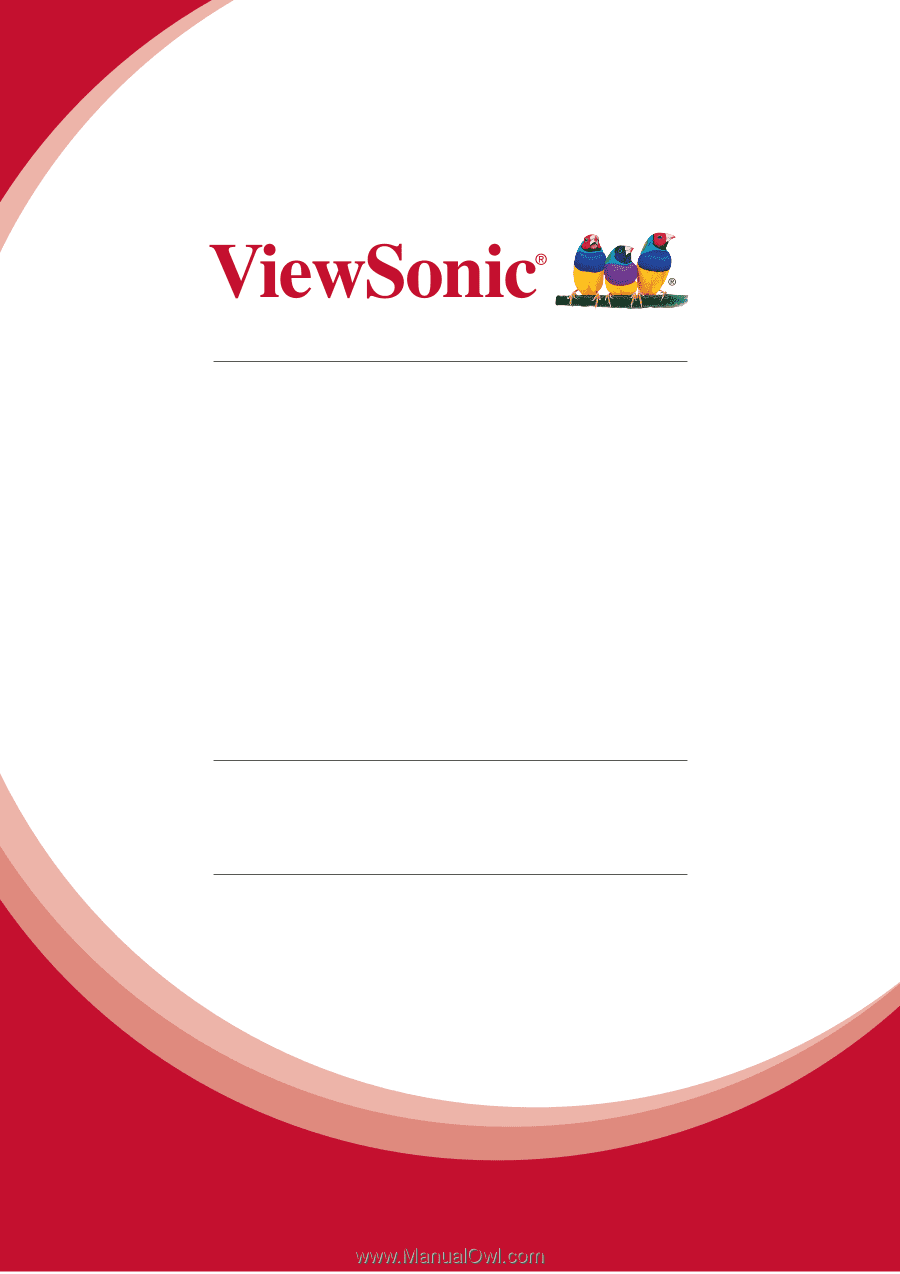
ViewPad 7e
User Guide
IMPORTANT:
Please read this User Guide to obtain important information on installing
and using your product in a safe manner, as well as registering your product for future
service.
Warranty information contained in this User Guide will describe your limited
coverage from ViewSonic Corporation, which is also found on our web site at http://www.
viewsonic.com in English, or in specific languages using the Regional selection box in
the upper right corner of our website.
“Antes de operar su equipo lea cu idadosamente
las instrucciones en este manual”
Model No. VS14359